Replacing the batteries in an Apple Mouse, including the Magic Mouse models, is essential for maintaining its functionality. Over time, batteries lose their ability to hold a charge, leading to decreased performance or complete failure of the mouse. Users need to know how to properly replace the batteries to keep their mouse working smoothly. Whether using a traditional Apple Mouse that requires AA batteries or a Magic Mouse 2 with a built-in rechargeable battery (A1672), understanding the correct replacement method is key.
The battery replacement process varies slightly between different types of Apple Mice. For models that use AA batteries, it is important to remove the old batteries, ensure proper disposal according to local regulations, and insert new ones with the correct orientation. For the Magic Mouse 2, which has an integrated battery, charging it regularly is necessary, though battery replacement is a more complex procedure and might require professional assistance.
Power Up Your Apple Mouse
Apple offers two types of mice: the Magic Mouse and the Magic Mouse 2. They have different battery mechanisms, so the replacement process varies slightly.

Magic Mouse (First Generation)
This mouse uses replaceable batteries.
- Locate the battery compartment on the underside of the mouse.
- Push the small tab to open the cover.
- Remove the old batteries and insert new AA batteries, matching the positive (+) and negative (-) ends with the markings inside the compartment.
- Close the cover.
Magic Mouse 2
This mouse has a built-in rechargeable battery.
- Connect the mouse to your Mac using the Lightning cable.
- Charge it for about two hours for a full charge.
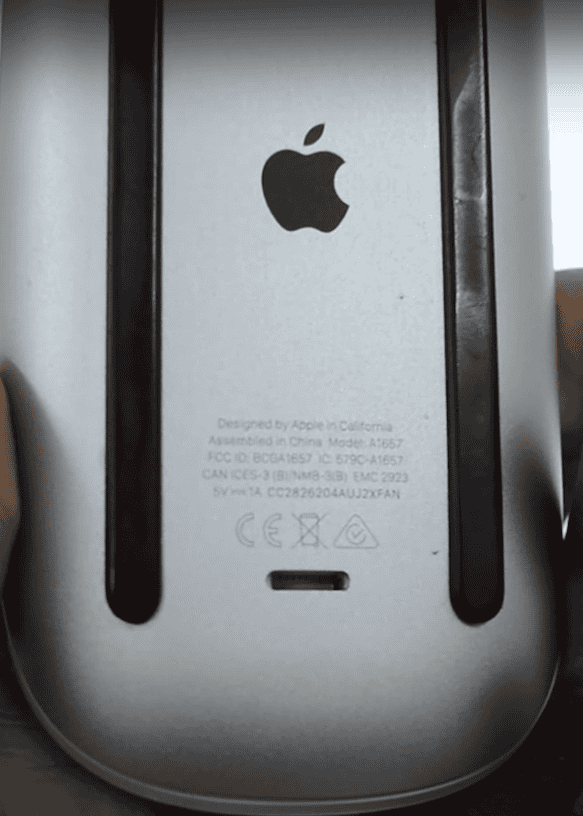
Troubleshooting
If your mouse isn’t working after replacing or recharging the batteries, try these steps:
- Ensure the batteries are inserted correctly.
- Check the charging cable and port for damage.
- Restart your Mac.
- Unpair and re-pair the mouse in your Bluetooth settings.
Comparison Table
| Feature | Magic Mouse | Magic Mouse 2 |
|---|---|---|
| Battery Type | Replaceable (AA) | Rechargeable (built-in) |
| Charging Method | N/A | Lightning cable |
Key Takeaways
- Apple Mouse battery replacement is essential for optimal performance.
- Know the correct battery orientation and process for your mouse model.
- Magic Mouse 2 has a built-in battery and may need professional service for replacement.
Preparing for Battery Replacement
Before replacing the batteries in your Apple mouse, it’s important to determine your mouse model and gather the right tools. Safety during the process is paramount to avoid damage to your device or harm to yourself.
Identify Your Mouse Model
You’ll first need to check which Apple mouse you have. The Apple Wireless Mouse typically uses replaceable AA batteries. The Magic Mouse also uses AA batteries, but the newer Magic Mouse 2 has a built-in rechargeable battery and does not require replacement batteries. To identify your model, turn over your device and look for the model number near the battery compartment or consult the Mac’s Bluetooth settings if it’s already paired.
Gathering Necessary Tools
Once you know your mouse model, assemble the items you’ll need.
- If your mouse uses replaceable batteries:
- Standard AA batteries are typically required.
- A small screwdriver to open the battery compartment if it’s tightly secured.
- If you have a Magic Mouse 2, you need a USB to Lightning cable for charging.
Make sure that all tools and replacements are close at hand before you start.
Safety Precautions
When working with batteries, heed these precautions:
- Avoid metal contact: Be careful not to let metal objects touch both the positive and negative ends of the batteries.
- Power down: Ensure that the mouse is turned off before attempting to replace or charge the batteries.
- Correct placement: For models with replaceable batteries, position the positive and negative ends as indicated in the battery housing.
Remember, whether you’re dealing with a Magic Mouse, a Magic Mouse 2, or any other Apple mouse, treating your device gently is key.
Battery Replacement Process
Replacing the batteries in an Apple Mouse is a straightforward task that involves accessing the battery compartment, removing the old batteries, installing new ones, and ensuring everything works as expected.
Accessing the Battery Compartment
To begin, locate the battery compartment on the underside of the Apple Mouse. If you have a Magic Mouse, slide the cover off to reveal the compartment. For those using an older model that takes AA batteries, look for a small latch or panel that you can remove.
Removing Old Batteries
Once the compartment is open, carefully take out the used batteries. Be cautious not to force anything, as this might damage the mouse. Remember how the batteries were placed, noting their orientation, as this will be important for installing the new batteries.
Installing New Batteries
For models that use AA batteries, place two fresh AA batteries into the compartment with the positive (+) and negative (-) ends aligned accordingly.
Reassembly and Testing
After inserting the new batteries, reassemble the compartment by following the previous steps in reverse. Once secured, flip the on/off switch to test if the mouse powers up. Check the battery percentage in the Bluetooth settings within System Preferences to make sure the new batteries are recognized and charging correctly. Finally, move the mouse to confirm the cursor responds and the connectivity has been established.
Frequently Asked Questions
Maintaining your Apple mouse is simple with the correct steps. This section addresses common questions regarding battery replacement for various Apple mouse models.
How do I change the battery in the Apple Magic Mouse 2?
The Magic Mouse 2 has an integrated rechargeable 1986mAh battery (A1672), so it does not require battery replacement. It charges via a Lightning cable connected to the port at the bottom of the mouse.
What is the process for opening the Magic Mouse 3 to replace the battery?
Currently, there’s no Apple Magic Mouse 3 available, so no battery replacement process can be provided for this model.
Is it possible to replace the battery in the Apple Mouse model A1657?
The Apple Mouse model A1657 is actually a version of the Magic Mouse 2, which comes with a non-removable, rechargeable battery and cannot be replaced by the user. If you have technical experience to replace the battery model inside is A1672.
How can I access the battery compartment on an Apple Wireless Mouse A1015?
Turn the mouse over and slide off the battery cover to access the compartment. Insert two AA batteries, ensuring the correct orientation, then replace the cover.
What is the lifespan of the battery in an Apple Magic Mouse?
The lifespan of the Magic Mouse’s battery depends on usage patterns, but on average, a fully charged battery can last about a month. Regular charging is recommended.
Does the Magic Mouse 2 have a replaceable battery or is it built-in?
The Magic Mouse 2 comes with a built-in, rechargeable battery. It is not user-replaceable and should be charged using the provided Lightning cable.







