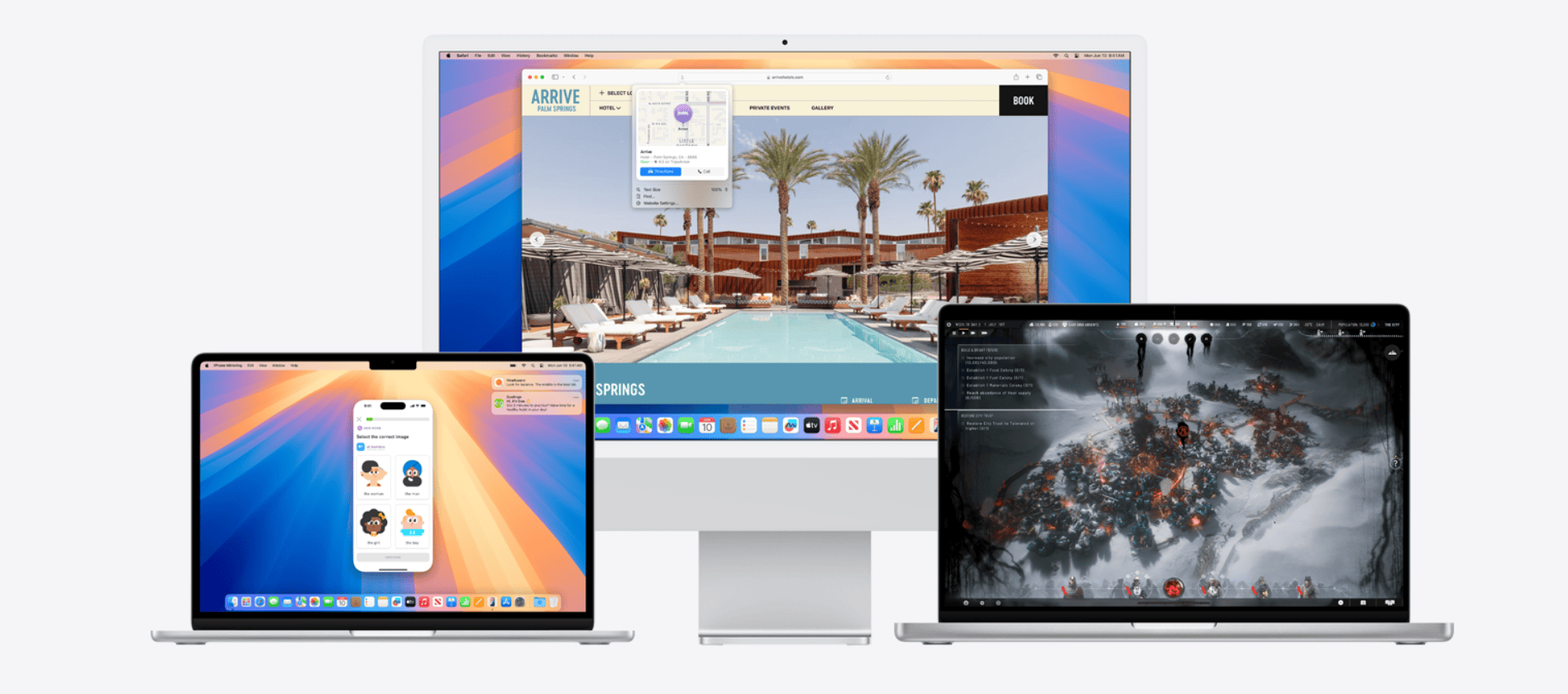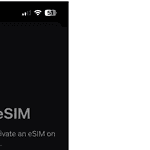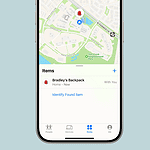This article looks into the roots of MacOS, tracing its evolution from the initial release to its latest incarnations, and the distinctive names each version carries.
| Version | Code Name | Release Date | Link | Major Features |
| Mac OS X Public Beta | Kodiak | September 13, 2000 | N/A | First public beta release of Mac OS X |
| Mac OS X 10.0 | Cheetah | March 24, 2001 | Wikipedia | Aqua interface, Dock, Mail, Address Book, TextEdit |
| Mac OS X 10.1 | Puma | September 25, 2001 | Wikipedia | Performance improvements, DVD playback, better support for printers and USB devices |
| Mac OS X 10.2 | Jaguar | August 23, 2002 | Wikipedia | Quartz Extreme for faster graphics, iChat, Address Book, Sherlock 3, Rendezvous networking |
| Mac OS X 10.3 | Panther | October 24, 2003 | Wikipedia | Expose, Fast User Switching, FileVault, Safari, TextEdit, Xcode |
| Mac OS X 10.4 | Tiger | April 29, 2005 | Wikipedia | Spotlight, Dashboard, Smart Folders, Automator, VoiceOver, Safari RSS, QuickTime 7 |
| Mac OS X 10.5 | Leopard | October 26, 2007 | Wikipedia | Time Machine, Spaces, Boot Camp, Front Row, 64-bit support, full-text search in Spotlight |
| Mac OS X 10.6 | Snow Leopard | August 28, 2009 | Wikipedia | Performance improvements, Grand Central Dispatch, Mac App Store, Exchange support, OpenCL |
| OS X 10.7 | Lion | July 20, 2011 | Wikipedia | Launchpad, Mission Control, full-screen apps, AirDrop, Resume, Auto Save, Versions |
| OS X 10.8 | Mountain Lion | July 25, 2012 | Wikipedia | Notification Center, iMessage, Reminders, Notes, Game Center, Twitter integration, Gatekeeper |
| OS X 10.9 | Mavericks | October 22, 2013 | Wikipedia | iBooks, Maps, App Nap, Tags, iCloud Keychain, Compressed Memory |
| OS X 10.10 | Yosemite | October 16, 2014 | Wikipedia | Redesigned interface, Continuity, Handoff, iCloud Drive, Photos, Spotlight Suggestions |
| OS X 10.11 | El Capitan | September 30, 2015 | Wikipedia | Split View, Metal for faster graphics, System Integrity Protection, Safari Extensions |
| macOS 10.12 | Sierra | September 20, 2016 | Wikipedia | Siri, Apple Pay, Universal Clipboard, Optimized Storage, Photos improvements |
| macOS 10.13 | High Sierra | September 25, 2017 | Wikipedia | APFS, HEVC video support, Metal 2, Safari improvements, Photos updates |
| macOS 10.14 | Mojave | September 24, 2018 | Wikipedia | Dark Mode, Dynamic Desktop, Desktop Stacks, Group FaceTime |
| macOS 10.15 | Catalina | October 7, 2019 | Wikipedia | iTunes replaced with Music, TV, and Podcasts apps, Sidecar, Screen Time, Find My |
| macOS 11.0 | Big Sur | November 12, 2020 | Wikipedia | Redesigned interface, Control Center, Widgets, Messages improvements, Privacy enhancements |
| macOS 12.0 | Monterey | September 20, 2021 | Wikipedia | Shortcuts, Focus, Universal Control, AirPlay to Mac, Live Text |
| macOS 13.0 | Ventura | June 6, 2022 | Wikipedia | Stage Manager, Continuity Camera, Passkeys, Mail improvements, Spotlight enhancements |
| macOS 14.0 | Sonoma | September 26, 2023 | Wikipedia | Redesigned widgets, Lock screen enhancements, Video conferencing improvements, App icon changes |
| MacOS 15.0 | Sequoia | September 16, 2024 | Wikipedia | Effortless window tiling, web browsing with fewer distractions, new iPhone Mirroring, and support for Apple Intelligence. |
macOS Versions: Complete List (In Order)
Classic Mac OS
- System 1 (January 24, 1984)
- System 2 (April 1985)
- System 3 (May 1986)
- System 4 (March 1987)
- System 5 (October 1987)
- System 6 (April 1988)
- System 7 (May 13, 1991)
- Mac OS 8 (July 26, 1997)
- Mac OS 9 (October 23, 1999)
Mac OS X
- Mac OS X Public Beta (September 13, 2000)
- Mac OS X 10.0 Cheetah (March 24, 2001)
- Mac OS X 10.1 Puma (September 25, 2001)
- Mac OS X 10.2 Jaguar (August 24, 2002)
- Mac OS X 10.3 Panther (October 24, 2003)
- Mac OS X 10.4 Tiger (April 29, 2005)
- Mac OS X 10.5 Leopard (October 26, 2007)
- Mac OS X 10.6 Snow Leopard (August 28, 2009)
- Mac OS X 10.7 Lion (July 20, 2011)
- OS X 10.8 Mountain Lion (July 25, 2012)
OS X
- OS X 10.9 Mavericks (October 22, 2013)
- OS X 10.10 Yosemite (October 16, 2014)
- OS X 10.11 El Capitan (September 30, 2015)
macOS
- macOS 10.12 Sierra (September 20, 2016)
- macOS 10.13 High Sierra (September 25, 2017)
- macOS 10.14 Mojave (September 24, 2018)
- macOS 10.15 Catalina (October 7, 2019)
- macOS 11 Big Sur (November 12, 2020)
- macOS 12 Monterey (October 25, 2021)
- macOS 13 Ventura (October 24, 2022)
- macOS 14 Sonoma (September 12, 2023)
- macOS 15 Sequoia (September 16, 2024)
History of MacOS
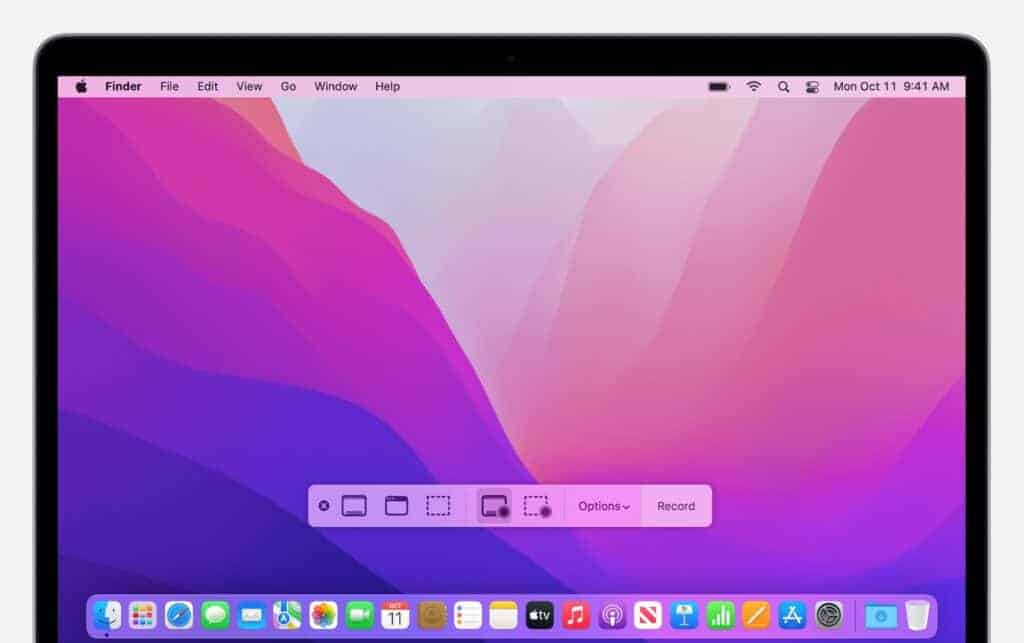
Mac OS X Origin
Mac OS X emerged from the technologies developed by NeXT, a company founded by Steve Jobs during his hiatus from Apple. In 1996, when Apple acquired NeXT, it laid the foundation for the future of Macintosh operating systems. The first server edition, Mac OS X Server 1.0, was released on March 16, 1999, indicating a significant shift from the Classic Mac OS.
Mac OS X Public Beta and Early Versions
Before the official release, Apple introduced the Mac OS X Public Beta, codenamed Kodiak, in 2000, to give users a glimpse of what was coming. On March 24, 2001, the company released Mac OS X 10.0, known as Cheetah, ushering in a new era with its Aqua user interface. Subsequent updates included Puma (10.1), Jaguar (10.2), Panther (10.3), Tiger (10.4), and Leopard (10.5), each bringing improvements and new features.
Transition to MacOS
With continuous updates, Mac OS X gradually matured in stability and performance. Snow Leopard (10.6) focused on refinements, while Lion (10.7) and Mountain Lion (10.8) pushed the system further into the cloud era. In 2012, Apple dropped the “Mac” from the name, simply branding it as OS X. The transition completed with Sierra (10.12) in 2016, as Apple rebranded it to macOS to unify it with iOS, watchOS, and tvOS.
Naming Convention and Code Names
Apple began adopting public code names based on wild cats for Mac OS X, starting with Cheetah. Later versions were named after California locations, a practice started with Mavericks (OS X 10.9), followed by names like Yosemite, El Capitan, Sierra, High Sierra, Mojave, Catalina, and Ventura. Each name not only reflects the version’s enhancements but also pays homage to places near Apple’s headquarters in Cupertino, California.
MacOS Features
Apple’s macOS has continually evolved, introducing features that enhance user experience and system functionality. From the revolutionary Aqua interface to modern utilities like Spotlight and Siri, each iteration has brought fresh and useful tools to the table.
Desktop and System Environment
The Aqua user interface was a game-changer, introduced with the first version of Mac OS X. It boasted colorful, gel-like buttons and a clear, intuitive layout. The Finder underwent many iterations, but consistently provided a seamless way to organize and access files. Essential to the environment is the Dock, a bar of icons that grant quick access to frequently used applications and documents. Mission Control simplified navigating multiple opened applications, and Launchpad made finding and launching apps as easy as on an iPad.
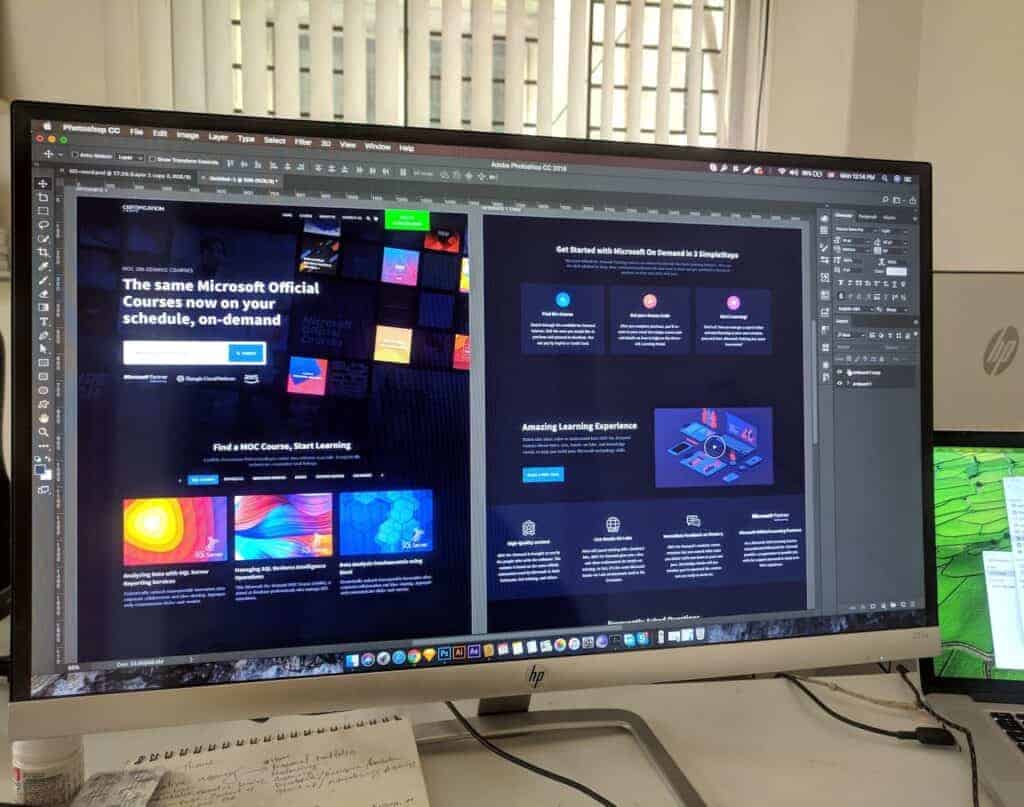
Built-in Applications and Utilities
MacOS comes with a suite of built-in applications and utilities that cater to various needs:
- Mail and Address Book handle communication and contacts efficiently.
- iCal (now called Calendar) keeps track of appointments and events.
- iTunes evolved into dedicated apps like Music, Podcasts, and Photos.
- For productivity, Preview allows users to view and edit a variety of file types, while Automator can automate repetitive tasks without writing code.
- Siri brings voice-activated assistance directly to the desktop, growing smarter with every update.
Innovations and Enhancements
With every new version, macOS introduced innovations and enhanced existing functionalities:
- Time Machine revolutionized backing up by keeping hourly, daily, and weekly snapshots of your computer.
- FileVault offered robust encryption for keeping data secure.
- VoiceOver provided comprehensive voice-guided accessibility.
- Multi-touch gestures leveraged the trackpad, and Dark Mode gave a new look while being easy on the eyes.
- Quick Look allowed users to peek at files without having to open them fully.
- Spotlight became a fast and powerful search tool, turning the act of finding files, information, or even Dictionary definitions into a simple task.
This section detailed what makes macOS a robust and user-friendly operating system, highlighting critical areas that stand out across various versions of the OS.
Installation and Setup
When setting up a new macOS or upgrading an existing one, it’s important to check system requirements and understand the installation process. These steps are crucial to ensure a smooth transition to the latest macOS version.
System Requirements
- Mac Mini: For Mac Mini models, specific macOS versions may have different requirements. Consult Apple’s official website to ensure compatibility.
- RAM: Generally, later macOS versions require more RAM. For precise requirements, refer to the documentation of the macOS version you wish to install.
- G3/G4 Computers: These are older Mac models that may not support newer macOS versions due to hardware limitations. Check if Core Image, a feature in newer macOS, is supported on G3/G4 systems.
- Desktop Operating System: Each macOS version is tailored for optimal performance on desktop computers. Confirm your desktop system can run the intended macOS.
Installation Process
- Download: Obtain the macOS installation file from the Mac App Store or Apple Support website, selecting the version compatible with your hardware.
- Update: If you’re updating an existing system, back up your data first and then follow the on-screen prompts to download and install the latest macOS.
- Installation:
- Bootable Installer: For significant downgrades or clean installations, create a bootable installer on an external drive.
- Disk Selection: During the installation, choose the correct disk, often after clicking ‘Show All Disks’, to ensure the correct placement of the new operating system.
Managing MacOS
Managing your Mac’s operating system ensures that you maintain the highest level of performance and security. The following information details how to personalize your Mac’s interface and keep its software up to date.
System Preferences and Customization
Every Mac comes equipped with a control hub called System Preferences. This is where a user can alter the settings of their Mac to suit their individual needs. From tweaking the desktop’s background image to adjusting the sound volume, System Preferences offers a variety of options to make your Mac experience uniquely yours. For more detailed adjustments, users can:
- Access Dock & Menu Bar to modify the Dock’s size and position.
- Customize the Trackpad settings for gestures and cursor speed.
To access these settings, one simply clicks the Apple icon in the top-left corner and selects “System Preferences.”
Updating and Upgrading MacOS
Keeping your Mac’s operating system current is essential. Apple regularly releases updates that not only bring new features but also address security vulnerabilities and fix bugs. To check your current MacOS version and determine if an update is available:
- Select “About This Mac” from the Apple menu.
- Review the version number displayed; this tells you what version of MacOS your machine is running.
It’s a snap to download the latest MacOS updates, as they can be found in the “Software Update” section of System Preferences. Moreover, when a major newest version is launched, Apple makes it available in the App Store. Adhering to the release dates for MacOS upgrades ensures that users reap the benefits of the most current and feature-rich MacOS.
User Experience
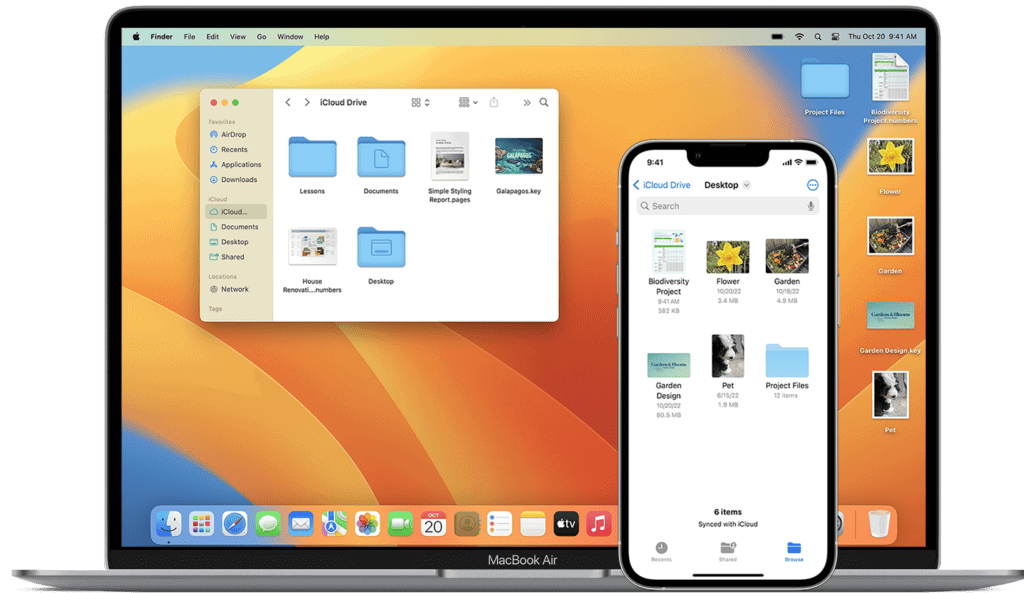
When it comes to Apple’s macOS, special attention has always been given to the overall user experience. Not only has functionality evolved, but the accessibility and design aspects have enhanced interaction with technology, making it more intuitive and inclusive.
Accessibility and Usability
The macOS places a high value on Accessibility, ensuring that all users, including those with disabilities, can fully engage with their Mac. Tools like VoiceOver offer a screen-reading experience that helps visually impaired individuals navigate the interface. In addition to VoiceOver, macOS includes features like adjustable display settings and Spotlight search, which significantly improves usability by making information retrieval quicker and more efficient.
User Interface Design
The Aqua user interface was a groundbreaking feature introduced with Mac OS X, and it has continued to evolve. Its clean lines and engaging visuals such as the ‘lickable’ design elements brought a fresh look to personal computing. Translucent elements and a modern look characterize the interface’s journey, leading up to the inclusion of the popular Dark Mode. Furthermore, macOS introduced multi-touch gestures that have cultivated a fluid and natural way for users to interact with their devices, enhancing the user-centric design philosophy.
Performance and Reliability
When looking at macOS versions, two critical factors stand out: how smooth and stable they are to use (system stability) and how well they enhance the ability of Macs to perform tasks efficiently (performance enhancements).
System Stability
Apple has consistently worked to ensure that each macOS release is more reliable than the last. System stability is crucial, as it means fewer crashes and less downtime. macOS 10.6 Snow Leopard, released in 2009, is often praised for its stability. It was known for being a refinement of its predecessor, OS X 10.5 Leopard, focusing on “under the hood” improvements to boost reliability for the PowerPC and Intel Macs.
Performance Enhancements
Performance is another area Apple focuses on with every software update. For instance, macOS 10.12 Sierra introduced optimizations that allowed Macs to open PDF files four times faster, delivered a Mail app that worked twice as fast, and improved app launching speeds by 40%. Each update to macOS typically includes similar enhancements, making everyday tasks quicker and ensuring that the operating system takes full advantage of the latest hardware capabilities.
Frequently Asked Questions
When exploring the various versions of macOS, several questions commonly arise. This section aims to answer these, providing a clearer understanding of Apple’s operating system evolution and how to engage with the most recent updates.
What are the most recent releases of macOS to date?
Apple has consistently updated macOS, with the more recent versions being macOS Monterey (12) followed by macOS Ventura (13), showcasing new features and improvements.
How can I download the latest version of macOS?
The latest macOS can be downloaded from the App Store on your Mac. Simply open the App Store, click on the macOS download page, and select “Get” or “Download” to initiate the installation process.
What is the correct order of macOS releases from earlier to latest?
Starting from the earliest, the macOS releases are: Cheetah (10.0), Puma (10.1), Jaguar (10.2), Panther (10.3), Tiger (10.4), Leopard (10.5), Snow Leopard (10.6), Lion (10.7), Mountain Lion (10.8), Mavericks (10.9), Yosemite (10.10), El Capitan (10.11), Sierra (10.12), High Sierra (10.13), Mojave (10.14), Catalina (10.15), Big Sur (11), Monterey (12), and Ventura (13).
Which is the latest macOS version currently available?
As of now, the latest version available is macOS Ventura (13), which introduced various enhancements and new features to the operating system.
How can I determine if my Mac is compatible with the latest macOS upgrade?
To check compatibility, visit the Apple website and look for the system requirements for the latest macOS version or go to the “About This Mac” menu on your computer to see if your device is listed as a supported model.
What are the minimum system requirements for running the latest version of macOS?
Running the latest version of macOS typically requires a certain amount of free disk space, RAM, and a compatible Mac model. Specific requirements can be found on the macOS Ventura overview page on Apple’s website, which details the necessary hardware qualifications.