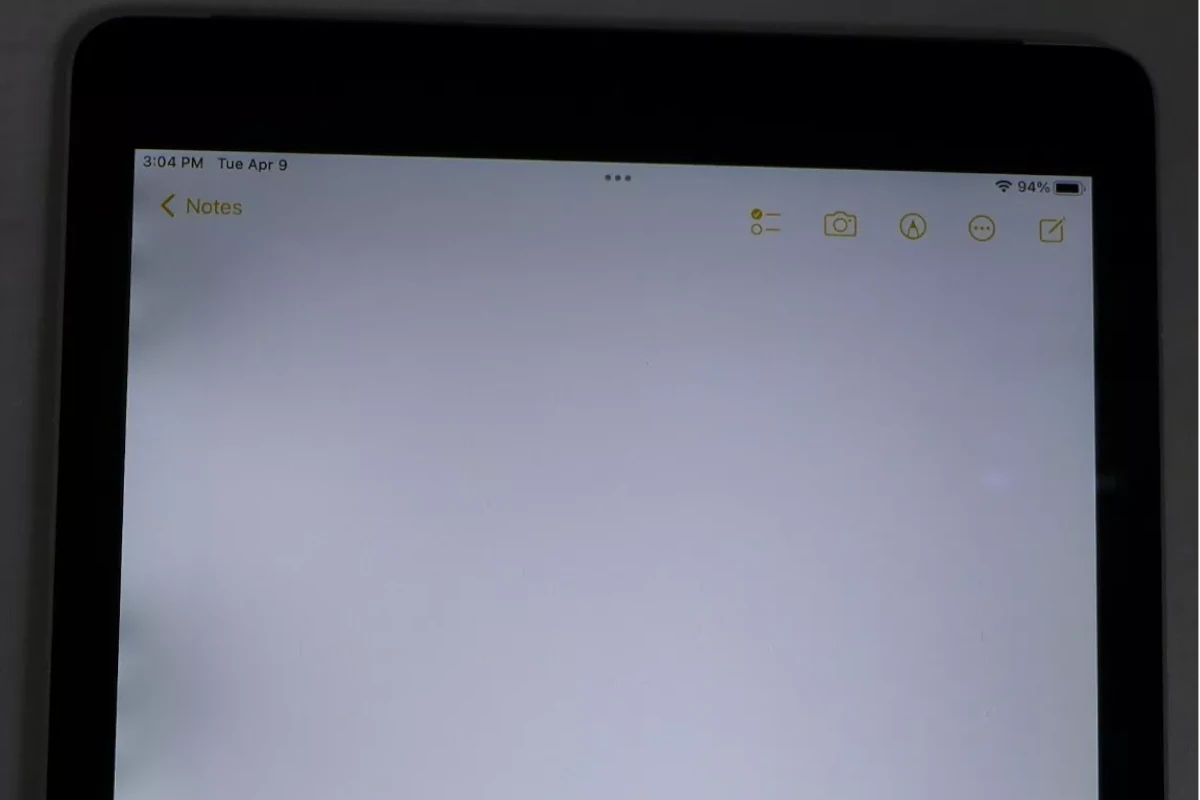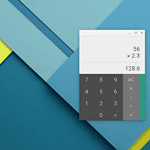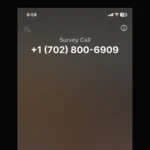If you see a black spot on your iPad screen, it can affect how you see things and use the device. This might be a problem with the iPad itself, or with how you’re using it. Understanding what’s causing the black spot is important to fix the issue. If you notice a black spot, start by figuring out when and how it shows up. You can try restarting your iPad, which might help. But if the spot doesn’t go away, it could be a more serious problem that needs professional help.
What to Do About iPad Screen Issues
Dark spots on an iPad screen are not uncommon. They can be annoying and distracting. They can also be a sign of a serious problem.
Here are some things to know about these frustrating spots and potential ways to troubleshoot them.
Possible Causes of Black Spots
- Pressure: Touchscreens are fairly delicate. Pressure from a finger, a stylus, or something inside a bag or case could cause a dark spot.
- Backlight: The backlight is what makes your iPad screen visible. Damaged backlights are frequently the culprit for black spots.
- Dead Pixels: Pixels are the tiny dots of light that make up your screen. One or more dead pixels can show up as a black spot.
- Debris: If dirt and other foreign matter gets under the screen protector, dark spots could be the result.
Troubleshoot the Issue
Here are some tips for troubleshooting black spots on your screen:
- Restart: It often solves a number of glitches.
- Screen Protector: Check for damage. If there is any, remove the protector and clean the screen.
- Gently Clean the Screen: A soft, lint-free cloth should be used to avoid any scratching or further damage.
- Apply Pressure: In some cases, gentle pressure to the screen can dislodge any trapped debris.
When to Seek Professional Help
If the black spot persists after attempting all the above troubleshooting steps, you likely need professional assistance. Here’s a table outlining when it’s time to go to the experts:
| Situation | Action |
|---|---|
| The black spot appeared immediately after dropping your iPad | Take it in for repair |
| The spot is large, growing, or there are multiple spots | Seek professional assistance |
| You also notice screen flickering, distortion, or unresponsive areas | A technician is likely needed |
While DIY solutions may work in some instances, seeking professional help from an Apple Store or authorized repair shop is often the best course of action when dealing with persistent or potentially hardware-related screen issues.
Key Takeaways
- Black spots on an iPad screen can result from hardware failures or minor software glitches.
- Initial troubleshooting includes restarting the iPad and observing the behavior of the screen.
- Persistent black spots might necessitate professional repair services.
Diagnosing the Black Spot on Your iPad Screen
Encountering a black spot on an iPad screen can signal an issue that requires immediate attention. This guide divides the diagnosis into two key areas: software troubleshooting and hardware assessment.
Software Troubleshooting
First, verify whether the issue is software-related. Begin by rebooting the iPad using the power button. If a simple restart doesn’t work, let’s try a reset. Press and hold the home and power buttons for about 10 seconds until the Apple logo appears. This method often resolves temporary glitches.
If the screen remains black, attempt to restore the iPad’s software via iTunes or Finder on a computer. Make sure you have a backup before doing this to avoid losing your data. Connect the iPad to the computer, open iTunes or Finder, and select the device. You’ll have the option to Restore iPad which reinstalls the operating system.
In some cases, a deeper software issue could be in play, requiring a DFU (Device Firmware Update) mode restore. This process is more complex and should be done carefully:
- Connect the iPad to a computer and open iTunes or Finder.
- Press and release the volume up button, then the volume down button.
- Press and hold the power button until the screen goes black.
- While holding the power button, press and hold the volume down button for 5 seconds.
- Release the power button but keep holding the volume down button until iTunes or Finder shows a message that it has detected an iPad in recovery mode.
- Follow the on-screen steps to restore the iPad.
Should these steps not address the issue, it might not be a software problem.
Hardware Assessment
Hardware issues are trickier and often require professional support. Look closely to see if there are signs of physical damage, such as cracks, which could mean a damaged screen. Gently press around the black spot with a soft cloth to see if there’s any change.
Listen closely for any sounds from the iPad. Does Siri respond when requested? This could mean the screen is not working right but the rest of the iPad is functional. Another hardware component to consider is the ambient light sensor (ALS). Malfunctions with the ALS can cause screen abnormalities.
If persistent, the black spot could be due to a failure in the iPad’s logic board or other internal components. For hardware issues, Apple recommends seeking service from an authorized provider. They have the right tools to diagnose issues accurately and can offer repair or replacement options. Remember to book an appointment with the official Apple Store or an Authorized Service Provider to reduce wait time.
Resolving the Issue and Seeking Help
Facing a black spot on an iPad screen can disrupt its use. The owner may either try to fix it at home or seek expert service if needed.
Self-Service Solutions
If an iPad displays a black spot, the first step is to address the issue with home remedies. Initially, cleaning the screen may remove any superficial dirt that appears as a dark spot. If cleaning doesn’t work, a force restart might help:
- For iPads with a Home button: Press and hold the Home and Power buttons at the same time until the Apple logo shows up.
- For iPads with Face ID: Press the Volume Up button, release it, then press the Volume Down button, and finally, hold the Power button until the screen turns off and the Apple logo appears.
Should these steps fail, looking into the device’s Settings to adjust the screen brightness might resolve visibility issues, particularly if they are mistaken for black spots.
Professional Support and Warranty
In cases where self-service solutions don’t fix the black spot, it may be a hardware problem. Users with a new iPad Pro or any other iPad model should check their warranty. During the warranty period, Apple may cover repairs for manufacturing defects. If under warranty, the next step would be to contact Apple Support or visit an Apple Store to discuss the problem. The staff can provide guidance on repair processes or potential replacement.
Troubleshooting Black Spot Issues
Black spots on iPad screens can be a source of frustration. This section will guide you through recognizing the problem and applying various fixes.
Assessing the Black Spot Problem
First, determine if the spot is a result of a physical defect or a software glitch. Look at the iPad screen at various angles and brightness levels. If the spot persists across all settings, hardware may be the cause.
Quick Fixes to Try at Home
Begin with simple steps:
- Perform a soft reset by holding down the power and home buttons until the Apple logo appears.
- Check your battery charge to ensure the issue isn’t power-related.
- Adjust the screen brightness. Sometimes, lessening or increasing brightness can temporarily diminish black spots.
Advanced Software Solutions
If the above doesn’t work, delve into settings:
- Update iPadOS to the latest version, as software updates can fix known issues.
- Reset all settings on the iPad by going to Settings > General > Reset > Reset All Settings.
Note: This does not erase content but can resolve underlying software problems.
When to Seek Professional Help
If the black spot does not fade and none of the software solutions work, the issue might be with the iPad’s hardware. In such a case, contact Apple Support or visit an authorized service provider for professional assistance.
Service and Support Options
When you find a shadow or dark spot on your new iPad Pro screen, it’s important to know the right steps to take. This section covers the specific support and service options available for addressing such issues with your iPad.
Utilizing Apple Support
For immediate guidance, contact Apple Support. They offer chat, phone, or email assistance. Apple’s support team can walk you through troubleshooting steps which may include restarting the device or performing a software update. If these steps do not resolve the issue, support will advise on the next steps.
Warranty and Service Claim
If your iPad Pro is still under warranty, you might be eligible for a repair or replacement at no additional cost. Check your warranty status on Apple’s website using your device’s serial number. Warranty claims can be initiated through the Apple Support portal.
Visiting the Apple Store
Schedule an appointment at your local Apple Store for in-person assistance. A technician can examine your iPad Pro and determine if the dark spot is due to a hardware defect. If so, they will discuss service options based on your warranty coverage.
Options for Out-of-Warranty Devices
For iPads no longer under warranty, service can still be provided but fees will apply. The Apple Store or an authorized service provider can offer a quote for the repair cost. Sometimes, if the cost is high, it may be worth considering the purchase of a new device.
Frequently Asked Questions
When you notice dark spots on your iPad screen, it’s normal to have questions about how to fix them and what causes them. Here are answers to some common queries iPad users have about these screen issues.
How can I resolve dark spots on my iPad’s display?
To fix dark spots on an iPad display, try a full restart by holding down the power button. If this does not help, the display may need professional assessment.
What causes pressure marks on the iPad screen, and how can they be fixed?
Pressure marks, often from applying force to the screen, can be resolved by avoiding additional pressure. If the marks persist, a screen replacement might be necessary.
Are the black spots on my iPad screen indicative of screen damage?
Black spots can signal underlying screen damage. If they don’t resolve with a restart, the screen may need repair or replacement.
What is the typical cost to repair an iPad screen with black or dark spots?
The cost of repairing an iPad screen varies based on model and damage extent. Contact Apple Support or an authorized service provider for an estimate.
How do I address dark areas on my iPad screen, commonly known as ‘black death’?
Dark areas or ‘black death’ often require professional repair. Continual use can worsen the issue, so seek expert advice promptly.
Can persistent dark or black spots on an iPad screen be related to burn-in issues?
Yes, persistent black spots may be due to screen burn-in, particularly if they follow a pattern correlating with prolonged image display. Apple Support can provide solutions for burn-in issues.