If you’re looking to take your audio experience to the next level, connecting a Bose Bluetooth speaker to your iPhone might just do the trick. The process is simple and involves using Bluetooth to pair the two devices. Once connected, the high-quality sound from your Bose speaker can transform listening to music, watching videos, or playing games on your iPhone into an immersive experience.
Before starting the connection, ensure that the Bose speaker is charged and powered on. The speaker should be in pairing mode, allowing your iPhone to find and connect to it. On your iPhone, enable Bluetooth through the settings menu. With Bluetooth turned on, your iPhone will search for nearby devices, and your Bose speaker should appear in the list.
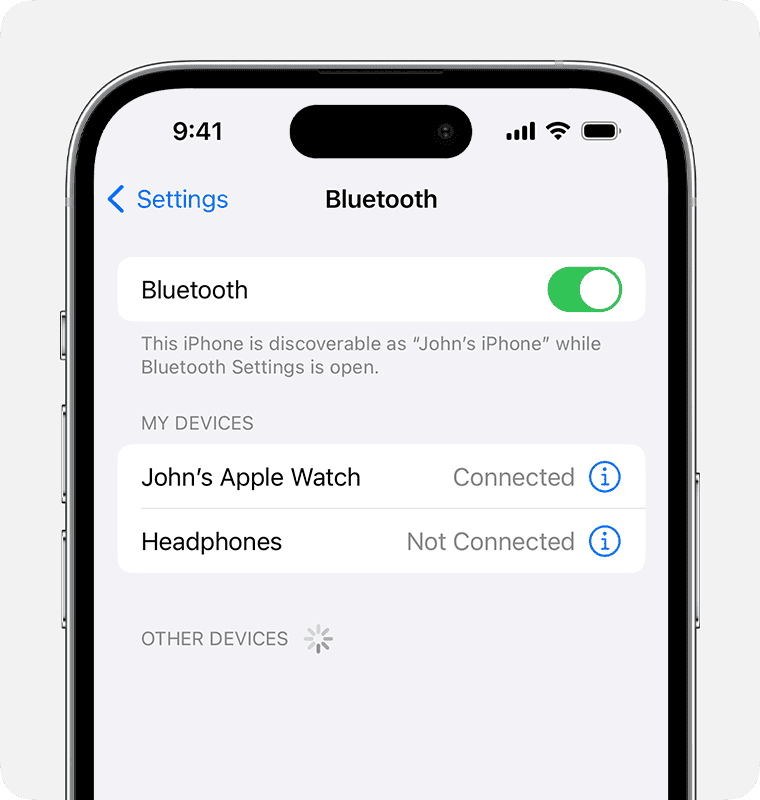
Pairing Made Easy – Your Guide to Bluetooth Bliss
Connecting your Bose speaker to your iPhone is a quick and easy process that opens up a world of wireless audio enjoyment. Whether you’re streaming your favorite songs, podcasts, or audiobooks, follow these simple steps:
Put Your Bose Speaker in Pairing Mode
- Locate the Bluetooth button on your Bose speaker. It’s usually marked with the Bluetooth symbol.
- Press and hold the Bluetooth button until you hear a sound or see the Bluetooth LED light blinking. This means the speaker is now discoverable by other devices.
Enable Bluetooth on Your iPhone
- Go to settings on your iPhone.
- Tap on “Bluetooth.”
- Toggle the Bluetooth switch to the “on” position. Your iPhone will start searching for nearby Bluetooth devices.
Select Your Speaker
- In the list of available Bluetooth devices on your iPhone, find the name of your Bose speaker.
- Tap on the speaker’s name to initiate the pairing process.
Wait for Confirmation
- You may see a prompt on your iPhone to confirm the connection. Tap “Pair” or “Connect.”
- Once the connection is successful, you’ll hear a sound from your Bose speaker or see a change in the Bluetooth LED light.
Let the Music Flow!
Now that your Bose speaker and iPhone are connected, start any audio app on your phone. The sound will now play through your Bose speaker for enhanced audio quality.
Troubleshooting Tips
| Issue | Solution |
|---|---|
| Speaker not showing in Bluetooth List | Ensure the speaker is in pairing mode and within range of your iPhone. |
| Bluetooth connection keeps dropping | Move your iPhone closer to the speaker. Avoid interference from other wireless devices. |
| Sound quality is poor | Ensure both devices are fully charged. If there are obstacles between devices, try moving them closer. |
Key Takeaways
- Connect the Bose speaker to the iPhone via Bluetooth for an improved audio experience.
- Ensure the speaker is charged, powered on, and in pairing mode before connecting.
- Enable Bluetooth on the iPhone and select the Bose speaker from the list of devices to pair.
Preparing Your Devices
Before you begin the pairing process, ensure that both your iPhone and Bose speaker are ready. This preparation is key for seamless audio enjoyment.
Activating Bluetooth on iPhone
To connect your devices with Bluetooth technology, first, make sure that your iPhone’s Bluetooth is on. Open the Settings app then tap Bluetooth. Turn on the switch next to Bluetooth to make your iPhone visible to the Bose speaker.
Enabling Pairing Mode on Bose Speaker
Turn on your Bose speaker by pressing the power button. Then, press the Bluetooth button to begin pairing. The Bose speaker’s indicator should flash, showing it’s ready to pair. If there’s trouble, check the manual for model-specific support.
Connecting and Playing Audio
This section covers the key steps to link your Bose speaker with your iPhone and manage your audio experience effectively.
Pairing iPhone with Bose Speaker
To establish a wireless connection between your iPhone and Bose speaker, start with ensuring both devices have Bluetooth functionality on. Turn on your Bose speaker and put it in pairing mode by pressing the Bluetooth or AUX button until the indicator light flashes or a voice prompt sounds. Then on your iPhone, go to Settings, select Bluetooth and slide the toggle to the on position. Your speaker should appear under the list of available devices. Tap on it to connect. If asked, type in the pairing code usually provided with your speaker’s manual.
Managing Connection and Playback
Once paired, your iPhone will remember your Bose speaker for future connections, making for a seamless audio experience from that point onward. Open the Bose Connect app for more controls like volume adjustment, checking battery level, and updating firmware to ensure high-quality sound. For everyday use, you can manage playback through the Control Center of your iPhone. To play music or podcasts, choose your playlist and hit play. The Bose app offers further options like starting or stopping a track, while the volume can be adjusted both from your iPhone or directly on the speaker. To disconnect, simply turn off Bluetooth on your iPhone or select “Disconnect” within the Bose app.
Frequently Asked Questions
When connecting your Bose speaker to an iPhone, questions often arise. This section addresses common queries to streamline your experience.
What are the steps to pair a Bose speaker with an iPhone via Bluetooth?
To pair a Bose speaker with an iPhone, start by turning on the speaker. Press the Bluetooth button to enter pairing mode. On your iPhone, go to Settings and select Bluetooth. Find the speaker in the list and tap to connect.
Why is my Bose speaker not connecting to my iPhone?
Check if the speaker’s battery is charged and if the iPhone’s Bluetooth is on. Your speaker should be in pairing mode, and make sure there are no obstructions between the devices.
How can I connect a Bose SoundTouch speaker to my iPhone?
For Bose SoundTouch speakers, download the SoundTouch app. Open the app, select ‘Settings,’ and choose ‘Add or Reconnect Speaker.’ Follow the on-screen instructions to link your iPhone.
Can I control my Bose speaker using my iPhone, and if so, how?
Yes, you can control your Bose speaker with your iPhone. Use the Bose Connect or SoundTouch app to access features like volume control, playback, and device settings.
What should I do if my Bose speaker fails to connect to my iPhone 14?
Ensure your Bose speaker is compatible with the iPhone 14. Restart both devices and attempt to reconnect. If issues persist, check for firmware updates or consult Bose customer support.
How can I troubleshoot connectivity issues between my Bose SoundLink Mini speaker and my iPhone?
For Bose SoundLink Mini, reset the speaker by pressing and holding the power button for 10 seconds. Turn on your speaker and iPhone’s Bluetooth, then try connecting again. Make sure the software on both devices is up to date.







