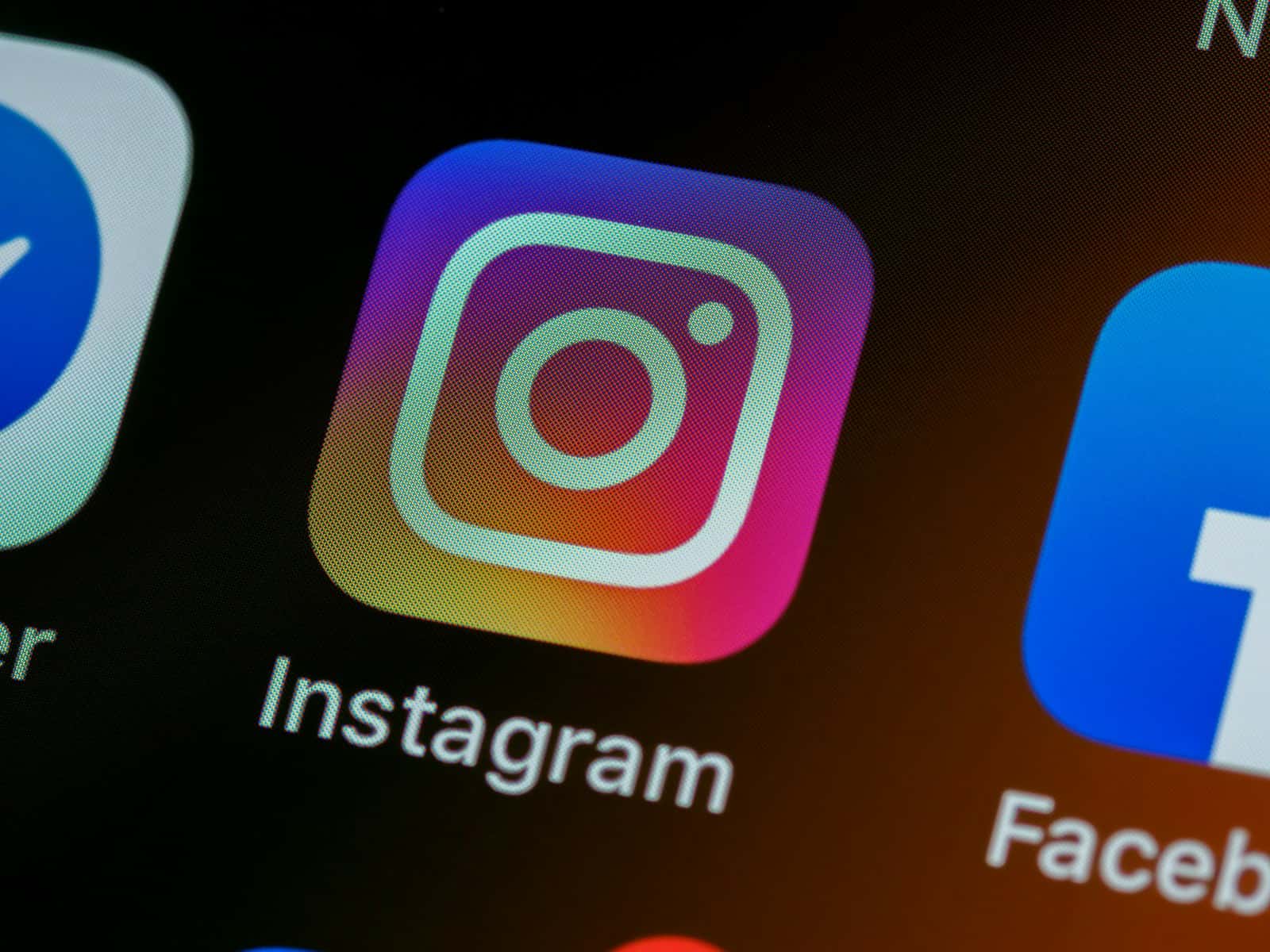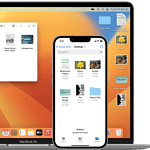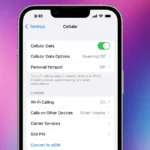Instagram’s restrict feature gives users more control over their interactions. When you restrict someone on Instagram, their comments on your posts become hidden from others. You can still see their comments but must choose to make them visible. This helps manage unwanted interactions without the other person knowing.
Restricting someone also affects direct messages. Messages from restricted accounts go to the Message Requests folder instead of your main inbox. You won’t get notifications for these messages. This lets you decide when or if you want to read them.
The restrict feature is a middle ground between blocking and unfollowing. It’s useful for dealing with annoying followers or people you can’t block for personal reasons. You can restrict accounts from the profile menu comments section or messages.
Restricting Someone on Instagram
When you restrict someone on Instagram, it creates a subtle barrier between you and that user without them being directly aware of it. They can still see your posts and stories, and even send you direct messages and comments. However, you gain control over their interactions in the following ways:
- Hidden Comments: Their new comments on your posts will only be visible to them. You’ll see a notification that there’s a restricted comment, which you can choose to view, approve, or delete.
- Hidden Messages: Their direct messages will move to your Message Requests folder, and you won’t receive any notifications about them. You can still read these messages without the sender knowing you’ve seen them.
- Hidden Activity Status: They won’t be able to see your online status or whether you’ve read their messages.
In essence, restricting someone provides a layer of protection from unwanted interactions while avoiding the more drastic step of blocking them entirely.
Key Takeaways
- Restricting hides comments from others but lets you see them
- Messages from restricted accounts go to Message Requests
- You can restrict accounts without them knowing
Understanding the Restrict Feature on Instagram
Instagram’s Restrict feature helps users manage unwanted interactions. It gives more control over comments and messages from specific accounts without blocking them completely.
How Restricting Affects Visibility of Posts and Comments
When you restrict someone on Instagram their comments on your posts become hidden from others. Only you and the restricted person can see their comments. You can choose to make their comments visible by tapping “See Comment.” The restricted user won’t know their comments are hidden from others.
Your posts stay visible to the restricted account. They can still like and comment on your content. But their interactions remain private unless you approve them.
Impact on Messaging and Notifications
Restricting affects how you receive messages from that account. Their messages move to your Message Requests folder instead of your main inbox. You won’t get notifications for these messages.
You can read their messages without them knowing. The “Seen” status or read receipts won’t show up for the restricted person. This gives you more privacy in handling unwanted messages.
Differences Between Restricting, Blocking, and Deleting
Restricting is less severe than blocking or deleting. When you restrict someone they can still see your posts and stories. They won’t know you’ve restricted them.
Blocking stops all contact. The blocked person can’t find your profile view your posts or send you messages. Deleting removes the person from your followers list. They can still see your public content and send you follow requests again.
Restricting is useful for dealing with mild annoyances. Blocking works best for more serious issues. Deleting is good for removing unwanted followers without cutting off all contact.
Managing Restricted Accounts and Interactions
Instagram’s restrict feature lets users control how others interact with their content. It offers privacy and safety options without blocking someone completely.
How to Restrict or Unrestrict an Individual
To restrict someone go to their profile and tap the three dots in the top right corner. Select “Restrict” from the menu. You can also restrict from comments or messages.
To unrestrict find the person in your restricted list in Settings. Tap their name and choose “Unrestrict.”
On iPhone swipe left on a message in your inbox to access the restrict option quickly. Android users can tap and hold a message for the same menu.
Navigating the Options to Approve or Ignore Interactions
Restricted accounts’ comments won’t show up publicly on your posts. You’ll see a “Restricted” label next to their comments. Tap “See Comment” to view or approve it.
Their messages go to a separate Requests folder in your inbox. You can read them without the sender knowing. Choose to ignore or approve message requests.
New comments and messages from restricted accounts won’t trigger notifications. This helps limit unwanted interactions.
Maintaining Privacy and Navigating the Instagram Interface
Restricted users can’t see when you’re active on Instagram. Your online status stays hidden from them even if you allow others to see it.
They also can’t tell if you’ve read their messages. This gives you more control over your interactions.
To manage all your restricted accounts:
- Go to Settings
- Tap Privacy
- Select Restricted Accounts
Here you can view and edit your full list of restrictions. Add new restrictions or remove existing ones as needed.