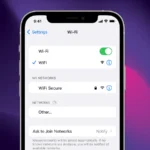Listening to music on Spotify while using your iPhone for other tasks is a common way to stay entertained. Spotify, a widely used music streaming service, should ideally continue to play in the background when your phone is locked or when you switch to using another app. Sometimes, users might experience issues with Spotify stopping or pausing when they shift their attention to other activities on their iPhone. This article provides a guide on how to keep Spotify playing smoothly in the background, ensuring a seamless music experience.
How to Play Spotify in the Background on iPhone
Background app refresh is a setting on your iPhone that allows apps like Spotify to keep running even when you’re not actively using them. To avoid interruptions in your music streaming, it’s important to enable this feature for Spotify. It’s a simple step that can make a big difference in how you enjoy music on your iPhone. As well as background app refresh, ensuring that battery and data settings don’t hinder Spotify’s functionality is key to getting the most out of your streaming experience.
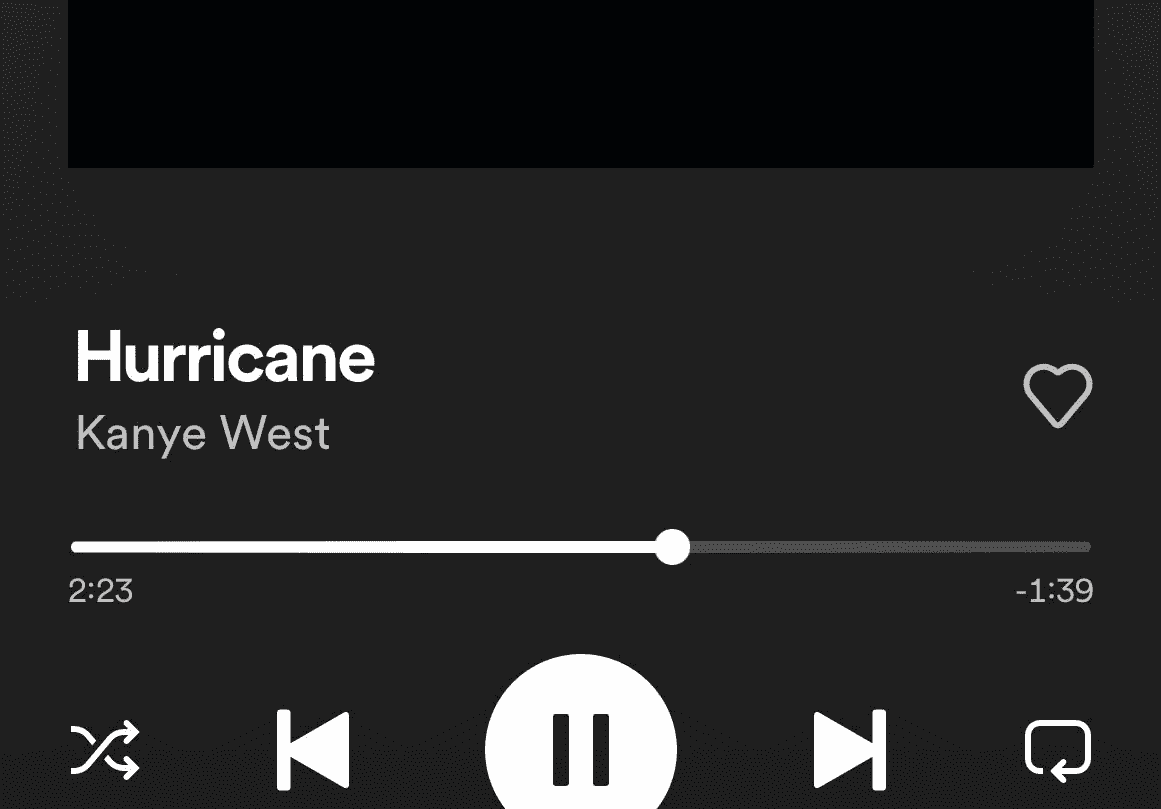
Check Subscription Type
Spotify Free accounts have limitations on playback control, including the inability to always play music in the background. If you use the free version of Spotify, you may encounter interruptions when switching apps. Consider upgrading to a Premium subscription for uninterrupted background listening.
Enable Background App Refresh
- Go to Settings on your iPhone.
- Select General.
- Tap on Background App Refresh.
- Make sure Background App Refresh is toggled on.
- Scroll down and make sure Spotify is also toggled on.
Manage Battery Settings
- Go to Settings on your iPhone.
- Select Battery.
- Locate Spotify and tap on it.
- Ensure that Low Power Mode is turned off.
- Consider changing Spotify’s background settings to “No Restrictions”
Use Picture-in-Picture Mode (for Video Content)
If you’re watching a music video or podcast with video on Spotify, try these steps:
- Start playing the video in the Spotify app.
- Go full-screen with the video.
- Swipe up from the bottom of the screen to return to your home screen. The video should continue playing in a smaller window.
Network Considerations
Make sure you have a strong Wi-Fi or cellular data connection. A weak signal can cause Spotify to pause.
Troubleshooting Tips
Here’s a quick table for troubleshooting Spotify background play problems:
| Issue | Solution |
|---|---|
| Spotify stops playing when you lock the screen | Check subscription type, Background App Refresh, and Battery Settings (see previous sections) |
| Spotify pauses when you switch apps | Ensure you have a strong internet connection |
| Spotify stops after a short time | Force close the app and open it again, or restart your iPhone |
Key Takeaways
- Spotify can play in the background while multitasking on your iPhone.
- Enable Background App Refresh for Spotify in your iPhone settings.
- Check battery and data settings to avoid playback interruptions.
Ensuring Spotify Background Play on iPhone
Spotify users often want to enjoy their playlists without interruption. This section will guide you on how to maintain background play for a seamless music experience on your iPhone.
Checking System Settings and Permissions
First, verify that Spotify has the proper system permissions. Open Settings > Spotify on your iPhone and ensure that the toggle for Background App Refresh is on. This setting lets Spotify run while you are using other apps or when your screen is off.
Optimizing Battery and Data Usage
Keep your music playing without draining the battery by deactivating Low Power Mode under Settings > Battery. Manage your data usage by switching to Offline Mode in Spotify if you wish to save on mobile data. This requires you to download playlists ahead of time.
Managing Application Behavior
Ensure Spotify’s uninterrupted playback by checking the app’s behavior. Go to Settings and scroll down to Spotify. Make sure Background App Refresh is switched on so that ongoing apps do not interfere with Spotify’s playback functions.
Solving Common Playback Interruptions
If Spotify stops playing in the background, try to troubleshoot with a restart of the app or your iPhone. You might also need to check if notifications or other apps are set to pause playback. Sometimes a simple fix is all it takes.
Utilizing Offline Features for Uninterrupted Music
Take advantage of Spotify’s offline features. Download your favorite playlists to ensure uninterrupted playback even when connectivity is poor. This option is found within the Spotify app under Your Library > Playlists, then select “Download.”
Maximizing Spotify Usage on iPhone
Taking full advantage of Spotify on your iPhone involves more than just playing music. With the right settings and knowledge, you can transform your music streaming experience.
Exploring Advanced Spotify Settings
For an optimal listening experience, ensure Spotify has the necessary permissions. Start by enabling Background App Refresh which lets Spotify play music when you’re using other apps or your screen is locked. Go to your iPhone Settings, select ‘General’, then ‘Background App Refresh’, and toggle it on for Spotify. Also, check the app’s settings for data saver options if you’re on a limited data plan.
Integrating with Other Devices and Platforms
Spotify seamlessly works with various devices like Mac computers, Windows PCs, PS4, and Xbox One. Through Spotify Connect, transfer your music session to these devices without missing a beat. Make sure all devices are on the same network and logged into your Spotify account.
Leveraging Spotify Community and Support
The Spotify community offers a wealth of knowledge for troubleshooting and tips. Use their community forums for support or a guide to solve common issues. They may offer insights on managing your library or fixing a bug in the app. Remember, both free and premium account holders have access to community resources.
Upgrading and Maintaining the Spotify App
Keep the Spotify app updated on your iOS device to fix bugs and improve performance. Updates may add new features, too. Check the App Store for updates and download them as soon as they’re available.
Remember, an active app ensures you enjoy streaming music without interruptions. Regular maintenance and staying informed through the Spotify community will keep the Spotify app running smoothly.
Frequently Asked Questions
In navigating the common issues with Spotify’s background play on an iPhone, straightforward solutions are key. Here are some simple fixes to common playback problems.
Why does Spotify stop playing when I switch apps on my iPhone?
Spotify might stop playing due to the device’s energy-saving settings. These settings can cut off apps running in the background to save battery life.
What settings should be adjusted to prevent Spotify from stopping music playback on an iPhone?
To prevent stopping, activate Background App Refresh for Spotify. Go to Settings, select General, then Background App Refresh, and turn it on for Spotify.
Why does Spotify music playback pause or stop unexpectedly on my iPhone?
If Spotify pauses or stops, check if a power-saving mode is active. This could suspend apps to preserve battery. Disable any battery-saving features to solve this.
How can I ensure Spotify continues to play music when my iPhone screen locks?
Make sure the Auto-Lock feature is not causing the issue. You can find this setting in Display & Brightness in your iPhone’s settings. Adjust this setting if necessary.
How do I troubleshoot Spotify playback issues on my iPhone while multitasking?
If you face issues while multitasking, ensure no other audio-playing apps are open. Close other apps that might take audio control from Spotify.
Why does Spotify unexpectedly quit playing music in the background on my iPhone?
Spotify may quit if the iPhone lacks memory or resources. Try closing unused apps and restarting your iPhone to help Spotify run smoothly in the background.