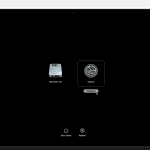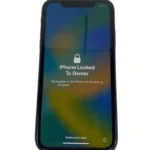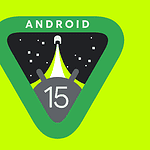To manage recent calls on your Apple Watch, you can easily organize your call log and keep it up to date. You can delete specific calls or clear your entire call history with just a few taps. If your Apple Watch is paired with an iPhone, any changes made on the watch will also reflect on the iPhone, ensuring that your call logs are synchronized across both devices. To delete recent calls directly from the Apple Watch, you can use the Phone app. Within this app, you can view your call history and choose individual calls to delete. You also have the option to clear all recent calls at once with minimal effort.
Managing Call History on Your Apple Watch
Keeping your Apple Watch organized includes managing your call history. While the Apple Watch doesn’t offer the same bulk-deleting options as your iPhone, you can still easily remove call entries. Here’s how:
Deleting Individual Calls
- Open the Phone app: Go to your Apple Watch’s home screen and press the Digital Crown to access the Watch’s app list. Locate and open the Phone app (green icon with a telephone).
- Find the recent call: Tap on the “Recents” tab to view your call history.
- Swipe and delete: Find the call you want to remove. Swipe left on the call entry. A red ‘Delete’ button will appear. Tap it.
- Confirm: Tap “Delete Call” to permanently remove the call from your watch’s recent call list.

Clearing All Recent Calls
- Access the Phone app: Repeat the steps above to open the Phone app on your Apple Watch.
- Navigate to “Recents”: Ensure you’re in the “Recents” tab of the Phone app.
- Force Touch: Firmly press the screen until a “Clear All” option appears at the bottom.
- Confirm Deletion: Tap “Clear All” and then “Clear All Calls” to erase all of your recent call entries.

Important Notes
- Synced with iPhone: Deleting recent calls from your Apple Watch also removes them from the synced iPhone if they’re connected.
- Standalone Cellular Plans: The steps above work for Apple Watches with cellular plans and when paired with your iPhone.
Key Takeaways
- Deleting calls on an Apple Watch can be done for individual calls or the entire call history.
- Changes made to call logs are synchronized between the Apple Watch and paired iPhone.
- Users can manage their call logs through the Phone app on the Apple Watch.
Deleting Recent Calls on Your Apple Watch
Your Apple Watch keeps a log of your recent calls, which you can manage directly from your wrist. This guide will walk you through the steps to access and remove these calls from your history.
Accessing the Phone App and Recents Tab
To start, press the Digital Crown button on your Apple Watch to see the apps. Tap the Phone app to open it. At the bottom of the screen, you’ll find the Recents tab. Tap it to see your list of recent calls.
Removing Individual Calls from Call History
To delete a specific call, swipe left on the call entry in your list. You’ll see a delete button. Tap this and a prompt will ask you to confirm. Confirm to remove the call from your history.
Using Siri to Clear Recent Calls
Siri can also help clear your recent calls. Say “Hey Siri, clear my recent calls.” Siri will ask you to confirm. Once you do, the job is done.
Clearing All Recent Calls for a Clutter-Free Look
For a clean start, you can remove all your recent calls at once. Press and hold the screen in the Phone app under the Recents tab. Choose ‘Clear All’ and confirm when prompted. All your recent calls will disappear.
Can You Delete Recent Calls On Apple Watch Without iPhone?
Yes, you can delete recent calls directly on your Apple Watch, even without your iPhone nearby.
To do this:
- Open the Phone app on your Apple Watch.
- Tap on Recents.
- Swipe left on the call you want to delete.
- Tap on Delete.
- Tap on Delete Call to confirm.
If you want to delete all recent calls at once:
- Open the Phone app on your Apple Watch.
- Tap on Recents.
- Swipe up from the bottom of the screen.
- Tap on Clear All.
- Tap on Clear All Calls to confirm.
Synchronization and Troubleshooting
Having trouble deleting your call history on your Apple Watch or syncing it with your iPhone? This section will guide you through syncing your call logs, solving common deletion issues, and handling privacy when unpairing devices.
Syncing Call Logs Between Paired iPhone and Apple Watch
The call log on your Apple Watch should sync with your paired iPhone. To ensure this works:
- Check iCloud Drive: Make sure iCloud Drive is on. This syncs calls across devices.
- Open the Phone app: Go to ‘Recents’ to see the synced call history.
Addressing Common Issues When Deleting Calls
If your call logs don’t delete as expected, try these steps:
- Restart Devices: Sometimes a simple restart of your iPhone and Apple Watch can fix sync issues.
- Check Connectivity: Make sure both devices have Wi-Fi or cellular connections.
Unpairing and Privacy Considerations
When unpairing, remember these points to protect your privacy:
- Erase Data: Clear the call log before unpairing to keep your calls private.
- Follow Unpairing Steps: Use the Apple Watch app on your iPhone to properly unpair and erase all content.
Frequently Asked Questions
This section addresses common queries surrounding the management of recent call logs on the Apple Watch.
What steps are needed to remove the call history from my Apple Watch?
To delete the call history on an Apple Watch, open the Phone app and go to ‘Recents.’ Here, calls can be swiped left to reveal a ‘Delete’ button. Tap it to remove individual call entries.
Can individual calls be deleted from recent calls on an Apple Watch?
Yes, individual calls can be deleted directly from the Apple Watch. Swipe left on a specific call in the ‘Recents’ list and tap the delete button.
How can recent calls be deleted on various Apple Watch models?
Regardless of the model, the method to delete recent calls remains the same. Go to the Phone app, select ‘Recents,’ swipe on the call to delete, and confirm the action by tapping the delete button.
Where can I find the option to erase my call log on the Apple Watch?
The call log can be erased from the ‘Recents’ tab within the Phone app on your Apple Watch. Here you will find the option to delete specific calls.
What is the process to ensure that my Apple Watch does not display my call history?
To ensure no call history is shown, you must delete the call records from the paired iPhone. This action will update the Apple Watch’s log accordingly, as they are synced.