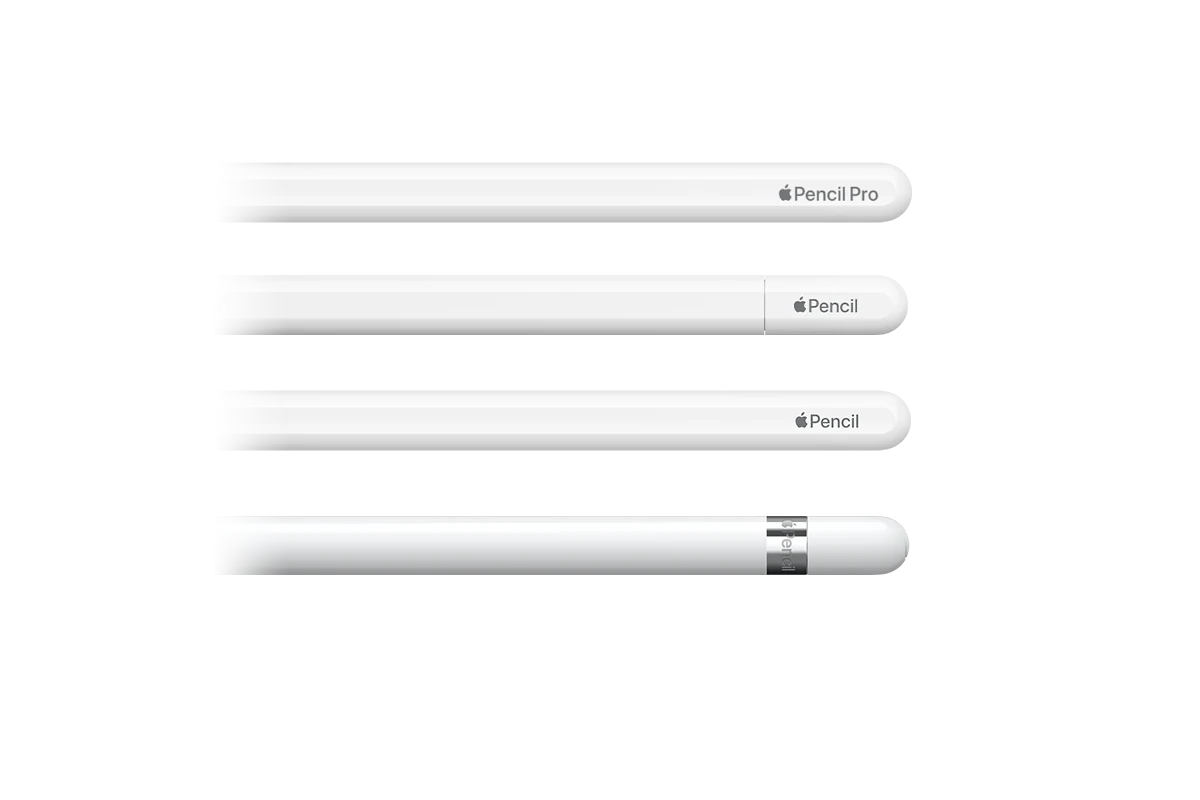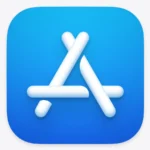Charging your Apple Pencil is easy. There are two types of Apple Pencils: first-generation and second-generation. Each one charges differently.
The first-generation Apple Pencil plugs into the iPad’s Lightning port to charge. Just take off the cap at the end of the Pencil and plug it in. You can also use a special adapter that comes with the Pencil to charge it with a regular Lightning cable.
The second-generation Apple Pencil charges wirelessly. It sticks to the side of newer iPads with magnets. When it’s attached it starts charging right away. This way is very simple and you don’t have to plug anything in. Whether you own the first-generation Apple Pencil or the latest Pro model, understanding the correct charging method is key to maximizing its potential.
Power Up Your Precision: Charging Your Apple Pencil
The Apple Pencil is an indispensable tool for artists, note-takers, and anyone who wants to interact with their iPad in a more natural way. But to unleash its full potential, you need to keep it charged. Luckily, charging your Apple Pencil is simple, but the method varies depending on the model you have.

Charging Methods for Each Apple Pencil Model
| Apple Pencil Model | Charging Method |
|---|---|
| 1st Generation | Remove the cap and plug it directly into the Lightning port of a compatible iPad. Use the Lightning to USB-C adapter along with the USB-C to Apple Pencil Adapter and a USB-C cable (for iPad 10th generation). |
| 2nd Generation | Attach it magnetically to the side of a compatible iPad. It will start charging automatically. |
| USB-C | Slide open the end cap and connect it to the USB-C charge cable that came with your iPad. Then connect the other end of the cable to the USB-C port on your iPad. |
| Pro | Attach it magnetically to the side of a compatible iPad. It will start charging automatically. Use the USB-C port on the Apple Pencil Pro and a USB-C cable to charge it. |
Additional Tips
- Check battery level: You can check your Apple Pencil’s battery level in the iPad’s “Today View” widgets or in the “Settings” app under “Apple Pencil.”
- Fast charging: All Apple Pencil models support fast charging, providing several hours of use with just a few minutes of charge.
- Storage: When not in use, store your Apple Pencil in a safe place to avoid losing or damaging it. The 2nd generation, USB-C, and Pro models magnetically attach to the iPad for convenient storage and charging.
Key Takeaways
- Apple Pencils come in two types with different charging methods
- First-generation Pencils plug into the iPad’s Lightning port
- Second-generation Pencils charge wirelessly on the iPad’s side
Charging Your Apple Pencil
The Apple Pencil comes in two versions. Each model charges differently. Let’s look at how to charge both types.
Charging the 1st Generation Apple Pencil
The 1st Generation Apple Pencil charges through its Lightning connector. Take off the cap at the end of the Pencil to find it. Plug this end into your iPad’s Lightning port. You’ll hear a sound when it starts charging.
A full charge takes about 15 seconds. This gives you 30 minutes of use. For a complete charge, leave it plugged in for 15 minutes.
You can also use the included adapter. Plug the Pencil into the adapter. Then connect the adapter to a USB power brick with a Lightning cable.
To check the battery level, swipe down from the top right of your iPad screen. Look for the Batteries widget.
Charging the 2nd Generation Apple Pencil
The 2nd Generation Apple Pencil charges wirelessly. It attaches to the side of compatible iPads with magnets. Make sure your iPad is on. Then place the flat side of the Pencil against the long edge of the iPad.
It will start charging right away. You’ll see the battery level on screen. This method is faster than the 1st gen. It takes about 15 minutes for a full charge.
To check the battery, go to Settings > Apple Pencil. You’ll see the current charge level there.
Managing Power and Connectivity
The Apple Pencil needs regular charging and a stable connection to work well. Keep an eye on its battery and fix any issues fast.
Monitoring Battery Levels and Usage
Check your Apple Pencil’s battery in the Batteries widget. Find it in the Today View or on your iPad’s Lock Screen. You can also see it in Control Center.
The widget shows the battery percentage. This helps you plan when to charge.
To save power, turn off your Apple Pencil when not in use. Just put it in Sleep mode by taking it off your iPad. For older models, unplug it from the charging port.
Troubleshooting Charging and Pairing Issues
If your Apple Pencil won’t charge or pair, try these steps:
- Make sure your iPad and Apple Pencil are compatible.
- Check that Bluetooth is on in your iPad’s Settings.
- Restart your iPad.
- For first-gen Pencils, clean the Lightning port.
- For second-gen Pencils, make sure it’s lined up on the iPad’s magnetic strip.
If these don’t work, try using a different charging method. Use a USB power adapter with the Apple Pencil charging adapter. This can help if there’s an issue with your iPad’s port.
Still having trouble? Contact Apple Support for more help.