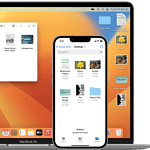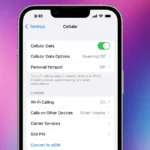If you own a smartphone like an iPhone or Android you can use voice commands to take a selfie, thanks to advancements in voice recognition technology. This is especially helpful when you can’t physically touch your phone or if you have physical limitations. Whether you’re using Siri to open the camera app or Voice Control for a completely hands-free experience, these features add ease and accessibility to capturing those special moments. Setting up voice control for selfies might seem a bit complicated at first, but it’s worth it once you’re able to tell Siri or Google to snap a selfie without pressing a button.
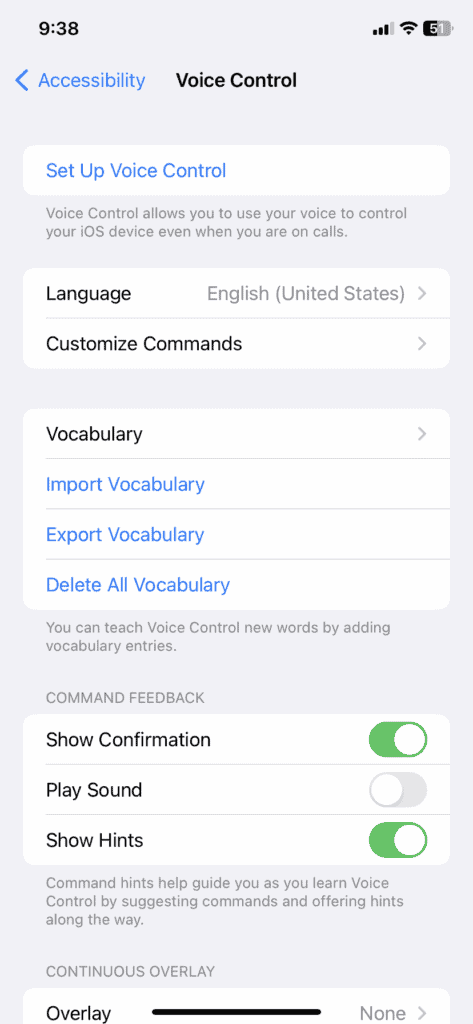
The Step-By-Step Process For iOS and Android
On iOS:
- Enable Voice Control: Go to Settings > Accessibility > Voice Control
- Open Camera: Say “Hey Siri, open Camera.”
- Switch to Front Camera: Say “Tap Camera Chooser” to switch to the front-facing camera.
- Set Timer: (Optional) Say “Set a timer for 3 seconds” to set a timer before taking the selfie.
- Take Selfie: Say “Take picture” or “Capture selfie.”
On Android:
- Enable Google Assistant: Make sure Google Assistant is enabled on your Android device. You can do this by saying “Hey Google” or by pressing and holding the Home button.
- Open Camera: Say “Hey Google, open Camera.”
- Switch to Front Camera: Say “Switch to front camera” or “Take a selfie.”
- Set Timer: (Optional) Say “Set a timer for 3 seconds” to set a timer before taking the selfie.
- Take Selfie: Say “Take picture” or “Capture selfie.”
More Advice & Analysis
Using Siri for Voice-Activated Selfies
Siri, Apple’s virtual assistant, allows you to use voice commands to take photos, including selfies. To use Siri for taking a selfie, follow these simple steps:
- Activate Siri: You can do this from the lock screen or by saying “Hey Siri” if you have this feature set up.
- Voice Command: Simply tell Siri to “Take a picture” or “Take a photo,” and Siri will open the Camera app. You can also specify types of photos like “Take a square picture” or “Take a panoramic picture.”
- Manual Shutter: Once Siri opens the camera app, you will still need to manually tap the shutter button to take the photo.
Using Voice Control for Hands-Free Selfie
Voice Control is another feature on the iPhone that can be used to take selfies completely hands-free, including the action of triggering the shutter. Here’s how you can set it up:
- Enable Voice Control: Go to your iPhone’s Settings, then navigate to Accessibility and select Voice Control. Set up Voice Control by following the on-screen instructions.
- Taking the Photo: Once Voice Control is enabled, open the Camera app and say “Turn up the volume” to take a photo. This command effectively uses the volume button’s functionality as a shutter trigger.
- Language Limitation: Currently, this feature primarily supports English, so it’s important to consider this if you’re using a different language on your iPhone.
Considerations and Limitations
- Manual Shutter with Siri: While Siri can open the camera app using voice commands, it does not yet support voice-activated shutter release, meaning you still need to tap the button physically.
- Voice Control Precision: When using Voice Control, it’s crucial to speak clearly and ensure that the phone is in a position to correctly interpret your commands.
- Environmental Factors: Background noise and speech clarity can affect the responsiveness of voice commands, so it’s best used in relatively quiet environments.