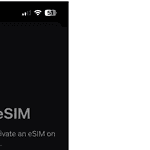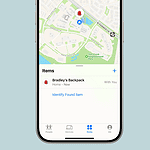AirTags are meant to help people find their things using Apple’s Find My app. But sometimes, the AirTag may make unexpected beeping sounds. These beeps can mean different things, like being away from the owner’s iPhone or being in lost mode. The beeping can also signal problems, like a bad connection or that the AirTag has been moved. If your AirTag starts beeping randomly, you need to figure out why. You can check the Find My app for any messages, make sure the AirTag is close enough to your device, or see if the AirTag is properly in its accessory. Turning off lost mode or resetting the AirTag can help stop the beeping.
Why Your AirTag Might Be Randomly Beeping
AirTags are handy devices for tracking important items. But sometimes, they might start beeping for seemingly no reason. Here’s why this could happen and what you can do about it:
Reasons Your AirTag Could Be Beeping
The most frequent cause of random AirTag beeping is separation alerts. Apple designed AirTags with a built-in safety feature to prevent unwanted tracking. If an AirTag is separated from its owner for an extended period, it will start emitting a sound when moved. This is to alert anyone nearby that an AirTag might be traveling with them without their knowledge.
If you’re the owner and your AirTag is beeping due to separation alerts, simply bring it closer to your paired iPhone to silence it. You can also temporarily disable separation alerts in the Find My app if needed.
- Separation From Owner: The main reason for AirTags beeping is when they’ve been separated from their owner for a prolonged period (often around 8-24 hours). This is a security feature designed to prevent unwanted tracking.
- Lost Mode: If you mark your AirTag as lost in the Find My app, it will beep periodically to help someone locate it.
- Low Battery: An AirTag might chirp when the battery is low.
- Unknown AirTag Moving with You: Apple has safety features in place to alert you if another person’s AirTag is detected consistently moving with you. This helps prevent unwanted tracking.
Low Battery
Another reason your AirTag might chime is a low battery. When the battery is running low, the AirTag will emit a series of beeps to remind you to replace it. You can check the battery status of your AirTag in the Find My app.
Accidental Activation of Lost Mode
If you’ve accidentally enabled Lost Mode on your AirTag, it will also emit a sound when moved. Lost Mode is designed to help you locate a lost AirTag, but if it’s triggered unintentionally, it can cause unexpected beeping. To disable Lost Mode, go to the Find My app, select your AirTag, and turn off Lost Mode.
What To Do About the Beeping
The first thing to do when troubleshooting this issue is to bring the AirTag owners phone closer to the AirTag. Make sure bluetooth is enabled on the phone. Once the Bluetooth connection exists between AirTag and phone they stop beeping. If that doesn’t work, reboot the phone first then unpair and re-pair the AirTag to that phone. If the beeping continues, go into ‘Find My’ and force the AirTag to ‘Play A Sound’ which could reset the beeping.
If none of that works, try pulling the battery out of the AirTag, waiting 30 seconds, then re-inserting the battery.
If you’re unsure why your AirTag is beeping, try these troubleshooting tips:
- Check the battery level: Ensure the battery isn’t low.
- Verify Lost Mode: Make sure Lost Mode is not accidentally enabled.
- Bring it closer to your iPhone: If it’s a separation alert, bringing the AirTag near your paired iPhone should silence it.
- Restart your iPhone: Sometimes, a simple restart can resolve minor software glitches that might be affecting the AirTag’s behavior.
- Replace the battery: If the beeping persists, consider replacing the AirTag’s battery.
Here’s a decision table:
| Reason | What to Do |
|---|---|
| Separation from owner | Reconnect the AirTag to your device or, if the beeping is from a lost item, locate the item and bring it closer to you. |
| Lost Mode | If you intentionally put the AirTag in Lost Mode, disable Lost Mode in the Find My app. Consider marking your AirTag with your contact information in case someone finds it. |
| Low Battery | Open the Find My app and check the battery level of your AirTag. Replace the battery if necessary. |
| Unknown AirTag | If you hear beeping and receive a notification about an unknown AirTag, follow the on-screen steps to find and disable it. |
Key Takeaways
- AirTags emit beeps to signal specific notifications or issues related to tracking the item’s location.
- Random beeping can indicate connection problems or alerts, which can often be resolved through the Find My app or by reseating the AirTag.
- Regular maintenance and understanding the beeps can enhance the functionality and reliability of using AirTags to track belongings.
Understanding Airtag Beeping
Apple’s AirTag is a compact tracking device, designed to help users locate their belongings. However, users may experience their AirTag making unexpected beeping sounds. Various reasons can lead to an AirTag emitting noises, and identifying these causes is vital for troubleshooting.
Why is my AirTag making noises?
- Lost Mode Activation: If an AirTag is in Lost Mode, it will beep to signal its location.
- Separation Alert: An AirTag might beep to alert you that it is no longer near your device. This is a safety feature.
- Firmware Issues: Outdated firmware can cause erratic behavior.
- Battery: A low battery alert may trigger beeping.
- Connection Problems: An AirTag will beep if it has issues connecting to your device via Bluetooth.
Troubleshooting Steps
- Check the Battery: Replace the battery if it’s low.
- Firmware Update: Ensure your AirTag has the latest firmware.
- Bluetooth Connection: Confirm that Bluetooth is on and working properly on your device.
- Disable Lost Mode:
- Open ‘Find My’ app.
- Select ‘Items’ tab.
- Choose the AirTag.
- Disable ‘Lost Mode’ if active.
- Re-Pairing: Try to connect your AirTag to your device again.
- Safety Alerts: Make sure unintentional safety alerts are not causing the beeping.
Recognizing these factors is key to maintaining the AirTag’s tracking efficiency and mitigating random noises. Follow the straightforward steps listed to address and resolve the issue of an AirTag beeping. If the problem persists, the AirTag could be malfunctioning and may need to be inspected by a professional or replaced.
Remember to keep the AirTag’s firmware updated and regularly check the battery to prevent future issues. Understanding your AirTag and these essential troubleshooting tips can save time and keep your belongings monitored effectively.
Troubleshooting Airtag Issues
When an AirTag starts beeping unexpectedly, it’s a signal that something is not right. This section aims to guide you through some technical adjustments you can make to get your tracking back to normal. Moreover, we will explore preventive steps to reduce the chances of future issues.
Technical Solutions
Check Battery Level: Start by ensuring your AirTag has a sufficient power supply. Open the Find My app, select the Items tab, and choose your AirTag to view the battery status. Replace the battery if it is low to avoid signal interference that may cause beeping.
-
Update Firmware: Ensure your AirTag has the latest firmware to maintain optimal performance and fix any known issues. Firmware updates usually happen automatically when your AirTag is in range of your iPhone.
Reset AirTag: If the device continues to beep:
- Remove the AirTag’s battery.
- Press down on the battery cover for about 5 seconds, then replace the battery.
- The device should play a sound indicating the reset.
-
Re-pair AirTag: If resetting doesn’t work, remove the item from Find My app to disconnect it, then reconnect it to re-establish Bluetooth connection and improve proximity detection.
Factory Reset: Performing a factory reset might be necessary if the beeping persists.
- Take out the battery.
- Press and hold the stainless steel button for 30 seconds.
- Reinsert the battery and wait for a sound sequence to ensure the reset was successful.
Troubleshooting Steps:
- Enable Bluetooth: Check your device’s Bluetooth connection to ensure it’s turned on.
- Remove and Reconnect: Sometimes, simply removing the AirTag from your account and reconnecting can fix connectivity issues.
- Apple Support: If these steps don’t resolve the beeping, contact Apple Support for assistance as there may be a deeper issue at hand.
Preventive Measures
Software Updates: Keeping your device’s software up-to-date is crucial for a smooth tracking experience. These updates can fix bugs and improve security and privacy features.
-
Avoid Interference: Try to keep your AirTag away from devices that could cause signal interference to maintain a stable connection.
-
Privacy and Security: Regularly review the privacy and security settings of your AirTag to ensure they haven’t been altered. These settings can affect the behavior of your device.
Connectivity:
- Bluetooth Connection: Always ensure a stable Bluetooth connection between your AirTag and your Apple device for accurate tracking.
- Proximity: Place AirTags in clear proximity to the connected device to avoid connectivity issues that might trigger beeping.
By following the above pointers, your AirTag should operate correctly, and unexpected beeping should be a thing of the past. If you maintain your device and stay up-to-date with software, your Apple AirTag is more likely to function without issue.
Frequently Asked Questions
AirTags are helpful, but they may beep unexpectedly, leaving many users puzzled. This section aims to answer common queries regarding why AirTags beep and how to manage these sounds.
What causes an AirTag to start beeping unexpectedly?
An AirTag might start beeping unexpectedly due to several reasons such as being in lost mode, a low battery, or it being moved from its original spot. If too many AirTags are near each other, they might also interrupt one another, causing unexpected beeping.
How can I deactivate the beeping sound on my AirTag when I’m not nearby?
To turn off the beeping, open the Find My app, choose the Items tab, and select your AirTag. Then, adjust the settings from lost mode to deactivate the beeping sound when you’re not around.
Is there a reason an AirTag emits a series of three beeps?
A series of three beeps often acts as a notification. For instance, it may indicate that the AirTag is in lost mode and has been moved, signalling it’s within someone else’s reach and helping find the missing item.
How does one know if an AirTag’s battery level is prompting the beeping?
Check the AirTag’s battery level via the Find My app on your iPhone. If the battery icon shows low power, replacing the battery might stop the unwanted beeping sounds.
What triggers an AirTag to beep when it is moved?
Beeping when an AirTag is moved is typically a feature of lost mode designed to alert anyone nearby that the item is being searched for. If the AirTag is moved, it may beep to draw attention.
Can frequent beeping signify an issue with my AirTag’s functionality?
Continuous or frequent beeping could suggest an issue. Resetting the AirTag by removing and reinserting the battery might resolve this. If problems continue, further troubleshooting or contacting Apple support may be necessary.