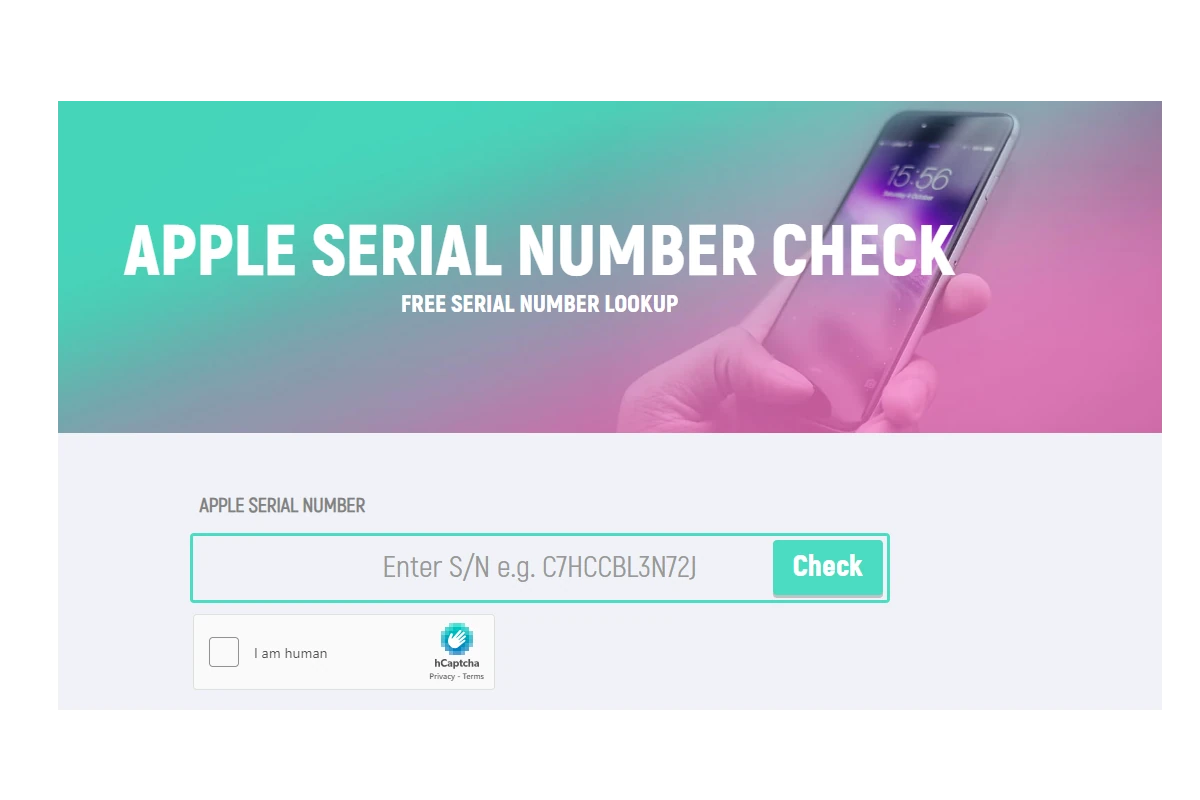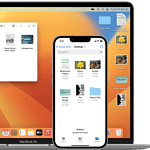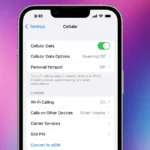Locating and looking up the serial number on your Apple devices is important for various reasons, such as checking warranty coverage, support, and software updates. The process is simple. Most products have the serial number printed on them. For Mac computers, you can find the serial number by accessing ‘About This Mac’ from the Apple menu. For iPhones, iPads, or iPods, the serial number is available under ‘Settings’, then ‘General’, and ‘About’. The serial number is crucial for getting support from Apple or checking your device’s warranty status. Having your Apple device’s serial number easily accessible can help streamline any support process and ensure you have all necessary information on hand.
Finding Your Apple Device’s Serial Number
Directly on Your Device
The easiest way is right on the device itself:
- iPhone, iPad, iPod touch, Apple Vision Pro, or Apple Watch: Go to “Settings” > “General” > “About.”
- Mac: Click the Apple menu () in the upper-left corner, then choose “About This Mac.”
- Other Devices (AirPods, Apple TV, etc.): Check the original packaging or the surface of the device. The serial number is usually printed in small text.
Using Your Apple ID
If you have your device linked to your Apple ID and it’s running iOS 10.3 or later:
- Go to appleid.apple.com on a computer or mobile browser.
- Sign in with your Apple ID and password.
- Click on “Devices.”
- Select the device to view its serial number and IMEI/MEID.
Through Finder or iTunes (macOS Mojave or earlier)
If you sync your device with your computer:
- Connect your device to your computer.
- Open Finder (macOS Catalina or later) or iTunes (macOS Mojave or earlier).
- Select your device in the sidebar.
- The serial number will be displayed in the summary tab.
Additional Resources
| Resource | Description |
|---|---|
| Check Coverage: https://checkcoverage.apple.com/ | Enter your serial number to check warranty status and coverage. |
| Apple Support: https://support.apple.com/en-us/102858 | Find instructions for locating serial numbers on different Apple products. |
Third-Party Websites for Serial Number Lookup and Validation
If you need more information beyond the basics, several third-party websites offer additional details about your Apple device based on its serial number:
| Website | Features | Notes |
|---|---|---|
| EveryMac | Comprehensive database of Apple products with detailed specs, including production dates and technical details. | Useful for identifying older devices or confirming specifications. |
| Chipmunk | Specializes in decoding Apple serial numbers, providing information about manufacturing date and location. | Useful for verifying a device’s origin. |
| iUnlocker & IMEI.info | Offer carrier lock status, iCloud activation lock status, and other information linked to the serial number. | Useful for checking a device’s purchase history or potential issues. |
Note: Exercise caution when using third-party websites. Ensure they are reputable and handle your serial number securely.
Key Takeaways
- Serial numbers are vital for Apple product support and warranty checks.
- Most Apple devices have their serial number visibly printed on the product.
- Access serial numbers on Mac from the Apple menu and on mobile devices within the settings.
Finding Your Apple Serial Number
Knowing the serial number of your Apple product is crucial for support, warranty, and repair services. Here’s how you can find it.
Via Device Settings
On an iPhone, iPad, iPod touch, or Apple Watch, open Settings. Tap General. Choose About. Here, you will see the serial number. For Macs, click the Apple menu and select About This Mac to find the serial number.
Physical Locations on Apple Devices
The serial number is often on the product’s surface. On MacBooks, check the bottom case. For iMac, Mac mini, or Mac Pro, it’s on the back. If you have the original packaging, the barcode also includes the serial number.
Using Apple ID or Support Resources
If you have an Apple ID, sign in to appleid.apple.com or checkcoverage.apple.com. Once logged in, you will see a list of your devices and their serial numbers. For more specific help, Apple’s website or their support team can guide you.
Additional Information
This section gives important details on the significance of serial numbers and how to locate them for different Apple devices.
Understanding Serial Number Importance
Serial numbers are unique codes that Apple assigns to its products. These codes are vital because they provide specific information about the device. Serial numbers can tell you the series, model, year, and features of the device. They also help with warranty and repair services. If a device gets stolen, the serial number is essential for identifying it.
Retrieving Serial Numbers for Specific Devices
To find the serial number for a MacBook Air or MacBook Pro:
- Open the Apple menu
- Click ‘About This Mac’.
For iPhone, iPad, iPod touch, or Apple Watch:
- Go to Settings
- Tap ‘General’
- Choose ‘About’.
For devices like the HomePod, and Apple TV:
- Look at the bottom or back of the device. You will see the serial number.
For AirPods, find the number on the underside of the lid of the charging case. This information helps when you need Apple support or if you’re checking your warranty. It also helps to confirm that your device has the right specifications, such as the processor or video capabilities. Keep your serial number secure but accessible when needed.
Frequently Asked Questions
This section provides direct answers to common queries about managing Apple serial numbers.
How can I verify the authenticity of an Apple device using its serial number?
To check if an Apple device is authentic, enter its serial number on Apple’s official support website. This will confirm if it is a genuine Apple product.
What is the procedure for finding an Apple product’s model with its serial number?
You can find an Apple product’s model by inputting the serial number on Apple’s Support webpage. The result will show the exact model of your device.
Is there a way to confirm an Apple product’s warranty status through its serial number?
Yes, Apple’s warranty status can be checked by entering the device’s serial number on the Apple warranty status website. It will display the coverage information.
How can I check if my iPhone’s serial number is legitimate?
For iPhone authenticity, go to the Apple coverage checker and enter the serial number. A valid entry provides details about your iPhone.
Can the serial number be used to determine coverage eligibility for Apple products?
Serial numbers identify if Apple products are eligible for coverage. Checking this on Apple’s website will reveal if the device qualifies.
What are the steps to verify the serial number of Apple AirPods?
To verify AirPods, look under the lid of the charging case for the serial number and enter it on the Apple website to confirm its validity.