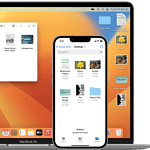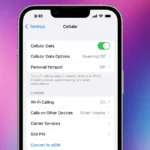When the AirPod case doesn’t light up, it usually means there’s a problem with charging or connection. This can be frustrating and cause interruptions when using the wireless earbuds. The light on the AirPod case shows if the case is charging and if the AirPods are connected, which is important for good sound. When the case doesn’t light up, it’s confusing and inconvenient. You can try a few things at home to fix this, like resetting the AirPods, making sure the case is charged, checking the connections, and looking for any signs of life in the status light. If the problem is more serious, you might need to get help from Apple. But no matter what, the first step is finding the problem so you can enjoy your AirPods again.
AirPod Case Troubleshooting Guide: What to Do When the Light’s Out
1. Give it a Charge
Let’s start simple. Plug your AirPods case into a power source using the original cable, or a certified one if you’ve got that instead. Give it a good 30 minutes to juice up. Now, check that light again. Still no glow? Move on to step two.
2. Clean it Up
Dust and debris can sneak into the charging port and mess things up. Grab a soft, dry cloth (microfiber is your friend here) and gently clean the port and contacts. Compressed air can also work wonders.
3. Check Connections
Cable Check
Make sure the cable isn’t frayed or damaged. Try another cable and charger to see if that’s the culprit.
Port Check
Examine the charging port on both the case and your device. If it looks dirty or damaged, it might need professional cleaning or repair.
4. Reset Those AirPods
- Put your AirPods in the case and close the lid.
- Wait 30 seconds, then open the lid.
- On your iPhone, go to Settings > Bluetooth.
- Tap the “i” icon next to your AirPods and then tap “Forget This Device.”
- With the lid open, press and hold the setup button on the back of the case for about 15 seconds, until the status light flashes amber, then white.
5. When to Seek Help
If you’ve tried all these tricks and your AirPods case is still playing dead, it’s time to call in the experts.
| Issue | Solution |
|---|---|
| Case doesn’t charge | Contact Apple Support or visit an Apple Store. It may be a battery or hardware issue. |
| Only one AirPod charges | Check for debris in the charging case or on the AirPod itself. Reset your AirPods. |
| Light flashes amber, but AirPods don’t charge | Reset your AirPods. If that doesn’t work, contact Apple Support. |
| Light flashes amber continuously | There may be a pairing issue. Reset your AirPods and try pairing them again. |
Key Takeaways
- A non-functioning AirPod case light is typically indicative of charging or connectivity issues.
- Simple troubleshooting steps can often resolve the problem at home.
- If basic troubleshooting fails, professional assessment or service may be necessary.
Troubleshooting AirPod Case Charging Issues
When your AirPod case won’t charge, it can be due to a variety of issues such as power source problems, dirty charging ports, or software glitches. This guide will walk you through some steps to identify and fix the problem.
Checking the Charging Source
Power Outlet: First, ensure your USB power adapter is plugged into a working power outlet. Try using another device to confirm that the outlet provides power.
USB Power Adapter and Lightning Cable: Examine your adapter and cable for damage. A faulty cable or adapter won’t charge your AirPods case. If they are damaged, replacing them might solve the issue.
Wireless Charging Pad: For AirPods with a Qi-compatible charger, make sure your wireless charging pad is on and properly connected to power. Place the case correctly on the pad and watch for the status light to confirm it’s charging.
Inspecting the AirPod Case
Charging Port Debris: Check your AirPod case’s charging port for any debris that might block the connection. Clean gently with a soft brush to remove dirt or lint.
Battery Health: The battery in your charging case may be too low. Connect the case to power for several minutes before checking the status light. If it remains off, the battery could be at fault.
Resolving Firmware and Software Issues
Firmware Updates: Sometimes, your AirPods may need a firmware update to function properly with your devices. Connect your AirPods to an iOS device and ensure they have the latest firmware.
Bluetooth Connection: Ensure the Bluetooth settings on your iOS device, iPad, or Mac are on. This might trigger the case to begin charging normally.
Performing Resets and Repairs
Reset: To reset your AirPods, hold the button on the back of the case until the status light flashes white. Then, re-pair with your device to see if this resolves the charging issue.
Repair and Warranty: If none of these steps work, the case may need a repair. Check if you have a warranty with Apple, and contact Apple support for further assistance. They might offer a repair or replacement if your AirPods are eligible.
Optimizing AirPod Case Usage
Ensuring your AirPods and their case work correctly can be simple with the right tips. This section covers crucial information about battery management, reliable pairing, and decoding the different lights on the case.
Maximizing Battery Performance
A well-maintained battery means AirPods are ready when you are. To keep your AirPods and case’s battery in top shape, follow these steps:
- Charge your AirPods and case regularly to maintain battery health.
- Avoid completely draining the batteries as it can shorten their lifespan.
- Store your AirPods in the Smart Case when not in use, to trigger Ultra-Low Power mode.
Pairing and Connectivity Best Practices
To avoid pairing headaches and maintain a stable connection, these practices are key:
- First-time setup: Place AirPods in the case and open the lid. Press and hold the setup button until the light blinks white, then bring them close to your iPhone.
- Reconnection issues: If your AirPods won’t reconnect, press and hold the setup button to reset, and then attempt to pair again.
- Device switching: Manually select AirPods from the audio output options on your device to switch connection between Apple devices.
Understanding Charge Status Indicators
The charging light on the AirPods case tells you a lot about your battery status at a glance:
- Green light: Your AirPods and case are fully charged. Ready to go!
- Flashing White light: Your AirPods are in pairing mode.
- Amber light with AirPods in case: The case is still charging the AirPods. If you see this without AirPods inside, it’s just charging the case.
By managing the battery properly, keeping pairing smooth, and interpreting the charging light accurately, you can enjoy uninterrupted usage of your AirPods.
Frequently Asked Questions
When an AirPods Pro case doesn’t show the status light, it can be confusing and frustrating. This section addresses common concerns and provides straightforward solutions.
Why isn’t the light on my AirPods Pro case turning on?
A light that won’t turn on could be due to several issues, such as charging problems or needing a reset. Check the connection to the power source first.
How can I fix my AirPods case if it’s not showing any charging indicator?
Start by securing the connection to the charging cable and power source. If there’s no light, a reset might be necessary, or the case might need to be cleaned.
Is there a way to reset an AirPod case that won’t show the charging light?
Yes, you can reset the case. Press and hold the setup button on the case for about 15 seconds until the light flashes white.
What should I do if my AirPod case isn’t lighting up even when connected to power?
Ensure the charger and cable are working correctly. Also, check that the case is seated properly on the charging pad or cable.
How can I troubleshoot a non-responsive light on my AirPod charging case?
Cleaning the charging port on the case could help. Otherwise, connect the case to a different power source to rule out issues with the original one.
Why doesn’t my AirPod case light change to indicate charging?
If the light doesn’t change during charging, confirm that the case is clean and the connection is secure. A faulty power source might be the problem.