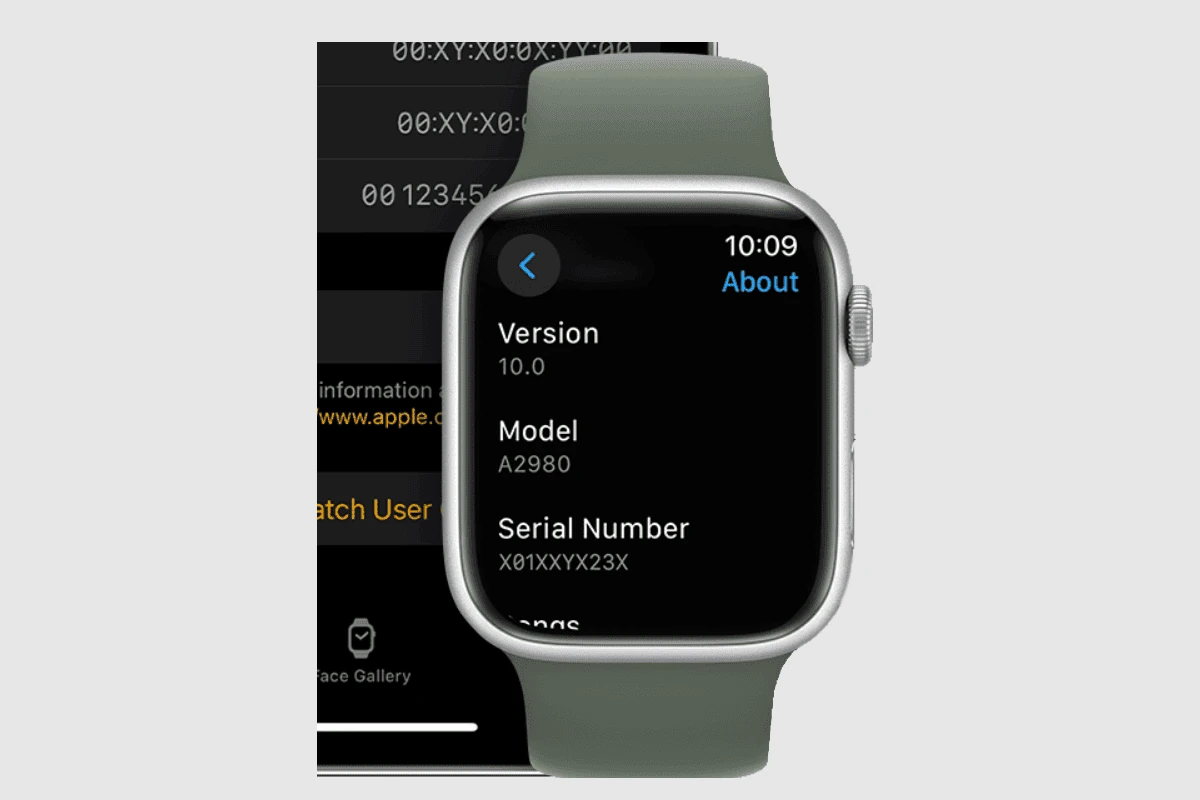When it comes to identifying which Apple Watch model you have, the process is surprisingly straightforward. Whether you’re looking to sell, upgrade, or simply satisfy your curiosity, knowing your Apple Watch’s model can be quite handy. Let’s look at the easiest methods to figure out which Apple Watch graces your wrist. First, let’s address people that know their model numbers already:
Finding Your Apple Watch’s Model Number
Figuring out which Apple Watch model you own is surprisingly simple, and it just takes a few taps on your iPhone or a peek at the watch itself. Here’s how to find that mysterious model number:
On Your iPhone
- Open the Apple Watch app on your iPhone.
- Tap the “My Watch” tab at the bottom of the screen.
- Next, tap on “General.”
- Tap “About.”
- Locate the “Model” field – it will have a part number starting with “M”.
- Tap the “Model” field. This will reveal the full model number, which starts with the letter “A.”
On Your Apple Watch
Sometimes you might not have your phone handy. Luckily, you can find some info directly on your Apple Watch:
- Open the Settings app on your Apple Watch.
- Tap on “General,” then tap on “About.”
- Scroll down to find “Model”. This will show the part number starting with “M”.
Apple Watch Model Number Lookup Table
| Generation | Model Numbers | Image |
|---|---|---|
| Apple Watch 1st Generation | A1553, A1554 |  |
| Apple Watch Series 1 | A1802, A1803 |  |
| Apple Watch Series 2 | A1757, A1758, A1816, A1817 |  |
| Apple Watch Series 3 | A1858, A1859, A1860, A1861, A1889, A1891, A1890, A1892 |  |
| Apple Watch Series 4 | A1977, A1978, A1975, A1976, A2007, A2008 |  |
| Apple Watch Series 5 | A2092, A2093, A2094, A2095, A2156, A2157 |  |
| Apple Watch SE (1st Generation) | A2351, A2352, A2353, A2354, A2355, A2356 |  |
| Apple Watch Series 6 | A2291, A2292, A2293, A2294, A2375, A2376 |  |
| Apple Watch SE (2nd Generation) | A2722, A2723, A2726, A2727, A2725, A2724, A2855, A2856 | 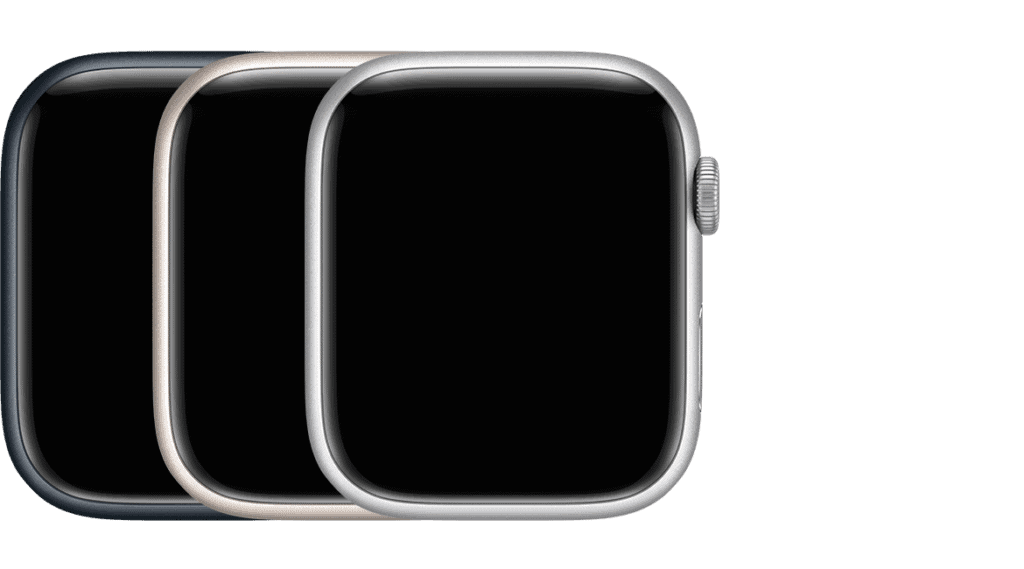 |
| Apple Watch Series 7 | A2473, A2474, A2475, A2477, A2476, A2478 |  |
| Apple Watch Series 8 | A2770, A2771, A2772, A2774, A2773, A2775, A2857, A2858 | 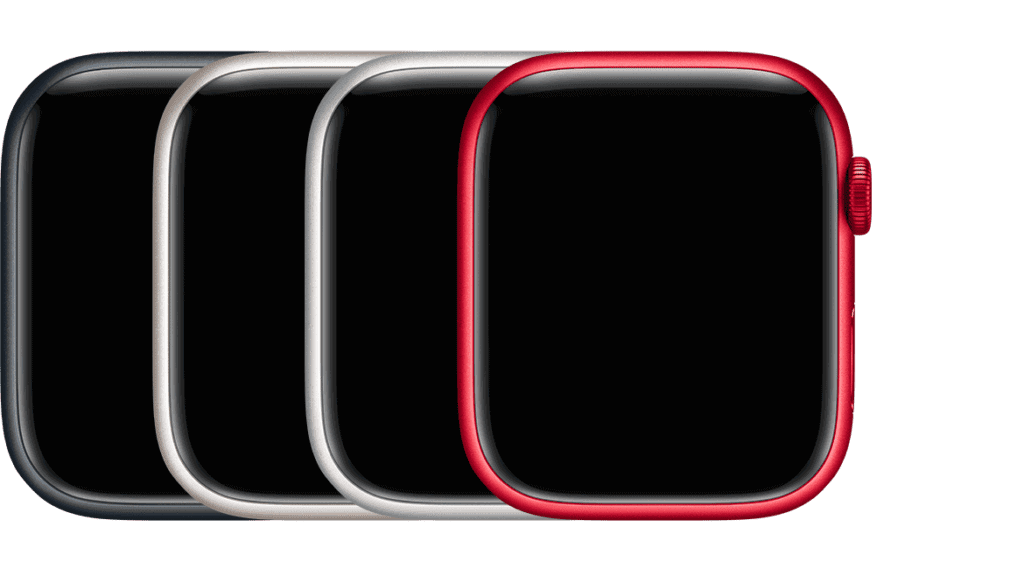 |
| Apple Watch Ultra | A2622, A2684, A2859 |  |
| Apple Watch Series 9 | A2978, A2980, A2982, A2984, A2983, A2985 | 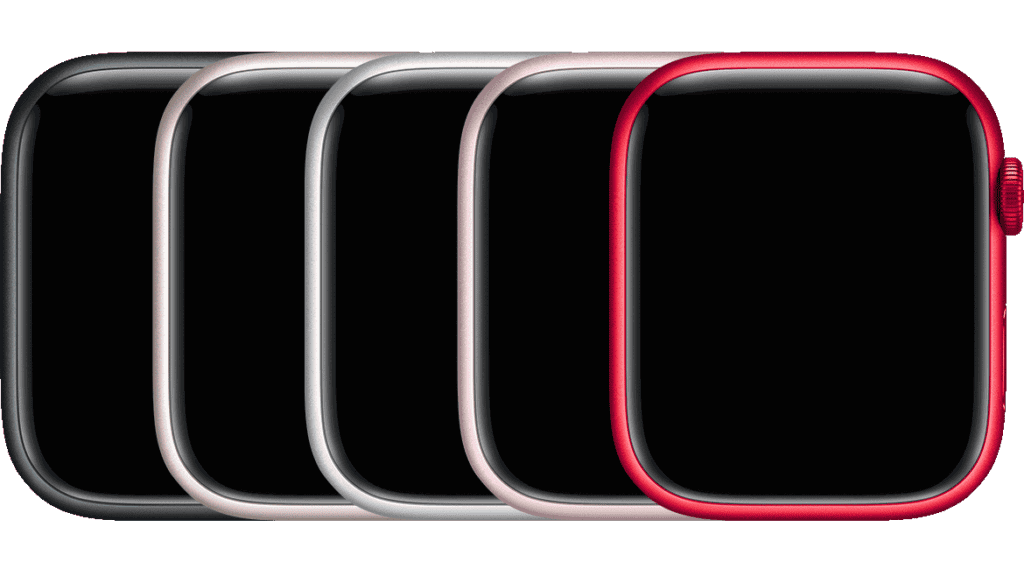 |
| Apple Watch Ultra 2 | A2986, A2987 |  |
What If I Don’t Know My Model Number?
Tell What Model Your Apple Watch Is By The Serial Number
Apple’s Check Coverage website lets you enter your serial number to look up information about your watch, including the model number. Simply visit https://checkcoverage.apple.com/ and enter the information needed to do a lookup of your watch. This will show you the model along with other warranty information.
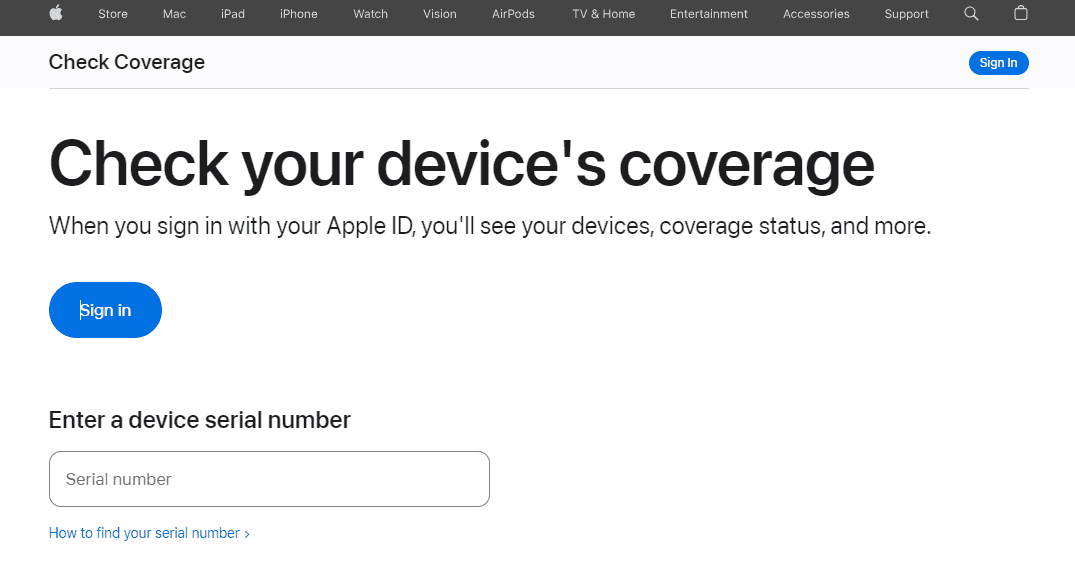
Physical Appearance
The most straightforward way to identify your Apple Watch model is to examine its physical appearance. Here’s a step-by-step guide:
- Check the Watch Face: The watch face can provide clues about your Apple Watch model. For instance, the Series 4 and later models feature a Digital Crown with an ECG sensor, while the Series 3 and earlier models lack this feature.
- Examine the Case Material: The case material can also offer insights into your Apple Watch model. The Series 4 and later models come in stainless steel, aluminum, and titanium, while the Series 3 and earlier models primarily use aluminum.
- Inspect the Side Button: The side button’s location can further narrow down your options. The Series 4 and later models feature the side button below the Digital Crown, while the Series 3 and earlier models have the side button located opposite the Digital Crown.
- Check the Band Attachment: The band attachment mechanism can also provide clues. The Series 4 and later models use a quick-release band mechanism, while the Series 3 and earlier models use a traditional buckle closure.
Check the Back of Your Watch
One of the most direct ways to identify your Apple Watch model is by checking its back. Here, you’ll find essential information, including the model number. This number is a gateway to understanding the specific series and generation of your Apple Watch. Each model has its unique identifier that distinguishes it from others.
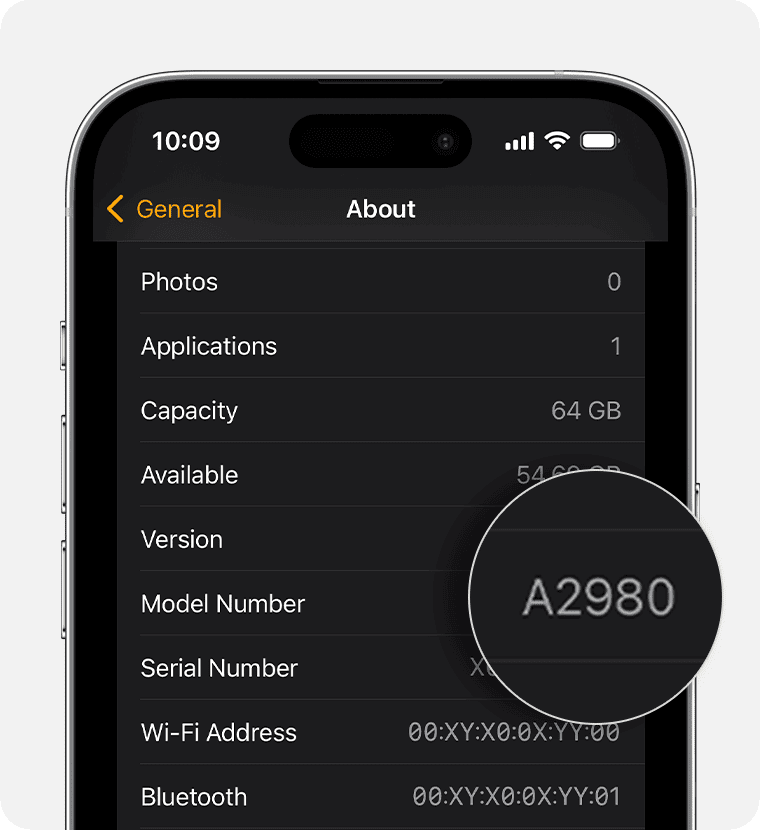
Using the Watch App on Your iPhone
If you prefer a tech-savvy approach, your iPhone is your best friend in this quest. By navigating to the Watch app on your iPhone, you can easily uncover the model number of your Apple Watch. This method is particularly useful if you’re not keen on squinting at tiny text on the back of your watch.
- Access the Settings App: On your Apple Watch, open the Settings app.
- Navigate to General: Scroll down and tap on the “General” option.
- Select About: Within the General settings, tap on the “About” option.
- Identify Your Model: Under the “Model” section, you’ll find the exact model number of your Apple Watch.
How To Use the Model Number
Once you have the model number, the next step is to use it in a lookup table to determine your Watch generation. The model number is pretty much all you need to figure out your specific series and generation of Apple Watch. You can compare this number with the chart on this page or directly on Apple’s official website to determine the exact model you own. Each series of Apple Watch has distinct features and specifications, making it easier to pinpoint your model once you have the model number in hand. We recommend using our table but if you’d rather use Apple’s Official Watch reference page visit here.
Comparing Features and Specifications
Another approach to identifying your Apple Watch model is by comparing its features and specifications with known models. For instance, certain Apple Watch models have specific hardware features, like the ECG functionality or a particular screen size, that are exclusive to that series. Knowing these unique attributes can help you quickly identify your model.
Practical Scenarios and Use Cases
- Selling Your Apple Watch: If you’re planning to sell your Apple Watch, knowing the exact model is crucial for an accurate listing.
- Software Updates and Compatibility: Understanding your model helps in determining if your watch is compatible with the latest watchOS updates.
- Accessory Shopping: Certain bands and accessories are specific to certain Apple Watch models, so identifying your model is key for the right fit.
Model Number Lookup Table
| Series | Model Number Prefix |
|---|---|
| Series 0 | A1553, A1554 |
| Series 1 | A1802, A1803 |
| Series 2 | A1757, A1758, A1816, A1817 |
| Series 3 | A1858, A1859 , A1889, A1890, A1891 |
| Series 4 | A1977, A1978 , A2007, A2008 |
| Series 5 | A2092, A2093 , A2156, A2157 |
| Series 6 | A2291, A2292 , A2375, A2376 |
| SE | A2351, A2352 , A2355, A2356 |
| Series 7 | A2473, A2474 , A2476, A2477 |
| Series 8 | A2856, A2857, A2951, A2952 |
| Ultra | A2681 |
| Series 9 | A2978, A2980, A2982, A2984, A2983, A2985 |
| Ultra 2 | A2986, A2987 |
Compare your watch’s model number to this table to determine its Series.
FAQs
How can I find my Apple Watch model number?
Check the back of your watch or use the Watch app on your iPhone to find the model number.
Is the model number visible on all Apple Watches?
Yes, all Apple Watches have a model number etched on the back.
Can I identify my Apple Watch model without the iPhone?
Absolutely, just look at the back of your Apple Watch.
Can I tell the model by just looking at the design of the watch?
While some features are visually distinct, it’s best to check the model number for accuracy.
Is the process of finding the model number the same for all Apple Watches?
Yes, the general process is consistent across all models.
Are there online resources to help identify my Apple Watch model?
Apple’s official website and other tech forums offer resources for identifying your model.
Can I identify my Apple Watch model by the serial number?
Yes, you can identify your Apple Watch model using the serial number. The serial number is typically engraved on the back of the case. You can also find the serial number in the About section of the Settings app on your Apple Watch.
How can I determine if my Apple Watch supports ECG?
Only Apple Watch Series 4 and later models support ECG. You can check the compatibility list provided above or refer to Apple’s official website for more information.