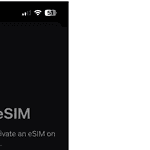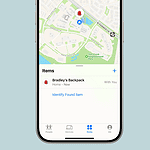Are you interested in finding out when your iPad was released? Knowing this information can be helpful for technical support, selling the device, or checking if it can run the latest software updates. Although Apple doesn’t put the release date on the device, there are easy ways to figure out how long ago the iPad was released.
You can use the model number or serial number, both of which you can find in the iPad’s settings, to figure out its age. Alternatively, you can also use tools on Apple’s or other websites by entering the serial number to find out when the iPad was released.
Finding Your iPad’s Age: A Quick Guide
Check Your iPad’s Settings
- Model and Serial Number: Go to “Settings” > “General” > “About.” Here you’ll find your iPad’s model and serial number.
- Regulatory Information: Scroll further down in the “About” section to find “Legal & Regulatory.” This usually shows the date your iPad was sold.
Decode the Serial Number
Your iPad’s serial number can reveal its age. Use online tools like:
- Apple Serial Number Decoder: This site can decode your serial number to determine the manufacturing date and location.
- Chipmunk: Another useful tool that uses serial number to give iPad data.
Check Apple’s Support Website
- Coverage Status: Visit Apple’s “Check Coverage” page and enter your serial number. This page shows the purchase date if the device is still under warranty.
- Model Information: Apple’s website provides details about each iPad model, including its release year.
Alternative Methods
- Purchase Receipt: If you have it, the original purchase receipt shows the exact date you bought your iPad.
- Third-Party Apps: Some apps, like “CoconutBattery,” can estimate your iPad’s age by analyzing its battery information.
- Apple Support: Contact Apple support for assistance with finding your iPad’s age. They might be able to provide information based on the serial number.
Quick Tips to Decode Your iPad’s Age
Apple regularly releases new iPad models, and keeping track of your device’s age and year can be important. Here are a few methods to find out when your iPad was born:
1. Check the Settings
The simplest way to find your iPad’s details is right within its settings:
- Go to “Settings” > “General” > “About”.
- Look for “Model Name” – This will display the marketing name of your iPad (e.g., iPad Air (4th generation)).
- Tap on “Model Name” – It will change to display the model number (e.g., MYFM2LL/A).
Once you have the model number, you can use the table below or search online to find its corresponding year of release.
2. Use the Serial Number
Your iPad’s serial number contains encoded information about its manufacturing date.
- Find the serial number in “Settings” > “General” > “About” or on the back of your iPad.
- Use online tools or websites that decode Apple serial numbers (search for “Apple serial number lookup”).
- Enter your serial number, and the tool will provide details, including the manufacturing date and year.
3. Physical Inspection
While less precise, certain physical characteristics can give clues about your iPad’s age.
- Older models might have thicker bezels, a Home button, or a 30-pin connector.
- Newer models generally have slimmer bezels, Face ID, and a USB-C port.
4. Original Packaging or Receipt
If you still have the original box or purchase receipt, these will clearly indicate the model and purchase date.
iPad Model Numbers and Release Years
Most Popular iPad Models
| Model Number (Partial) | iPad Model | Release Year |
|---|---|---|
| A1219, A1337 | iPad (1st generation) | 2010 |
| A1395, A1396, A1397 | iPad 2 | 2011 |
| A1416, A1430, A1403 | iPad (3rd generation) | 2012 |
| A1458, A1459, A1460 | iPad (4th generation) | 2012 |
| A1474, A1475, A1476 | iPad Air (1st generation) | 2013 |
| A1566, A1567 | iPad mini 2 | 2013 |
| A1489, A1490, A1491 | iPad mini (1st generation) | 2012 |
| A1538, A1550 | iPad Air 2 | 2014 |
| A1599, A1600 | iPad mini 3 | 2014 |
| A1566, A1567 | iPad mini 4 | 2015 |
| A1673, A1674, A1675 | iPad Pro (12.9-inch) (1st generation) | 2015 |
| A1652 | iPad Pro (9.7-inch) | 2016 |
| A1701, A1709 | iPad Pro (12.9-inch) (2nd generation) | 2017 |
| A1822, A1823 | iPad (5th generation) | 2017 |
| A1893, A1954 | iPad (6th generation) | 2018 |
| A2123, A2124, A2126, A2133 | iPad Air (3rd generation) | 2019 |
| A2197, A2198, A2200 | iPad (7th generation) | 2019 |
| A2228, A2229, A2231 | iPad Air (4th generation) | 2020 |
| A2270, A2316, A2324, A2325 | iPad (8th generation) | 2020 |
| A2567, A2568, A2569 | iPad (9th generation) | 2021 |
| A2588, A2589, A2591 | iPad Air (5th generation) | 2022 |
| A2602, A2604, A2603, A2605 | iPad (10th generation) | 2022 |
| A2757, A2759, A2761, A2762 | iPad Pro (6th generation) | 2022 |
| A3072, A3093 | iPad Air (6th generation) | 2024 |
| A2764, A2766 | iPad Pro (7th generation) | 2024 |
Note: This table includes some, but not all, iPad models. If your model number isn’t listed, an online search can provide the release year.
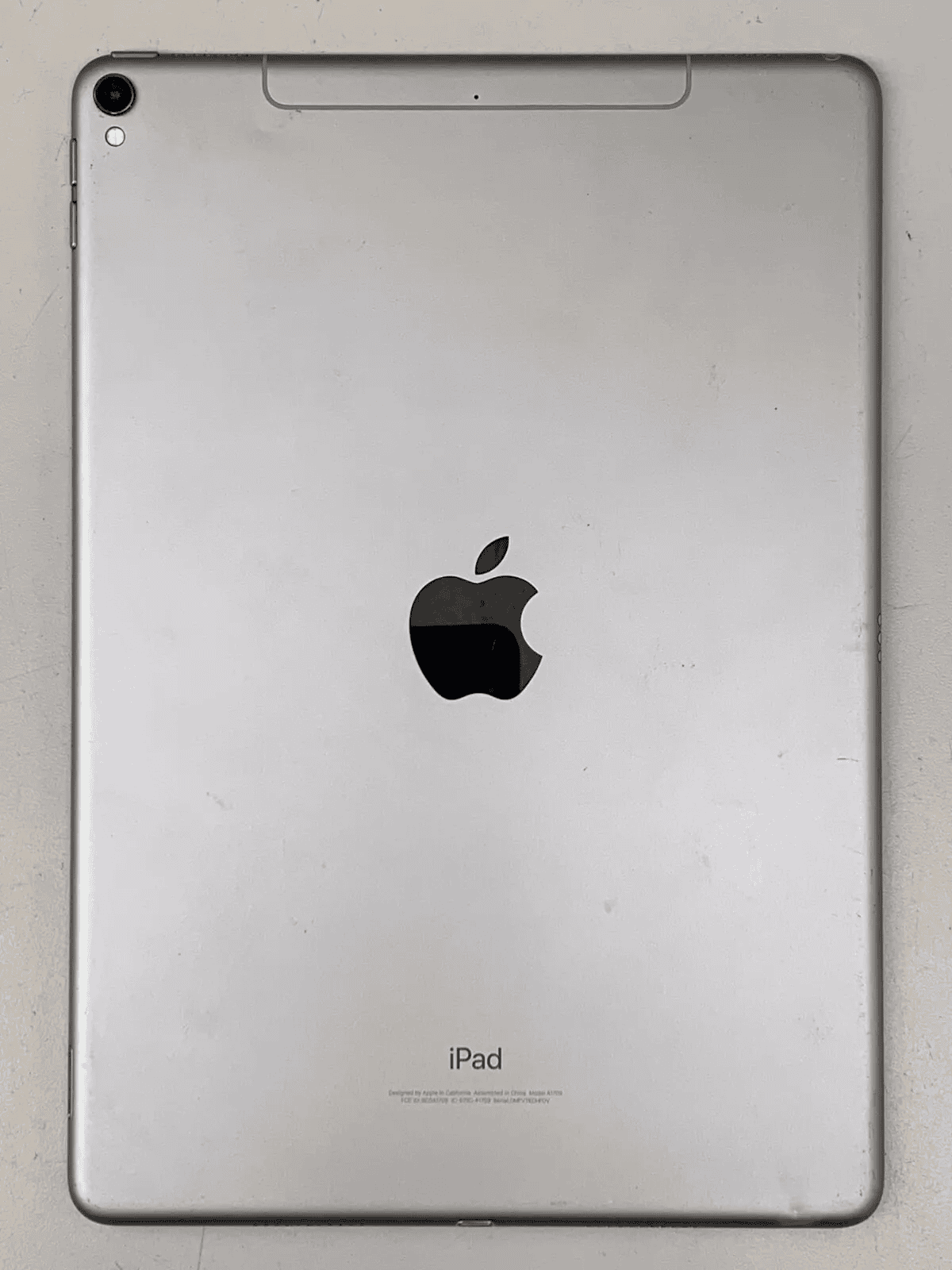
Standard iPad Model Numbers
| iPad Generation | Model Number (Partial) | Release Date |
|---|---|---|
| 1st Generation | A1219, A1337 | April 3, 2010 |
| 2nd Generation | A1395, A1396, A1397 | March 11, 2011 |
| 3rd Generation | A1416, A1430, A1403 | March 16, 2012 |
| 4th Generation | A1458, A1459, A1460 | November 2, 2012 |
| 5th Generation | A1822, A1823 | March 24, 2017 |
| 6th Generation | A1893, A1954 | March 27, 2018 |
| 7th Generation | A2197, A2198, A2200 | September 25, 2019 |
| 8th Generation | A2270, A2316, A2324, A2325 | September 18, 2020 |
| 9th Generation | A2567, A2568, A2569 | September 24, 2021 |
| 10th Generation | A2602, A2604, A2603, A2605 | October 26, 2022 |
Note: This table only includes the base iPad models for each generation and does not include iPad Pro, iPad Air, or iPad mini models.
iPad Mini Model Numbers
| iPad Mini Generation | Model Number (Partial) | Release Date |
|---|---|---|
| 1st Generation | A1432, A1454, A1455 | October 23, 2012 |
| 2nd Generation | A1489, A1490, A1491 | November 12, 2013 |
| 3rd Generation | A1599, A1600 | October 22, 2014 |
| 4th Generation | A1538, A1550 | September 9, 2015 |
| 5th Generation | A2133, A2124, A2126, A2125 | March 18, 2019 |
| 6th Generation | A2567, A2568, A2569 | September 24, 2021 |
iPad Pro Model Numbers
| iPad Pro Generation | Model Numbers | Release Date |
|---|---|---|
| 1st Generation | A1584, A1652 (12.9-inch), A1673, A1674, A1675 (9.7-inch) | November 2015 (12.9-inch), March 2016 (9.7-inch) |
| 2nd Generation | A1701, A1709 (12.9-inch), A1822, A1823 (10.5-inch) | June 2017 |
| 3rd Generation | A1876, A1895, A1983 (12.9-inch), A1934, A1979 (11-inch) | November 2018 |
| 4th Generation | A2228, A2068, A2230 (12.9-inch), A2229, A2069 (11-inch) | March 2020 |
| 5th Generation | A2378, A2461, A2379, A2462 (12.9-inch), A2301, A2377, A2459, A2460 (11-inch) | May 2021 |
| 6th Generation | A2435, A2764, A2436, A2766 (12.9-inch), A2588, A2589, A2591 (11-inch) | October 2022 |
| 7th Generation | A2777, A2779 (13-inch), A2780, A2782 (11-inch) | May 2024 |
iPad Air Model Numbers
| iPad Air Generation | Model Number(s) | Release Date |
|---|---|---|
| 1st Generation | A1474, A1475 | October 2013 |
| 2nd Generation | A1566, A1567 | October 2014 |
| 3rd Generation | A2152, A2123, A2153, A2154 | March 2019 |
| 4th Generation | A2072, A2316, A2324, A2325 | October 2020 |
| 5th Generation | A2588, A2589, A2591 | March 2022 |
| 6th Generation (11-inch) | A2924, A2797, A3072 | May 2024 |
| 6th Generation (13-inch) | A2798, A3073 | May 2024 |
Please note:
- The 6th generation iPad Air introduced two sizes for the first time, hence the additional model numbers.
- Release dates may vary slightly depending on the specific region or market.
Knowing your iPad’s age and year of release can be useful for various reasons. It helps determine compatibility with software updates, assess its value if you’re considering selling or trading it in, and understand its capabilities compared to newer models. With these easy methods, you can quickly uncover the history of your trusty iPad.
Key Takeaways
- Knowing an iPad’s age helps with technical support and compatibility checks.
- The model and serial numbers in the iPad’s settings reveal its age.
- Apple’s support website can determine the age from the iPad’s serial number.
Determining iPad Age
This section explains how to find out when Apple made your iPad and its model details.
Check Settings Information
Go to your iPad’s Settings. Tap General and then About. Here you will find several details about your device. Look for the Model Name to see which iPad you have, such as iPad Air 2 or iPad Pro. This section also shows the Capacity, which tells you how much storage your iPad has.
Identify Model and Generation
The Model Number is your clue to the age and type of your iPad. Find it in the Settings under General and About. It starts with an ‘A’ followed by four numbers. Take this number to the Apple Support website. There you can match it to the correct generation and release year. Generations indicate the model’s place in the iPad’s evolution, like the iPad 8th generation or iPad mini (5th generation).
Examine Legal & Regulatory Information
For more details, go back to Settings. Pick General, and then Legal & Regulatory. This area often lists the part number and sometimes the date your device was sold. That can help you learn more about your specific iPad’s history. Remember, software updates matter too. An older model might not update to the latest iOS.
Using External Resources
When trying to find out the age of an iPad, external resources can be very helpful. They give specific details about the device like when it was released and if it’s still getting updates.
Lookup via Serial Number
To find an iPad’s age, one can start with the serial number. This number is on the iPad’s back cover or in the “Settings” app under “General” then “About”. With the serial number, use an online lookup tool. This will give information like the model, generation, and release year.
Consult with Apple Support
Apple Support is another reliable source. On the Apple website, one can enter their iPad’s serial number to find warranty status and support coverage. Apple’s support team can also give details about recent updates or if Apple no longer supports the iPad.
Research Release Dates
Google search the iPad model number to find when it first came out. Media articles and Apple’s press releases can tell if a specific model is new or discontinued.
Utilize Third-Party Apps
Apps like Mactracker list details for all Apple products. These apps can show an iPad’s release date and if it allows new applications. Make sure to use well-known apps for correct info.
Frequently Asked Questions
Determining the age of an iPad involves checking its model generation and other details. This guide covers the most common queries.
What are the methods to determine my iPad’s model generation?
You can find your iPad’s model generation by looking at the model number on the back of your device or in the Settings app. In Settings, go to General and then tap About. The model generation is listed there.
Can the iPad’s purchase date be identified through its serial number?
Your iPad’s purchase date is not directly available through the serial number. But, you may use the serial number on Apple’s Check Coverage page to find out warranty status which can give clues about the iPad’s age.
What steps are involved in finding out how old my iPad is?
To find out how old your iPad is, locate the model number and use Apple’s support website to identify the model and release date. Checking the model number against the release dates of iPads can give you an estimate of its age.
Is it possible to estimate the manufacturing date of an iPad from its serial number?
The serial number of an iPad does not explicitly state the manufacturing date. However, certain parts of the serial number contain information that can be used to determine a rough estimate of the production date.
How can I identify the generation and age of my iPad Air?
Find the model number of your iPad Air on the back of the device or in the Settings app. Compare this number with Apple’s official list of iPad models to identify the generation. Then, match this to the release year of that generation.
Where to find support for Apple iPad age-related inquiries?
For official support and more precise information regarding the age of your iPad, you can contact Apple Support directly or visit their Check Coverage page online with your device’s serial number.