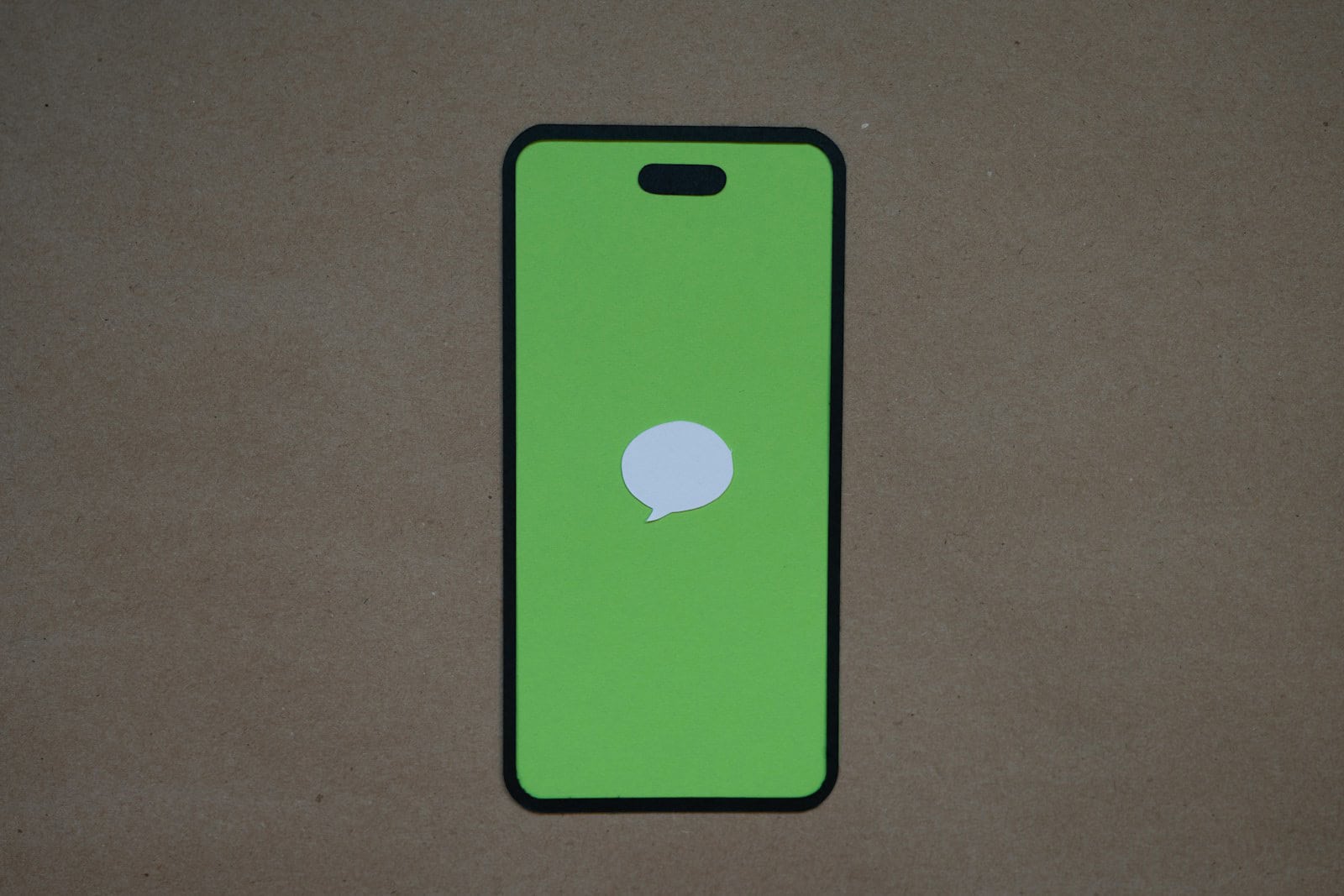No, there’s no sure-fire way to know if a Green Text is delivered or not. That’s because Green Texts are SMS messages (not iMessages) and there is no delivery verification system over SMS. On an iPhone, iMessages show up in blue and you get that confirmation. However, with green texts (SMS), you don’t get the same reassurance.
Apple can confirm iMessages because they control both sides of the communication. With SMS, however, they can tell if a message is sent but they won’t have any idea if it gets delivered. This means it’s hard to be 100% sure if your green SMS text got delivered and there’s no real way to tell without contacting the recipient. By keeping these differences in mind, you can improve your texting experience, whether you’re a tech fan or just want to stay connected.
Unraveling the Green Text Mystery: Delivery Status and More
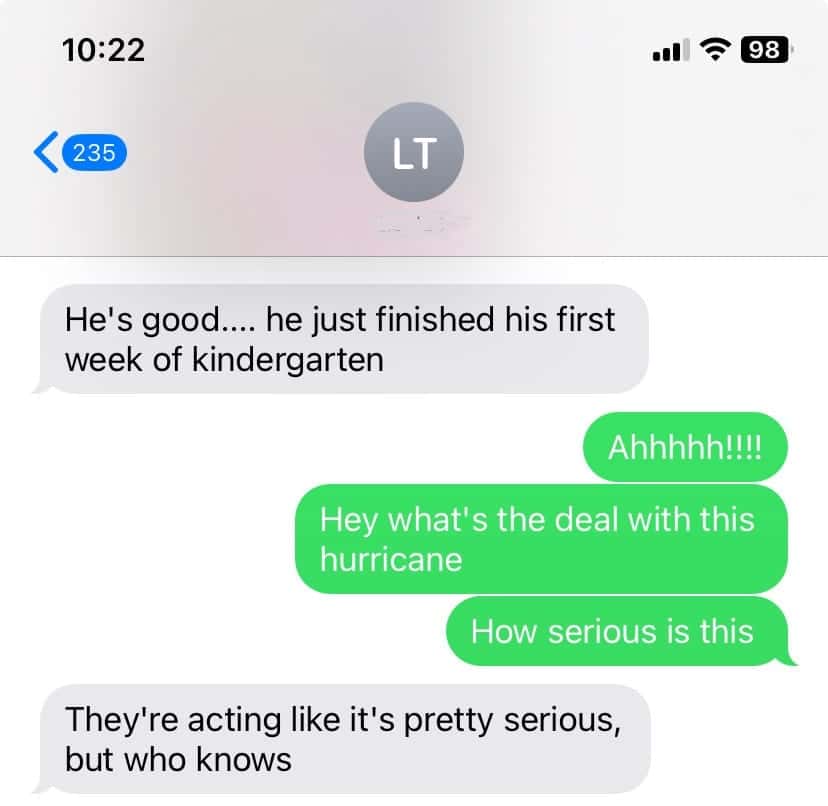
Green Bubbles
iMessages that are BLUE offer read receipts and delivery notifications. GREEN bubbles, signifying SMS or MMS messages, do not have that functionality built in. They lack built-in delivery confirmations, leaving you in suspense about whether your text reached its destination.
Decoding the Delivery Signals
While green bubbles don’t offer explicit delivery notifications, there are subtle clues you can look for:
- “Delivered” Notification: Some carriers, like Verizon, might send a “Delivered” notification beneath your green text if the message successfully reaches the recipient’s phone. However, this isn’t universal, and its absence doesn’t necessarily mean the text failed.
- Response: The most obvious confirmation is a reply. If you get a response, you know your text made it through.
- No Error Message: If you don’t see an error message like “Message Not Delivered” or “Failed to Send,” it’s generally a good sign that your text at least left your phone and entered the carrier’s network.
Factors Affecting Delivery
Several factors can influence whether a green text gets delivered:
- Network Coverage: Both you and the recipient need adequate network coverage for the text to go through. If either of you is in a weak signal area, delivery might be delayed or fail altogether.
- Recipient’s Phone Status: If the recipient’s phone is off, in airplane mode, or has no signal, your text will likely be held in the carrier’s network until their phone becomes available.
- Carrier Issues: Occasionally, carrier networks experience outages or technical difficulties that can disrupt text message delivery.
Third-Party Apps: Caution Advised
Be wary of third-party apps claiming to offer green text delivery notifications. Many of these apps are unreliable or even scams, and they might compromise your privacy or security.
The Table of Green Text Delivery Signals
| Signal | Meaning | Reliability |
|---|---|---|
| “Delivered” notification | Message reached recipient’s phone (carrier-specific) | Medium |
| Response from recipient | Message was delivered and read | High |
| No error message | Message left your phone and entered the carrier’s network | Low |
Green Text Message Delivery
Understanding Green Text Messages
Green text messages are SMS (Short Message Service) texts, not iMessages. They are sent when either you or the recipient doesn’t have an active internet connection or when texting someone who doesn’t have an iPhone.
Delivery Confirmation for Green Texts
Unlike blue iMessages, green text messages don’t provide a “Delivered” notification.
Delivery Indicators
There are, however, a few subtle clues that can indicate your green text was delivered:
| Indicator | Meaning |
|---|---|
| No Error Message | The message likely went through. |
| Time Stamp | The message was sent at a specific time. |
| Reply | If the person replies, you’ll know they received your text. |
Troubleshooting Delivery Issues
If you suspect a green text hasn’t been delivered:
- Check Signal: Ensure you have a strong cell signal.
- Resend: Try sending the message again after a few minutes.
- Contact Carrier: If you’re still unsure, contact your carrier for assistance.
Remember:
Green text messages don’t offer the same delivery confirmation as iMessages. However, the lack of an error message, presence of a time stamp, and a reply are all good signs that your message was successfully delivered.
How to Know if Green Texts are Delivered
| Sign | Possible Meaning | What it Doesn’t Mean |
|---|---|---|
| No notification | Message likely delivered | Not guaranteed delivery |
| Delivered message (e.g., “Delivered” under the text) | Message confirmed delivered | Not available for all platforms or senders |
| Sent message only | Message sent, but delivery status unknown | Not necessarily undelivered |
| Delivery failed message | Message delivery attempt failed | May be temporary network issue or recipient phone off |
| Double checkmark and circle around it (Android) | Message sent | Not confirmation of delivery |
| One checkmark (Android) | Message sent, awaiting delivery | Not necessarily undelivered |
Additional factors to consider:
- Platform: Delivery notifications and indicators vary across platforms (e.g., iMessage, Android messaging apps, etc.).
- Recipient’s device: If the recipient has a basic phone or an older model, they may not receive delivery notifications.
- Network connectivity: Both sender and recipient need good network coverage for successful delivery and notifications.
Tips:
- If in doubt, try contacting the recipient directly to confirm they received your message.
- If you frequently need delivery confirmation, consider using a platform that offers read receipts (e.g., WhatsApp).
Key Takeaways:
- Green texts on iPhones indicate SMS messages, while blue texts represent iMessages.
- Delivery confirmation for green texts isn’t as straightforward as for iMessages.
- Various factors like device type, network connectivity, and message settings influence text delivery.
Understanding Green Texts in iMessage
When you send a text from an iPhone, you might notice it appears in green or blue. This color coding isn’t just for aesthetics; it conveys important information about how the message was sent and received.
The Difference Between Blue and Green Texts
- Blue Texts: Sent via Apple’s iMessage service, using an internet connection.
- Green Texts: Standard SMS messages sent through your cellular provider.
The distinction is crucial because iMessage offers features like read receipts and typing indicators, which are absent in standard SMS. Yahoo Tech provides an insightful look into these differences.
How to Tell if a Green Text Message was Delivered
Unlike iMessages, green texts don’t typically show a ‘Delivered’ status. So, how can you be sure your message reached its destination? A key indicator is the absence of a ‘Not Delivered’ message beneath your text. If it says ‘Sent’ without a delivery error, it’s likely that your message was successfully delivered.
Decoding iMessage Bubbles: Green vs. Blue
Understanding the color of your message bubbles can save you from misunderstandings. A sudden switch from blue to green could indicate issues like a poor internet connection or the recipient not using an Apple device. For a comprehensive guide on decoding these colors, check out 33rd Square.
Delivery Confirmation on Android
Android handles text message delivery differently. While some Android messaging apps provide delivery reports, the process varies across devices and applications.
Troubleshooting Non-Delivered Green Texts
Sometimes, green texts fail to deliver, leaving you in the dark about whether your message was received. Here are some common issues and their solutions:
Common Issues and Solutions
- Recipient’s Phone is Off or Out of Service: Wait for the recipient to regain service.
- You’re Blocked by the Recipient: If all messages to a particular contact fail to deliver, you might be blocked.
- No Texting Plan or Airtime: Ensure you have a sufficient balance or plan to send SMS messages.
For more troubleshooting tips, especially for iPhone users, this YouTube video provides practical advice on fixing issues with green messages.
Advanced Insights into Text Message Delivery
Understanding the intricacies of text message delivery can be crucial, especially when relying on timely and accurate communication. Let’s explore some advanced insights and troubleshooting tips to ensure your messages are delivered successfully.
Technical Aspects of SMS and iMessage
- Network Dependencies: SMS relies on cellular network availability, while iMessages need an internet connection.
- Device Compatibility: iMessages are exclusive to Apple devices, whereas SMS is universal across all mobile phones.
Troubleshooting Tips for Non-Delivered Messages
- Check Network Settings: Ensure you have an active internet or cellular connection.
- Restart Your Device: Sometimes, a simple restart can resolve message delivery issues.
- Update Your Device: Keeping your device updated can fix bugs affecting message delivery.
FAQs
Can green texts on iPhone show ‘Delivered’?
No, green texts typically show ‘Sent’ but not ‘Delivered’.
What does it mean if my iMessage is sent as a green text?
It could mean the recipient doesn’t have an Apple device, or there’s a connectivity issue.
How can I confirm if my SMS was delivered?
If there’s no ‘Not Delivered’ error, it’s likely delivered. Some carriers also offer delivery reports.
Can I enable read receipts for SMS?
Some carriers and devices allow this, but it’s not universally available like in iMessage.
Why do some of my iMessages turn green?
This can happen if the recipient is not using an Apple device or if there’s a connectivity issue.
How do you know if a green text was delivered?
A green text message indicates that it was sent as an SMS (Short Message Service) rather than an iMessage. SMS messages generally don’t provide a “delivered” notification. However, some carriers might offer delivery reports as an optional service you can activate.
How do you check if a text has been delivered?
For iMessages (blue texts), you’ll see a “Delivered” status under the message once it reaches the recipient’s device. If you have “Send Read Receipts” enabled, you’ll also see a “Read” status when the recipient opens the message. For green texts (SMS), delivery confirmation depends on your carrier and might require additional settings or services.
How do you know if a text message was not delivered?
If an iMessage fails to deliver, you might see a red exclamation mark next to the message. You can tap on the exclamation mark to try resending it. For SMS messages, non-delivery might not be explicitly indicated, but if you don’t receive a response after a reasonable time, it’s possible the message didn’t go through.
How to know if a group iMessage was delivered?
In a group iMessage, you’ll see individual “Delivered” or “Read” statuses under each recipient’s name once they receive or open the message, respectively.
How to check when an iMessage was delivered?
To see the exact delivery time of an iMessage, swipe left on the message in the conversation. The timestamp will be displayed next to the “Delivered” or “Read” status.
How do I know if my team message was delivered?
Similar to group iMessages, team messaging apps often provide delivery and read receipts for individual members. Look for checkmarks, “Delivered,” or “Read” indicators next to each person’s name or avatar.
What does it mean when you send a message and it does not say “delivered”?
If you send an iMessage and it doesn’t show “Delivered,” it could mean a few things:
- The recipient’s device is turned off or offline.
- They have no network connection.
- They might have blocked you.
- There could be a temporary issue with iMessage servers.
Does “delivered” mean the message went through?
Yes, “Delivered” in the context of iMessage means the message has successfully reached the recipient’s device. However, it doesn’t guarantee they’ve read it yet.
How can I tell when a message was received?
For iMessages, if you have “Send Read Receipts” enabled, you’ll see a “Read” status with a timestamp once the recipient opens the message. For SMS or other messaging platforms, read receipts might not be available or might depend on specific settings or features.