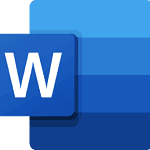AirTags are handy tools for tracking items, but you might be wondering if you can have multiple people share the same airtag? The answer to this is Yes. With the introduction of iOS 17 Apple released the ability of sharing an Airtag with other Apple IDs, so long as they too are on iOS 17 or greater. This is a critical function for parents who need to keep track of a kid’s backpack (for example) or if you and a friend both need to keep tabs on the location of a purse, wallet, laptop, etc.
You might also be wondering if you can link more than one AirTag to the same phone. The answer to that is also Yes. You can connect an AirTag to up to five devices that share the same Apple ID. This means you can track a specific AirTag from your iPhone and iPad at the same time.
Sharing Your Airtag with Others
With iOS 17 or newer, you can share your Airtag with up to 5 other contacts. What’s important to remember is that all users must be using iOS 17 (or greater) for it to work—if not, it will ask you to upgrade your iOS or their iOS before proceeding.
To add an AirTag to a second device, you need to use the Find My app to set it up on the primary device. To do that you open the app and tap “Add a Device.” Hold the AirTag near your phone and follow the steps on the screen. Once done, the AirTag will show up in the Items tab of Find My on all linked devices.
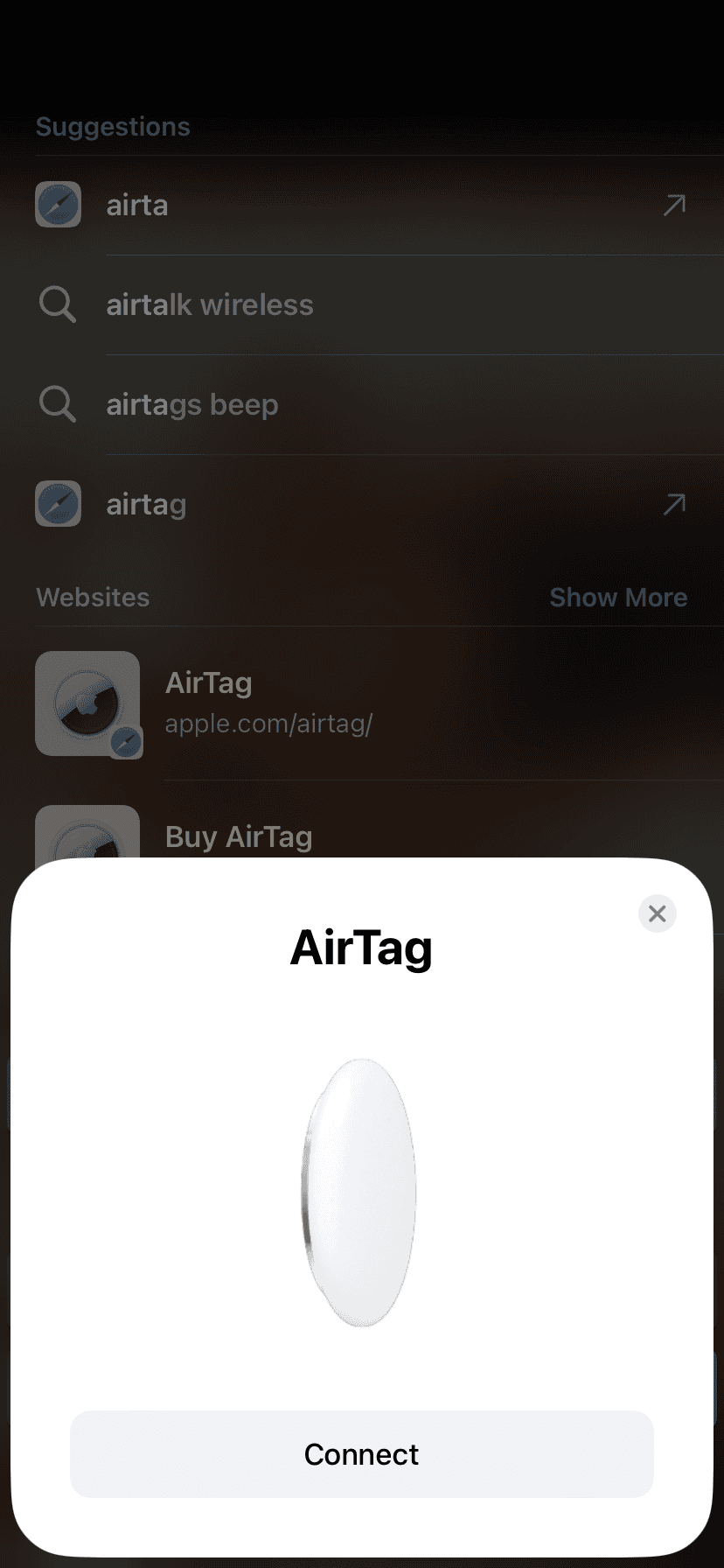
Once you’ve setup your Airtag you will see a section called ‘Share This AirTag’ which you will use to add the other users you want. Click the ‘Add Person’ link below and it will pull up a list of your contacts, who you can then choose from to share with.
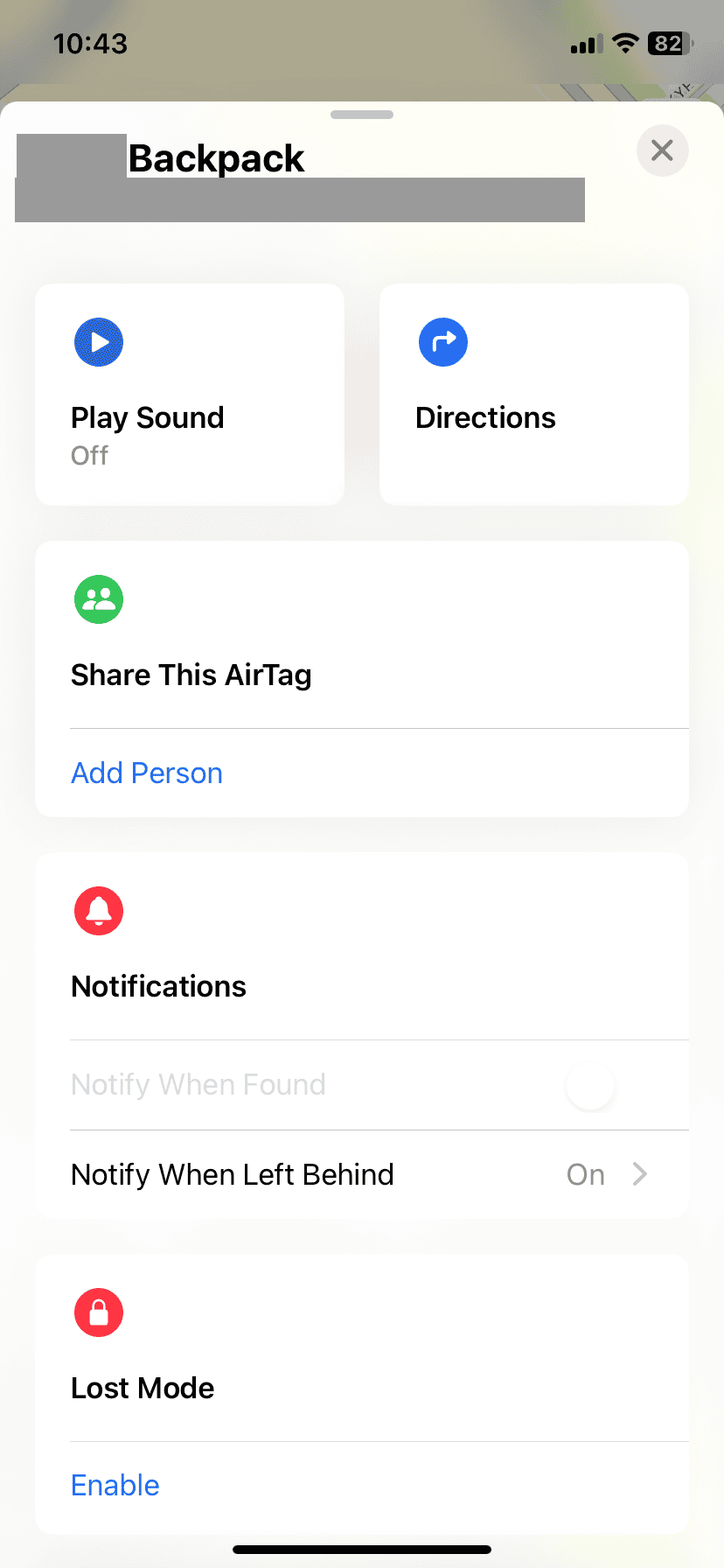
This feature is great for families or people with multiple Apple products. It lets you keep tabs on your stuff from any of your devices. Plus, it’s easy to set up and use.
Sharing AirTags Across Devices
Apple introduced the ability to share AirTags with others when iOS 17 launched back in September 2023. It lets multiple people to track the same item on different Apple IDs – which could only be done before by sharing Apple ID information. Apple has made it possible to share an AirTag with up to five other people. This means a total of six people can track the same AirTag simultaneously, each using their own Apple devices.
Let’s look into how AirTag sharing works, its limitations, and the benefits it offers.
Sharing Limits and Requirements
- Maximum Sharing: You can share an AirTag with a maximum of five other people, in addition to yourself (the owner). This makes a total of six people who can track the AirTag.
- Requirements:
- iOS 17 or later: All users (owner and sharers) must have their devices updated to iOS 17 or a newer version.
- Two-Factor Authentication: The owner of the AirTag must have two-factor authentication enabled on their Apple ID.
- iCloud Keychain: All users involved must have iCloud Keychain turned on.
- Apple ID: Each person you share the AirTag with must have their own Apple ID.
Benefits of Sharing AirTags
Sharing AirTags opens up a range of possibilities for convenient tracking:
- Family Sharing: Easily keep track of shared items like luggage, keys, or even a family pet.
- Friends and Colleagues: Share an AirTag attached to a project or equipment for collaborative tracking.
- Caregivers: Share an AirTag with a caregiver to help them locate a loved one or their belongings.
How to Share an AirTag
- Open the Find My app on your iPhone or iPad.
- Tap on the “Items” tab.
- Select the AirTag you want to share.
- Tap on the “Share Item” button.
- Choose the people you want to share the AirTag with from your contacts.
- Tap “Send”.
Table: AirTag Sharing Capabilities
| Feature | Details |
|---|---|
| Maximum number of people to share with: | 5 (in addition to the owner) |
| Total number of people who can track an AirTag: | 6 |
| Required software version: | iOS 17 or later |
| Other requirements: | Two-factor authentication, iCloud Keychain enabled, Apple ID for each user |
Important Notes
- The owner of the AirTag retains control and can stop sharing at any time.
- Shared users can see the AirTag’s location in the Find My app but cannot play a sound or use Lost Mode.
- Sharing an AirTag does not share other personal information or location data.
Remember: Sharing an AirTag is a great way to collaborate and keep track of important items. Make sure everyone involved meets the requirements and understands the sharing process.
Key Takeaways
- AirTags can be linked to up to five devices with the same Apple ID
- Sharing an AirTag with another Apple user is done through the Find My app
- All users must be using iOS 17+ (or newer) for sharing to work
Understanding AirTag and Device Connectivity
AirTags can link to multiple phones. This feature lets users track items with different devices. It works through Apple’s Find My network and iCloud accounts.
How AirTags Work With Apple Ecosystem
AirTags use Bluetooth and Ultra-Wideband tech to connect with Apple devices. They tap into the Find My network which includes millions of Apple products worldwide. This network helps locate AirTags even when they’re far from the owner’s phone.
AirTags need an iPhone or iPad to set up. Once set up they can be found using any device linked to the same iCloud account. The Find My app is the main tool for managing AirTags. It shows their location on a map and can make them play a sound.
Precision Finding is a special feature for newer iPhones. It uses Ultra-Wideband to give exact directions to a nearby AirTag.
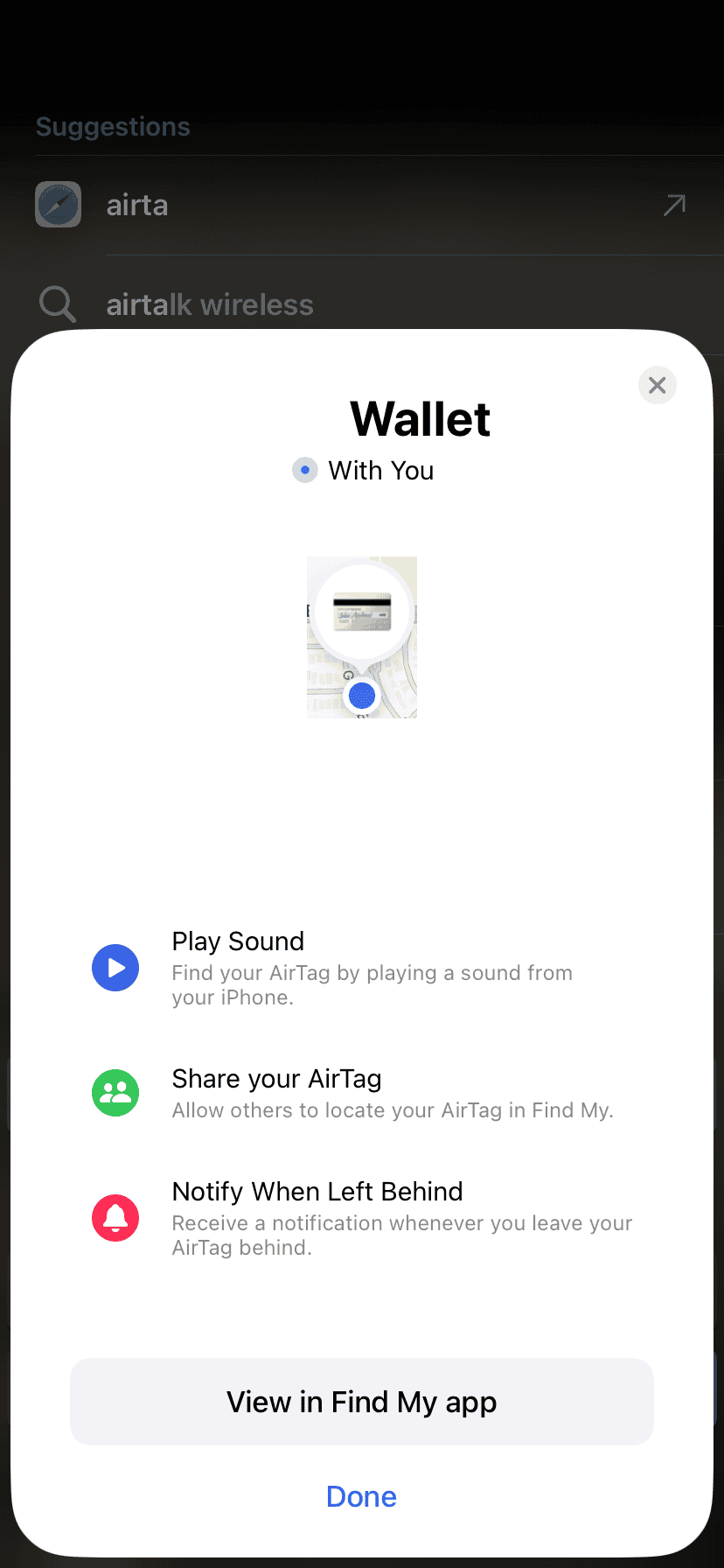
Pairing AirTag With Multiple Devices
An AirTag can be shared with up to five Apple devices. This sharing process happens through the Find My app. Here’s how to do it:
- Open Find My on the main device
- Tap the Items tab
- Select the AirTag to share
- Choose “Add Person”
- Enter the Apple ID of the person to share with
Family Sharing makes this easier. All family members can see shared AirTags in their Find My app. This is great for tracking shared items like house keys or a family pet.
iOS 17 adds new ways to share AirTags. Users can now lend an AirTag to someone else for a set time.
Limitations and Security Considerations
There are some limits to AirTag sharing. Only the main owner can rename or remove an AirTag. Shared users can’t change these settings.
Apple has built-in safety features to prevent misuse. AirTags will alert nearby iPhones if they’re moving with someone who isn’t the owner. This stops people from using AirTags to track others without consent.
Privacy is a key focus. AirTags use encrypted signals and don’t store location history. The Find My network keeps user data private even when helping locate lost items.
Users should be careful about who they share AirTags with. Only share with trusted people to keep your items and location info safe.
Managing AirTags Across Various Devices
AirTags can be used with multiple phones and devices. This makes them great for families or groups who want to track shared items. Let’s look at how to share, reset, and use AirTags across different devices.
Sharing AirTags With Family Members
Family Sharing lets you share AirTags with other people. To set this up:
- Open the Find My app
- Tap the Items tab
- Select the AirTag you want to share
- Tap “Add Person”
- Choose a family member to share with
Once shared, everyone can see the AirTag’s location. This is handy for tracking shared keys or other items the whole family uses. You can also remove people from an AirTag if needed.
The Process of Resetting and Unpairing AirTags
Sometimes you may need to reset an AirTag. This can help fix issues or let you give the AirTag to someone else. To reset an AirTag:
- Press down on the metal battery cover
- Turn it left until it stops
- Take off the cover
- Remove the battery
- Put the battery back in
- Press down until you hear a sound
The AirTag will now show up as new in the Find My app. You can pair it with any iPhone or iPad running iOS 14.5 or later.
Tracking and Finding Lost Items
AirTags make finding lost items easy. If you lose something with an AirTag:
- Open the Find My app
- Tap the Items tab
- Select your lost item
- Tap “Find”
You’ll see a map with the item’s location. If it’s nearby you can make the AirTag play a sound. For items far away you can turn on Lost Mode. This lets other iPhone users help find your item if they come near it.