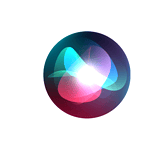Streaming PC games to your iPhone or Android device is easier than ever. With the right setup, you can enjoy your favorite PC games right from your phone. This means you can play high-quality games anywhere, whether you’re at home or on the go.
To get started, make sure you have Steam installed on your computer. Next, install the Steam Link app on your phone. After pairing your devices, you can start streaming and playing your PC games from your mobile device. This transforms your gaming experience and brings flexibility to how and where you play.
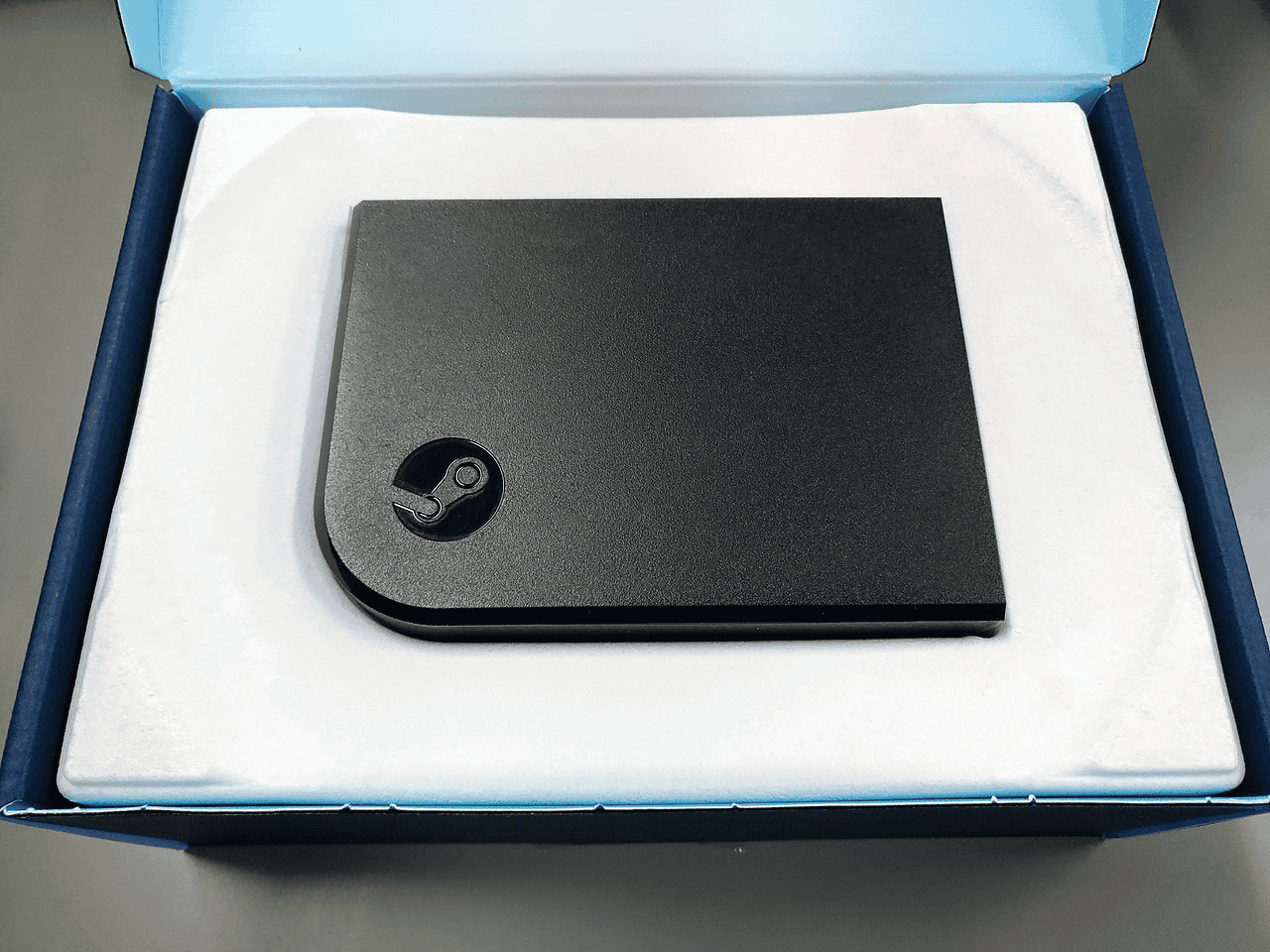
Image Credit: Dootnet325, CC BY-SA 4.0 https://creativecommons.org/licenses/by-sa/4.0, via Wikimedia Commons
Whether you’re using an Android or iPhone, game streaming opens up exciting possibilities. From intense action games to relaxing strategy games, the world of PC gaming is now in the palm of your hand. Enjoy a seamless gaming experience without being tied to your computer chair.
Seamless Gaming: How to Stream PC Games on Your Mobile Devices
Stream Your PC Games On-The-Go
Bringing the power of your PC gaming rig to your mobile devices is easier than you think. Whether you’re using an iPhone or an Android device, various services and apps offer seamless game streaming experiences.
Steam Link
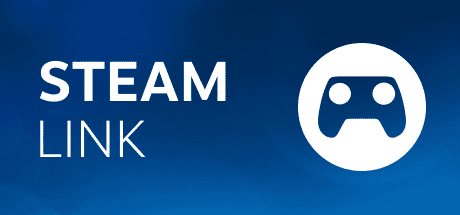
This free app from Valve, the company behind Steam, allows you to stream games from your Steam library directly to your phone or tablet. You’ll need a good Wi-Fi connection for smooth gameplay, but it’s a convenient way to play your favorite PC games on the go.
Moonlight
This open-source app works similarly to Steam Link, but it’s compatible with a wider range of games, not just those on Steam. It also offers additional features like customizable controls and support for different controllers.
GeForce Now
This cloud gaming service from Nvidia lets you stream a selection of PC games directly to your mobile device, without needing a powerful gaming PC at home. You’ll need a good internet connection, but it’s a great option for playing demanding games on less powerful devices.
Xbox Cloud Gaming (Beta)
Microsoft’s cloud gaming service is still in beta, but it already offers a large library of Xbox games that you can stream to your phone or tablet. You’ll need an Xbox Game Pass Ultimate subscription, but it’s a great way to play console games on the go.
Rainway
Rainway is another cloud gaming service that lets you stream your PC games to your mobile device. It’s known for its low latency and high-quality streaming, making it a great option for competitive gamers.
Choosing the Right Option for You
The best way to stream PC games to your phone or tablet depends on your individual needs and preferences. Consider factors like:
| Factor | Description |
|---|---|
| Cost: Some services are free, while others require a subscription or one-time purchase. | |
| Game Library: Some services offer a limited selection of games, while others have a vast library. | |
| Performance: Some services offer better streaming quality and lower latency than others. | |
| Ease of Use: Some services are easier to set up and use than others. |
Tips for the Best Streaming Experience
- Strong Wi-Fi Connection: A stable and fast Wi-Fi connection is crucial for smooth gameplay.
- Gamepad: A gamepad can greatly enhance your mobile gaming experience.
- Device Compatibility: Ensure your mobile device is compatible with the streaming service you choose.
With a little research and experimentation, you can find the perfect way to stream your PC games to your phone or tablet and enjoy your favorite titles wherever you go.
Key Takeaways
- Start streaming by installing Steam on PC and Steam Link app on your phone.
- Pair your devices to stream and play games from your PC to your phone.
- Enjoy flexible, mobile access to all your favorite PC games.
Setting Up Your Devices for Game Streaming
To stream PC games on your iPhone or Android, there are some key steps. These include checking the requirements, installing the right apps, and connecting devices properly.
Understanding Game Streaming Requirements
Game streaming needs a strong and stable internet connection. Use Wi-Fi over cellular data. Bandwidth and low latency matter. High bandwidth handles more data, and low latency reduces lag. Aim for at least 5 Mbps upload speed. Lower latency (under 100 ms) improves game response. Ensure your PC meets the requirements for game streaming services. For instance, NVIDIA GameStream works with specific NVIDIA GPUs.
Installing Necessary Streaming Apps
Choose the right app for your device. The Steam Link app is popular for in-home streaming. It connects phones or tablets to your PC. For NVIDIA users, use the GeForce Now app. First, download these apps from the App Store or Google Play Store. Next, install them on your iPhone or Android. If you use a different service like Moonlight, download its app too. Each app may require a different setup process.
Connecting Devices for Optimal Performance
Connect your PC and mobile device on the same network. Open the streaming app and pair your devices. For Steam Link, go to Steam settings on your computer, choose Remote Play, then pair Steam Link with your phone. Use a wired controller for better control, or connect one via Bluetooth. For Moonlight users, they should configure their GameStream-compatible PC with GeForce Experience. Ensure the devices are close to the Wi-Fi router. This setup reduces latency and maintains a stable connection. If needed, adjust your PC and network settings for smoother streaming.
Playing and Controlling Streamed PC Games
Streaming PC games to a mobile device allows for flexibility and fun. To get the best experience, it’s important to focus on control methods, streaming quality, and playing with friends.
Utilizing Different Control Methods
Using controllers, touch controls, or a mix of both is possible. Physical controllers like an Xbox or PlayStation gamepad connect via Bluetooth. The Backbone One is a great option for those wanting a built-in mobile controller.
Touch controls are another way to play, and some games have customizable touch-screen controls. You can also use a keyboard and mouse, but this setup works best with a stand or mount. Each method offers its own pros and cons.
Enhancing Streaming Quality and Experience
For the best quality, prioritize 4K and HDR settings. A stable internet connection, preferably wired, reduces latency.
Select the optimized settings in apps like Steam Link or Moonlight. This helps in maintaining high framerates and clear video and audio. Lag is one of the biggest challenges. Use low-latency connections to minimize this. Regularly update your streaming apps and game software.
Managing Multiplayer and Social Features
Multiplayer options, such as Steam’s Remote Play Together, let friends join games even if only one person owns the game. Features like in-game voice chat and shared controls make collaboration easy.
Be sure to maintain clear audio and video for effective communication. Adding friends can often be done directly through the Steam games library. Keep an eye on invite notifications to manage gameplay efficiently.