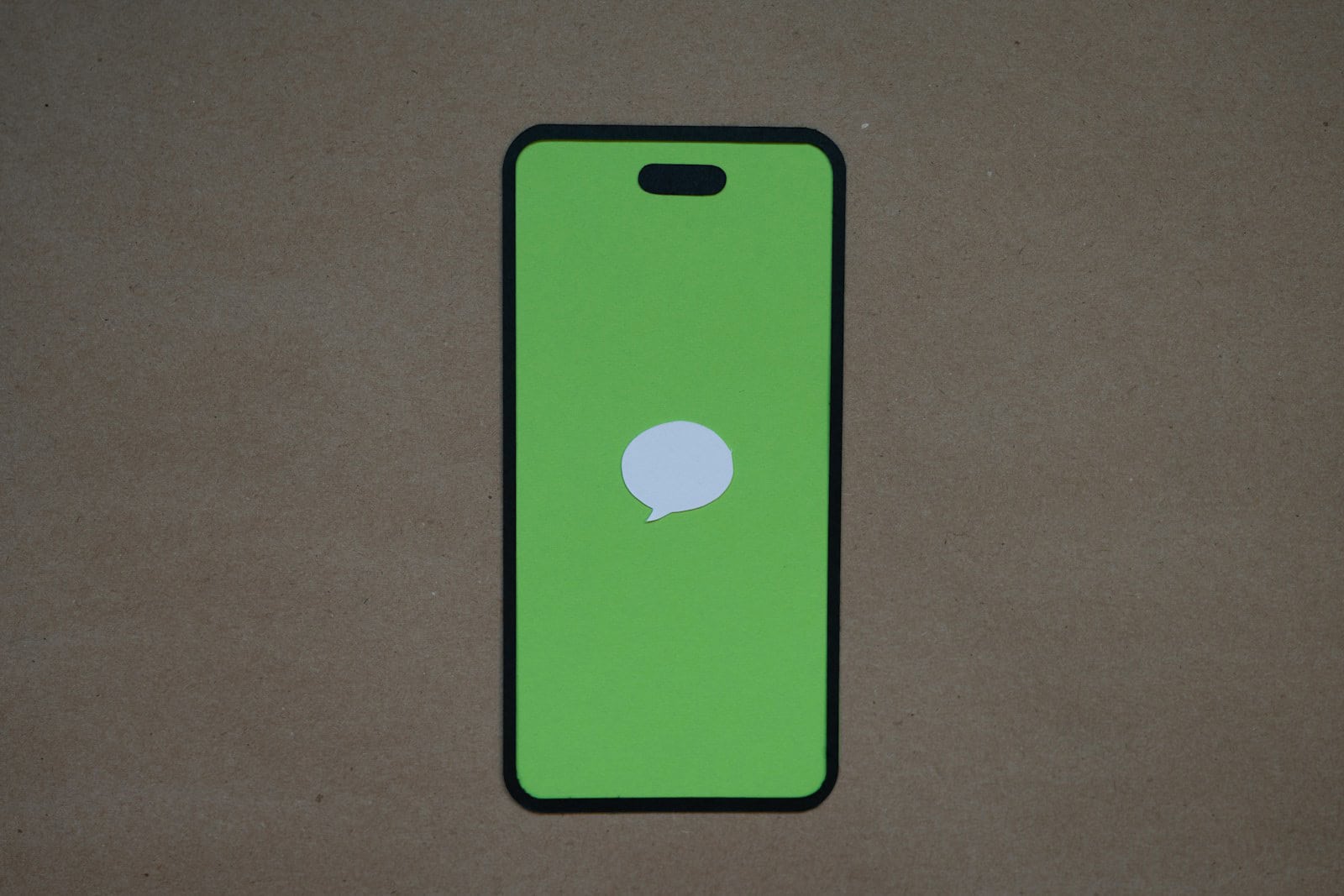Dealing with “Location Not Available” on iMessage can be frustrating, especially when you rely on real-time location sharing. This issue can happen for several reasons, but most can be fixed quickly. If you find yourself struggling to share your live location, you’re not alone. Plenty of people face this problem regularly.
To fix this, it’s crucial to understand the steps to reset location sharing. Ensure both you and your friend have Location Services turned on. If that’s not the issue, checking and resetting the Find My app can often resolve the error. By taking these steps, you can often solve the problem in just a few minutes.
Sometimes, the fix involves steps like disabling and re-enabling location sharing. Checking device settings and making sure everything is properly synced with iCloud can also help. For most users, following these simple steps can make live location sharing on iMessage work correctly again.
Troubleshooting iMessage Location Sharing Issues
Why “Location Not Available” Appears in iMessage
There are several reasons why you might see the “Location Not Available” message in iMessage:
- Location Services Disabled: The other person might have turned off Location Services entirely on their iPhone, or specifically for the Messages app.
- Share My Location Disabled: They may have disabled the “Share My Location” option in their iCloud settings.
- Network or Connection Issues: A poor internet connection or a temporary glitch in Apple’s servers could prevent the location information from being transmitted.
- Airplane Mode or Low Power Mode: If their phone is in Airplane Mode or Low Power Mode, location services might be restricted.
- Phone Turned Off: If their iPhone is powered off, it won’t be able to share its location.
How to Fix “Location Not Available” in iMessage
Try these troubleshooting steps:
- Check Location Services: Ask the other person to ensure Location Services are enabled on their iPhone, and specifically for the Messages app (Settings > Privacy > Location Services > Messages).
- Verify Share My Location: Have them check that “Share My Location” is enabled in their iCloud settings (Settings > [their name] > Find My > Share My Location).
- Restart Devices: Both you and the other person should restart your iPhones.
- Check Network Connection: Make sure both devices have a stable internet connection.
- Disable Low Power Mode: If they have Low Power Mode enabled, suggest they disable it temporarily.
- Wait and Try Again: Sometimes, a temporary server issue or network glitch can cause this problem. Wait a few minutes and then try sharing the location again.
Troubleshooting Table
| Issue | Solution |
|---|---|
| Location Services disabled | Ask the other person to enable Location Services and grant permission to Messages. |
| Share My Location disabled | Have them enable “Share My Location” in their iCloud settings. |
| Network/connection issues | Ensure both devices have a stable internet connection and restart them. |
| Airplane/Low Power Mode | Ask the other person to disable Airplane Mode or Low Power Mode temporarily. |
| Phone turned off | The other person needs to turn on their iPhone for location sharing to work. |
| Temporary glitch | Wait a few minutes and try sharing the location again. If it still doesn’t work, contact Apple Support. |
Key Takeaways
- Most “Location Not Available” issues can be fixed quickly.
- Ensure Location Services and the Find My app are correctly set up.
- Disabling and re-enabling location sharing often resolves the issue.
Understanding iMessage Location Sharing
iMessage location sharing lets users share their live or current location with contacts. Key points include how iPhone’s location services function and the impact of privacy settings on sharing.
The Basics of Location Services and iMessage
Location services on the iPhone use GPS, Wi-Fi, and cell towers to determine a device’s location. iMessage allows users to share this location with contacts. To enable this feature, users must turn on location services in Settings. Then, they can use the Find My app to share their location. Live location sharing updates in real-time, while current location provides a static point.
Sharing occurs through the People tab in the Find My app. Selecting Send My Current Location sends a static location. Choosing Share My Location gives ongoing updates. If location sharing shows “Not Available,” users should check their settings and permission status.
How Privacy Settings Affect iMessage Location
Privacy settings play a big role in iMessage location sharing. Users must grant Find My access to their location. This is done through Settings > Privacy & Security > Location Services. Ensure Location Services is on, then scroll down and select Find My to set it to While Using the App.
Permissions are managed within the Privacy & Security area. If location not available on iMessage appears, it may be due to restricted settings or a device mismatch under the user’s Apple ID. Users need to ensure they have chosen the correct device in Find My for accurate location updates. Sharing can only occur if permissions are correctly set on each device involved.
Troubleshooting iMessage Location Issues
Sharing your location via iMessage is helpful but problems can arise. The following steps can help you address common and advanced issues in iMessage location tracking.
Common Glitches and Solutions for Location Sharing
First, check if location permissions are enabled. Open Settings, go to Privacy, then Location Services. Ensure it’s on and set to Always for iMessage.
Next, make sure your device date and time are correct. An incorrect setting disrupts location sharing. Turn on Set Automatically in Settings > General > Date & Time.
Restarting your iPhone can solve many problems. Hold the power button and slide to power off. Wait a few seconds, then turn it back on.
If the issue persists, update to the latest iOS version. Go to Settings > General > Software Update and install updates. Newer updates often fix bugs.
Advanced Steps to Resolve ‘Location Not Available’
Verify that you are not signed in on multiple devices causing conflicts. On your iPhone, go to Settings, tap on your Apple ID, and see all the devices listed. Remove old devices if needed.
Check that network settings are functioning by briefly toggling Airplane mode on and off. This can reset your connections without manual intervention. Alternatively, re-enable WiFi and cellular data.
Reset Network Settings if none of the simpler fixes work. Go to Settings > General > Reset > Reset Network Settings. This will reset all network connections, including WiFi passwords.
If resetting doesn’t help and the issue remains, try reinstalling iMessage. Disable iMessage in Settings > Messages, restart your iPhone, then turn iMessage back on.
Lastly, check that Find My iPhone is also enabled. This feature can affect location services. Go to Settings > Apple ID > Find My and toggle it on.