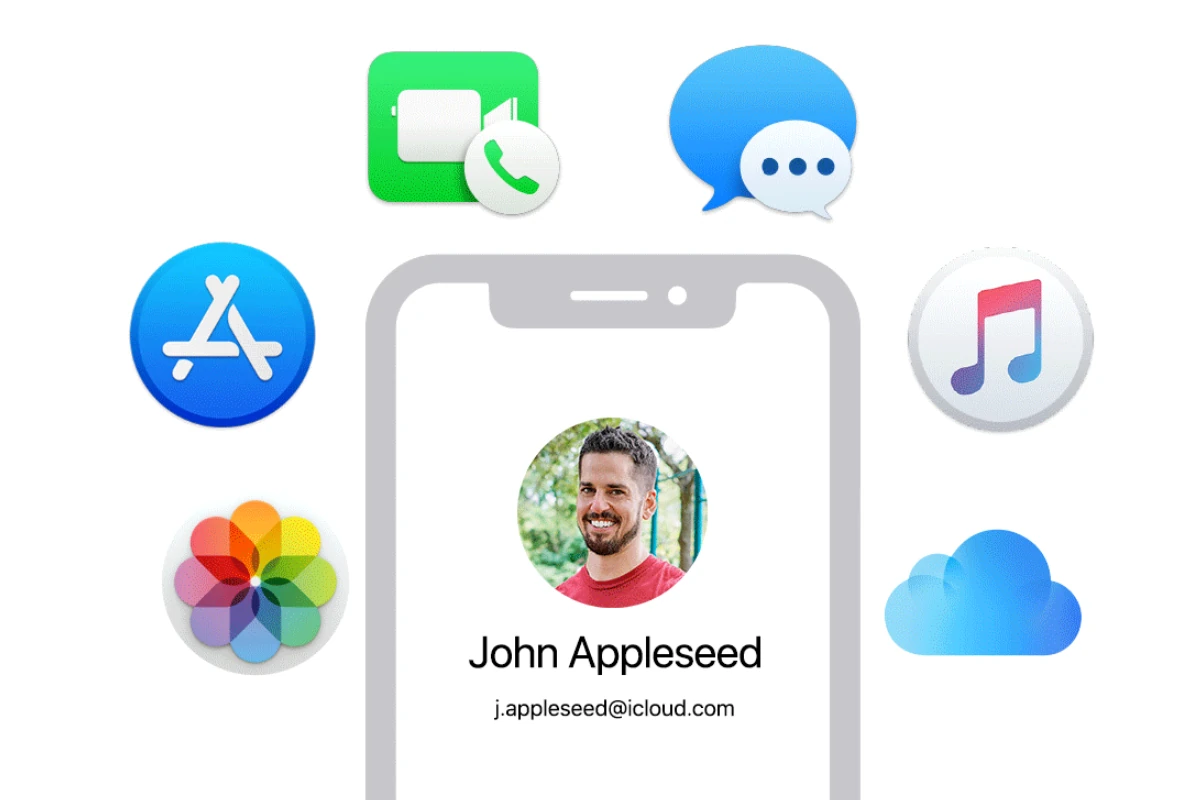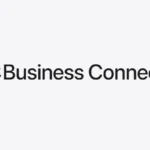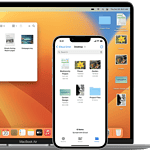Your Apple ID is crucial for accessing the many services Apple offers. When you see “This Apple ID has been locked for security reasons,” it means there’s been an issue. To regain access, you need to follow some steps that ensure your account is secure.
An Apple ID can get locked if there are too many incorrect password attempts or unusual activities that Apple detects. These measures are there to protect your account from unauthorized use. Many find this frustrating, but it’s for your safety.
In most cases, you can unlock your Apple ID by resetting your password at iforgot.apple.com. Enabling two-factor authentication and routinely updating your password can help keep your account safe and prevent future lockouts.
Troubleshooting Your Locked Apple ID
Apple takes security seriously. If they see unusual activity on your account, they lock it to keep your info safe. Here’s what to do if your Apple ID gets locked:
Why Apple Locks Accounts
Apple locks accounts for many reasons:
- Too many wrong password guesses
- Security questions answered incorrectly
- Strange purchase patterns
- Hacking attempts
Don’t worry, unlocking your account is usually simple.
Quick Fixes for a Locked Apple ID
| Problem | Solution |
|---|---|
| Forgot your password | Reset it using Apple’s “iForgot” tool. You’ll need access to the email or phone number linked to your Apple ID. |
| Account locked after too many incorrect password attempts | Wait a bit. Apple usually unlocks accounts automatically after a short time. |
| Security questions answered incorrectly | Contact Apple Support for help resetting your security questions or unlocking your account. |
Contacting Apple Support
If you can’t unlock your account yourself, Apple Support can help. They’ll verify your identity and unlock your account. Have your Apple ID and any relevant info ready.
Tips for Keeping Your Apple ID Safe
To keep your account secure:
- Use a strong password unique to your Apple ID.
- Enable two-factor authentication.
- Keep your security questions and answers updated.
- Watch out for phishing scams and suspicious emails.
By following these tips, you can protect your Apple ID and keep your data safe.
Key Takeaways
- Apple ID can be locked due to security reasons.
- Unlocking usually requires resetting your password.
- Enable two-factor authentication to enhance security.
Understanding Apple ID Security
Apple places a high priority on keeping their users’ accounts secure. Below you will find important details about account security features and common issues that can lock an Apple ID.
Account Security Features
Apple uses several security measures to protect your Apple ID. Two-Factor Authentication (2FA) is a major part of this. With 2FA, your account is more secure because it requires both your password and a verification code sent to your trusted devices.
Apple also sends security alerts if there are any unusual sign-in attempts. These alerts notify you if someone tries to access your account without your permission. This helps in preventing unauthorized access and keeping your information safe.
Setting a strong, unique password is another key step. Your password should be different from others you use and hard to guess. Regularly changing your password and staying aware of security alerts can help you maintain control of your Apple ID.
Common Issues Leading to a Locked Apple ID
Your Apple ID might get locked for several reasons. Incorrect password attempts are one of the main causes. If someone tries to log in with the wrong password too many times, Apple will lock your account to prevent unauthorized access.
Another common reason is suspicious activity or attempted sign-ins. Apple watches for unusual patterns, like logging in from new locations or devices. If they detect anything unusual, they might lock your account as a safety measure.
Sometimes, if you forget your password and fail to reset it correctly, your Apple ID can get locked. Regularly updating your password and enabling Two-Factor Authentication can help prevent this situation.
Resolving Access Issues
For those dealing with locked Apple IDs, it’s crucial to take immediate steps to unlock the account and prevent future issues. Handling these steps early helps maintain access to important services and keeps information secure.
Steps to Unlock Your Apple ID
- Visit the Support Page: Go to iforgot.apple.com to start resolving the issue.
- Enter Apple ID: Type in your Apple ID email. This is usually the email you use for iCloud or the App Store.
- Follow Prompts: Follow on-screen instructions to reset your password.
- Check Email: You may get an email with a link or a code.
- Update Password: Create a new, strong password. Use a mix of letters, numbers, and symbols.
- Two-Factor Authentication: If prompted, set this up. It adds extra security.
If these steps don’t work, Contact Apple Support for more help. Sometimes, you may need a Recovery Key if you’ve set one up. This can make the process faster.
Prevention and Best Practices
- Use Strong Passwords: Your password should be unique and strong. Avoid common words or easy-to-guess information.
- Enable Two-Factor Authentication: This adds an extra layer of security. Go to Settings, select your name, and tap Password & Security to turn it on.
- Regular Security Checks: Check your security settings often. Update passwords and security questions as needed.
- Keep Software Updated: Always update your devices to the latest software. This ensures you have the latest security patches.
- Be Cautious with Links: Avoid clicking on suspicious links in emails or messages. Always verify the sender.
- Monitor Account Activity: Regularly check for any unusual activity. Report any suspicious actions to Apple.
By following these practices, you can keep your Apple ID safe and avoid future lockouts.