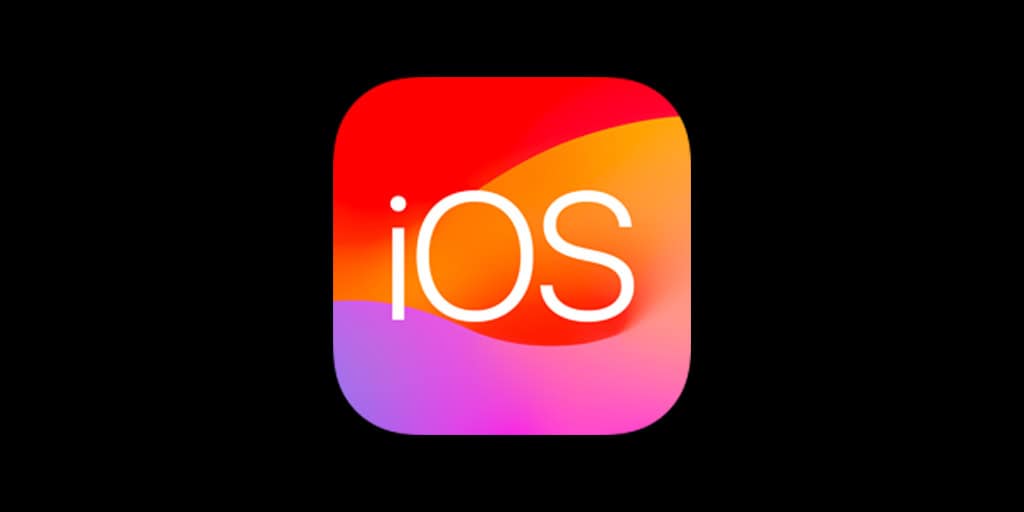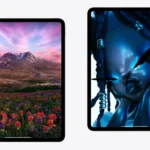Downloading iOS 15 on an iPhone is a straightforward process. Users are keen to experience the latest features and enhancements that iOS 15 brings. These include updates to FaceTime, Focus mode, and the addition of Live Text among others. To begin the update process, users should ensure their device is compatible with the new operating system.
Before initiating the download, it’s important to prepare the iPhone or iPad. This involves backing up the device’s data and ensuring there is enough space for the update. Apple ensures iOS updates are accessible to a wide range of devices to keep them secure and up-to-date with the latest advancements.
Upgrade Your iPhone: A Guide to Downloading iOS 15
Compatibility Check
Before you start, make sure your device can handle iOS 15. It’s compatible with iPhone 6s and newer, as well as iPod Touch (7th generation). Not sure which model you have? Check in “Settings” > “General” > “About.”
Prepare Your Device
Back up your data! Whether through iCloud or to your computer, having a backup is crucial in case anything goes wrong during the update. Then, connect your device to Wi-Fi and plug it into power to ensure a smooth download.
Downloading iOS 15
- Go to Settings: Open the “Settings” app on your iPhone.
- Tap General: Scroll down and tap “General.”
- Software Update: Select “Software Update.” Your device will check for available updates.
- Download and Install: If iOS 15 is available, tap “Download and Install.”
Troubleshooting Tips
- Storage Space: If you’re low on space, try deleting some apps or media. You can always redownload them later.
- Slow Download: If the download takes a while, try resetting your Wi-Fi router or switching to a different network.
- Error Messages: If you get an error message, try restarting your device or checking your internet connection. You can also try downloading the update through iTunes on your computer.
Additional Tips
- Keep Your Device Charged: Make sure your iPhone has enough battery life for the update process.
- Be Patient: iOS updates can take a while, so be patient and let your device do its thing.
- Check for New Features: Once the update is complete, explore the new features and improvements iOS 15 has to offer.
iOS 15 Update Table: Compatibility and Features
| iPhone Model | Compatible? | New Features |
|---|---|---|
| iPhone 6s | Yes | Improved notifications, redesigned Safari, Live Text, Focus modes, FaceTime enhancements, more |
| iPhone 7 | Yes | |
| iPhone 8 | Yes | |
| iPhone X | Yes | |
| iPhone XS | Yes | |
| iPhone XR | Yes | |
| iPhone 11 | Yes | |
| iPhone 12 | Yes | |
| iPhone 13 | Yes | |
| iPod Touch | (7th gen) |
Key Takeaways
- iOS 15 introduces new features enhancing user experience.
- Devices need to be checked for compatibility with the new update.
- Preparation is key for a smooth download process, including device backup.
Preparation and Compatibility
Before updating to iOS 15 or iPadOS 15, check your device’s compatibility and prepare it carefully to ensure a smooth update process.
Checking Device Compatibility
iOS 15 is compatible with a range of devices including iPhone 6s and later models. This covers the iPhone SE to the iPhone 13 and its variants. iPod touch (7th generation) users can also update to the latest iOS version. For iPad users, check if your model supports iPadOS 15 before proceeding.
Ensuring Data Security
Before installing a new operating system, make a backup to prevent data loss. You can back up your iPhone or iPad using iCloud or iTunes. Connect your device to a Wi-Fi network, go to Settings, select your Apple ID, tap iCloud, and then tap iCloud Backup. If you prefer using iTunes, connect your device to a computer and follow the iTunes backup process.
Freeing Up Space
Make sure your iPhone or iPad has enough storage for the iOS 15 or iPadOS 15 update. Go to Settings, tap General, and then iPhone Storage or iPad Storage. Here, you can manage and free up space as needed.
Connecting to Wi-Fi
A stable Wi-Fi connection is essential for downloading the update without interruption. Ensure that your device is connected to Wi-Fi before starting the update process.
Downloading and Installing iOS 15
Once your device is ready, go to Settings, tap General, and then select Software Update. If the iOS 15 or iPadOS 15 update appears, tap Download and Install. Keep your device connected to Wi-Fi and plugged into power until the update is complete.