Fall protection is a critical feature in wearable technology, especially for users who may face a high risk of falling. The Apple Watch incorporates fall detection as a key safety component. It uses advanced sensors to monitor for sudden changes in motion and impact, triggering an alert system when a fall is detected.
The Apple Watch’s fall detection function interfaces seamlessly with the Health app and Emergency SOS service. Users can configure settings to ensure the smartwatch is tailored to their needs, which is particularly useful for those with health conditions or age-related risks.
Fall Detection: Your Guardian Angel on the Wrist
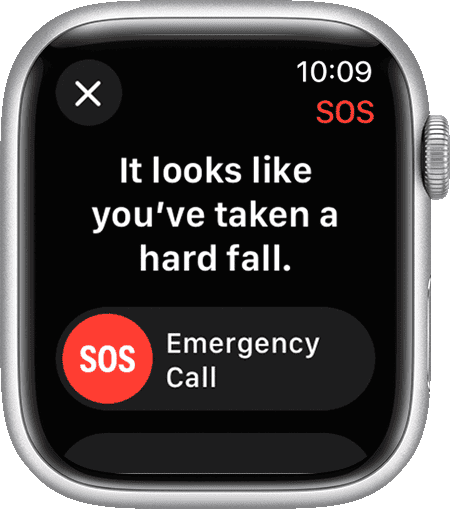
What is Fall Detection?
Fall Detection is a potentially lifesaving feature on Apple Watch Series 4 and later models. It uses a combination of sensors to detect if the wearer has experienced a hard fall. When a fall is detected, the watch alerts the user and gives them the option to contact emergency services or dismiss the alert. If the user is unresponsive for about a minute, the watch will automatically call emergency services and notify emergency contacts.
How Does It Work?
The Apple Watch utilizes several sensors to detect a fall:
| Sensor | Function |
|---|---|
| Accelerometer | Measures sudden changes in movement and impact acceleration. |
| Gyroscope | Tracks rotational changes, helping to determine if the body is falling. |
| Barometer | Detects changes in altitude, which can be helpful for identifying falls from stairs or other heights. |
These sensors work together to analyze the wearer’s movement and determine if a hard fall has occurred.
When a Fall is Detected
If the Apple Watch detects a hard fall, it will:
- Tap you on the wrist.
- Sound an alarm.
- Display an alert on the screen.
You can choose to:
- Call emergency services by tapping the SOS button.
- Dismiss the alert if you’re okay.
- Tap “I fell, but I’m OK” to silence the alarm.
If you are unresponsive for about a minute, the watch will automatically:
- Call emergency services.
- Send a message to your emergency contacts with your location.
Who Should Use It?
Fall Detection is especially useful for:
- Older adults who are at a higher risk of falling.
- People with medical conditions that increase the risk of falls.
- Athletes and outdoor enthusiasts who engage in activities with a higher fall risk.
While Fall Detection is not foolproof, it offers an extra layer of safety and peace of mind for those who may be vulnerable to falls.
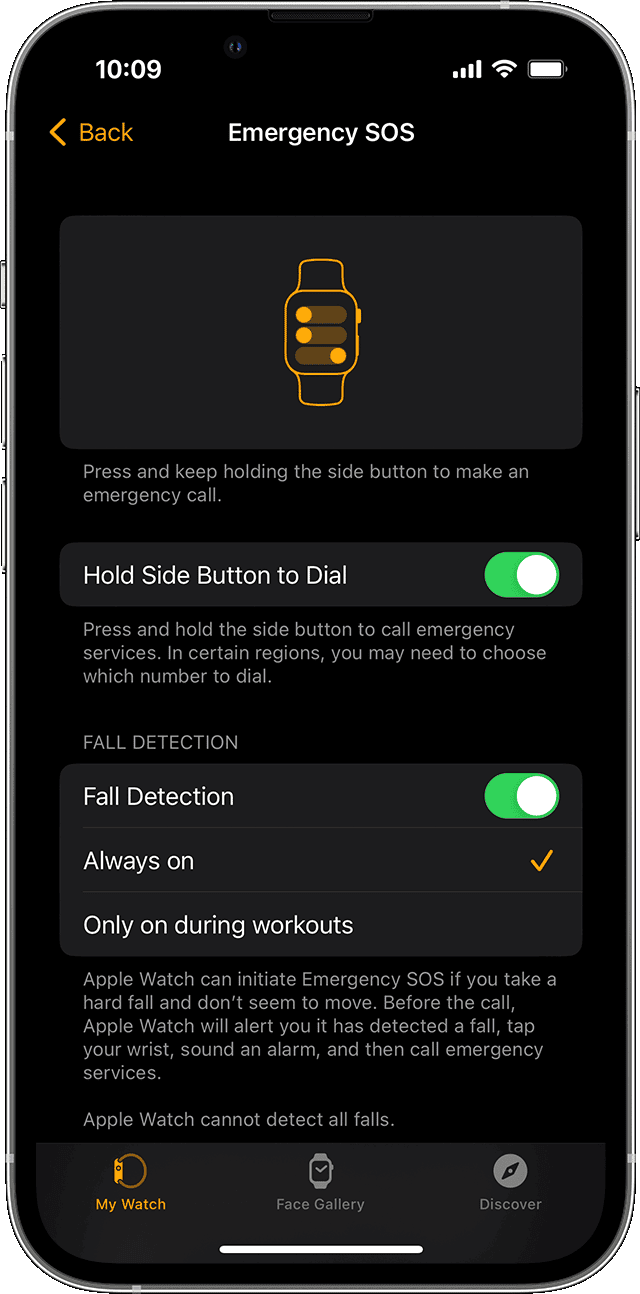
Key Takeaways
- Apple Watch includes fall detection to enhance user safety.
- It integrates with the Health app and Emergency SOS.
- Configurable settings cater to individual user needs.
Fall Detection Technology
The Apple Watch Series 4 and later models, including the Apple Watch SE and Apple Watch Ultra, come with fall detection technology. This feature is crucial for user safety. It uses advanced hardware and algorithms to detect a fall. Upon detection, it activates an emergency SOS feature.
Understanding Fall Detection and SOS Features
When an Apple Watch detects that a user has fallen, it prompts them to indicate if they are okay. If the user does not respond in a timely manner, the watch takes action. It may contact emergency services on the user’s behalf. This quick response can be vital in situations where every second counts.
Hardware and Sensors Enabling Fall Protection
Fall detection functions are possible because of the watch’s sophisticated hardware. The device uses an accelerometer and a gyroscope. These sensors measure up to 32 g-forces and analyze wrist trajectory and impact acceleration to determine if a user falls.
Accuracy and Algorithm Improvements
To minimize false alarms, the Apple Watch continually refines its algorithm. This improvement allows for better discernment between a real fall and high-impact activities that may mimic a fall. The algorithm uses a combination of sensor input and real-time data to improve accuracy. This results in more reliable fall detection.
Setting Up and Using Fall Detection
Fall Detection is a critical feature on Apple Watches that can call for help when a person has taken a hard fall and can’t get up. This section will show you how to set up this lifesaving feature, including adding emergency contacts and health details, activating Fall Detection across different watch models, and responding to alerts correctly.
Configuring Emergency Contacts and Health Information
Before using Fall Detection, it’s important to set up your Medical ID and Emergency Contacts on your iPhone. These details provide emergency responders with critical information and notify your loved ones in case of an incident. Here’s how:
- Open the Health app on your iPhone.
- Tap on your profile picture, then choose Medical ID.
- Select Edit and enter your medical details and emergency contacts.
- Make sure to turn on Show When Locked to enable access to this information from your lock screen.
Activating Fall Detection on Various Apple Watch Models
For Apple Watch users, activating Fall Detection is simple and can be done via the iPhone Watch app or directly on the watch. Here are the steps:
On the iPhone:
- Launch the Watch app.
- Tap on My Watch tab, then Emergency SOS.
- Switch on Fall Detection by toggling it.
- Choose to have the Fall Detection on Always or only during workouts.
Directly on the Apple Watch:
- Press the Digital Crown.
- Head to Settings, scroll to SOS.
- Toggle Fall Detection to the on position.
Responding to Fall Detection Notifications
When an Apple Watch detects a fall, it taps you on the wrist, sounds an alarm, and displays an alert. If you’re okay, you can dismiss the alert by pressing the Digital Crown, tapping Close in the top-left corner, or selecting I’m OK. If you’re immobile for about a minute, Emergency Services are automatically called, and your emergency contacts get your location. Here’s how to respond:
- To call emergency services manually, swipe the Emergency SOS slider.
- If the watch called automatically, it shares your latitude and longitude coordinates with your emergency contacts.
By following these clear instructions, Apple Watch users can take full advantage of the Fall Detection feature for added safety and peace of mind.
FAQs
How to turn off sos on apple watch
To prevent accidental triggers, you can disable the “Hold Side Button to Dial” feature in your Apple Watch settings. This way, holding the side button won’t automatically initiate Emergency SOS. However, you can still access Emergency SOS by swiping the Emergency SOS slider on your watch face or using Siri.
- Open the Watch app on your iPhone.
- Tap the My Watch tab.
- Tap Emergency SOS.
- Turn off Hold Side Button to Dial.
What happens if you accidentally call emergency sos on apple watch?
If you accidentally trigger Emergency SOS on your Apple Watch, it will initiate a countdown and sound an alarm. If you don’t cancel it within the countdown period, your watch will automatically call emergency services and send a text message with your location to your emergency contacts.







