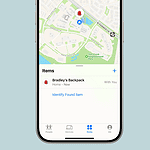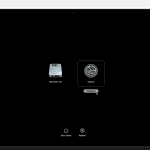The Apple Watch has changed the way we use technology on the go. One of its features, called Compass Backtrack, is available on the Apple Watch SE, Series 6, and later models, including the rugged Apple Watch Ultra. With watchOS versions 9 and above, users can use this feature to track their routes outdoors. If you’re in an unfamiliar place, it helps you find your way back by retracing your steps. You can record your route and follow the on-screen arrow to return to your starting point. Whether you’re hiking, running, or exploring a new city, Compass Backtrack offers peace of mind and ensures you never get lost. It’s especially useful for hikers, adventurers, and people exploring new areas.
Using Backtrack on Apple Watch to Find Your Way Back
What is Backtrack?
Backtrack is a handy feature on Apple Watch (Series 6 and later) that uses GPS to record your route. If you get lost, it guides you back to your starting point. Think of it like leaving a trail of digital breadcrumbs.
How to Use Backtrack
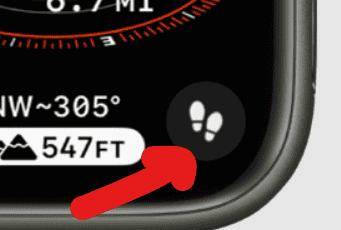
- Open the Compass app: It’s the app with a black background and a white compass needle.
- Tap the Backtrack button: It’s the icon that looks like footprints.
- Start recording: Tap the “Start” button to begin tracking your path.
- Retrace your steps: If you need to find your way back, tap the “Pause” button, then tap “Retrace Steps.”
- Follow the arrow: A white arrow on the compass will guide you back to your starting point.
Important Notes
- Best for the Outdoors: Backtrack works best in open areas with a clear view of the sky.
- Battery Drain: Using Backtrack continuously can drain your watch’s battery faster.
- Not a Replacement for Map: Backtrack is a helpful tool, but it’s not a substitute for a map or other navigation aids.
Additional Tips
- Start Backtrack Early: Begin recording your route as soon as you start your hike or walk.
- Pause When Not Needed: Pause Backtrack when you’re in a familiar area to save battery life.
- Use with Caution: Always be aware of your surroundings and don’t rely solely on Backtrack for navigation.
Backtrack Settings
| Setting | Description |
|---|---|
| Backtrack Method | Choose between GPS only or GPS and Wi-Fi for more accurate tracking. |
| Compass Waypoints | Automatically create waypoints at key turns or intervals during your route. |
| Backtrack Sound | Enable or disable sound notifications when you start, pause, or resume Backtrack. |
Key Takeaways
- Apple Watch’s Compass Backtrack provides a way to record and retrace steps.
- It is available on Apple Watch SE, Series 6, and later models with watchOS 9 or above.
- Backtrack is useful for navigation in unfamiliar settings and enhances user safety.
Understanding the Compass Backtrack Feature
This section sheds light on the Compass Backtrack feature of Apple Watch. It explains how to set it up, its practical uses, and tips for maximizing its functionality.
How Backtrack Works on Apple Watch
The Compass Backtrack feature uses GPS and Wi-Fi data to create a virtual breadcrumb trail of your route. As you move, it marks your path with digital ‘footprints’ on a map in your watch’s Compass app. This lets you see the direction and distance back to your starting point.
Setting Up Backtrack on Your Device
To activate Backtrack on your Apple Watch, first ensure Location Services are enabled on your paired iPhone. Go to Settings, tap Privacy, and select Location Services. Then, open the Compass app on your watch, scroll with the Digital Crown or swipe to the Compass Backtrack screen, and start your journey. Your route starts recording automatically.
Real-World Applications of Backtrack
Backtrack can be vital for hikers who need to retrace their steps. It’s also handy in emergencies or if you forget where you parked your car. Even in dense cities, users can track back to a starting point, avoiding getting lost in unfamiliar areas.
Tips for Effective Backtrack Use
For the best Backtrack experience, keep these tips in mind. Avoid metal watch bands that can interfere with the compass. Use Low Power Mode to save battery life while hiking. Customize your watch face with a Compass complication for quick access. Remember, Backtrack works best with precise location data, so keep your iPhone nearby for improved accuracy.
Troubleshooting and Best Practices
This section is dedicated to solving issues, improving accuracy, and ensuring the reliable use of the compass’s Backtrack feature on Apple Watch models equipped with this capability.
Common Challenges and Solutions
They may face challenges with the Backtrack feature on their Apple Watch. For instance, Backtrack might not initiate properly or may not display the correct path. Users should first check that they have a compatible Apple Watch model and the correct settings enabled. This includes ensuring that Location Services and System Services are turned on. For issues with starting Backtrack, they should try rebooting the watch or toggling the Compass app off and on within the watch’s settings.
Optimizing Backtrack for Accuracy
For Backtrack to work effectively, the smartwatch requires a clear GPS signal. Users should ensure their Apple Watch has a clear sky view to maintain GPS accuracy. Also, to optimize the feature’s accuracy, users should regularly update their smartwatch to the latest version of watchOS, as this will include updates to the GPS and Compass apps. Avoiding dense urban areas where GPS signals are often obstructed can also help.
Maintaining Your Backtrack Feature
Regular maintenance of the Backtrack feature includes deleting unnecessary waypoints to keep the map clear. Users should manage the list often to prevent clutter. They should also check that ‘Significant Locations’ are enabled, which can be found under Privacy in the iOS settings. This helps the smartwatch learn which locations are important for better map accuracy.
Backtrack in Specialized Scenarios
In certain scenarios, like hiking or navigating to a parked car, the Backtrack feature becomes invaluable. Users should start Backtrack at the beginning of their activity for a complete trail. In remote locations or during emergency situations, the smartwatch’s radar-like breadcrumb trail can help to retrace steps. When battery life is a concern, users can switch to Low Power Mode, although this may reduce GPS tracking quality.