Tired of searching for your wallet at airport security? Apple Wallet lets you store a digital copy of your driver’s license or state ID on your iPhone. To add your license or ID, open the Wallet app, select the option to add the card, and use your phone’s camera to scan both the front and back of your physical card.
The digital driver’s license works just like the physical one but is securely stored in the Apple Wallet. This feature aims to simplify how people present their IDs and caters to the increasing use of digital solutions in everyday tasks. Once set up, the digital ID can also be used at airports and retail locations.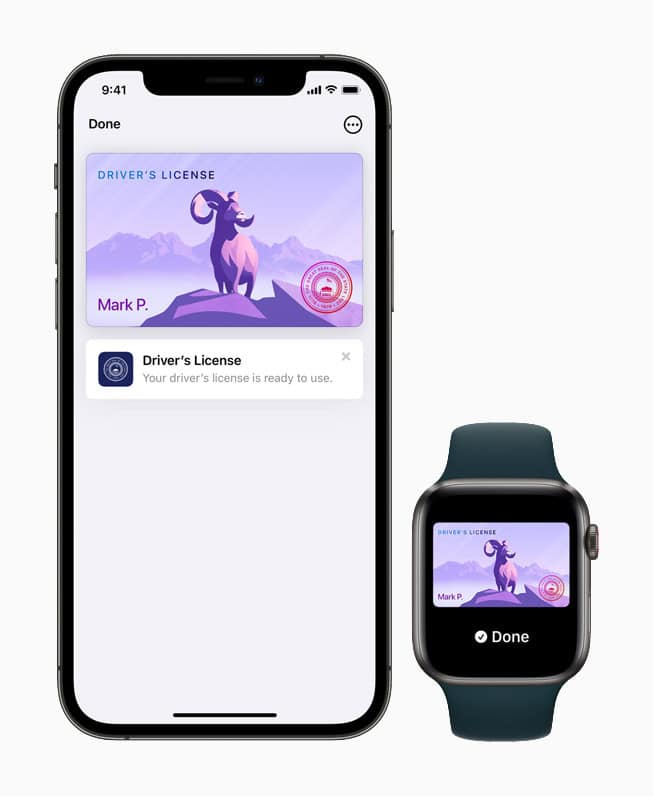
Your Digital License: Adding it to Apple Wallet
Eligibility
- Device: You’ll need an iPhone 8 or later with the latest iOS version installed. Your iPhone must also have Face ID or Touch ID set up.
- State: Currently, only residents of participating states can add their driver’s license or state ID to Apple Wallet. The list of supported states is expanding, so check Apple’s official website for the latest information.
Adding your License
- Open Wallet: Locate the Wallet app on your iPhone’s home screen and tap to open it.
- Tap the “+” button: This is usually located in the top right corner of the app.
- Select “Driver’s License or State ID”: Choose this option from the list.
- Choose your State: Select the state that issued your license or ID.
- Follow the Prompts: The app will guide you through the process, which typically involves:
- Scanning the front and back of your physical license or ID.
- Taking a selfie for verification.
- Completing additional verification steps as required by your state.
Using Your Digital License
- At Participating Locations: You can present your digital license or ID at select TSA checkpoints and other locations that accept this form of identification.
- Privacy and Security: Your digital license is encrypted and stored securely on your device. You’ll need to authenticate with Face ID or Touch ID each time you want to access or present it.
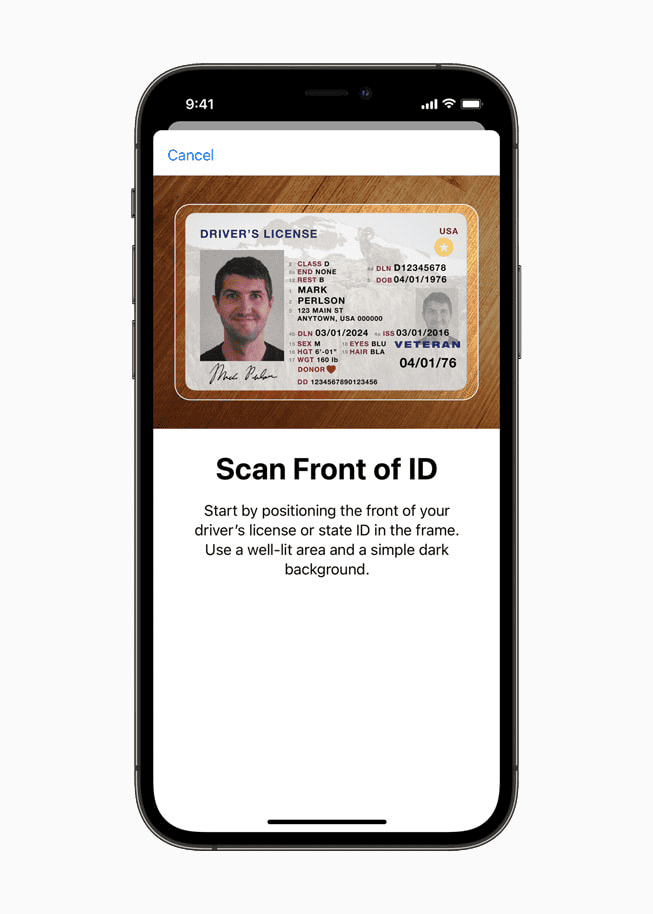
Table: States Currently Supporting Digital Licenses/IDs in Apple Wallet
| State | Status |
|---|---|
| Arizona | Available |
| Colorado | Available |
| Connecticut | Available |
| Georgia | Available |
| Hawaii | Coming Soon |
| Iowa | Coming Soon |
| Kentucky | Coming Soon |
| Maryland | Available |
| Mississippi | Coming Soon |
| Ohio | Coming Soon |
| Oklahoma | Coming Soon |
| Puerto Rico | Coming Soon |
| Utah | Available |
Key Takeaways
- The Wallet app enables the addition of a driver’s license or state ID.
- A digital driver’s license in Apple Wallet provides an accessible ID alternative.
- This digital ID can be used across various platforms and locations.
Setting Up Your iPhone to Scan a Driver’s License
Scanning and storing your driver’s license on your iPhone is now possible through the Apple Wallet app. This allows for a digital copy of your ID, approved by the TSA for certain uses.
Compatibility and Requirements
For a seamless experience, your iPhone must meet certain criteria. The device needs to be an iPhone 8 or later, running iOS 15 or newer. A user must sign in to iCloud with the Apple ID and have two-factor authentication enabled. Biometric authentication, like Touch ID or Face ID, should be set up for security.
Adding a Driver’s License to Apple Wallet
To add a license to Apple Wallet, open the Wallet app and tap the plus sign. Select ‘Driver’s License or State ID’ and pick your state. Options will appear for adding the ID to your iPhone, your Apple Watch, or both. The app will guide you through scanning the front and back of your ID with the iPhone’s camera. Your state might need to verify your information before the card becomes fully functional in your Wallet.
Security and Privacy Considerations
Apple places a high emphasis on security and privacy for your personal information. All data exchanged during the setup is encrypted and protected by Apple’s secure architecture. Driver’s licenses and state IDs in the Wallet app are only shared with the TSA and similar authorities as required. Personal information is not accessible without your biometric authorization, well-protected behind Touch ID, Face ID, and a passcode.
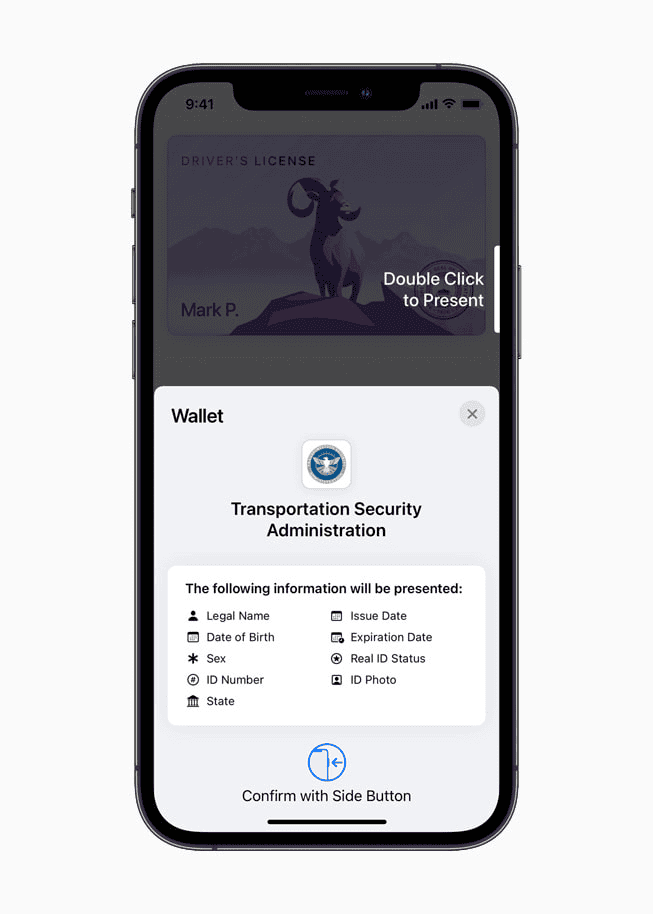
Using Your Digital ID Across Platforms and Locations
Adding your driver’s license to your iPhone is a step toward efficient identification across various locations and platforms. This section will cover how the digital ID is accepted in different states, interacts with authorities, and integrates with third-party services.
Acceptance and Usage in Different States
Several states including Arizona, Maryland, Georgia, Colorado, Utah, Connecticut, Hawaii, Iowa, Kentucky, Mississippi, Ohio, Oklahoma, and Puerto Rico allow residents to add a digital version of their driver’s license or state ID to the Wallet app on Apple devices. Each state has its own agreement with Apple, defining how residents can use their digital ID. The state issuing authority ensures that all digital IDs are legal and valid for use within state boundaries.
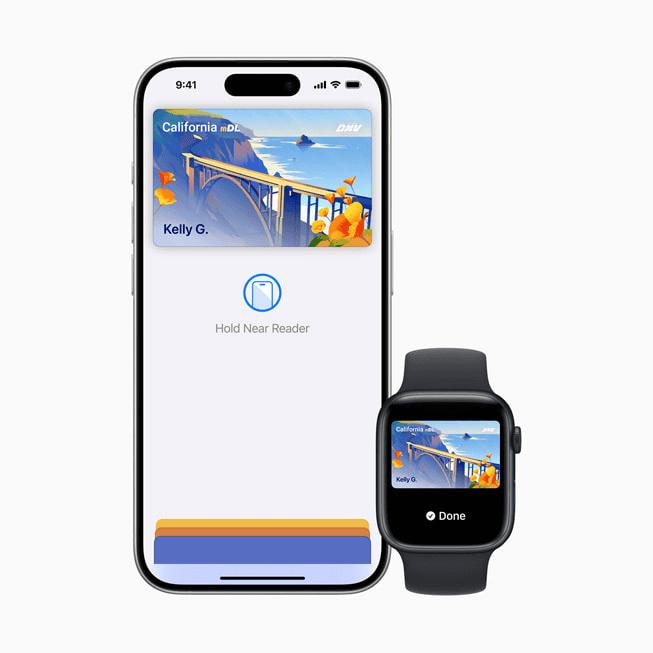
Interactions with TSA and Other Authorities
At TSA checkpoints in participating airports, travelers can present their digital ID through the Wallet app. TSA PreCheck passengers may also do so. While not all checkpoints are equipped to accept digital IDs yet, major airports have begun integration. TSA accepts digital driver’s licenses from states that offer this feature. Law enforcement and other government agencies often coordinate with Apple to confirm the integration process follows strict security and privacy protocols for handling identity data.
Integration with Third-Party Services
Various private businesses, including ride-sharing platforms like Uber and car rental services such as Turo, are starting to accept digital IDs for identity and age verification. Users can also add their digital ID to Apple Watch, running on watchOS, providing additional convenience. Transit card services in some cities are integrating with the digital ID, allowing for a seamless verification process. This ensures that the digital ID can serve not just for government interactions, but for everyday identity verification needs.
FAQs
What states allow drivers license in Apple Wallet?
As of August 20, 2024, you can add your driver’s license or state ID to Apple Wallet if you reside in the following states: Arizona, Colorado, Connecticut, Georgia, Maryland, and Ohio. Additionally, California is expected to join the list soon as part of its mDL pilot program.
How can I add my license to Wallet?
To add your driver’s license or state ID to Apple Wallet, you’ll need an iPhone 8 or later with the latest iOS version and Face ID or Touch ID set up. Open the Wallet app, tap the “+” button, select “Driver’s License or State ID,” and choose your state. Follow the on-screen prompts, which typically involve scanning your physical license, taking a selfie, and completing additional verification steps.
Remember that not all documents can be added to Apple Wallet. Currently, it primarily supports digital versions of driver’s licenses, state IDs, boarding passes, event tickets, and some loyalty cards.







