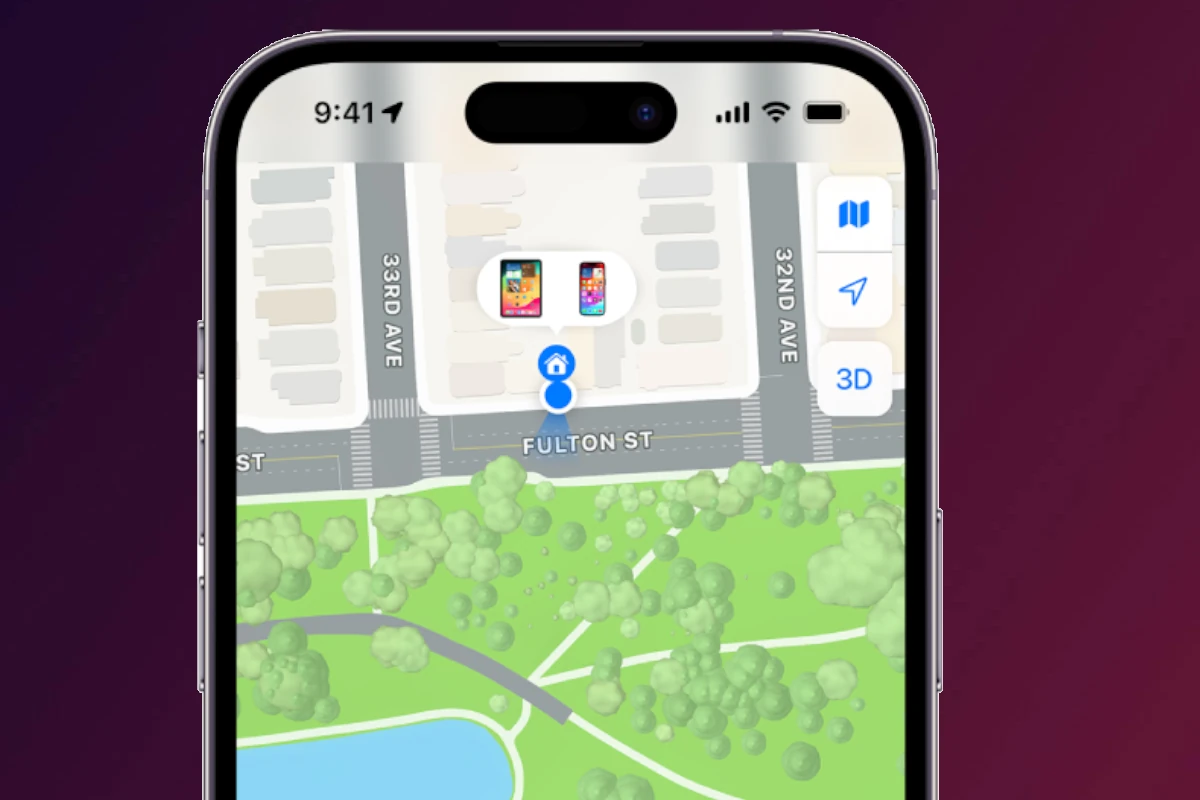Find My iPhone is a service that Apple provides to help locate and secure Apple devices like iPhones, iPads, and Macs. It’s a feature that allows users to track their devices using location services. This service requires an Apple ID and works through the iCloud. It is beneficial for not only locating a lost device but also for keeping data secure in the event the device falls into the wrong hands.
Once set up, Find My iPhone offers the ability to display the location of the Apple device on a map. If a device is offline or powered off, the last known location is available to help find it. Users can lock the lost device remotely, display a custom message on its screen, play a sound to locate it, and erase the data if necessary, protecting personal information.
Locating Your Missing Apple Device
Using the “Find My” App
The “Find My” app is your best friend when it comes to finding a lost Apple device. It uses your device’s GPS and internet connection to pinpoint its location on a map. Open the app on another Apple device or access it through iCloud.com. Once logged in with your Apple ID, you can see the location of your lost device, play a sound on it, mark it as lost, or even erase its data remotely.
“Find My” Network
Even if your device is offline, the “Find My” network can help locate it. It leverages the Bluetooth signals of other Apple devices nearby to detect your lost device. If someone with an Apple device passes by your lost device, its location will be anonymously updated in your “Find My” app.
Mark As Lost
If you suspect your device is stolen, you can mark it as lost using the “Find My” app or iCloud.com. This will lock your device with a passcode, display a custom message with your contact information, and disable Apple Pay.
Erase Your Device
In the worst-case scenario, you can erase your device remotely to protect your personal information. This should only be done as a last resort, as it will permanently delete all data and settings on your device.
Contact Your Carrier
If your lost device is a cellular model, contact your carrier immediately. They can disable your SIM card, preventing unauthorized calls, texts, and data usage.
File a Police Report
If you believe your device was stolen, file a police report. Provide them with your device’s serial number, which you can find on its original packaging or in your Apple ID account.
Additional Tips
- Enable “Find My” before it’s lost: Make sure “Find My” is enabled on your devicebefore it goes missing. You can find this setting in the iCloud section of your device’s settings.
- Keep your Apple ID secure: Use a strong password and enable two-factor authentication for your Apple ID to prevent unauthorized access.
- Back up your data regularly: Regular backups ensure that your important data can be restored even if you can’t recover your lost device.
Find My Device Options
| Method | Requirements | Features |
|---|---|---|
| “Find My” app | Apple device or iCloud.com account | Locate device, play sound, mark as lost, erase device |
| “Find My” network | Device offline but near other Apple devices | Anonymously updates device location |
| Mark As Lost | “Find My” app or iCloud.com account | Locks device, displays message, disables Apple Pay |
| Erase Device | “Find My” app or iCloud.com account | Permanently deletes all data and settings |
| Contact Carrier | Cellular device | Disables SIM card |
| File Police Report | Device serial number | Helps authorities locate and recover stolen device |
Key Takeaways
- Find My iPhone helps users locate their Apple devices including iPhone, iPad, and Mac.
- Setting up Find My iPhone requires an Apple ID and access to iCloud services.
- Users can lock their lost devices remotely, erase data, and play a sound to find them.
Setting Up Find My iPhone
Setting up Find My iPhone is essential to locate your Apple devices if they go missing. It allows you to track, lock, or erase your device remotely using iCloud or the Find My app.
Activating on iOS Devices
To activate Find My iPhone on iOS, open the Settings app and tap on your name at the top. Choose ‘iCloud’ and scroll to ‘Find My iPhone’. Tap it and switch it on. Ensure you are signed in with your Apple ID to link your device with iCloud. This allows you to find your iPhone from another device or computer.
Using iCloud.com or the Find My App
You can locate your iPhone using a computer by visiting iCloud.com. Sign in with your Apple ID and click on ‘Find iPhone’. Alternatively, use the Find My app on another Apple device. Sign in and select your missing iPhone from the list to see its location.
Sharing With Family
Family Sharing lets you share your location with family members. Set up Family Sharing in your device’s Settings under your Apple ID. Then invite family members to join. Once set up, they can see your device’s location in the Find My app. You can also see location-enabled devices of family members if they allow it.
Locating and Protecting Your Devices
When you lose an Apple device, you have options to quickly find it using iCloud and the Find My app. These tools keep your information secure while helping you locate your missing iPhone or iPad.
Finding Your Device on the Map
To see your device’s location, go to icloud.com/find, sign in, and select the device. The map shows where it is. If it’s offline, Find My can display the last known location. For this, your device uses the Find My network, which relies on other Apple devices nearby to send its location to iCloud.
Lost Mode and Erase Functions
If your device is lost, you can turn on Lost Mode. This locks the device with your passcode and lets you show a message with a contact number on the lock screen. If you fear your device won’t return, you can use the Erase function. This deletes all your data remotely to protect your privacy. Remember, once erased, you cannot track the device anymore.
Sound, Directions, and Precision Finding
To find a nearby device, use the Find My app to play a sound on the device. For devices that support Precision Finding, it guides you using direction and distance. If you need to move to your device’s location, the app offers directions too. This makes searching much easier.
Instructions are clear and designed to help you swiftly find and secure a lost Apple device. Whether you need to check the last known location, lock it down with Lost Mode, erase sensitive information, or physically find the device with sound and directions, these integrated features give you control over the situation.