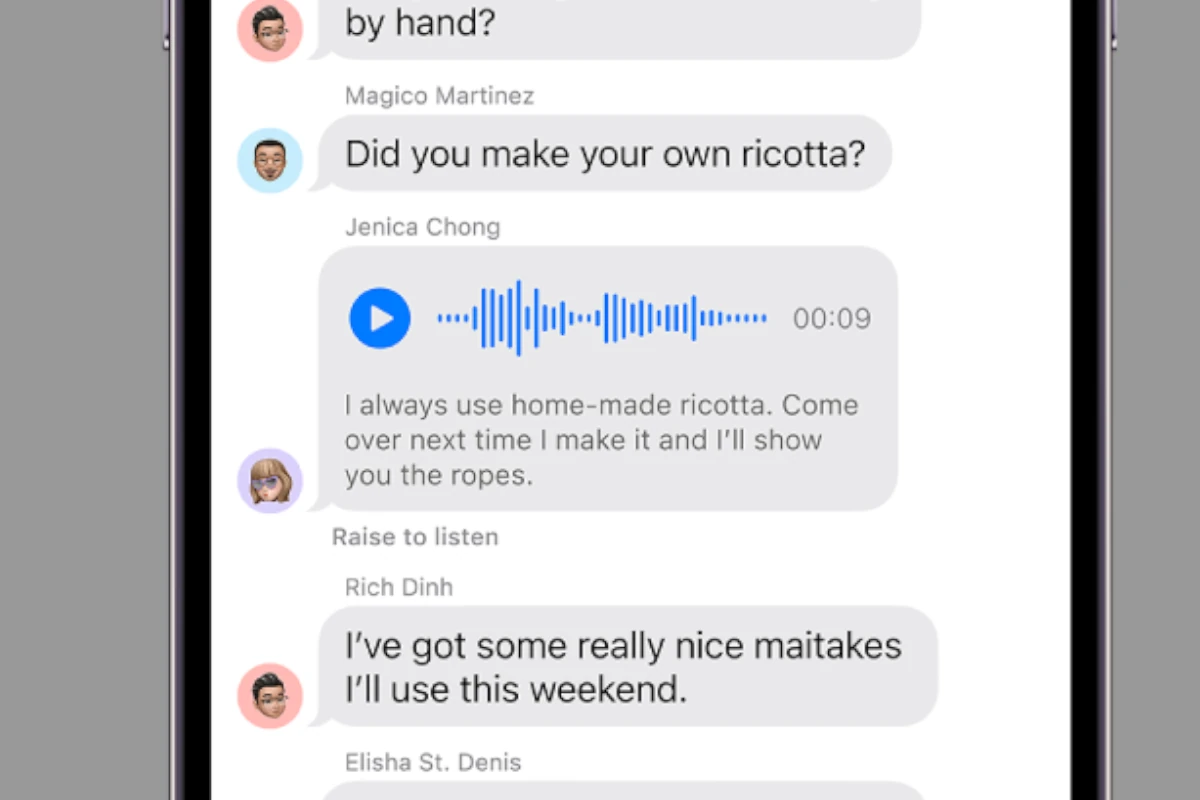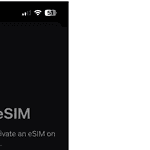iOS 17 brought all new audio messaging features to iPhones, making it easier to send voice messages. This update allows users to record and send voice messages using a simpler interface. It’s especially helpful for people who find typing difficult or prefer the personal touch of a spoken message. Audio messaging is also useful in situations where text communication could be misunderstood, as it provides a clearer tone and intent.
The update includes advanced features such as pausing and resuming recordings, live transcription, and improved playback controls, making voice communication more accessible and engaging. Users can now review their recorded messages before sending them and easily delete and re-record if needed. Additionally, the update addresses technical issues from previous iOS versions to improve the overall user experience.
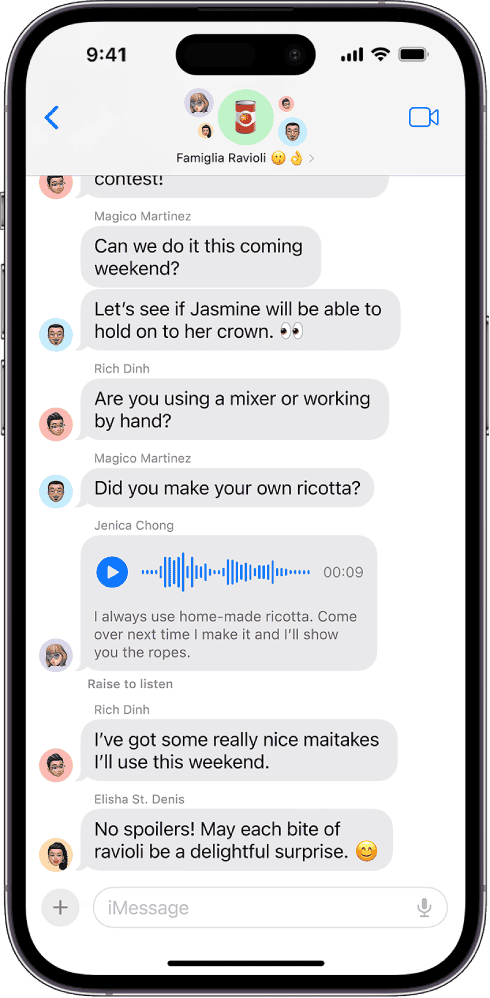
Enhanced Voice Communication: iPhone’s Audio Message Features
Sending Audio Messages
In the Messages app, you’ll find a microphone icon next to the text field. Tap and hold to record your message. Release to send, or swipe left to cancel. It’s a quick and easy way to share your thoughts without typing.
New Features in iOS 17
iOS 17 introduces several handy enhancements for audio messages:
- Pause and Resume Recording: Need a moment to gather your thoughts? Now you can pause and resume recording seamlessly.
- Live Transcription: See a real-time transcription of your message as you speak.
- Improved Playback: Easily scrub through messages and adjust playback speed.
Troubleshooting Audio Message Issues
| Issue | Possible Solution |
|---|---|
| Audio messages not sending | Check your internet connection. Make sure your microphone is working (test it with another app). Restart your iPhone. |
| Audio messages not playing | Update to the latest iOS version. Check your sound settings. Restart your iPhone. |
| Live transcription not working | Make sure the language you’re speaking is supported. Check your internet connection. Ensure “Live Transcription” is enabled in Settings > Accessibility > Audio/Visual. |
| Poor audio quality | Move to a quieter location. Make sure the microphone is not obstructed. |
Beyond the Basics
- Share Audio Recordings: Easily share audio messages from Voice Memos or other apps to Messages.
- Customize Audio Message Settings: Choose how long to keep audio messages before they’re automatically deleted (2 minutes or never).
- Create Memoji Audio Messages: Add a personal touch with Memoji audio messages.
Key Takeaways
- iOS 17 offers an improved audio messaging system on iPhone.
- The update simplifies sending, listening, and deleting audio messages.
- iOS 17 enhances the stability and usability of audio messaging features.
Sending and Managing Audio Messages
With iOS 17, sending audio messages through the Messages app is straightforward. Users enjoy quick access to this feature to communicate with more expression.
Creating and Sending Audio Messages
Users begin recording an audio message by tapping the Audio button. Once done, they send it to their chosen recipient.
- Open the Messages app.
- Choose a conversation or start a new one.
- Tap the Audio button to start recording.
Audio Messages in Group Chats
Audio messages add a personal touch to group chats. Participants can hear the sender’s voice, making conversations engaging and intimate. Senders tap the same Audio button and share their message with the entire group.
Settings and Preferences for Audio Messages
The Settings App allows users to manage audio message preferences, including expiry time.
Go to Settings App.
Select Messages.
Adjust Audio Message settings.
Expire: Set audio messages to expire after 2 minutes or keep them forever.
Technical Aspects and Troubleshooting
This section offers insights into the technical features of iOS 17’s audio message functionality and how to troubleshoot common issues.
Audio Message Transcription Features
iOS 17 introduced transcription for audio messages. This feature helps users read the content of audio clips without listening to them. It turns spoken words into text and is useful for understanding messages in noisy environments or when audio playback is not feasible.
Common Issues and Fixes
Users may face several bugs with audio messages. Sometimes messages show a duration of 0:00 or fail to send. These issues can stem from software glitches or network problems. If such errors arise, here are steps to resolve them:
- Restart the iPhone: A simple restart can fix temporary issues.
- Check Network Settings: Ensure a stable internet connection is available.
- Force Restart iPhone: For more persistent troubles, a force restart might help.
- TunesKit iOS System Recovery: This tool aids in fixing serious system issues without data loss.
- Deep Repair: As a last resort, deep repair can resolve system issues but will erase all content.
A step-by-step guide helps users tackle errors without getting overwhelmed.
Software Updates and System Recovery
Staying updated with the latest software is crucial for system health. Apple releases updates to address known bugs and improve features like audio message transcription. Users should:
- Update iOS: Install any available software updates.
- System Recovery: Tools like TunesKit offer system recovery services to fix deeper iOS system issues.
Following these measures ensures the iPhone runs smoothly and minimizes transcription problems.