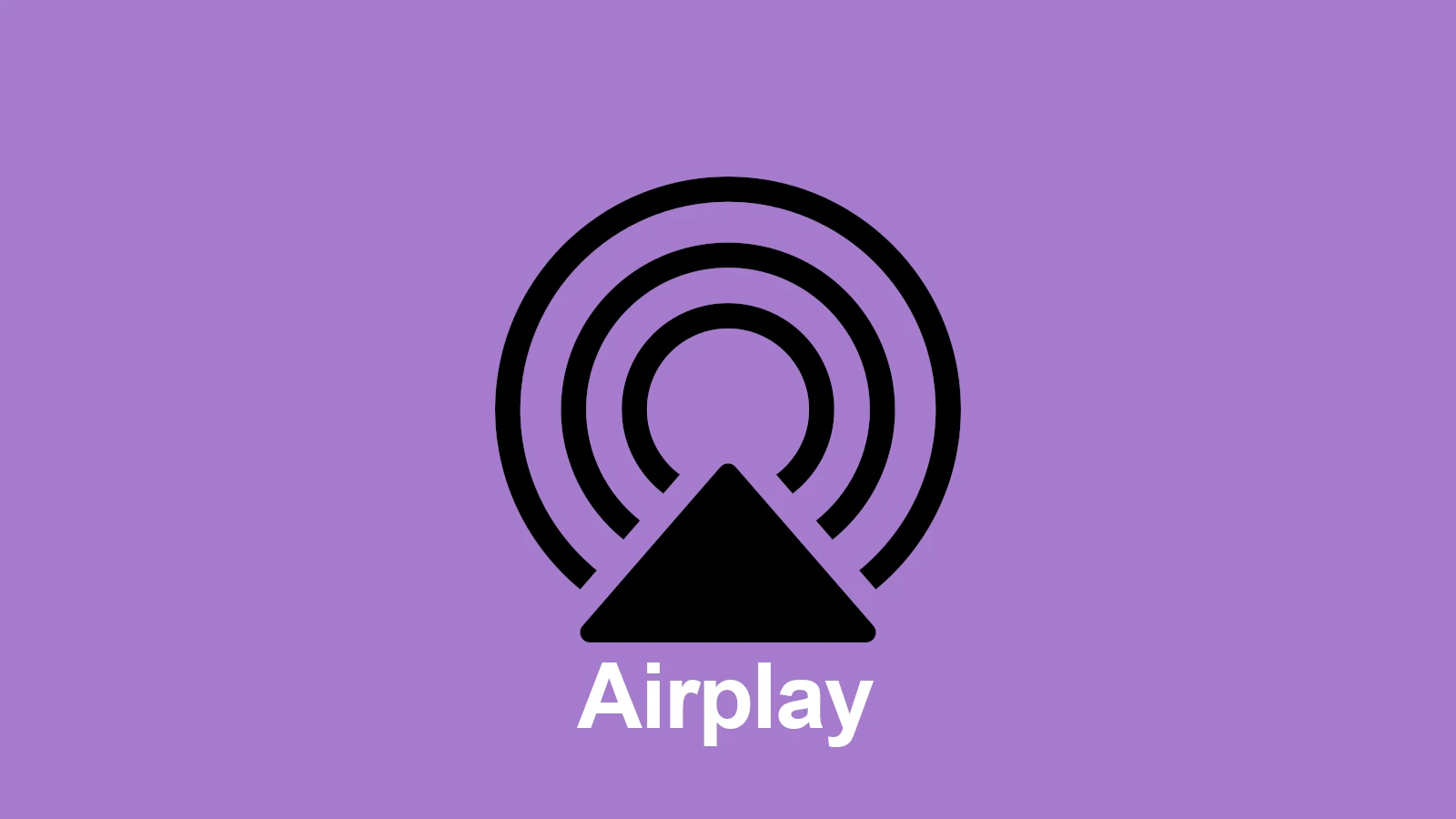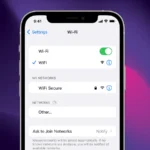AirPlay is a feature offered by Apple that allows you to stream audio and video from one device to another. It turns your living room into a media hub, letting you share content from your iPhone, iPad, or Mac to an Apple TV or an AirPlay-compatible smart TV. Typically, devices use a Wi-Fi network to connect and share media. But what if Wi-Fi isn’t available? Apple has designed AirPlay to be flexible. It can work without a Wi-Fi connection using a method called peer-to-peer AirPlay. This allows devices like your iPhone to connect directly to an Apple TV, even if they’re not on the same Wi-Fi network. This feature is handy for presentations or streaming content when you’re outside of a Wi-Fi network.
AirPlay: WiFi or Not?
How AirPlay Works
AirPlay works by establishing a direct connection between your Apple device and another AirPlay-compatible device, like an Apple TV or HomePod. To make this connection, it uses either Wi-Fi or Bluetooth, depending on the situation and the devices involved.
AirPlay with Wi-Fi
The most common way to use AirPlay is with a Wi-Fi network. Both your Apple device and the receiving device connect to the same Wi-Fi network, allowing them to communicate easily and stream content seamlessly. This is ideal for streaming high-quality video and audio, as Wi-Fi provides the necessary bandwidth for smooth playback.
AirPlay without Wi-Fi
Even without a Wi-Fi network, you can still use AirPlay using a feature called “Peer-to-Peer AirPlay.” This allows your devices to create a direct connection using Bluetooth for device discovery and a temporary Wi-Fi network for data transfer. While convenient in situations without Wi-Fi, it has some limitations. Peer-to-Peer AirPlay may not be available for all content types or on all devices, and the range and quality of the connection might be affected.
Comparing AirPlay Options
Here’s a quick comparison of AirPlay with and without Wi-Fi:
| Feature | AirPlay with Wi-Fi | AirPlay without Wi-Fi (Peer-to-Peer) |
|---|---|---|
| Connection Type | Wi-Fi | Bluetooth (for discovery) and temporary Wi-Fi |
| Content Compatibility | Wide range of content types | May be limited |
| Range and Quality | Generally better range and quality | May be limited by Bluetooth and temporary Wi-Fi limitations |
| Device Compatibility | Most AirPlay-compatible devices | May not be available on all devices |
When to Use Each Option
- AirPlay with Wi-Fi: Ideal for most situations, especially when streaming high-quality video and audio content.
- AirPlay without Wi-Fi (Peer-to-Peer): Useful when a Wi-Fi network is not available, but keep in mind the potential limitations.
In conclusion, while Wi-Fi is the preferred method for AirPlay, it’s not always necessary. You can still enjoy AirPlay functionality even without a Wi-Fi connection, thanks to Peer-to-Peer AirPlay. However, be aware of the potential limitations and choose the option that best suits your needs and the available resources.
Key Takeaways
- AirPlay enables streaming between Apple devices, usually over a Wi-Fi network.
- Devices can use peer-to-peer AirPlay to connect without Wi-Fi.
- Understanding the requirements and setup can improve your AirPlay experience.
Understanding AirPlay Technology and Requirements
AirPlay technology allows users to share content wirelessly across Apple devices using a common network. Understanding how it connects and operates is essential for seamless streaming.
AirPlay Basics and Wi-Fi Dependence
AirPlay is a wireless streaming technology developed by Apple. It enables Apple devices such as iPhones, iPads, and Mac computers to share content, including audio and video, with an AirPlay receiver, like an Apple TV or HomePod. Key Point: Wi-Fi is usually needed for AirPlay to function since it relies on an IP-based network for transmitting data.
Network Considerations for Effective AirPlay Streaming
A stable Wi-Fi connection is crucial for effective AirPlay streaming. All devices must connect to the same Wi-Fi network to communicate. Users should check their router to avoid connectivity issues and ensure the network can handle high bandwidth for video streaming. Additionally, peer-to-peer AirPlay allows some devices to connect without a Wi-Fi network, using Bluetooth to establish a direct connection.
Device Compatibility and Connection Alternatives
For AirPlay to work, both the sending and receiving devices must support AirPlay. Common senders include iOS devices and macOS computers, while receivers encompass Apple TV, certain smart TVs, and audio devices with AirPlay compatibility. In instances where Wi-Fi is unavailable, some devices support an Ethernet connection for streaming content.
Maximizing AirPlay Experience
To ensure a seamless AirPlay experience, focusing on network optimization, understanding advanced features, and knowing how to troubleshoot can make a significant difference.
Optimizing Home Network for AirPlay
A stable and strong Wi-Fi connection is key to flawless streaming with AirPlay. For the best results, connect the Apple TV and the iOS or macOS device to the same network. This reduces lag and improves video quality. Using a 5 GHz Wi-Fi band can also enhance performance since it often has less interference than the more common 2.4 GHz band.
Advanced AirPlay Features and User Tips
AirPlay 2, an updated version of the original AirPlay, offers enhanced functionality. Users can now stream music or videos to multiple devices in different rooms, all in sync. For quick access, the AirPlay button is found in the app or Control Center on Apple devices. To share content on a big screen, simply tap the AirPlay icon and select the TV or speakers from the list. If using Peer-to-Peer AirPlay, a code may appear on the TV screen; enter this on your device to establish a connection without a traditional network.
Troubleshooting Common AirPlay Issues
If AirPlay is not working, ensure both devices have the latest software updates from the App Store or Mac models’ system preferences. Check the Wi-Fi connection and restart devices if necessary. Sometimes, specific apps might not support AirPlay; in these cases, check the app details in the App Store. For connectivity problems, it might be necessary to enter a password or undergo a verification process, which provides an extra layer of security and ensures only selected users can access the AirPlay service.