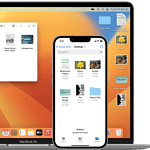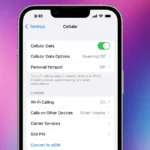Siri has gotten better and better with each iOS update. With a promise that it will soon incorporate more AI features (with the release of iOS 18) it will only get smarter, more useful, and more accurate. It’s safe to say that as technology gets better, Siri will open up to things that we can’t even imagine. It will understand language better, give more personalized responses, and work more closely with other apps and services. In the future, Siri might even start anticipating our needs and offering suggestions before we ask. It’s exciting to think about how Siri will keep getting better and make our lives easier.
You can ask Siri to make calls or control smart home devices from a locked screen without needing to enter a passcode or use Face ID. However, for sensitive tasks, you’ll need to unlock the iPhone. You can adjust settings to control what Siri can do when the iPhone is locked. This lets you customize and control your experiences with Siri according to your preferences and security concerns.While it’s convenient, keep in mind that allowing Siri access when the device is locked might make your iPhone vulnerable to unauthorized access. Use it carefully.

Unraveling Siri’s Potential: What It Can and Can’t Do
Siri’s Skills: A Digital Assistant’s Toolbox
Siri shines as a voice-activated helper, ready to tackle a wide range of tasks. Need a quick fact? Siri’s got you covered with internet searches and knowledge from its vast database. Planning your day? Siri can set alarms, reminders, and even schedule events on your calendar. Communication is a breeze too, with Siri able to send messages, make calls, and even read your notifications aloud.
But Siri’s talents go beyond the basics. It can control smart home devices, play your favorite tunes, give you directions, translate languages, and even crack a joke to brighten your day. With each update, Siri learns new tricks, making it an even more versatile companion.
Siri’s Limitations: Where the Magic Fades
While Siri is undeniably impressive, it’s not without its limits. One of its main drawbacks is its reliance on a good internet connection. If your signal is weak, Siri might struggle to understand you or complete tasks that require online access.
Another limitation is Siri’s understanding of natural language. While it’s gotten better over time, it can still misinterpret complex or ambiguous requests. Additionally, Siri’s knowledge base, while extensive, isn’t exhaustive. There might be times when it simply doesn’t have the answer to your question.
Privacy concerns also arise with Siri, as it collects and stores data about your interactions to improve its performance. While Apple has taken steps to protect user privacy, some may still feel uneasy about sharing personal information with a digital assistant.
Siri in a Nutshell: Pros and Cons at a Glance
| Feature | Pros | Cons |
|---|---|---|
| Convenience | Hands-free operation, quick access to information and tasks | Requires internet connection, can misinterpret complex requests |
| Functionality | Wide range of tasks, from basic to advanced | Limited by knowledge base, privacy concerns |
| Compatibility | Works seamlessly with Apple devices | Integration with non-Apple devices can be less smooth |
| Personalization | Learns your preferences and habits over time | Data collection raises privacy concerns |
| Accessibility | Helpful for people with disabilities or limited mobility | Not a substitute for human interaction or professional assistance |
Key Takeaways
- Siri can execute commands on a locked iPhone, subject to security limitations.
- User settings determine Siri’s accessibility and functions from the lock screen.
- Customizing Siri’s lock screen capabilities requires a careful balance between convenience and security.
Siri Capabilities and Limitations on Locked iPhone
Siri can perform various tasks on a locked iPhone, but some actions are restricted to maintain security. This balance ensures that users can enjoy convenience while keeping their devices safe from unauthorized access.
Accessing Siri and Security Settings
Siri responds to voice commands even when the iPhone is locked, provided that the “Allow Siri When Locked” option is enabled in Settings. Users can secure access to Siri with Face ID or Touch ID as an additional layer of protection. When activated, Siri can unlock the iPhone with a simple voice command but will request the passcode if security settings demand it.
Voice Commands and Functions
Once enabled, Siri can make phone calls, send text messages, set alarms, and provide weather updates without unlocking the iPhone. However, executing commands that require personal data, like reading texts, may need further authentication. Siri can also manage calendar events and reminders on command without fully unlocking the device.
Specific App Functions
Siri offers access to various app functionalities when the iPhone is locked. Music and podcasts can be controlled by voice, and some HomeKit devices can be managed via the Home app. However, apps that hold sensitive information like notes, photos, and contacts typically need the iPhone to be unlocked. For instance, Wallet access is disabled on the lock screen, ensuring payment security. In emergencies, Siri can call emergency services without unlocking the phone.
Enhanced Interactions While iPhone Is Locked
The iPhone’s lock screen provides quick access to various features while maintaining security. Users can interact with their iPhones effectively even when their devices are locked.
Hands-Free and Accessibility Features
Hands-free usage becomes seamless with Hey Siri, which can be activated from the lock screen. Users can set timers, make calls, or ask for weather updates without touching their device. For those needing additional assistance, Voice Control allows interaction with the iPhone using vocal commands. Both features can be enabled in the iPhone’s Settings under Accessibility.
Privacy and Customization Settings
Privacy concerns are addressed with settings that control lock screen access. Users can adjust these in the Settings menu to manage which notifications and widgets appear when their iPhone is locked. They can also configure Focus to limit distractions and customize which apps and people can send notices during specific times.
Convenience and Quick Access Features
A locked iPhone doesn’t limit access to convenience. With a simple command, Hey Siri can send a text or open an app. The Control Center offers quick options to use the flashlight or calculator, adjust text size, or even begin screen recording. If the phone is connected to CarPlay, AirPods, or an Apple Watch, interactions remain easy and safe on the go.
FAQs
Why Is My Siri Not Talking?
To get Siri to talk, ensure the following:
- Voice Feedback is enabled: Go to Settings > Siri & Search > Siri Responses and select an option that includes spoken responses.
- Your device isn’t muted: Check the physical mute switch and volume levels.
- ‘Hey Siri’ is enabled: Go to Settings > Siri & Search and make sure ‘Listen for “Hey Siri”‘ is on.
- Siri has been set up: If you haven’t completed the initial Siri setup, you might need to do so.
Why is Siri sometimes silent?
Siri might be silent for a few reasons:
- Voice Feedback settings: Siri might be set to provide only written responses. Check your Siri Responses settings.
- Mute or low volume: The device’s mute switch might be on or the volume might be too low.
- ‘Hey Siri’ is disabled: If you’re trying to activate Siri with your voice, ‘Hey Siri’ needs to be enabled.
- Do Not Disturb is enabled: Siri won’t speak if Do Not Disturb is active.
- Software issues: Occasionally, software glitches can cause Siri to stop speaking. Restarting your device can often fix this.
How do I fix Siri talking?
If you want Siri to stop talking and only provide written responses:
- Adjust Siri Responses settings: Go to Settings > Siri & Search > Siri Responses and select ‘Prefer Silent Responses’. Note that Siri will still speak in certain situations like when driving or using headphones.
How do I fix Siri not answering?
If Siri isn’t answering at all:
- Check your internet connection: Siri requires an internet connection to function.
- Make sure ‘Hey Siri’ is enabled: If you’re trying to activate Siri with your voice, make sure ‘Hey Siri’ is on.
- Restart your device: A simple restart can often resolve software glitches that might be preventing Siri from responding.
- Check for software updates: Make sure your device’s software is up-to-date.
Why is my Siri working but not talking?
If Siri is working but not talking, it’s likely due to your Siri Responses settings. Go to Settings > Siri & Search > Siri Responses and make sure an option that includes spoken responses is selected.
Why is Siri not making my voice?
If you’re referring to Siri not using your voice for responses, it might be because:
- You haven’t set up ‘Hey Siri’: Siri needs to recognize your voice to use it for responses. Complete the ‘Hey Siri’ setup if you haven’t already.
- You’ve selected a different voice for Siri: You can change Siri’s voice in Settings > Siri & Search > Siri Voice.
If you have further questions or need more specific troubleshooting steps, feel free to ask!