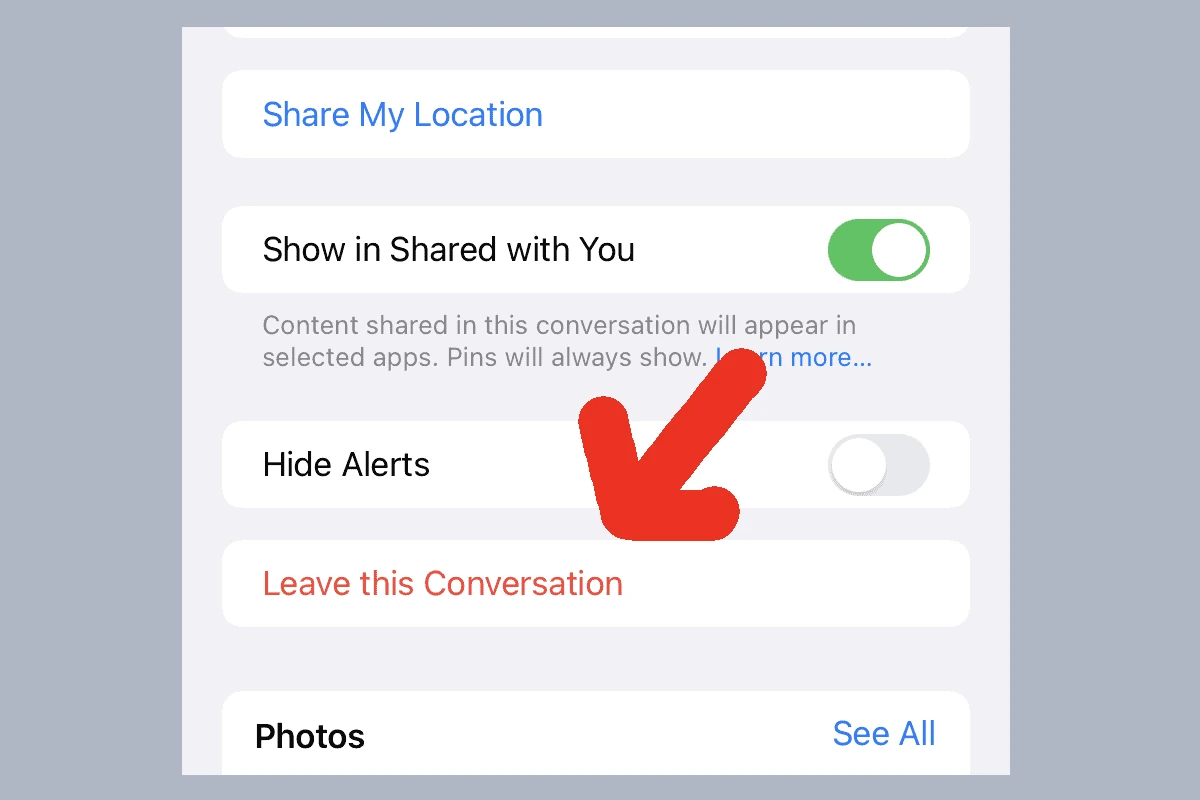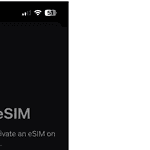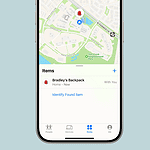Leaving a group chat on iPhone / iMessage can be a tricky subject. On one hand you have to deal with the “social” implications of other members of the group knowing that you left. On the other hand, you might also run into technical limitations (for example, you can’t leave a group with 3 or less members in it). But there’s no doubt that leaving groups is important for whatever your reasons. In this page we go over some of the questions people have about leaving iMessage groups and offer a workaround for the “3 or less” issue that prevents people from leaving. We also discuss situations where an Android member is present in the group.
Managing Your Group Chats
Sometimes you want to step away from the constant notifications of a group chat on your iPhone. Here’s how to leave an iMessage group chat and what happens when you do:
Leaving an iMessage Group Chat
- Open the Messages app on your iPhone.
- Find the group chat that you want to leave.
- Tap on the group icons or group name at the top of the screen.
- Scroll down and you’ll see a red option to “Leave this Conversation”. Tap it.
- Confirm your decision by tapping “Leave this Conversation” again.
What Happens If You Don’t Have the Option?
There are a few reasons you may not be able to leave an iMessage group chat:
| Reason | Solution |
|---|---|
| Not everyone in the group uses iMessage. iMessage group chats only work between Apple devices. If someone in the group uses Android, you’re in an SMS/MMS group chat and can’t leave. | You can mute the notifications or ask the group creator to start a new chat without the non-Apple user. |
| There are only three people in the group. The option to leave only appears in iMessage groups with four or more participants. | If you want out of the conversation, you’ll need to add someone else to the group (or ask someone else to add someone) so that you can leave. |
What Happens When You Leave?
When you leave an iMessage group chat, the other members will see a notification that you’ve left. You won’t receive any further messages or notifications from that group.
Leaving iMessage Group Chat: Step-by-Step Guide
iOS 16 and later:
| Step | Action |
|---|---|
| 1. | Open the iMessage app and navigate to the desired group chat. |
| 2. | Tap the group name or image at the top of the chat. |
| 3. | Scroll down and tap “Leave this Conversation.” |
| 4. | Confirm your decision by tapping “Leave Conversation” again. |
iOS 14 and earlier:
| Step | Action |
|---|---|
| 1. | Open the iMessage app and navigate to the desired group chat. |
| 2. | Tap the “Info” button (i) in the top right corner. |
| 3. | Scroll down and tap “Leave this Conversation.” |
| 4. | Confirm your decision by tapping “Leave Conversation” again. |
Key Takeaways:
- Understanding the conditions under which you can leave an iMessage group chat.
- Strategies for leaving a group chat without alerting other members.
- Solutions for when the ‘Leave’ button is unavailable.
- Options for Android users in a group chat with iPhone users.
Understanding iMessage Group Chat Dynamics
The Basics of Leaving an iMessage Group Chat
Leaving an iMessage group chat seems straightforward but comes with certain conditions. You can only leave if the chat includes more than three people, and all are using Apple devices.
Community Insights: Reddit Discussions
Reddit forums are rife with discussions about the challenges of leaving iMessage group chats. Users share their frustrations and seek advice on how to navigate these situations.
Leaving a Group Chat Without Notification
Can You Leave Without Others Knowing?
One common question is whether you can exit a group chat without notifying other members. While iMessage typically informs the group when someone leaves, there are subtle ways to exit without drawing attention.
Creative Solutions from Reddit
Reddit users often share innovative approaches to this problem, ranging from muting the chat to changing settings that minimize their presence in the group.
Dealing with the ‘No Leave Button’ Scenario
Why the ‘Leave’ Button Might Be Missing
In some cases, the option to leave a group chat is not available. This usually happens when the chat includes non-iOS users or has fewer than four participants. It’s very important to reiterate this – if your group chat is only 3 people (you + other person A, other person B) then iMessage will not let you leave the group. This is a very unusual quirk with iMessage but see below for how to get out.
Workarounds and Tips For No Leave Button
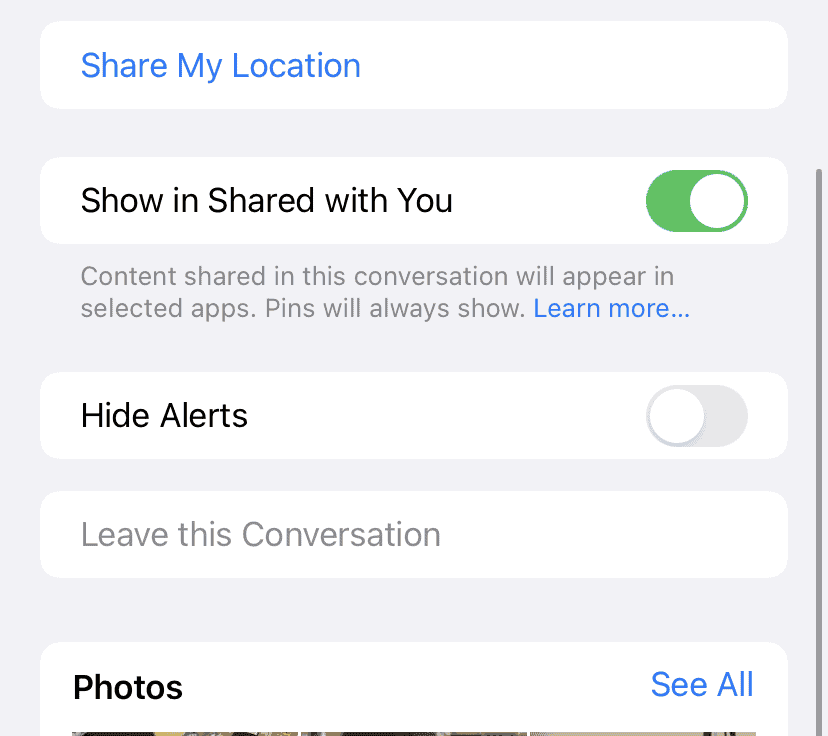
When the ‘Leave’ button is missing, users have to resort to alternative methods. These include muting the chat, asking to be removed, or even starting a new chat without the unwanted members. But the best workaround involves simply adding another user to the group, then removing yourself.
For the sake of privacy, it’s best to add a neutral contact to the group instead of someone who is already in your contacts who would not want to be added.
The Challenge with Small Group Chats
Limitations with 3 People or Less
iMessage does not allow users to leave a group chat if there are three or fewer participants. This design choice by Apple can be frustrating for users who wish to exit smaller group chats. But there’s a workaround / hack – you add another member to the group chat, then exit yourself.
The other person you add doesn’t have to be a real person. You can create a dummy contact and add that person to the chat bringing up the group size to the required 4+ (and allowing you to leave it).
Cross-Platform Group Chat Dilemmas
Leaving Group Chats with Mixed Devices
For Android users in a group chat with iPhone users, leaving the chat can be particularly challenging due to iMessage’s platform-specific features.
Solutions for Android Users
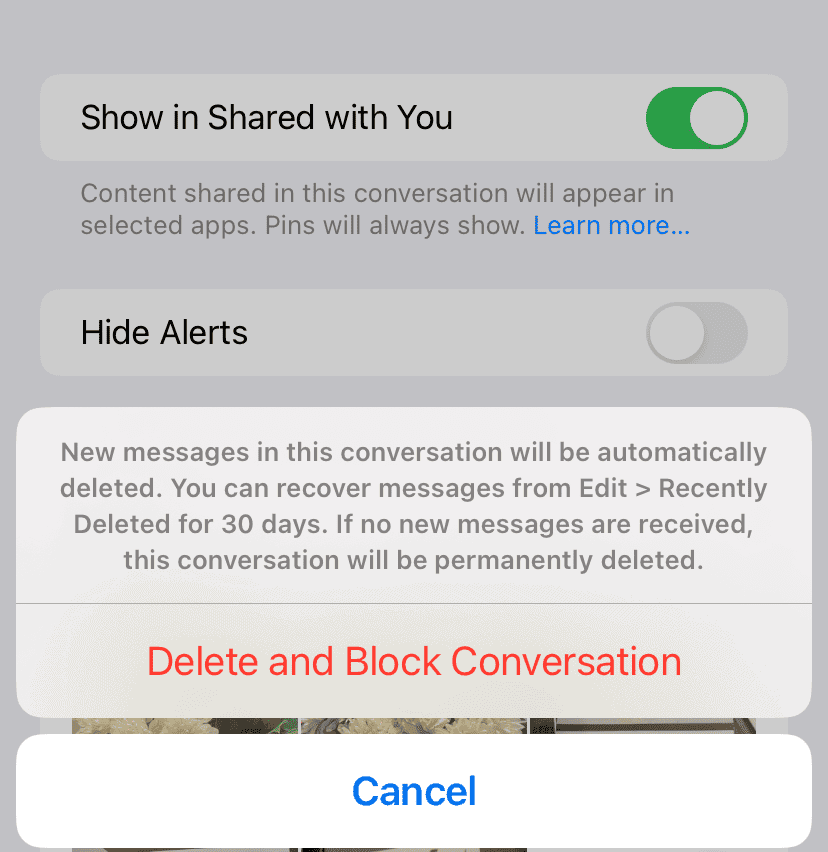
Android users often have to request the iPhone users to start a new chat without them or use features on their own devices to mute or ignore the chat.
Watch a helpful video on leaving iMessage group chats: https://www.youtube.com/watch?v=6Ic-sOM28No
Because SMS/MMS groups don’t give you the option to leave a conversation (because you aren’t using an instant messaging platform) the way to exit the conversation is by either muting the thread or using the “delete and block the conversation” option.
Leaving Without a Trace
- Muting Instead of Leaving: Often, the best way to ‘leave’ without notifying others is to mute the chat. This way, you won’t receive notifications but still remain in the group.
- Deleting the Chat: Some users suggest deleting the chat. While this doesn’t remove you from the group, it does remove the chat from your view.
When There’s No ‘Leave’ Button
- Mixed Device Groups: If the group includes non-iOS users, the ‘Leave’ option disappears. In such cases, muting or asking to be removed is the only way out. You can also use the “Delete and Block Group” option if available to you.
- Small Group Chats: iMessage doesn’t allow leaving a chat with three or fewer people. Adding a fourth person temporarily can enable the ‘Leave’ option.
Exiting Group Chats as an Android User
- Requesting a New Chat: Android users can ask the group members to create a new chat without them.
- Blocking Numbers: As a last resort, blocking the numbers in the group chat can prevent messages from coming through.
- Delete and Block Option: You can delete and block a group to prevent new messages from coming in when mixed devices are used.
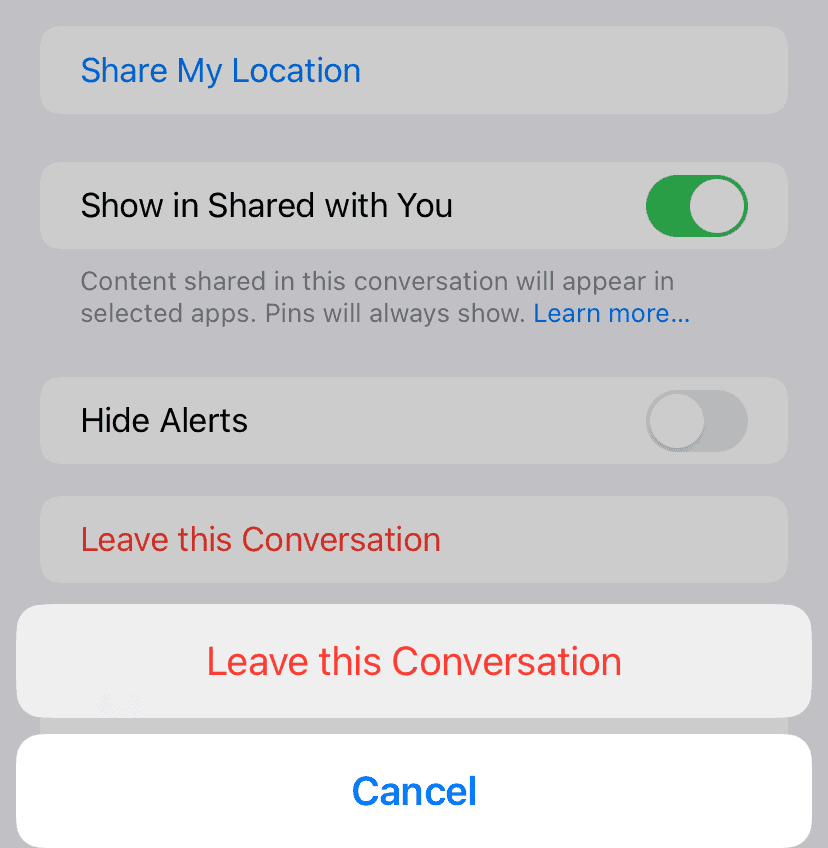
Frequently Asked Questions
Can I leave an iMessage group chat without others knowing?
A: Directly leaving a chat will notify others. Muting the chat or deleting it from your messages are discreet alternatives.
What should I do if there’s no ‘Leave’ button in my iMessage group chat?
This usually happens in mixed-device groups or small chats. You can mute the chat, ask to be removed, or add a temporary member to enable the ‘Leave’ option.
Why can’t I leave an iMessage group chat with less than four people?
iMessage’s design requires at least four people in a chat for the ‘Leave’ option to be available. This is to prevent leaving a two-person chat, which essentially becomes a standard conversation.
How can I quietly leave a group text with iPhone users as an Android user?
You can ask the iPhone users to start a new chat without you or use your phone’s features to mute or ignore the chat.
Delivery & Blocking
- Blocked Messages: Blocked messages will show as sent but not delivered. You won’t receive any notification of delivery failure.
- Dead Phone: Messages won’t deliver to a dead phone but will typically go through once the phone is turned on again.
- Undelivered Blue Messages (iMessage): This usually indicates a network issue or that the recipient has iMessage turned off.
iMessage Tips
- First Message Access: Scroll to the top of the conversation and use the “Load Earlier Messages” option if available.
- Unsend Messages: iMessage allows you to unsend messages within 2 minutes of sending. After that, it’s not possible.
- Poll Feature: iMessage has a built-in poll feature. Go to the conversation and tap the “+” icon to find it.
Other Messaging Features
- Sending Audio Messages (iPhone to Android): You can send audio messages from iPhone to Android using third-party apps like WhatsApp or Telegram.
- Deleting iMessages from iCloud: Go to Settings > [Your Name] > iCloud > Manage Storage > Messages > Delete Messages.
- Turning Off Notifications (Mac): Open Messages, go to Preferences > Notifications, and uncheck the boxes for desired alerts.
- Hidden Messages (iPhone): You can hide messages using the “Invisible Ink” effect. Type your message, long-press the send button, and choose “Invisible Ink.”