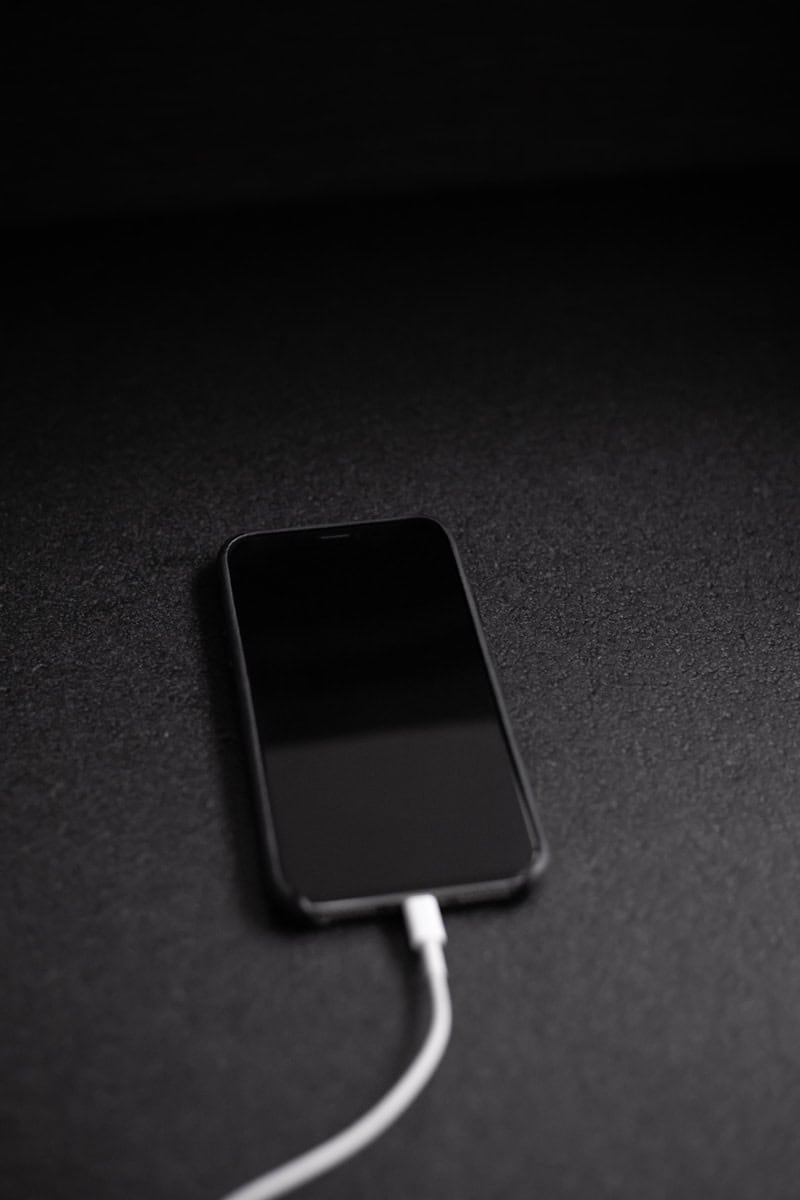When an iPhone screen turns black, it can be very inconvenient for users who rely on their devices daily. This common issue may indicate various underlying problems, but it can often be resolved with simple troubleshooting steps. The black screen might be caused by software glitches, a drained battery, or the need for an update. You could have also caused damage to the screen in some way (ie- dropped it or had it in your back pocket while sitting on it) that could have killed the screen. Determining the cause of the black screen can be straightforward.
Steps to address the issue include charging the iPhone, performing a hard reset, or putting the device into recovery mode for an update. These solutions can often restore normal function without the need for professional repair. Keeping the iPhone’s software up-to-date and ensuring it is regularly charged can prevent many common screen issues. If these measures do not resolve the black screen, it may be necessary to seek further assistance from Apple support or a certified technician.

Troubleshooting the Dreaded Black Screen
A black iPhone screen, often called the “black screen of death,” can be alarming. Luckily, it doesn’t always mean your phone is broken. Let’s figure out why it’s happening and how to fix it.
Common Causes of a Black iPhone Screen
| Cause | Description |
|---|---|
| Dead Battery | Your phone’s battery might have simply run out. Plug it in and see if it charges. |
| Software Crash | Sometimes, apps or the iOS system itself can glitch, causing the screen to go black. A forced restart usually solves this. |
| Hardware Issue | A faulty screen or internal component can lead to a black screen. This might require professional repair. |
| Overheating | If your phone gets too hot, it might shut down to protect itself. Let it cool down before trying to turn it on again. |
Easy Fixes for a Black iPhone Screen
1. Charge Your Phone
Connect your phone to a charger and let it charge for at least an hour. If the battery was completely drained, it might take a while to show signs of life.
2. Force Restart Your Phone
A force restart can often fix minor software glitches. The steps vary depending on your iPhone model:
- iPhone 8 or later:
- Press and quickly release the Volume Up button.
- Press and quickly release the Volume Down button.
- Press and hold the Side button until the Apple logo appears.
- iPhone 7:
- Press and hold the Side button and Volume Down button together until the Apple logo appears.
- iPhone 6s or earlier:
- Press and hold the Home button and Side button together until the Apple logo appears.
3. Update iOS
Make sure your iPhone is running the latest version of iOS. Outdated software can sometimes cause problems.
4. Reset All Settings
If the issue persists, you can try resetting all settings. This won’t erase your data, but it will revert any customized settings to their defaults.
When to Seek Professional Help
If none of these fixes work, it’s possible your iPhone has a hardware problem. Take it to an Apple Store or authorized repair center for diagnosis and repair.
Preventing Future Black Screens
Here are some tips to avoid a black screen in the future:
- Keep your iPhone’s software updated.
- Avoid dropping or damaging your phone.
- Don’t expose your phone to extreme temperatures.
- Close unused apps to prevent crashes.
- Restart your phone regularly to clear out memory.
Key Takeaways
- A black iPhone screen can often be fixed with simple solutions.
- Regular updates and charging help prevent screen problems.
- Professional help is available if standard fixes fail.
Diagnosing the Black Screen Issue
When an iPhone screen turns black, it points to either software glitches or hardware malfunctions. Identifying the root cause can help determine the appropriate fix.
Software-Related Causes and Fixes
Hard Reset: This often resolves software glitches causing the black screen.
- For iPhone 8 or later and iPhone SE (2nd and 3rd generation): Quickly press and release the volume up button, then the volume down, and hold the side button until the Apple logo appears.
- For iPhone 7 or iPhone 7 Plus: Press and hold both the volume down and the side button until the Apple logo is displayed.
- For iPhone 6s and earlier: Press and hold both the home button and the top (or side) button until the Apple logo shows up.
iOS Update: At times, a new iOS update fixes the black screen issue.
- Connect the iPhone to a computer.
- Open iTunes (for PCs and macOS Mojave and earlier) or Finder (for macOS Catalina and later).
- Locate the device.
- Click on ‘Check for Update’ and if available, select ‘Download and Update.’
Restore in Recovery Mode: Useful if the update does not work.
- For iPhones with Face ID, iPhone 8, or iPhone SE (2nd generation): First, press the volume up button then the volume down. Next, press and hold the side button until ‘connect to iTunes’ appears.
- Connect to iTunes or Finder, and follow the on-screen steps to restore the iPhone.
During software troubleshooting, data may be at risk. Keep backups to avoid loss.
Hardware-Related Problems and Solutions
If software solutions don’t work, the issue might be with hardware components such as the display or logic board.
Apple Support: Reach out to Apple Support or visit an authorized service provider especially if your iPhone is under warranty or you want professional service.
DIY Repairs: If you choose to fix hardware issues yourself, follow iPhone repair guides specific to your model. Ensure you have the correct tools for the job and consult with a professional if in doubt.
Hardware solutions often require opening the device, which can void the warranty. It’s important to weigh the risks before proceeding with DIY repairs.
Preventive Measures and Further Assistance
Taking proper care of your iPhone can prevent many common issues, including a black screen. This section highlights the best practices for maintaining your iPhone’s health and knowing when it’s time to seek professional help.
Maintaining Your iPhone’s Health
To prevent damage, avoid dropping your iPhone or exposing it to water. Use a protective case to shield it from physical impact. When charging, ensure the charger and cable are Apple-certified to prevent battery issues. Avoid exposing your iPhone to extreme temperatures which can harm internal components. Keep software updated to fix potential glitches.
- Physical Care: Use a case and screen protector.
- Battery Health: Charge with certified accessories.
- Software Updates: Install the latest iOS version.
When to Seek Professional Help
If your iPhone screen goes black and standard troubleshooting fails, it may be time to contact Apple Support. Issues like liquid damage or serious internal problems require professional service. For iPhones still under warranty, repairs may be covered. Visit an Apple Store or find an authorized service provider for help with advanced repairs.
- Unresponsive iPhone: After a force restart, if it remains black, seek help.
- Physical Damage: Cracked screens or visible damage need professional repair.
- Software Troubles: When restarts don’t solve software glitches, consult a professional.