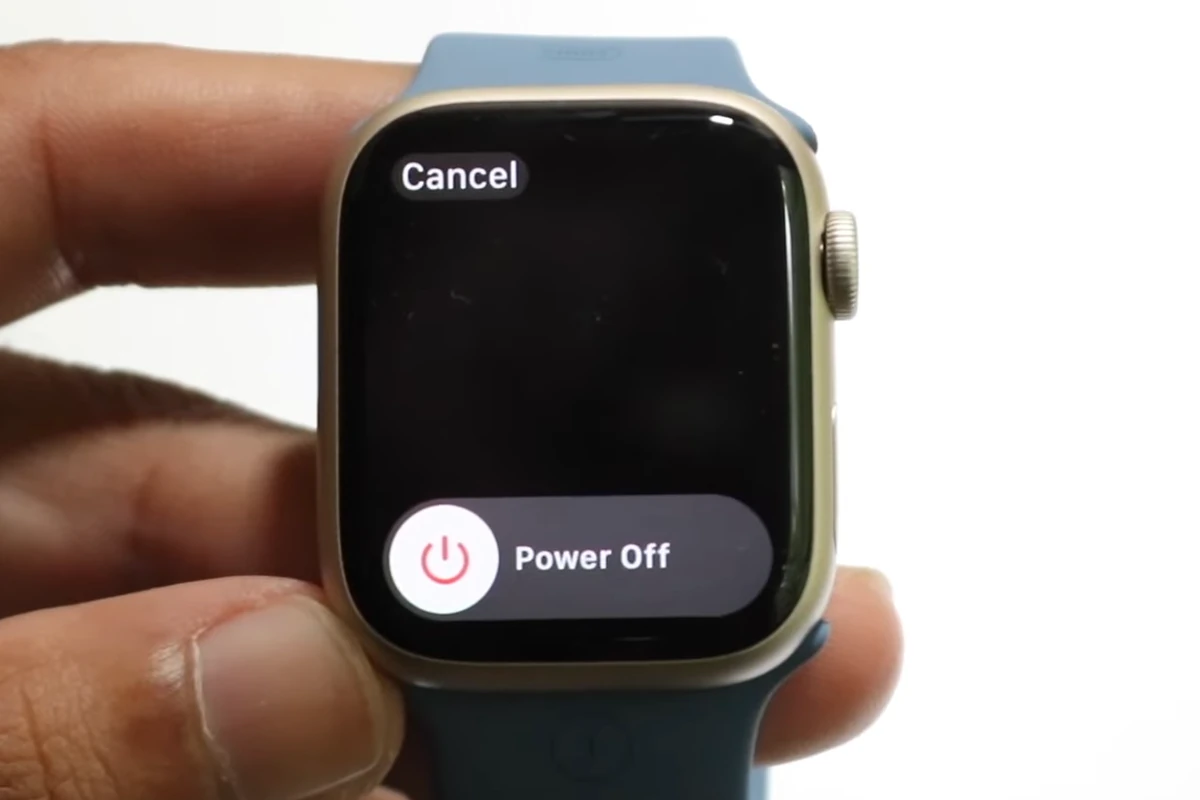Turning off an Apple Watch is a simple process that comes in handy when you need to conserve battery life or restart the device for troubleshooting. The process is consistent across different models of the Apple Watch, including the Apple Watch Ultra. This capability is important for maintaining the performance and longevity of your wearable tech. To turn off your Apple Watch, you’ll utilize the side button located below the Digital Crown. Holding down this button will bring up the power off slider on the screen—a control that allows you to shut down the watch. Starting it again involves pressing the same side button until the familiar Apple logo appears, signifying the watch’s reboot. Knowledge of how to manage the power of your Apple Watch is foundational for any user.
Powering Down Your Apple Watch: A Simple Guide
The Standard Shutdown Procedure
- Press and Hold: Locate the side button on your Apple Watch (not the Digital Crown). Press and hold it until you see a slider appear on the screen.
- Slide to Power Off: The slider will say “Power Off.” Swipe this slider to the right. Your Apple Watch will shut down.
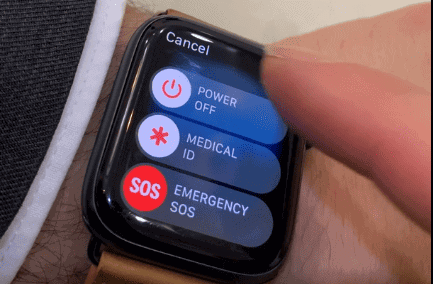
Alternative Shutdown Method
- Access the Settings: Press the Digital Crown to go to the home screen. Tap on the Settings icon (it looks like a gear).
- Navigate to General: Scroll down in the Settings menu and tap on “General.”
- Select Shutdown: At the bottom of the General menu, you’ll find the “Shutdown” option. Tap it.
- Confirm Shutdown: A slider will appear asking you to confirm. Swipe the slider to the right to power off your Apple Watch.
Summary
| Action | Description |
|---|---|
| Press and hold the side button | Hold it until three sliders appear: Medical ID, Emergency SOS, and Power Off |
| Slide the Power Off slider | Slide the button towards the right |
| Wait for Apple Watch to power off | The screen will go black |
Important Notes
- Force Restart: If your Apple Watch is unresponsive, you can force a restart by holding down both the side button and the Digital Crown for at least 10 seconds, until the Apple logo appears.
- Wake Up: To turn your Apple Watch back on, press and hold the side button until the Apple logo appears.
Troubleshooting
| Issue | Possible Solution |
|---|---|
| Apple Watch won’t turn off | Try the force restart method. |
| Apple Watch won’t turn on | Ensure it’s charged. If it’s charged and still won’t turn on, contact Apple Support for further assistance. |
Key Takeaways
- Turning off an Apple Watch is a straightforward action that aids in battery saving and troubleshooting.
- Using the side button, users can access the power off slider to shut down their Apple Watch.
- Restarting the watch is as simple as holding down the side button until the Apple logo displays.
Turning Your Apple Watch Off and On
Mastering the simple processes of turning your Apple Watch off and on ensures your device runs smoothly and maintains good battery life.
Power Off Procedure
To turn off your Apple Watch, press and hold the side button until the power sliders appear. Then, swipe the Power Off slider from left to right with your finger. The display turns off, indicating your Apple Watch is now powered down.
Power On Process
To power on your Apple Watch, press and hold the same side button until you see the Apple logo. Release the button and wait for the watch display to light up. You may need to charge your Apple Watch if it does not turn on immediately; connect it to the charger and wait a few minutes before trying again.
Advanced Troubleshooting Techniques
When standard methods fail to turn off an Apple Watch, advanced troubleshooting techniques become essential. These steps can resolve issues when the watch is unresponsive or frozen.
Forcing a Restart
In cases where the Apple Watch does not respond to normal input, a force restart may be necessary. To perform a force restart, press and hold both the side button and the Digital Crown for at least ten seconds. Release the buttons when the Apple logo appears. This action does not erase content but helps reset the system when the watch seems stuck.
Emergency Scenarios
For emergency situations, the Apple Watch includes features like Emergency SOS and Medical ID. To access these, press and hold the side button. Immediately swipe the ‘Emergency SOS’ slider to initiate a call to local emergency services. If the Apple Watch is unresponsive and a passcode prevents restarting, users may need to visit Apple Support for further instructions. It is important to keep the device updated to prevent such scenarios.