When upgrading to a new iPhone, users often need to transfer their data and devices, including the Apple Watch. The process of pairing an Apple Watch with a new iPhone ensures that all health data, notifications, and apps continue to work seamlessly. It also provides a fresh start with a device that may become an essential part of daily life. Pairing an Apple Watch with a new iPhone requires careful preparation but it is a straightforward process that can be completed with minimal hassle.
Before starting the pairing process, it is important to unpair the Apple Watch from the current iPhone. This action preserves the latest data backup, which can be restored on the new iPhone later. With the unpaired watch and the new iPhone at hand, the setup involves opening the Watch app on the iPhone and following the prompts to establish a new pairing. Once paired, all existing settings and data can be transferred to the new iPhone, allowing the Apple Watch to work as it did with the previous device.
A Seamless Transition: Pairing Your Apple Watch with a New iPhone
Switching to a new iPhone doesn’t mean parting ways with your trusty Apple Watch. With a few simple steps, you can easily pair your watch to your new phone and continue enjoying seamless connectivity and all the features you love.
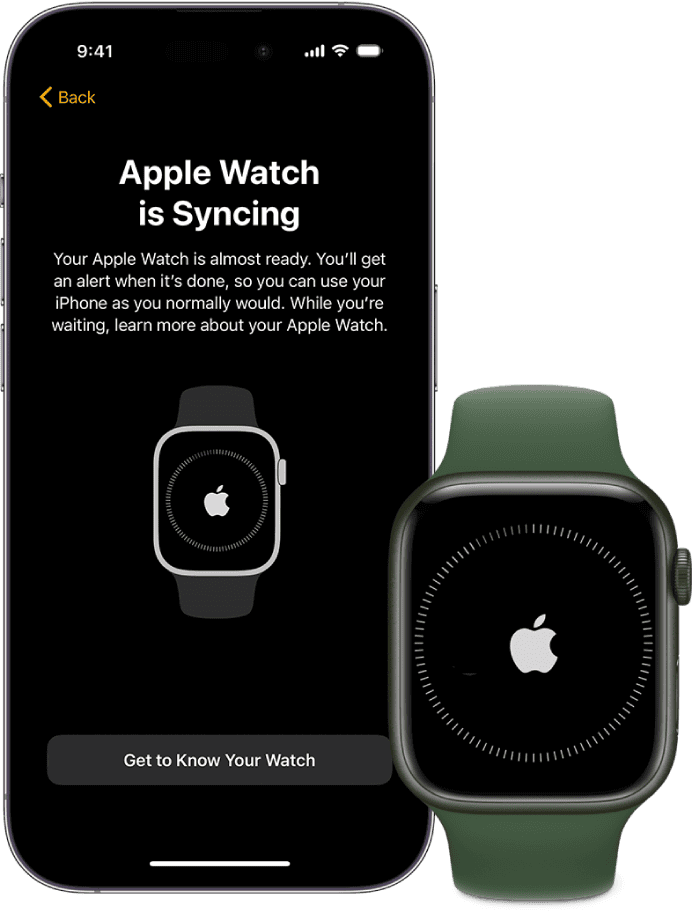
Before You Start: Prepare Your Devices
- Back Up Your iPhone: Ensure your old iPhone is backed up to iCloud or your computer. This ensures your Apple Watch data is also backed up.
- Charge Your Devices: Make sure both your old iPhone and new iPhone have enough battery to complete the pairing process.
Unpairing from Your Old iPhone (if you still have it)
- Open the Apple Watch App: On your old iPhone, open the Apple Watch app.
- Go to My Watch: Tap the “My Watch” tab at the bottom left.
- Unpair Your Watch: Tap “All Watches” at the top, then select your Apple Watch and tap the “i” icon. Choose “Unpair Apple Watch.”
Pairing with Your New iPhone
If you don’t have your old iPhone:
- Erase Your Watch: If you don’t have access to your old iPhone, you’ll need to erase your Apple Watch to unpair it.
- Set Up Your New iPhone: Follow the on-screen instructions to set up your new iPhone.
- Pair During Setup: During the setup process, you’ll be prompted to pair your Apple Watch. Follow the instructions.
If you’ve already set up your new iPhone:
- Open Apple Watch App: On your new iPhone, open the Apple Watch app.
- Start Pairing: Tap “Start Pairing” and follow the on-screen instructions.
Restoring from Backup
During the pairing process, you’ll have the option to restore your Apple Watch from a backup. This will transfer your settings, apps, and data to your new phone.
Troubleshooting Tips
| Issue | Solution |
|---|---|
| Watch Won’t Pair | Ensure both devices are updated to the latest software versions. Check Bluetooth settings on both devices. |
| Can’t Find Backup | Make sure you’re signed in to iCloud with the same Apple ID on both devices. Check your iCloud storage to ensure there’s enough space for the backup. |
| Other Issues | Visit Apple Support for further assistance. |
With these simple steps, you can easily pair your Apple Watch to your new iPhone and continue enjoying a seamless and connected experience.
Key Takeaways
- Moving the Apple Watch to a new iPhone is a simple process.
- Unpairing the watch from the old iPhone is a crucial first step.
- The Watch app on the new iPhone guides the pairing process.
Preparing Your Apple Watch and iPhone
Before you begin the process of moving your Apple Watch to a new iPhone, ensure that your old iPhone is backed up, the watch is unpaired, and the new iPhone is ready for setup. This guarantees that you retain your data and can easily restore it on your new device.
Backing Up Your Old iPhone
First, back up your old iPhone to iCloud. This step is crucial to ensure you do not lose important content. Go to Settings on your iPhone, tap your Apple ID, and select iCloud. If your phone has not been updated to the latest iOS, do so to avoid compatibility issues. Ensure your iPhone is connected to Wi-Fi and has enough battery life. Then, select iCloud Backup and tap Back Up Now.
Unpairing the Apple Watch
Next, you must unpair the Apple Watch from your old iPhone. Keep both devices close to each other and open the Apple Watch app on your iPhone. Go to the My Watch tab and select your watch. Tap the info button (i) next to the watch you wish to unpair. Choose Unpair Apple Watch and enter your Apple ID passcode if asked. This step also creates a backup of your Apple Watch in iCloud.
Setting Up Your New iPhone
Turn on your new iPhone and follow the onscreen instructions to set it up. When you reach the Apps & Data screen, select Restore from iCloud Backup. Sign in with your Apple ID and choose the most recent backup of your old iPhone. Ensure that both the new iPhone and the Apple Watch are updated to their latest respective operating systems. Once the setup process is complete, open the Apple Watch app on the new iPhone to pair the watch with your new device.
Pairing and Setting Up the Apple Watch With the New iPhone
Pairing your Apple Watch with a new iPhone involves a few clear steps. The process ensures that your watch’s data syncs smoothly with your new device.
Starting the Pairing Process
First, attach your Apple Watch to your wrist and turn it on. Then, hold your new iPhone close to the watch. The pairing screen should show on your iPhone. Open the Watch app on your iPhone and tap ‘Pair New Watch’. Choose ‘Set Up for Myself’ if the watch is yours. Make sure your Apple Watch, whether it’s a Series 9, Series 8, or Apple Watch Ultra, and your iPhone are close to each other to establish the Bluetooth and Wi-Fi connection required for pairing.
Restoring From Backup
When the option appears, select ‘Restore from Backup’. This will bring back your data including activity, health details, and apps you had on your previous iPhone. It’s important to remember that if your devices aren’t updated to the latest watchOS, your backup may not appear. So, check for updates before you start. Doing this keeps all your essential information, like Apple Pay details and watch passcode, safe and transferable.
Finalizing Settings and Syncing Data
After restoring from backup, you’ll be prompted to adjust settings. This includes your passcode and whether to unlock your Apple Watch with your iPhone. Apps will start syncing next. Make sure to keep both devices near each other during this time. Once synced, your Apple Watch will be ready to use, complete with your data, ready for use with your new iPhone.







