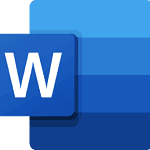When iPhone users experience problems with their device’s speaker, they may worry that their phone is broken. Often, the issue is less severe. For instance, the iPhone design includes two grids at the bottom, but not both are speakers. The right grid houses the speaker that plays music and sounds, while the left is not a speaker at all; it’s the microphone. This design is not widely known, which can lead to confusion when only one “speaker” is working.
Several factors can lead to one of your iPhone’s speakers not working correctly. Understanding potential causes can help you troubleshoot effectively. Simple solutions like adjusting settings, restarting the phone, or cleaning the speakers can resolve the issue. However, the problem might also be software-related. In such cases, the solution might involve resetting your phone’s settings or updating its software. If these steps don’t work, you might need to seek professional service to ensure the issue isn’t hardware-related.
Troubleshooting iPhone Sound Issues
If you’re wondering why only one speaker seems to be working on your iPhone, you’re not alone. Many iPhone users experience this issue, but it’s often a simple fix.
Understanding iPhone Speaker Setup
iPhones have two speakers:
- Bottom Speaker: This is the main speaker located at the bottom of the device, next to the charging port.
- Earpiece Speaker (Top Speaker): This speaker is used primarily for phone calls but also contributes to audio playback for a stereo effect.
It’s important to note that the grille on the left side of the charging port is a microphone, not a speaker.
Common Causes and Solutions
Here are some common reasons why only one speaker might be working and how to fix them:
| Cause | Solution |
|---|---|
| Debris or Blockage: | Clean the speaker grills gently with a soft-bristled brush or compressed air. |
| Software Glitch: | Restart your iPhone or update to the latest iOS version. |
| Water Damage: | If your iPhone was recently exposed to water, it may take some time for the speakers to dry out. If the issue persists, contact Apple Support. |
| Audio Settings: | Check the audio balance settings in Settings > Accessibility > Audio/Visual > Balance and ensure the balance is centered. |
| Headphone Mode Stuck: | Plug in headphones and then remove them to see if it resets the audio output. |
| Hardware Issue: | If none of the above solutions work, there might be a hardware problem with one of the speakers. Contact Apple Support or visit an Apple Store for diagnosis and repair. |
Additional Tips
- Test Audio with Different Apps: Try playing audio or video through different apps to ensure the issue isn’t app-specific.
- Check for Third-Party Cases: Remove any third-party cases or screen protectors that might be obstructing the speakers.
- Force Restart: If a regular restart doesn’t work, try force restarting your iPhone.
By following these troubleshooting steps, you can often resolve the issue of only one speaker working on your iPhone and enjoy stereo audio once again.
Key Takeaways
- One iPhone grille is a speaker, the other is a microphone.
- Adjusting settings or restarting the phone can fix speaker issues.
- Professional service may be necessary if simple troubleshooting doesn’t work.
Troubleshooting Speaker Issues
When an iPhone’s speaker isn’t working, the cause could be settings, software, or hardware issues. Addressing each area step by step can help identify and solve the problem.
Checking Sound Settings
Make sure the Ringer and Alerts slider is not set to silent in the Sound & Haptics section of Settings. Also, check the silent switch on the side of your iPhone isn’t set to silent mode.
Software Problems and Fixes
A restart can clear temporary software glitches. iOS updates sometimes include fixes for known audio issues, so ensure your iPhone has the latest update. If problems persist, a restore or DFU restore may be necessary.
Hardware Checks and Solutions
Inspect the speaker and microphone for any blockages. Gently clean them with a soft, dry brush. If the speaker is still not working, it could indicate a hardware issue, and the iPhone might need service or repairs. Contact Apple Support for assistance.
Service and Support
When an iPhone’s speaker is not working, seeking professional service and support is the right step. Users can leverage their warranty and get help from Apple Support or consult with professional repair services.
Utilizing Warranty and Apple Support
Apple provides warranty services for the iPhone, which might include speaker issues that are not caused by accidental damage. The owner should first check if their device is still under warranty. Apple Support offers assistance for troubleshooting various issues, and if necessary, facilitates repairs. Users can make appointments at the Genius Bar in an Apple Store or contact Apple Support to arrange mail-in service through the Apple Repair Center. For minor issues, such as the phone being stuck in headphones mode, iOS glitches, or the ring/silent switch not working properly, troubleshooting steps can often be provided by Apple Support to resolve these without needing a repair.
Professional Repair Services
If an iPhone is no longer under warranty or has issues beyond what Apple Support can address, professional repair services may be needed. Third-party repair shops can examine the iPhone and perform the necessary repairs, which might include fixing the speaker or related components. Before taking this route, the owner should back up their iPhone data via iCloud backup or iTunes to ensure they don’t lose important information. Professional repair services can also deal with other sound-related issues, like problems with Bluetooth devices, AirPlay, or the speakerphone function during calls and music playback. It’s crucial to select a reputable service provider to maintain the reliability of the iPhone post-repair.