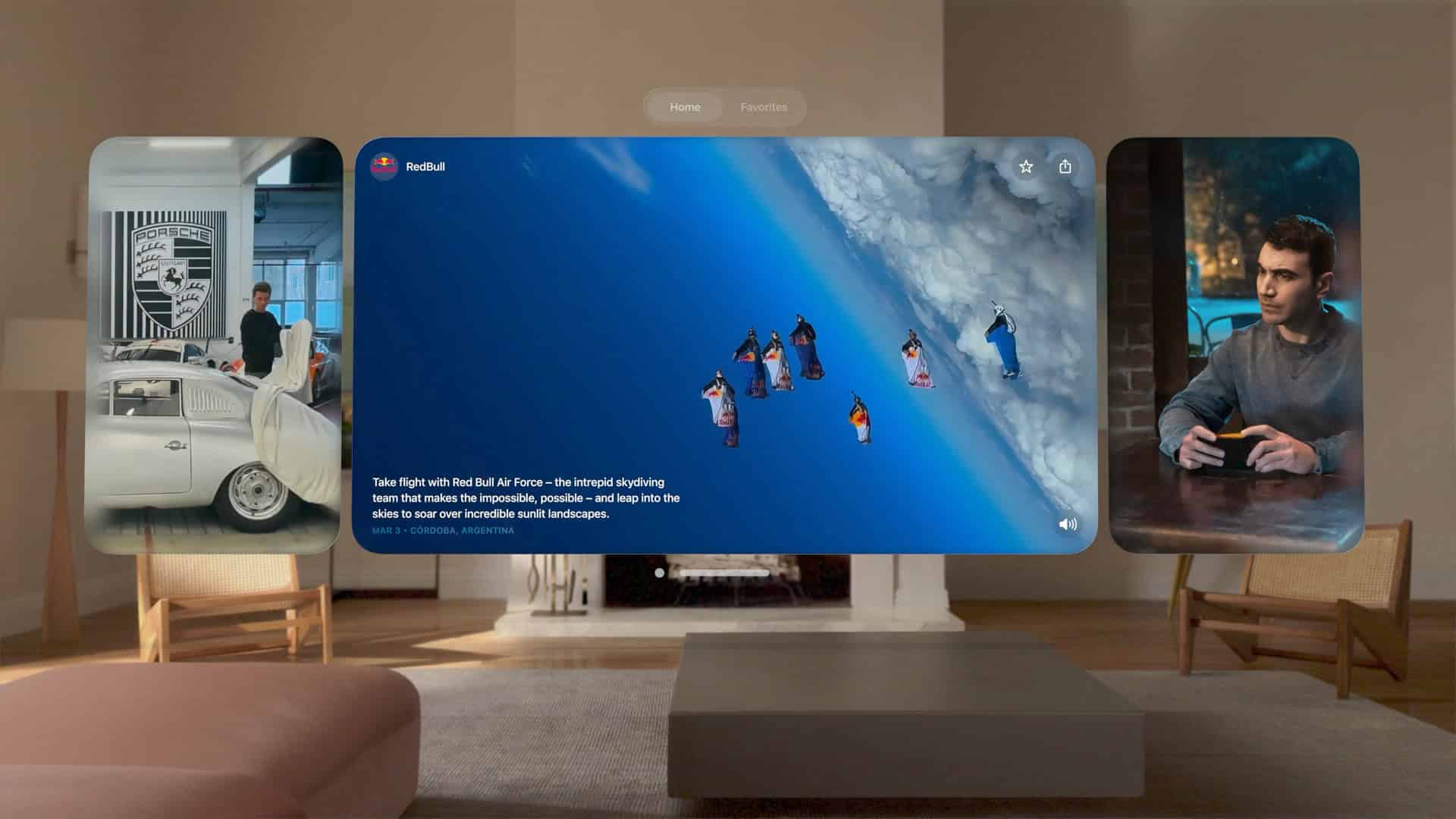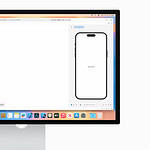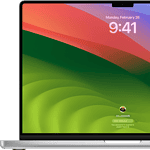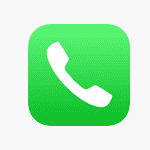Apple Vision Pro users have been facing several issues since the visionOS 2.4 update. Some people report having to redo eye alignment frequently, while others experience crashes when launching apps. Most visionOS 2.4 problems can be fixed with simple solutions like restarting your device, checking for updates, or in more serious cases, resetting your Vision Pro to factory settings.
The recent security update for visionOS 2.4 has introduced both fixes and new bugs. Users on Reddit have specifically mentioned that the headset now requires them to redo eye alignment almost every time they remove and put back on the device. Others have noticed performance issues, with apps running poorly and crashing on first launch.
How To Fix Common visionOS 2.4 Problems
Can’t Access Apple Intelligence Features
One of the key highlights of visionOS 2.4 is deeper integration with Apple Intelligence. But if you’re struggling to access or download these new features, you’re not alone. Many users report failed downloads or stuck progress bars when trying to get the update.
What to Do:
- Check Power and Wi-Fi: Your Vision Pro must be plugged in and connected to a reliable Wi-Fi network to initiate and complete the Apple Intelligence download.
- Verify Storage Space: The update requires approximately 6GB of free space. Go to Settings > General > Storage and make sure you’ve got room.
- Force Restart: If the download stalls, press and hold both the top button and the Digital Crown until the screen turns off. After it powers down, press the top button again to restart the headset.
App Crashes or Unresponsive Apps
Apps freezing or crashing right after launch is a frequent post-update complaint. This often stems from compatibility hiccups as developers catch up with Apple’s software updates.
How to Fix It:
- Force Quit the App: Press and hold the Digital Crown and top-left button to bring up the Force Quit menu. Select the app and close it.
- Update the App: Head to the App Store and make sure your apps are updated to the latest versions built for visionOS 2.4.
- Reinstall the App: Delete the app by going to Settings > General > Storage, then redownload it from the App Store.
Wi-Fi or Bluetooth Connectivity Issues
After updating to visionOS 2.4, some users experience dropped Wi-Fi connections or trouble pairing Bluetooth accessories like keyboards or AirPods. These are usually fixable with a few steps.
Solutions to Try:
- Restart Network Devices: Unplug and restart your router. Vision Pro is sensitive to unstable connections during updates or downloads.
- Reset Network Settings: If problems persist, go to Settings > General > Transfer or Reset > Reset Network Settings. Note: This will erase saved Wi-Fi passwords.
- Re-pair Bluetooth Devices: Unpair and pair again. Make sure your accessory is in pairing mode and close to your Vision Pro.
Overheating or Excessive Battery Drain
visionOS 2.4 brings more processing power under the hood—but that also means more strain on battery life and thermal output. Some users report the headset getting warm or the battery draining quickly even during light usage.
What Helps:
- Close Background Apps: Running too many apps can cause overheating. Close anything you’re not using.
- Lower Screen Brightness: A simple brightness adjustment can cut power consumption.
- Avoid Direct Sunlight: Make sure you’re using the device in a cool, well-ventilated area.
- Use Battery Packs: If you’re a power user, consider using Apple’s external battery pack or charging dock for longer sessions.
Eye Tracking and Hand Gesture Problems
Apple Vision Pro’s spatial interface depends heavily on precise eye tracking and hand gestures. If either stops responding accurately, the entire experience suffers.
How to Recalibrate:
- Run Eye Setup Again: Open Settings > Eye Tracking and follow the prompts. Make sure your eyes are wide open and facing forward during calibration.
- Clean the Cameras and Sensors: Use a microfiber cloth to clean around the eye and gesture tracking sensors.
- Lighting Matters: Dim environments or strong backlighting can interfere with gesture recognition. Try repositioning or adding ambient light.
Weird Behavior or System Glitches
Every OS update introduces some oddball bugs. Some users report display flickers, UI elements overlapping, or the system freezing randomly.
Steps to Stabilize:
- Restart Vision Pro: Hold the top button and slide to power off. Wait a few seconds and power it back on.
- Check for Minor Updates: Apple often releases quick patches after major releases. Go to Settings > General > Software Update to see if there’s a 2.4.1 or 2.4.2 waiting.
- Reset All Settings: If nothing else works, go to Settings > General > Transfer or Reset > Reset All Settings. This will reset system preferences without erasing your content.
Guest User Mode Not Working Properly
visionOS 2.4 revamped Guest User Mode to make it easier to share your Vision Pro with friends and family. But the feature is still finicky for some.
Tips for a Smoother Setup:
- Use an iPhone to Set Up: New in 2.4, you can set up Guest Mode using your iPhone or iPad. Just bring it near the Vision Pro and follow the prompts.
- Turn on View Mirroring: This lets you see what the guest is seeing, which is super helpful for troubleshooting or guiding new users.
- Limit Session Time: Long sessions sometimes result in memory issues. Restart between users for a clean slate.
Still Stuck?
If none of the above steps solve your issue, don’t wait—reach out to Apple Support. Hardware issues, beta software remnants, or corrupted installations can’t always be fixed at home. If your Vision Pro is still under warranty, a Genius Bar appointment may be the fastest solution.
visionOS 2.4 brings a lot of improvements, but as with any cutting-edge software, bugs and hiccups are part of the process. Stay updated, stay patient, and most of all, give feedback—Apple does read it, and your report could help improve the next patch for everyone.
Key Takeaways
- Restart your Vision Pro or check for system updates as first steps to fix most common visionOS 2.4 issues.
- Eye alignment problems can be fixed by making sure the device is properly fitted and the room has good lighting.
- Factory reset is an effective last resort when troubleshooting fails to resolve persistent visionOS 2.4 bugs.
Understanding VisionOS 2.4
Apple recently released visionOS 2.4, bringing significant updates to the Vision Pro headset. This update introduces Apple Intelligence features, fixes several bugs, and improves integration with other Apple devices.
Overview of VisionOS 2.4 Features
The visionOS 2.4 update includes Apple Intelligence, which adds powerful AI capabilities to Vision Pro. Users can now access Writing Tools to rewrite, proofread, and summarize text directly within apps. This feature works seamlessly across the system.
The update also brings Spatial Photos and Videos improvements, making content more immersive and lifelike. Many users had requested these enhancements since the headset’s launch.
Eye tracking has been refined, though some users report needing to redo eye alignment more frequently after the update. Apple will likely address this in future patches.
To install visionOS 2.4, go to Settings → General → Software Update on your Vision Pro. The download size is about 1.2GB, so a good internet connection is recommended.
Compatibility with Apple Ecosystem
VisionOS 2.4 strengthens connections with other Apple devices running iOS 18.4, iPadOS 18.4, and macOS Sonoma or Sequoia. This cross-device integration lets users start tasks on one device and continue on another.
The update improves Apple TV+ streaming quality on Vision Pro. Movies and shows now display with better color accuracy and reduced latency.
Content sharing between Vision Pro and other Apple devices works more smoothly. Photos, documents, and messages sync faster and more reliably.
Apple has also improved the hand-off feature. Users can now move browser sessions, notes, and presentations between Vision Pro and Mac or iPad with a simple gesture.
The update supports the latest AirPods models with enhanced spatial audio for a truly immersive experience.
Privacy Enhancements in VisionOS 2.4
Apple continues its privacy-first approach with security improvements in visionOS 2.4. The update patches several vulnerabilities that could have allowed unauthorized data access.
App privacy controls have been expanded. Users now see more detailed information about what data apps collect and can set more granular permissions.
Eye tracking data remains processed on-device, never leaving the Vision Pro without explicit user consent. This protects sensitive biometric information.
The update adds a new privacy dashboard showing which apps have accessed cameras, microphones, or location data. This transparency helps users maintain control over their information.
Face ID and password autofill now include additional verification steps for sensitive transactions, balancing security with convenience.
Troubleshooting Common VisionOS 2.4 Issues
Users may face several challenges when using visionOS 2.4 on their Apple Vision Pro. These issues typically fall into three main categories that affect daily use and functionality.
Software Update Problems
Many Vision Pro owners struggle with updating to visionOS 2.4. The update may fail to download, get stuck during installation, or show error messages. When this happens, users should first check their internet connection and try again.
To fix update problems:
- Restart your Vision Pro by holding the top button and volume button together
- Make sure you have at least 50% battery or connect to power
- Try updating at a different time when Apple servers are less busy
If the update still fails, resetting the Vision Pro to factory settings might help. Remember to back up your data first!
Some users report that the visionOS 2.4 update appears multiple times even after installation. This is usually fixed in later patches.
Application Compatibility Issues
Apps may crash, freeze, or work incorrectly after updating to visionOS 2.4. This happens because developers need time to update their apps for the new system.
Common app problems include:
- Safari 18.4 loading pages slowly or displaying them incorrectly
- Chrome 135.0 crashing when using certain websites
- Microsoft Office for Mac showing wrong fonts or layout
When apps don’t work right, try these fixes:
- Close and reopen the app
- Check if app updates are available
- Delete and reinstall problematic apps
Some users find that Apple Intelligence features don’t work properly on visionOS 2.4. These issues often get fixed with small updates from Apple.
Performance and Stability Concerns
Vision Pro might run slower or crash more often after updating to visionOS 2.4. Users notice battery draining faster and the device heating up during use.
Performance problems often happen because:
- Too many apps running in the background
- New system features using more resources
- Bugs in the update that need fixing
To improve performance:
- Close unused apps completely
- Turn off features you don’t need, like hand tracking when not in use
- Adjust display brightness to save battery
For frequent crashes, submitting bug reports to Apple helps them fix issues faster. Developers using Xcode 16.3 might face additional challenges when creating apps for visionOS 2.4.
Frequently Asked Questions
Vision Pro users face several common issues with visionOS 2.4. Here are solutions to fix the most frequent problems without having to contact Apple Support.
What are the common troubleshooting steps for network connectivity issues in visionOS 2.4?
If your Vision Pro is having trouble connecting to Wi-Fi after updating to visionOS 2.4, try restarting your device first. This simple step often resolves temporary connection glitches.
Check if your Wi-Fi router is functioning properly by testing other devices. Sometimes the problem isn’t with Vision Pro but with your network equipment.
Try forgetting the network and reconnecting. Go to Settings > Wi-Fi, tap the “i” icon next to your network, and select “Forget This Network.” Then reconnect by entering the password again.
If problems persist, reset network settings by going to Settings > General > Reset > Reset Network Settings. This will remove all saved Wi-Fi networks and passwords, so have them ready to set up again.
How can I resolve application compatibility problems on visionOS 2.4?
First, check if the app needs updating. Many developers have released updates specifically for visionOS 2.4 compatibility. Go to the App Store and tap your profile to see available updates.
Restart the problematic app by closing it completely and reopening. For stubborn apps, try restarting your Vision Pro by going to Settings > General > Shut Down.
Clear the app cache by uninstalling and reinstalling. This removes temporary files that might be causing conflicts with the new visionOS version.
Some apps may experience temporary issues accessing Apple Intelligence features. Developers are still optimizing for these new capabilities.
What is the procedure to restore default settings after an unsuccessful update in visionOS 2.4?
If your Vision Pro isn’t working properly after updating to visionOS 2.4, first try resetting all settings. Go to Settings > General > Reset > Reset All Settings. This keeps your data but returns all settings to factory defaults.
For more serious issues, you may need to restore your Vision Pro to factory settings. Back up your data first, then go to Settings > General > Reset > Erase All Content and Settings.
After restoring, set up your Vision Pro again and install visionOS 2.4. When prompted during setup, you can choose to restore from a backup to recover your data.
What steps should be taken to rectify boot failure issues in visionOS 2.4?
If your Vision Pro won’t start up after updating to visionOS 2.4, try a hard reset by pressing and quickly releasing the volume up button, then the volume down button, and finally holding the power button until you see the Apple logo.
Check the battery level. Connect your Vision Pro to power for at least 30 minutes before trying to turn it on again.
For persistent boot problems, try recovery mode. Connect your Vision Pro to a computer with a USB-C cable. Press and quickly release the volume up button, then volume down, then hold the power button until recovery options appear.
If these steps don’t work, there could be hardware issues with the optic sensors. Try resetting optic ID or contact Apple Support for further assistance.
How do I address unexpected system crashes and freezes on visionOS 2.4?
If your Vision Pro freezes or crashes randomly, first check for a software update. Apple often releases quick fixes for such issues. Go to Settings > General > Software Update.
Close background apps that you’re not using. Too many open apps can strain system resources and cause instability.
Monitor battery temperature. Vision Pro may freeze if it’s overheating. Let it cool down before using it again.
If crashes happen with specific apps, check if those apps have updates available. Developers continue to optimize their apps for visionOS 2.4 performance.
What are the recommended solutions for resolving display and graphics glitches in visionOS 2.4?
Adjust your Vision Pro fit first. Many display issues occur when the headset isn’t properly positioned. Use the fit dial to ensure it sits correctly on your face.
Restart your Vision Pro to reset the graphics system. This simple step fixes many temporary glitches in the display rendering.
Check the lighting in your environment. Vision Pro works best in well-lit areas without direct sunlight. Poor lighting can affect tracking and cause display issues.
Some users report that resetting optic ID helps fix persistent display problems. Go to Settings > Optic ID & Passcode > Reset Optic ID.
For severe graphics glitches, updating to the latest version might help. Apple continuously improves the display performance through software updates.