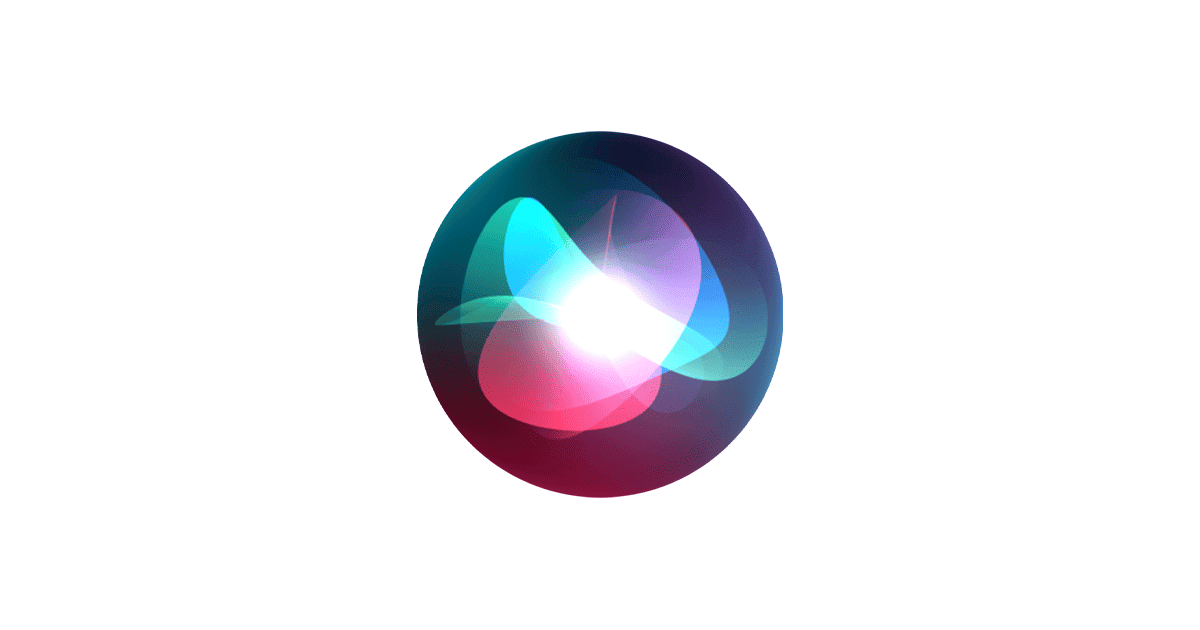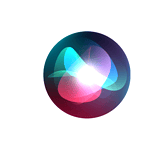iPhone users can now use Siri to cast spells from the Harry Potter series. Apple added several real Hogwarts spells to Siri, letting users control their iPhones with magical phrases from J.K. Rowling’s world. For example, saying “Hey Siri, Lumos” will turn on your iPhone’s flashlight, bringing the spell to life.
This feature works right away, with no extra setup or apps needed. Users can also create custom shortcuts for other popular spells using the Shortcuts app. This lets you connect your favorite spells to specific actions on your iPhone, creating a personalized spellbook of commands.
Harry Potter Spells That Work with Siri:
Apple added these fun Easter eggs for fans, turning your device into a mini wizarding world. Here are some of the spells you can try:
- “Hey Siri, Lumos” 🔦
- What it does: Turns on your flashlight (just like lighting up Harry’s wand).
- “Hey Siri, Nox” 💡
- What it does: Turns off your flashlight.
- “Hey Siri, Accio [App Name]” 📱
- What it does: Opens the app you name. For example, “Hey Siri, Accio Safari” will open Safari.
Custom Harry Potter Spells (via Shortcuts App):
You can create personalized Siri commands by using the Shortcuts app. Here are some fun ideas:
- “Expelliarmus” 🛑 — Turn off Bluetooth, Wi-Fi, or even airplane mode — like disarming your phone’s connections.
- “Alohomora” 🔓 — Unlock smart home devices (like your front door if connected) or even disable Do Not Disturb.
- “Wingardium Leviosa” 🎵 — Start playing your favorite playlist (it “lifts” your mood).
- “Expecto Patronum” 🦌 — Turn on Do Not Disturb or launch a calming meditation app — warding off digital Dementors.
- “Silencio” 🤫 — Mute your phone or lower the volume.
- “Sonorus” 🔊 — Max out your phone’s volume.
- “Avada Kedavra” 💥 — Shut down your phone (dark magic, use wisely!).
- “Protego” 🛡️ — Enable Do Not Disturb or turn on VPN for protection.
- “Obliviate” 🧠 — Clear your browsing history or close all Safari tabs.
How to Create a Custom Spell in Shortcuts:
- Open the Shortcuts app.
- Tap “+” → Add Action.
- Choose the action (e.g., play music, turn on Wi-Fi).
- Tap the Settings icon → Add to Siri.
- Record your spell name as the command.
- Done! Now say, “Hey Siri, [Your Spell]”.
💡 Pro Tip: Pair multiple actions in one shortcut — like “Expecto Patronum” to dim lights, play calming music, and enable Do Not Disturb.
Key Takeaways
- Siri responds to Harry Potter spells as voice commands to control iPhone features
- Built-in spells like Lumos work immediately without any setup needed
- Users can create custom magical commands using the Shortcuts app
Integrating Harry Potter Spells with Siri
Siri transforms iPhones and iPads into magical devices by recognizing and responding to spells from the Harry Potter universe. These voice commands trigger practical functions like controlling the flashlight, adjusting volume, and accessing device features.
Activating Spells Through Siri
Users can cast spells by saying “Hey Siri” followed by the spell name. The command “Lumos” activates the device’s flashlight, while “Nox” turns it off.
“Silencio” enables Do Not Disturb mode, blocking notifications and calls. “Accio” opens the app switcher for quick access to recent applications.
The voice commands work on both iPhone and iPad models running recent iOS versions. Users must enable Siri and grant necessary permissions for spell functions to work properly.
Custom Siri Commands and Shortcuts
The Shortcuts app lets users create personalized Harry Potter spells. These custom commands can control device settings and trigger automated actions.
Popular custom spell shortcuts include:
- Muffliato: Reduces volume to a whisper
- Sonorus: Increases volume to maximum
- Sternius: Plays sneezing sound effects
- Point Me: Opens the compass app
Creating a new spell requires opening Shortcuts, selecting triggers, and choosing the desired actions.
Voice-Controlled Spell Functions
Each spell connects to specific device functions:
Basic Spells
- Lumos Maxima: Maximum flashlight brightness
- Quietus: Lowers volume gradually
- Vermillious: Activates red screen filter
Advanced Functions
- Homenum Revelio: Shows nearby devices
- Reducio: Decreases screen brightness
- Engorgio: Increases screen brightness
Siri’s Compatibility with Magical Commands
Siri recognizes spell pronunciations in multiple accents and variations. The system processes commands even with slight mispronunciations.
Built-in spells work instantly without additional setup. Custom spells require the Shortcuts app and iOS 13 or newer.
The feature remains exclusive to Apple devices. Android users with Google Assistant cannot access the same spell functionality.
Voice recognition accuracy improves with regular use as Siri learns individual speech patterns and preferences.
Frequently Asked Questions
Siri recognizes several Harry Potter spells as voice commands to control iPhone functions like the flashlight, volume, and other settings. Users can enhance their experience by creating custom shortcuts for additional magical commands.
What are some commonly used Harry Potter commands for iPhone’s Siri?
The most popular Harry Potter commands for Siri include “Lumos” to turn on the flashlight and “Nox” to turn it off. These spells mimic the light-creating magic from the wizarding world.
Siri also responds to “Accio” for finding items and “Silencio” for muting sounds. These commands add a magical touch to everyday iPhone functions.
How can you activate the flashlight using a Harry Potter spell with Siri?
Say “Hey Siri, Lumos” to activate the iPhone’s flashlight. This command works instantly on compatible iPhone models.
The spell works with both “Hey Siri” and by pressing the side button to activate Siri first.
Can you provide a list of Harry Potter spells that work with voice assistants?
Built-in spells for Siri include:
- Lumos (flashlight on)
- Nox (flashlight off)
- Accio (find items)
- Silencio (mute device)
Users can create custom spells using the Shortcuts app for additional magical commands.
Do Harry Potter commands function similarly on Android devices and Google Assistant?
Harry Potter commands are specific to Apple’s Siri assistant. Google Assistant and Android devices do not have native support for Harry Potter spell commands.
Android users can create custom voice commands through third-party apps to simulate similar functions.
Which specific Harry Potter phrase is programmed to work with Siri for turning off the flashlight?
“Nox” is the specific spell command that turns off the iPhone’s flashlight. This matches the spell used in Harry Potter to extinguish magical light.
The command works by saying “Hey Siri, Nox” or activating Siri first and then saying “Nox.”
What response does one receive when saying ‘Wingardium Leviosa’ to Siri?
Siri typically responds with information about the spell from Harry Potter lore rather than performing an action. The levitation spell is not programmed for any specific iPhone function.
Users can create a custom shortcut to make “Wingardium Leviosa” perform specific actions on their device.