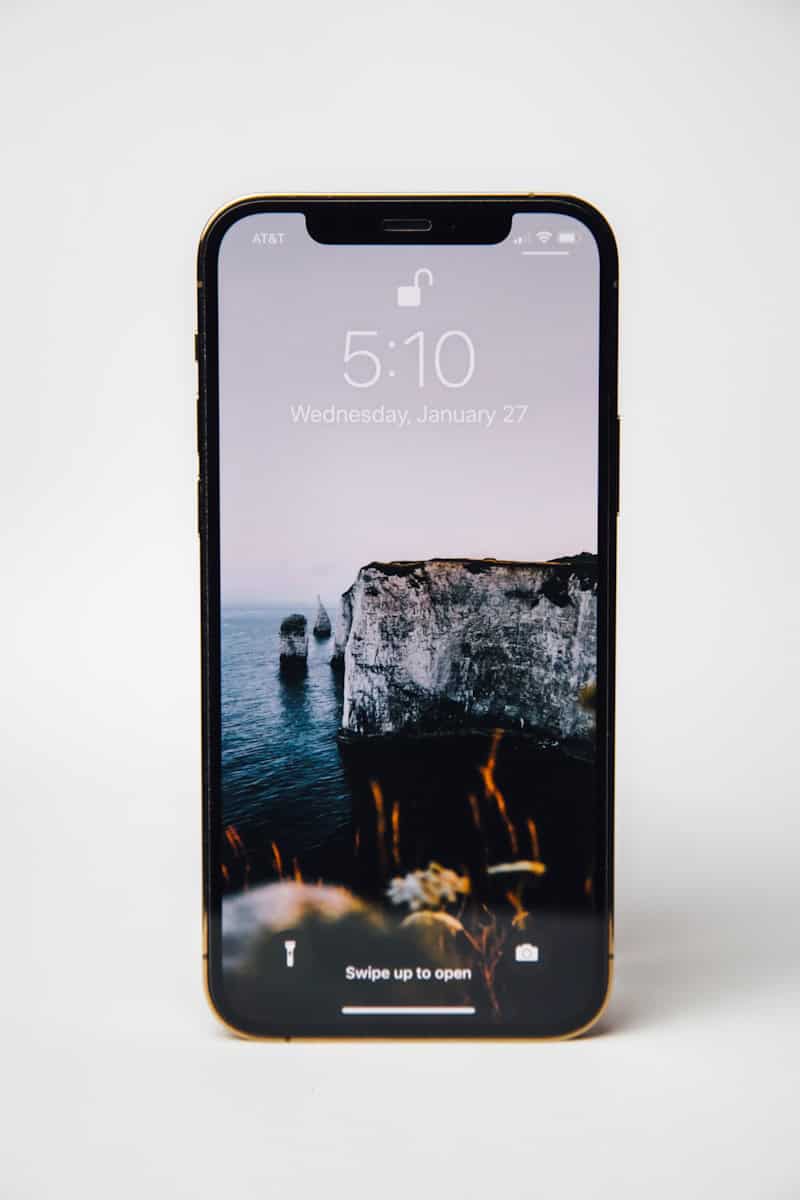Changing your iPhone’s time format to military time can streamline your daily schedule and align with global timekeeping standards. To switch to military time on your iPhone, go to Settings > General > Date & Time and toggle on the 24-Hour Time option. This simple adjustment displays time in a 24-hour format, eliminating the need for AM/PM indicators.
Military time, also known as the 24-hour clock, offers several benefits. It reduces confusion between morning and evening hours, helping to set alarms accurately and schedule appointments with precision. Many professionals, including those in healthcare, military, and international business, rely on this time format for clear communication across time zones.
Switching to 24-Hour Time on Your iPhone
Why Use Military Time?
Military time, also known as 24-hour time, is a way of telling time where the day runs from midnight to midnight and is divided into 24 hours. It avoids the use of AM and PM. For example, 1 PM is 13:00, and 10 PM is 22:00. Many people use military time for its clarity and to avoid confusion, especially in fields like:
- Healthcare
- Military operations
- Aviation
- Computer programming
How to Change the Time on Your iPhone to Military Time
Changing your iPhone’s clock to military time is simple. Here’s how:
- Open Settings: Find the gray icon with gears on your home screen and tap it.
- Tap General: Scroll down in the Settings menu and tap “General.”
- Tap Date & Time: In the General settings, find and tap “Date & Time.”
- Turn on 24-Hour Time: Look for the “24-Hour Time” toggle. Slide it to the right to turn it on.
Once you turn on the 24-Hour Time setting, your iPhone’s clock will immediately switch to military time. This change affects the clock on your Lock Screen, Home Screen, in notifications, and in apps that use the system time.
What if I Want to Switch Back?
If you decide you want to go back to the standard 12-hour clock format, just follow the same steps and turn the “24-Hour Time” toggle off.
Advantages and Disadvantages of Military Time
| Advantage | Disadvantage |
|---|---|
| Reduces ambiguity (no AM/PM) | May take some getting used to |
| Common in specific fields for clarity | Not used in casual conversation by most people |
Other Date and Time Settings on iPhone
Besides changing to military time, your iPhone offers other date and time settings you might find useful:
- Set Automatically: This setting lets your iPhone get the correct time from the internet. It’s usually best to keep this on.
- Time Zone: You can manually set your time zone if needed. This is useful when traveling.
Key Takeaways
- Switching to military time on iPhone requires a simple toggle in the Date & Time settings
- The 24-hour format eliminates AM/PM confusion and aligns with global timekeeping standards
- Users may need a brief adjustment period to become comfortable reading military time
Understanding Time Formats on Apple Devices
Military time, or the 24-hour clock, divides the day into 24 hours, running from midnight to midnight, unlike the 12-hour clock that uses AM and PM. It’s utilized in various fields such as the military, aviation, and healthcare to prevent confusion. For example, 3 PM in the 12-hour format is 15:00 in military time. It is also commonly used in computer systems and technical applications.
Using military time on an iPhone is simple and allows users to toggle between 12-hour and 24-hour formats. The 24-hour format is preferred in fields like healthcare, the military, and aviation for its precision and clarity, helping to avoid errors stemming from AM and PM confusion. This standardized timekeeping is essential for safety and efficiency in these professions.
Apple devices offer users the flexibility to choose between 12-hour and 24-hour time formats. This choice impacts how time is displayed across various apps and interfaces on iPhones, iPads, Apple Watches, and Macs.
Differences Between 12-Hour and 24-Hour Time Formats
The 12-hour clock divides the day into two periods: AM (ante meridiem) and PM (post meridiem). It uses numbers from 1 to 12 to represent hours. For example, 3:00 PM represents 15:00 in the 24-hour format.
The 24-hour clock, also known as military time, uses a single 24-hour period. It eliminates the need for AM/PM indicators. Hours range from 00:00 (midnight) to 23:59.
On Apple devices, switching between these formats affects all time displays. This includes the lock screen, home screen widgets, and system apps like Calendar and Clock.
Benefits of Using Military Time on Your iPhone
Military time on iPhones offers several advantages. It reduces confusion about appointment times and alarms. There’s no risk of mixing up 8:00 AM and 8:00 PM.
This format aligns with international standards used in many countries. It’s particularly useful for travelers and those working across time zones.
In professional settings like healthcare and aviation, the 24-hour format is standard. Using it on personal devices can improve communication and reduce errors.
The 24-hour clock also streamlines scheduling. Users can quickly calculate time differences without converting AM/PM. This can boost productivity when managing calendar events or setting reminders.
Frequently Asked Questions
Changing to military time on an iPhone involves a few simple steps. Users can easily switch between 12-hour and 24-hour formats in their device settings.
How can I switch to military time format on my iPhone?
Open the Settings app on your iPhone. Tap “General” and then “Date & Time.” Toggle on the “24-Hour Time” switch. Your iPhone will now display time in the 24-hour format.
What are the steps to revert to standard time from military time on an iPhone?
To switch back to 12-hour format, follow the same path in Settings. Go to “General,” then “Date & Time.” Turn off the “24-Hour Time” switch. Your iPhone will return to the standard 12-hour clock display.
Where can I find the settings to change the clock display on an iPhone?
The clock display settings are located in the iPhone’s main Settings app. Navigate to “General” and look for the “Date & Time” option. Here you can adjust various time-related settings, including the 24-hour format.
Can you adjust the iPhone clock to 24-hour time without affecting other settings?
Yes, changing to 24-hour time only affects the time display format. It does not impact other iPhone settings or functionalities. Your alarms, calendar events, and other time-based features will automatically adjust to the new format.
Is it possible to have a 24-hour clock format on an iPhone in all apps?
Most built-in iPhone apps will respect the system-wide time format setting. However, some third-party apps may have their own time display preferences. Check individual app settings if you notice inconsistencies in time formats.
What is the procedure to toggle between 12-hour and 24-hour time formats on an iPhone?
To switch between formats, open Settings and tap “General.” Select “Date & Time” and use the “24-Hour Time” toggle. Turning it on enables military time, while turning it off reverts to the 12-hour format. This change takes effect immediately across your device.