The Apple Watch offers users various ways to share their location with friends and family. This feature proves useful for meetups, safety, and staying connected. Users can share their real-time location directly from their Apple Watch through the Messages app, allowing recipients to track their movements as they happen.
The device also integrates with Apple’s Find My network, enabling users to set their watch as the primary location-sharing device. This option provides flexibility, especially when users prefer not to carry their iPhone. The Apple Watch’s GPS capabilities ensure accurate location data, often pinpointing the user’s position within 1 foot under optimal conditions.
Location sharing on Apple Watch includes customizable duration options. Users can choose to share their location for specific time periods, such as one hour, two hours, four hours, or until the end of the day. This feature gives users control over their privacy while still enjoying the benefits of location sharing when needed.
How Your Apple Watch Shares Your Location
Why Location Sharing Matters
Your Apple Watch uses location data for various features, from providing directions in Maps to tracking your workouts and even enabling emergency services to find you. It’s important to understand how your watch shares this information and how to manage your privacy settings.
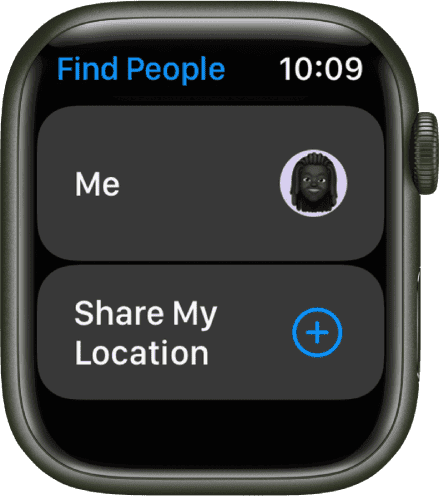
How Your Apple Watch Uses Location Services
Your Apple Watch primarily relies on your paired iPhone for location data. However, newer GPS + Cellular models can also determine their location independently. Here’s how it works:
- Paired with iPhone: When your Apple Watch is connected to your iPhone via Bluetooth or Wi-Fi, it uses the iPhone’s GPS, Wi-Fi, and cellular location data.
- GPS + Cellular Models (Standalone): These models have built-in GPS and can connect to cellular networks, allowing them to determine their location even without an iPhone nearby.
- Wi-Fi Positioning: Even without GPS, your Apple Watch can use nearby Wi-Fi networks to estimate its location.
Features That Use Location Services
Several Apple Watch features rely on location data:
- Maps: Provides directions, estimated travel times, and nearby points of interest.
- Workouts: Tracks your distance, pace, and route during outdoor workouts.
- Activity: Monitors your daily movement and exercise.
- Reminders: Allows you to set location-based reminders.
- Find My: Helps you locate your lost Apple Watch or other Apple devices.
- Emergency SOS: Shares your location with emergency services when you initiate an SOS call.
- Weather: Provides current weather conditions and forecasts for your location.
- Third-Party Apps: Many third-party apps, such as navigation, fitness, and social networking apps, may request access to your location.
Managing Location Sharing Settings
You can control how your Apple Watch shares your location through your iPhone’s settings:
- Open the Watch App on Your iPhone: Go to the “My Watch” tab.
- Tap Privacy: Select “Privacy.”
- Tap Location Services: Here, you can see which apps have requested access to your location.
- Customize Settings: You can choose from the following options for each app:
- Never: The app will never have access to your location.
- While Using the App: The app can access your location only when it’s actively in use.
- Always: The app can access your location even when it’s running in the background.
- Location Services System Services: At the bottom of the Location Services menu, you can also control system-level location settings, such as “Emergency SOS,” “Find My iPhone,” and “Significant Locations.”
Understanding Privacy Implications
It’s crucial to understand the privacy implications of sharing your location:
- Data Collection: Apps and services that access your location may collect and store this data.
- Privacy Risks: Sharing your location can reveal information about your daily routines, habits, and whereabouts.
- Third-Party Apps: Be cautious about granting location access to third-party apps, especially if you’re unsure of their privacy policies.
Best Practices for Managing Location Privacy
- Review App Permissions: Regularly review the location permissions you’ve granted to apps.
- Use “While Using the App” When Possible: This limits location access to only when the app is actively in use.
- Disable Unnecessary Location Services: Turn off location services for features you don’t use.
- Be Mindful of Third-Party Apps: Carefully consider the privacy policies of third-party apps before granting location access.
- Use Privacy Features: Utilize features like “Significant Locations” with caution, as it tracks the places you frequently visit.
Location Sharing and Emergency Situations
Sharing your location can be crucial in emergency situations. Features like Emergency SOS can automatically share your location with emergency services, helping them find you quickly. However, it’s important to understand that this feature relies on accurate location data.
How Location Accuracy Works
The accuracy of your Apple Watch’s location depends on several factors:
- GPS Signal: A clear view of the sky improves GPS accuracy.
- Wi-Fi Networks: The presence of nearby Wi-Fi networks can enhance location accuracy, even if you’re not connected to them.
- Cellular Connection (GPS + Cellular Models): A strong cellular connection can improve location accuracy for GPS + Cellular models.
Troubleshooting Location Issues
If you’re experiencing issues with location accuracy:
- Check Location Services Settings: Ensure location services are enabled for the relevant apps and system services.
- Restart Your Devices: Restarting your Apple Watch and iPhone can sometimes resolve location issues.
- Check for Interference: Tall buildings, dense foliage, and other obstructions can interfere with GPS signals.
By understanding how your Apple Watch shares your location and managing your privacy settings, you can take advantage of location-based features while protecting your personal information.
Exploring Family Setup and Location Sharing
If you use Family Setup to manage an Apple Watch for a family member who doesn’t have an iPhone (like a child or older adult), you can also manage their location sharing settings through your iPhone. This allows you to keep track of their whereabouts and ensure their safety. You can set up location alerts to be notified when they arrive at or leave certain locations. This offers peace of mind for caregivers.
Key Takeaways
- Apple Watch allows real-time location sharing through Messages and Find My app
- Users can set Apple Watch as their primary location-sharing device
- Location sharing duration is customizable for enhanced privacy control
Understanding Location Sharing on Your Apple Watch
The Apple Watch offers various location sharing features, allowing users to share their whereabouts with friends and family. These capabilities integrate with other Apple devices and services for a seamless experience.
How Your Apple Watch Uses GPS and Cellular for Location Services
Apple Watch models with GPS use satellite signals to determine location. Cellular-enabled watches can also use cell tower data for positioning. This dual approach improves accuracy, especially in areas with weak GPS signals.
GPS works best outdoors, while cellular assists indoors. The watch uses these technologies to track workouts, provide navigation, and enable location sharing. Users can choose to share precise location or a more general area.
To conserve battery, the watch may use the iPhone’s GPS when nearby. This helps maintain longer battery life without sacrificing location accuracy.
Enabling Location Sharing Through Apple Watch Settings
To share location from an Apple Watch:
- Open the Settings app
- Tap Privacy & Security
- Select Location Services
- Turn on Location Services
Next, enable sharing for specific apps:
- Scroll down in Location Services
- Tap an app (e.g., Find My or Messages)
- Choose “While Using the App” or “Always”
Users can also set up location sharing directly in apps like Messages. This allows quick sharing of current location or live updates as you move.
Integrating with iPhone, iPad, and Mac for Enhanced Connectivity
Apple Watch syncs location data with other Apple devices. This integration enables seamless sharing across platforms. Users can start location sharing on their watch and view it on their iPhone, iPad, or Mac.
The Find My app is central to this ecosystem. It lets users:
- Share location with family members
- Find lost devices
- Track friends’ locations (with permission)
Family Sharing enhances these features. It automatically adds family members to the Find My app, streamlining location sharing within families.
For privacy, users can control which device shares their location. They can switch between Apple Watch, iPhone, or other devices as needed.
Frequently Asked Questions
Apple Watch users often have questions about location sharing features. Here are answers to common queries about using your Apple Watch to share your location.
How can I share my location using my Apple Watch without an iPhone?
The Apple Watch with cellular capability can share location independently. Open the Find My app on your watch. Tap the Me tab. Select “Use this Apple Watch as My Location.”
Is it possible to share my Apple Watch location with family members?
Yes, you can share your Apple Watch location with family. Use the Find My app on your watch. Tap “Share My Location.” Choose family members from your contacts to share with.
What are the steps to stop sharing my location from my Apple Watch?
To stop location sharing, open the Find My app on your watch. Tap the Me tab. Toggle off “Share My Location.” This will stop sharing your location from the watch.
Can the Apple Watch track and share my location when I leave my iPhone at home?
Apple Watches with GPS or cellular can track location without an iPhone nearby. The watch uses its built-in GPS to determine and share your location independently.
How does the Apple Watch handle location tracking and sharing?
The Apple Watch uses GPS and Wi-Fi to track location. It can update your position in real-time. The watch shares this data through apps like Find My and Messages.
Can someone else see my Apple Watch location if I share it with them?
When you share your location, the person you’ve shared with can see your watch’s location. They’ll see your position on a map in their Find My app or Messages conversation.







