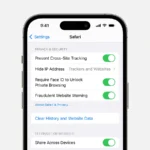iPhones use either a physical SIM card or an eSIM for cellular connectivity. You can check if your iPhone is using an eSIM by going to Settings > Cellular. If you see “eSIM” listed, your device is using an eSIM. For iPhones with a physical SIM, you’ll see “Physical SIM” instead.
eSIMs offer several advantages over traditional SIM cards. They allow for easier switching between carriers and plans directly from your iPhone settings. eSIMs also free up physical space in the device, potentially allowing for larger batteries or other components.
Many newer iPhone models support dual SIM functionality, combining a physical SIM and an eSIM or two eSIMs. This feature enables users to have multiple phone numbers or data plans on a single device, which can be useful for separating work and personal lines or when traveling internationally.
How to Tell If Your iPhone Uses a SIM or eSIM
Understanding SIM and eSIM
SIM cards (Subscriber Identity Modules) are small, physical cards that store information to connect your phone to a cellular network. eSIMs (embedded SIMs) are digital SIMs built into your phone. They do the same job as a physical SIM but don’t require a physical card. Modern iPhones support both.
Methods to Check Your SIM Status
There are a few easy ways to check if your iPhone uses a physical SIM or an eSIM:
1. Check for a SIM Tray
The easiest way is to look for the SIM tray. It’s a small slot on the side of your iPhone. It is usually on the right side. Use a SIM ejector tool (or a small paperclip) to open it. If there’s a physical SIM card inside, your iPhone is using a SIM. If there’s no tray, your iPhone is likely using an eSIM.
2. Check in Settings
You can also check your SIM status in your iPhone’s settings:
- Open the Settings app.
- Tap on Cellular or Mobile Data.
- If you see more than one plan listed (e.g., “Primary” and “Secondary”), your iPhone is using eSIM or dual SIM (which could be a physical SIM and an eSIM). If you only see one plan, check for a SIM tray.
3. Check Your iPhone Model
Some older iPhone models only support physical SIM cards. Newer models support eSIM. If you are unsure of your iPhone model, you can find this information in settings:
- Open the Settings app.
- Tap on General.
- Tap on About.
- Look for the Model Number. This will tell you which iPhone you have.
Once you have the model number, you can search online to see if it supports eSIM.
Dual SIM iPhones
Some iPhone models support Dual SIM. This means they can use two phone numbers at the same time. This can be one physical SIM and one eSIM. Or it can be two eSIMs. This is useful for people who want to keep personal and work numbers separate. It can also be helpful when traveling internationally.
Benefits of eSIM
eSIMs offer several advantages:
- Convenience: You don’t have to worry about losing or damaging a physical SIM card.
- Flexibility: It’s easy to switch between carriers. You don’t need to wait for a new SIM card to arrive.
- Space Saving: eSIMs free up space inside the phone. This allows for other features.
Comparison of SIM and eSIM
Here’s a table comparing SIM and eSIM:
| Feature | SIM | eSIM |
|---|---|---|
| Physical Card | Yes | No |
| Switching Carriers | Requires a new SIM card | Can be done digitally |
| Dual SIM Support | Can be used in combination with eSIM | Can be used in combination with physical SIM or another eSIM |
Questions About SIM and eSIM
Can I convert my physical SIM to an eSIM?
Yes, many carriers offer the option to convert your physical SIM to an eSIM. Contact your carrier for more information.
Do all carriers support eSIM?
Most major carriers support eSIM. It is best to check with your specific carrier to confirm.
Is eSIM more secure than a physical SIM?
Both SIM and eSIM are generally secure. eSIMs can be slightly more secure. They are harder to remove if your phone is lost or stolen.
Other Phone Connectivity Options
Besides SIM and eSIM, phones use other technologies for connectivity. Wi-Fi connects your phone to wireless networks. Bluetooth connects to devices like headphones and speakers. Cellular data allows you to access the internet when Wi-Fi is not available. These technologies work together to keep you connected.
Checking whether your iPhone uses a SIM or eSIM is simple. You can check for a SIM tray. You can look in your iPhone’s settings. Knowing this information can be helpful. It is useful when switching carriers or troubleshooting connectivity issues.
Key Takeaways
- Check Settings > Cellular to see if your iPhone uses an eSIM or physical SIM
- eSIMs offer easier carrier switching and free up space in the device
- Newer iPhones can use dual SIM functionality with eSIM technology
Understanding SIM and eSIM Technology in iPhones
iPhones offer two types of SIM technology: physical SIM cards and eSIMs. These options provide flexibility for users to connect to cellular networks and manage multiple plans.
Comparing Physical SIM and eSIM
Physical SIM cards are small, removable chips that store cellular plan information. eSIMs, or embedded SIMs, are built into the device and can be programmed digitally.
eSIMs offer several advantages:
- No need for a physical card
- Easy switching between carriers
- Multiple cellular plans on one device
- More secure, as they can’t be physically removed
Physical SIMs are still widely used and have their benefits:
- Compatibility with older devices
- Easy transfer between phones
- No need for digital activation
eSIM and Dual SIM Functionality in iPhones
iPhones with eSIM support can use dual SIM functionality. This feature allows users to have two active lines on one device.
Dual SIM setups can include:
- One physical SIM and one eSIM
- Two active eSIMs (on iPhone 13 and later models)
Users can easily switch between lines for calls, texts, and data. This is particularly useful for:
- Separating work and personal numbers
- Using local data plans while traveling
- Managing multiple cellular plans
To add an eSIM plan, users can scan a QR code or use their carrier’s app. The process is quick and doesn’t require visiting a store.
Compatibility and Support Across iPhone Models
eSIM support varies across iPhone models:
- iPhone XS, XS Max, and XR: First to support eSIM
- iPhone 11 series and later: Full eSIM and dual SIM support
- iPhone 14 (US models): eSIM only, no physical SIM tray
iOS versions also affect eSIM functionality:
- iOS 12.1: Introduced eSIM support
- iOS 16: Expanded eSIM features
- iOS 17.4: Further improvements to eSIM management
Not all carriers support eSIM technology. Users should check with their provider for compatibility.
Apple continues to expand eSIM capabilities in newer iPhone models. This trend suggests a future shift towards eSIM-only devices.
Frequently Asked Questions
Determining whether an iPhone uses an eSIM or physical SIM card is crucial for users. This section addresses common queries about identifying SIM types and checking eSIM activation on various iPhone models.
How can one verify if an iPhone is using an eSIM or a physical SIM card?
Users can check their iPhone’s SIM type in Settings. Go to Settings > Cellular. If “Cellular Plans” appears, the device uses an eSIM. A physical SIM card is indicated by “SIM PIN” or carrier information without mentioning eSIM.
What steps are involved in checking eSIM compatibility on an iPhone?
To check eSIM compatibility, users should first verify their iPhone model. Most iPhones from XS and newer support eSIM. Next, ensure the iOS is up to date. Finally, contact the carrier to confirm if they offer eSIM services for the specific iPhone model.
Is it possible to determine whether an iPhone’s eSIM is currently activated?
Yes, users can check eSIM activation status. Open Settings > Cellular. If an eSIM is activated, it will appear under “Cellular Plans” with the carrier name and phone number. An inactive eSIM won’t show any plan details.
How to discern if your iPhone has a physical SIM card inserted?
Look for a SIM tray on the side of the iPhone. If present, a physical SIM is likely inserted. Alternatively, check Settings > Cellular. A physical SIM will show carrier information without mentioning eSIM or cellular plans.
What is the process to identify an eSIM on various iPhone models, such as the iPhone 11 or iPhone 15?
The process is similar across iPhone models. Go to Settings > Cellular. For iPhone 11, look for “Cellular Plans” to indicate eSIM use. On iPhone 15, which only supports eSIM, multiple plans may be listed under “Cellular Plans.”
Can the presence of an eSIM or physical SIM be confirmed without additional tools?
Yes, users can confirm SIM type without extra tools. Check the iPhone’s physical appearance for a SIM tray. Use the Settings app to view SIM information. These methods work across all iPhone models and don’t require additional equipment.