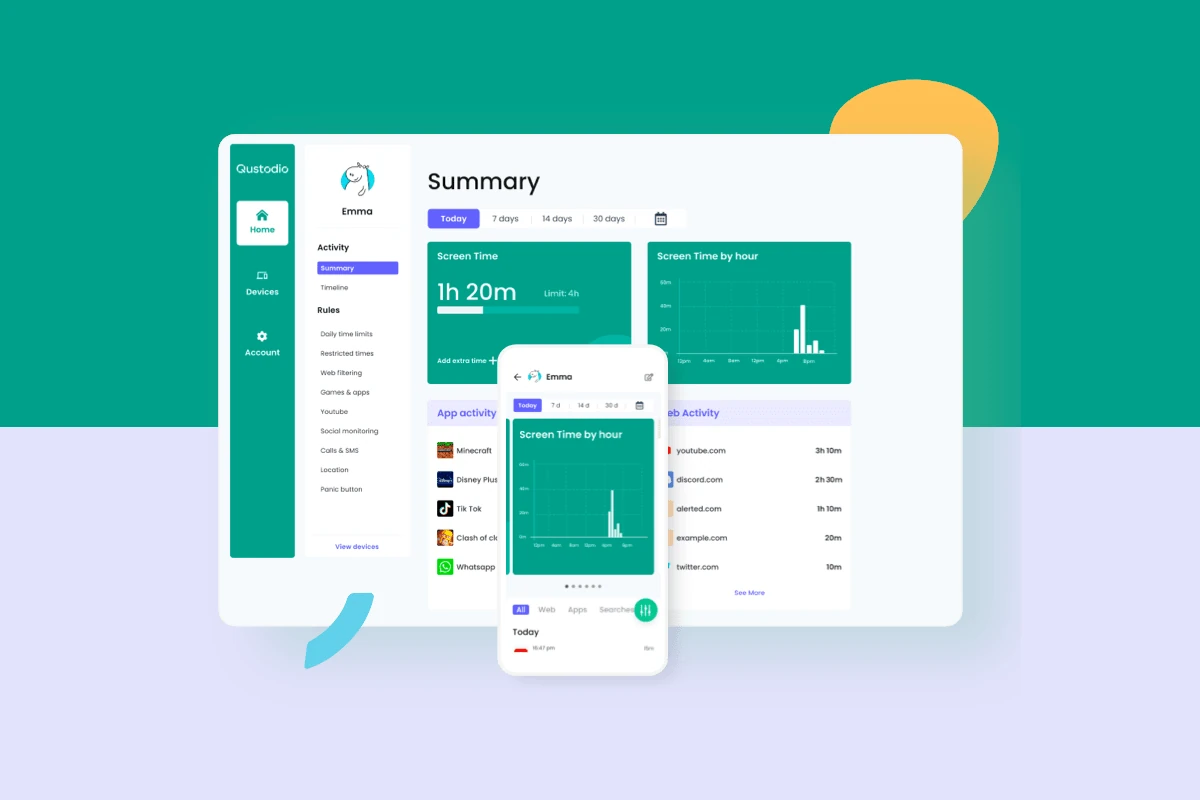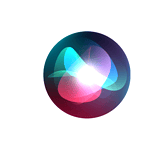Parental control apps have become essential tools for families navigating the digital landscape. These applications offer a range of features to help parents manage their children’s online activities and ensure their safety in the digital world. From app monitoring to web filtering and location tracking, parental control software provides comprehensive solutions for managing screen time and protecting kids online.
Many top-rated parental control apps are available for both Android and iOS devices. These apps allow parents to set limits on device usage, block inappropriate content, and monitor social media activity. Some advanced features include custom geofencing, cross-platform monitoring, and real-time location tracking. Choosing the right app depends on specific family needs, device compatibility, and desired level of control.
Top Parental Control Apps: A Comparison
Why Use Parental Control Apps?
Parental control apps help parents keep kids safe online. These apps offer tools to manage screen time. They also let parents see what kids are doing online. This helps parents talk to kids about online safety.
Key Features of Parental Control Apps
- Screen Time Management: Set limits on how long kids use devices.
- Website and App Filtering: Block access to bad websites and apps.
- Activity Monitoring: See what kids are doing online.
- Location Tracking: Know where kids are.
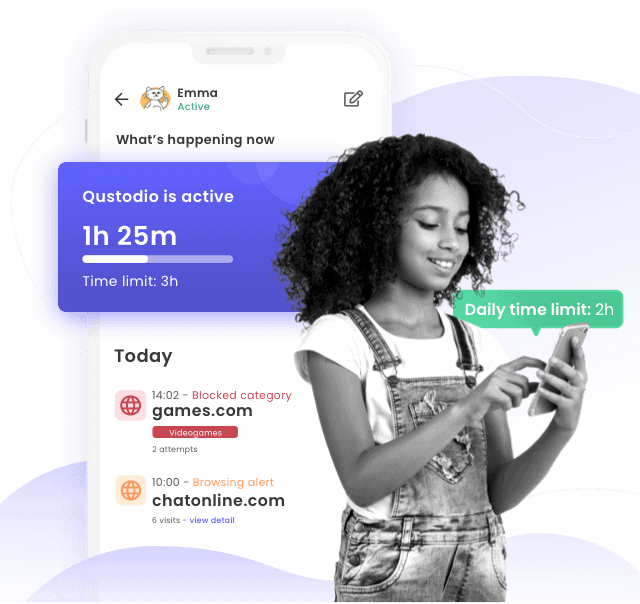
Comparing Popular Parental Control Apps
Many parental control apps are available. Here’s a look at some of the top choices:
| Rank | App | Key Features | Pros | Cons |
|---|---|---|---|---|
| 1 | Qustodio | Web filtering, app blocking, location tracking, activity reports. | Easy to use, good reporting. | Can be expensive for multiple devices. |
| 2 | Norton Family | Web supervision, time supervision, location supervision, search supervision. | Strong web filtering, good for multiple kids. | Interface can be confusing. |
| 3 | Bark | Monitors social media, text messages, and email for safety concerns. | Focuses on online safety, alerts for potential problems. | Doesn’t block websites or apps. |
| 4 | Google Family Link | Screen time limits, app management, location tracking. | Free, easy to use for Android devices. | Limited features on iOS. |
Choosing the Right App
The best app depends on your needs. Consider these things:
- What features are important to you?
- How many kids will you be monitoring?
- What devices do your kids use?
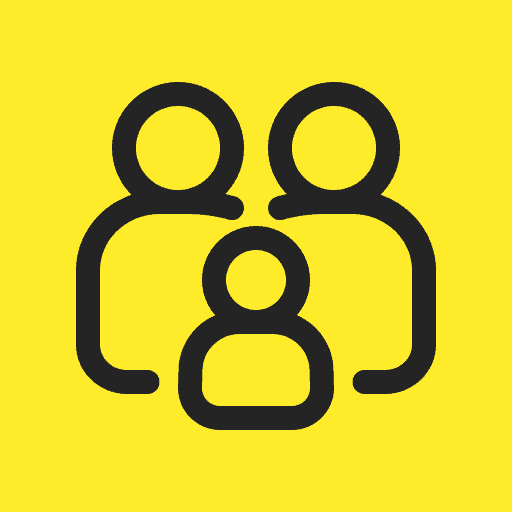
Talking to Your Kids
Using parental control apps is just one part of online safety. It’s also important to talk to your kids about being safe online. Explain why you are using the app. This can help build trust.
Beyond apps, creating a safe online environment at home is key. Setting clear rules about internet use can help protect kids. Open communication is also very important.
Key Takeaways
- Parental control apps offer comprehensive tools for managing children’s online activities
- Features vary among apps, including web filtering, app monitoring, and location tracking
- Selecting the right app depends on family needs and device compatibility
Comprehensive Protection Solution
Parental control apps offer a range of tools to help parents manage their children’s online activities and ensure their safety in the digital world. These apps typically provide features such as screen time limits, website and app filtering, activity monitoring, and location tracking. With various options available, each with its own set of features, strengths, and weaknesses, choosing the right app can be a challenge.
Factors to consider include the specific needs of your family, the age of your children, the devices they use, and the level of monitoring and control you desire. Open communication with children about online safety and the use of these apps is also crucial for fostering trust and understanding.
Qustodio
Qustodio offers robust parental controls across multiple platforms. Its user-friendly web interface allows easy management of time limits and app restrictions. Parents can block specific apps on both computers and mobile devices.
The software provides detailed activity reports and location tracking. While pricier than some alternatives, Qustodio’s extensive feature set justifies the cost for many families.
One drawback is the lack of social media monitoring capabilities.
Simple Setup Solutions
Norton Family: User-Friendly Parental Controls
Norton Family offers a straightforward approach to parental controls. The web dashboard provides a clear overview of monitored devices. Parents can set up geofencing tools to track their children’s locations. House Rules promote open discussions about online safety. The software works on multiple devices, except Macs. While it excels in web monitoring, it lacks app-blocking features on PCs. iOS users should note that unlocking devices may disrupt monitoring alerts.
Best Custom Location Alerts
Boomerang
Boomerang offers strong location tracking features for parents. Users can set up custom geofences around important places like home, school, or extracurricular activities. The app sends notifications when a child enters or leaves these defined areas.
Parents can view their child’s real-time location and location history. This helps monitor movements and ensure safety. Boomerang works on both Android and iOS mobile devices.
While powerful for location tracking, Boomerang has some limitations. The Android app requires sideloading. iOS functionality is more restricted compared to Android.
Best for Integrated Home Systems
Circle Home Plus
Circle Home Plus offers a user-friendly setup process for parents seeking digital oversight. This device restricts web access and screen time effectively. It quickly detects new devices on the network and applies rules.
The mobile apps are easy to use. Circle Home Plus supports unlimited devices, making it suitable for large families. However, it lacks some advanced features like geofencing. The physical device may also be a potential security risk.
Top Pick for Multi-Device Monitoring
Mobicip
Mobicip stands out for its wide range of supported platforms. Parents can track their children’s activities across smartphones, tablets, and computers.
The app offers geofencing features to set location-based rules. Parents can create custom schedules to manage screen time effectively.
Mobicip’s social media monitoring capabilities are limited compared to some competitors. This may be a drawback for families concerned about online interactions.
Top Choice for Monitoring Locations
Locategy
Locategy stands out for its location tracking features. The app offers precise tracking on both iOS and Android devices. Users can set up app blocking and create usage schedules.
Locategy lacks support for desktop computers. It doesn’t monitor social media activities. Web filtering works only on specific browsers.
Top Choice for Customizable Internet Filters
Net Nanny
Net Nanny offers custom web filtering options for parents. Users can set up screen time limits and block apps. The software is easy to install but comes at a higher price point. While it provides some preset filters, the selection is limited. Net Nanny’s geofencing features are basic. The Tor browser can bypass its web filters.
Kaspersky’s Absence
Kaspersky Safe Kids is no longer featured in this list of parental control software options. The decision to remove it stems from recent events and official warnings. The Federal Communications Commission (FCC) labeled Kaspersky a national security threat in March 2022. This declaration followed Russia’s invasion of Ukraine, which led many organizations to cut ties with the company.
Kaspersky has faced scrutiny for its alleged Russian government connections. Despite these concerns, no concrete evidence has proven wrongdoing. The company’s products have consistently performed well in technical evaluations.
Given the FCC’s warning, a cautious approach has been adopted. Kaspersky products are no longer recommended in “Best for” lists. Reviews of their software now include statements addressing these developments.
Parents seeking alternatives to Kaspersky Safe Kids have several options:
- Norton Family
- Qustodio
- Bark
- Google Family Link
These tools offer similar features:
| Feature | Description |
|---|---|
| Content filtering | Block inappropriate websites |
| Screen time limits | Set usage schedules |
| Location tracking | Monitor child’s whereabouts |
| App management | Control app installations and usage |
Choosing the right parental control software depends on specific family needs and device compatibility.
Monitoring Your Children’s Mobile Devices
Parents can use apps to oversee their kids’ phone and tablet use. These tools offer features like content filters, app restrictions, and screen time limits. Many also provide location tracking for safety.
To get started, install a monitoring app on each child’s device. Parents can then manage settings through a web interface or parent app. Changes take effect right away across all connected devices.
Some key features to look for:
- Web filtering
- App blocking
- Time management tools
- Location tracking
- Activity reports
When choosing an app, consider which platforms you need to monitor. Some only work on mobile devices, while others cover computers too.
Popular options include:
- Net Nanny: Covers multiple devices and OSes
- mSpy: Offers detailed phone monitoring
- Norton Family: Provides extensive web filtering
Compare features and pricing to find the best fit for your family’s needs. Start with basic monitoring and adjust settings as needed.
Cost and Device Compatibility
Parental control apps typically require annual subscriptions, with prices varying based on the number of devices monitored. Single or dual-device plans often range from $10 to $30 per year, while multi-device options can exceed $100 annually for 10 or more licenses.
Some services offer free versions with limited features. Locategy provides a freemium model, while Kaspersky Safe Kids and Norton Family allow unlimited device monitoring without extra charges.
Android devices generally support more robust parental control features compared to iOS. Apple’s strict app permissions and device access policies can limit third-party app functionality on iPhones and iPads. Many iOS parental control apps require mobile device management (MDM) profile installation for full feature access, especially for app management and time restrictions.
Apple users may find the built-in Screen Time tools sufficient for basic monitoring needs. This free, account-based solution tracks data across all of a child’s Apple devices and offers app-blocking and web-filtering options.
Microsoft Family Safety and Google Family Link provide first-party parental management solutions for their respective ecosystems. These options can be particularly useful for families already invested in Microsoft or Google products.
Popular parental control apps compatible with both iOS and Android include:
- Bark
- OurPact
- FamiSafe
- mSpy
When selecting a parental control app, consider:
- Number of devices to monitor
- Operating systems used (iOS, Android, or both)
- Desired features (location tracking, app blocking, screen time limits)
- Budget constraints
Many services offer free trials, allowing parents to test functionality before committing to a subscription. This can help determine which app best suits their family’s needs and works well with their devices.
Website Blocking and Content Filtering
Parental control apps excel at restricting access to unsuitable websites. Many offer custom browsers to manage and monitor online activity effectively. This approach simplifies the process compared to adapting to various mobile browsers. As a result, most apps recommend blocking other browsers or limiting app installations.
Some tools use VPN technology instead of proprietary browsers. This method filters content by routing internet connections through a local app. Users may notice a VPN icon, but this doesn’t indicate a full VPN service or IP address masking.
Content filters typically block websites in banned categories like file sharing, gambling, pornography, and violence. Top-tier apps can handle HTTPS-encrypted traffic and block anonymizing proxies. Certain services allow users to create custom filtering categories or add specific domain rules. Safe Search settings and profanity filters are common features.
Web history reporting varies among services. Some offer detailed logs, while others provide basic summaries.
Key features to look for in content filtering:
- Comprehensive category blocking
- Custom category creation
- Domain-specific rules
- Safe Search enforcement
- Profanity filtering
- HTTPS traffic handling
- Proxy blocking
- Detailed browsing history
Parents should consider their specific needs when choosing a content filtering solution. Some may prioritize extensive customization, while others prefer simplicity and ease of use. Regular updates to filtering databases are crucial to maintain effectiveness against new threats and inappropriate content.
Controlling Apps and Managing Screen Time
Parental control apps offer powerful tools for managing children’s device usage. Many solutions excel at blocking specific apps. This feature helps parents restrict access to social media, messaging platforms, and browsers that bypass web filters.
Some apps go further. Boomerang automatically blocks new app installations until parents approve them. Mobicip allows parents to whitelist only approved apps.
iOS handles app blocking differently. Parents can disable system apps like Safari, Camera, and Siri. They can also block the App Store and prevent in-app purchases. Certain parental control apps can even remove app icons from the home screen.
Monitoring messages presents challenges. Most apps can’t track SMS, MMS, or encrypted messages. Boomerang and Qustodio offer SMS and call monitoring on Android, but require sideloading a custom app version.
Time restrictions are another key feature. Norton Family and Locategy let parents set daily time limits for device usage and create usage schedules. Qustodio enables app-specific schedules and cross-device time limits.
Common time management tools include:
- Daily usage limits
- App-specific time restrictions
- Device usage schedules
- Cross-device time tracking
Parents should consider which features best fit their family’s needs. Options range from basic content filtering to comprehensive activity monitoring.
Key factors to evaluate:
• Ease of use
• Number of devices covered
• Filtering capabilities
• Time management tools
• App blocking options
• Location tracking
• Social media monitoring
No single solution works for every family. Parents must balance monitoring needs with children’s privacy and independence as they grow.
Tracking Your Child’s Whereabouts
Parental control apps offer location tracking as a key feature. These tools let parents see their child’s current position and past locations. Many apps send alerts about a child’s movements.
Qustodio and Norton Family provide basic location tracking. They show where a child is now and where they’ve been. Parents can set how often they get location updates.
Some apps go further with geofencing. This sets virtual boundaries on a map. Locategy and Boomerang let parents create these zones. When a child enters or leaves a geofence, parents get an alert. Kaspersky Safe Kids adds time limits to geofences. This helps ensure kids are where they should be at specific times.
Boomerang stands out by letting parents draw custom geofences. Other apps typically use circular zones around a point.
For teens who drive, Microsoft Family Safety offers special features. With a Microsoft 365 Family plan, parents can see driving reports. These show if a teen drove too fast or braked hard.
Both Android and iOS have built-in location tracking for families. This can be a free alternative to paid apps.
When choosing a location tracking app, consider:
- How often you need updates
- If you want geofencing
- Whether you need driving reports
- Your budget (built-in phone features are free)
Pick an app that fits your family’s needs without being too intrusive.
Communicate with Your Children
Open dialogue is crucial when implementing parental control software. Parents should explain their reasons for using monitoring tools to their kids. This creates trust and understanding. Kids may try to bypass restrictions if they feel their privacy is unfairly invaded.
For teens especially, listening to their concerns about digital privacy is important. Rather than imposing arbitrary rules, have a two-way conversation. Discuss online safety together as a family. This approach helps children understand the importance of digital wellbeing.
Be prepared to adjust settings based on your child’s maturity and needs. As kids grow, they may require more online freedom. Regular check-ins allow for updates to parental controls that match a child’s development.
Remember, no software is foolproof. Teaching responsible online behavior is more effective than strict limitations alone. By combining technology with open communication, families can navigate the digital world safely together.
Frequently Asked Questions
Top-Rated Parental Control Apps for iOS and Android
Qustodio, Norton Family, and Kaspersky Safe Kids are highly rated parental control apps for iOS and Android devices. These apps offer features like screen time management, content filtering, and location tracking. Qustodio provides comprehensive monitoring tools. Norton Family excels in web filtering. Kaspersky Safe Kids offers affordable pricing with robust features.
Monitoring Child’s Phone Activity
Parental control apps allow monitoring of a child’s phone activity through various methods:
- Web browsing history tracking
- App usage monitoring
- Text message and call logs review
- Social media activity observation
- Location tracking
Parents can access this information through a dashboard on their own devices or web interfaces.
Free Parental Control Apps with Extensive Features
Some reputable free parental control apps offer extensive features:
- Qustodio Free: Provides basic web filtering and time limits
- Kaspersky Safe Kids Free: Offers device usage rules and app controls
- Google Family Link: Manages Android devices with screen time limits and app approvals
These free versions often have limitations compared to paid alternatives but still provide useful tools for parents.
Effective Parental Control for Teenagers
For managing a teenager’s device usage, OurPact and Net Nanny are effective options. OurPact allows parents to block apps instantly and set schedules for device access. Net Nanny provides advanced content filtering and real-time alerts for concerning online activity. Both apps balance monitoring with respect for teens’ privacy.
Privacy and Security Comparison
| App | Privacy Features | Security Measures |
|---|---|---|
| Qustodio | End-to-end encryption | Regular security audits |
| Norton Family | No selling of user data | Secure cloud storage |
| Kaspersky Safe Kids | Minimal data collection | Advanced encryption |
Most reputable parental control apps prioritize user privacy and data security. Parents should review each app’s privacy policy before installation.
Remote Phone Disabling
Many parental control apps allow remote disabling of a child’s phone:
- Locate the device control section in the app
- Select the child’s device
- Choose the “lock” or “disable” option
- Set a duration for the restriction
This feature helps parents enforce rules or respond to emergencies. The exact steps may vary by app, but most provide clear instructions for this function.