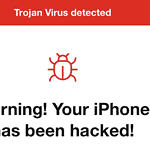Virtualization software has become essential for users seeking to run multiple operating systems on a single device. These powerful tools enable individuals and businesses to maximize their hardware resources and explore diverse computing environments. From testing applications to running legacy software, virtualization offers flexibility and efficiency.
Several top-tier virtualization programs cater to different needs and platforms. Parallels Desktop stands out for Mac users, providing seamless integration with ARM-based systems. For Windows and Linux enthusiasts, options like Microsoft’s Hyper-V and UTM offer robust features and performance. Each solution brings unique strengths to the table, allowing users to choose based on their specific requirements.
Best Virtualization Software Options: Ranked
The ideal virtualization software choice depends heavily on your needs (personal use, enterprise servers, specific operating systems, etc.). However, here’s a table of the most popular and powerful virtualization software options, categorized by their primary use case, with notes on their strengths:
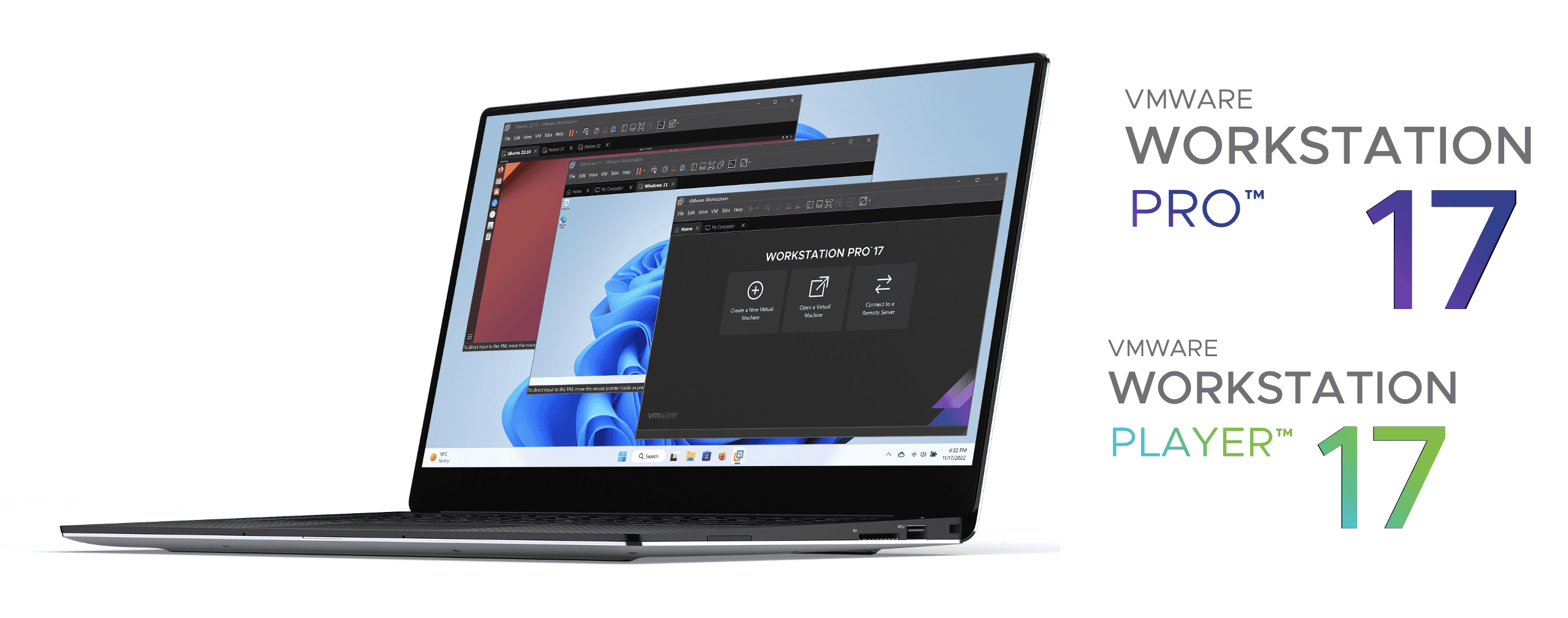
For Personal Use (Desktop Virtualization)
| Rank | Software | Primary Use Case | Key Strengths | Considerations |
|---|---|---|---|---|
| 1 | VMware Workstation Player/Pro | Running multiple operating systems on Windows or Linux | Mature, feature-rich, good performance | Pro version has advanced features like snapshots and networking |
| 2 | Parallels Desktop for Mac | Running Windows on macOS, especially on Apple Silicon | Excellent performance and integration with macOS | Primarily for macOS hosts |
| 3 | Oracle VirtualBox | Free and open-source, cross-platform | Very versatile, supports many guest OSes | Can be less user-friendly than commercial options |
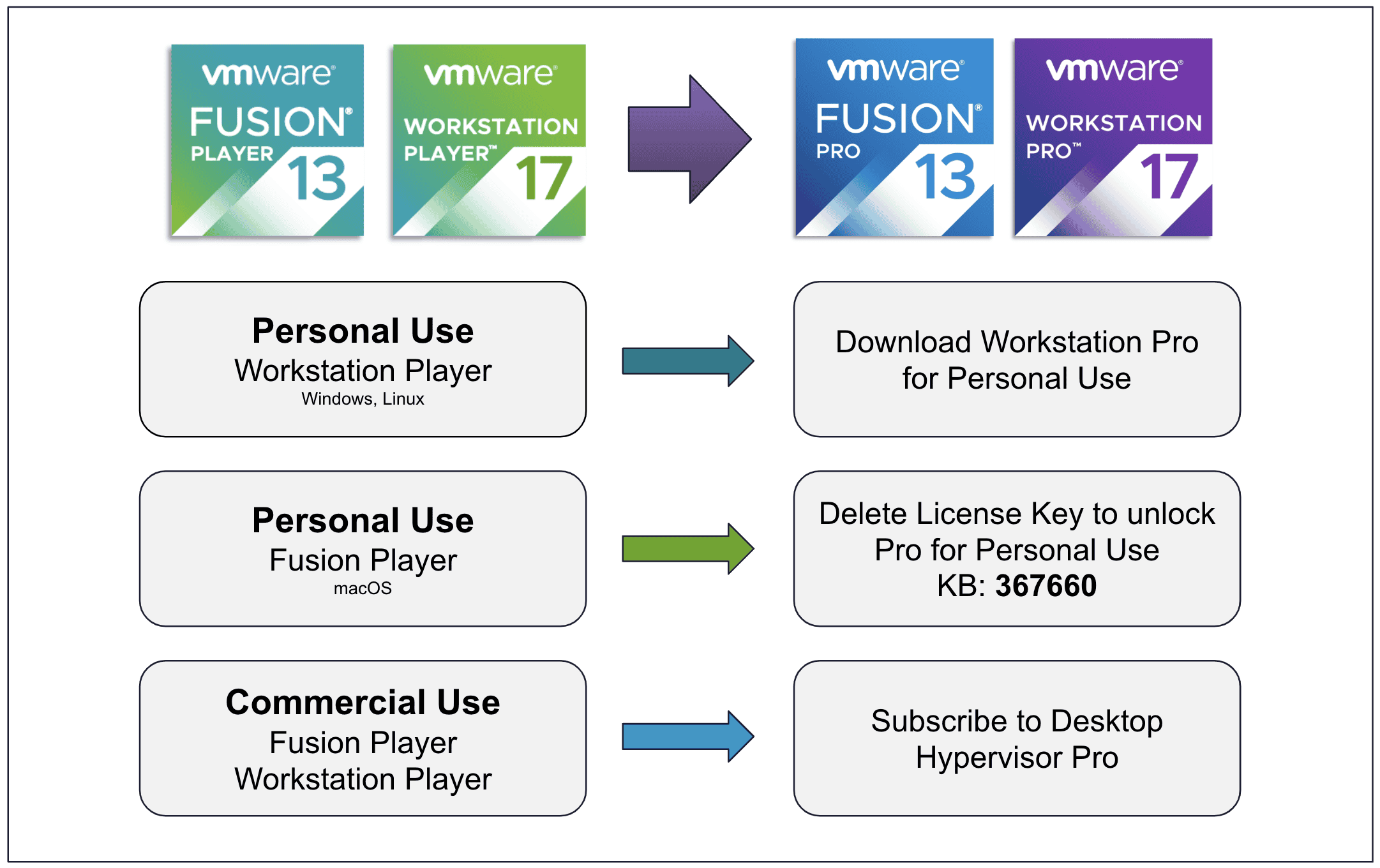
For Server Virtualization (Enterprise)
| Rank | Software | Primary Use Case | Key Strengths | Considerations |
| 1 | VMware vSphere | Enterprise-grade server virtualization | Industry standard, robust features, strong management tools | Can be expensive |
| 2 | Microsoft Hyper-V | Server virtualization on Windows Server | Integrated with Windows Server, good performance | Best for Windows-centric environments |
| 3 | Red Hat Virtualization (RHV) | Open-source server virtualization | Based on KVM, strong automation features | Requires Linux expertise |
| 4 | Citrix Hypervisor | Server virtualization with a focus on application and desktop delivery | Strong for VDI (Virtual Desktop Infrastructure) | More specialized use case |
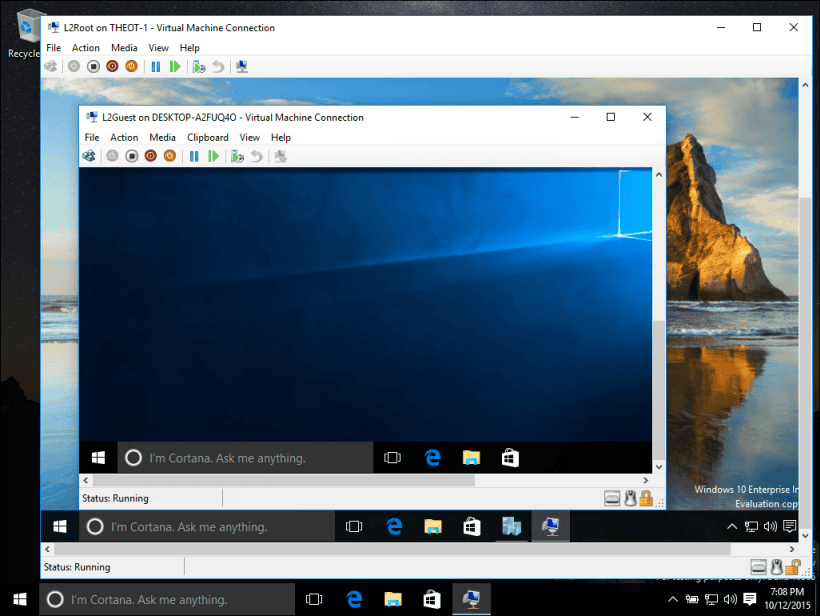
Cloud-Based Virtualization
| Rank | Software | Primary Use Case | Key Strengths | Considerations |
|---|---|---|---|---|
| 1 | Amazon EC2 | Running virtual machines in the Amazon Web Services (AWS) cloud | Scalable, wide range of instance types | Requires AWS knowledge |
| 2 | Microsoft Azure Virtual Machines | Running virtual machines in the Microsoft Azure cloud | Integrated with other Azure services | Requires Azure knowledge |
| 3 | Google Compute Engine | Running virtual machines in the Google Cloud Platform (GCP) | Competitive pricing, good performance | Requires GCP knowledge |
Some additional points to consider:
- Hypervisor Type: There are two main types of hypervisors:
- Type 1 (Bare Metal): Runs directly on the hardware (e.g., VMware vSphere, Hyper-V Server). More efficient for servers.
- Type 2 (Hosted): Runs on top of an existing operating system (e.g., VMware Workstation, VirtualBox). Easier to use for personal use.
- Features: Consider features like live migration, snapshots, high availability, and management tools, depending on your needs.
- Cost: Some virtualization software is free (e.g., VirtualBox), while others are commercial products with varying licensing costs.
Ultimately, the best virtualization software for you will depend on your specific requirements and budget. I recommend trying out a few different options to see which one best fits your needs.
Choosing the Right Virtualization Tool
What is Virtualization?
Virtualization lets you run one or more operating systems (like Windows or Linux) on your computer at the same time. Each operating system runs in its own “virtual machine.” This is useful for many things, such as testing software, running older programs, or trying out different operating systems without changing your main setup.
Virtualization Software for Personal Use
If you want to run virtual machines on your personal computer, here are some good options:
VMware Workstation Player/Pro
VMware Workstation is a powerful tool for running multiple operating systems on Windows or Linux computers. The Player version is free for personal use, while the Pro version has extra features like snapshots (saving the state of a virtual machine) and better networking options.
Parallels Desktop for Mac
Parallels Desktop is made for Macs. It lets you run Windows and other operating systems smoothly on macOS, especially on Macs with Apple silicon chips. It’s known for its good performance and how well it works with macOS.
Oracle VirtualBox
VirtualBox is a free and open-source option that works on Windows, macOS, and Linux. It supports many different guest operating systems. It might not be as easy to use as some paid options, but it’s a good choice if you don’t want to spend money.
Virtualization Software for Servers
Businesses use virtualization software on servers for things like running many applications on one physical server, making it easier to manage their IT resources.
VMware vSphere
VMware vSphere is an industry-standard tool for server virtualization. It has many features and strong management tools. It’s a popular choice for large businesses, but it can be expensive.
Microsoft Hyper-V
Hyper-V is built into Windows Server. It works well in environments that mainly use Windows. It offers good performance and integrates well with other Microsoft products.
Red Hat Virtualization (RHV)
Red Hat Virtualization is an open-source option based on KVM (Kernel-based Virtual Machine). It has good automation features. It’s a good choice if you’re comfortable with Linux.
Comparing Virtualization Software
Here’s a table that compares some of the key features of these virtualization options:
| Software | Primary Use | Cost | Ease of Use |
|---|---|---|---|
| VMware Workstation Player | Personal | Free (for personal use) | Easy |
| VMware Workstation Pro | Personal/Professional | Paid | Easy |
| Parallels Desktop | Personal (Mac) | Paid | Very Easy |
| VirtualBox | Personal/Server | Free | Moderate |
| VMware vSphere | Server | Paid | Advanced |
| Microsoft Hyper-V | Server | Included with Windows Server | Moderate |
| Red Hat Virtualization | Server | Paid (Subscription) | Advanced |
Choosing the Right Software
The best virtualization software for you depends on what you need it for. If you just want to run a virtual machine on your personal computer, VMware Workstation Player, Parallels Desktop (if you have a Mac), or VirtualBox are good choices. If you need virtualization for servers in a business setting, VMware vSphere, Hyper-V, or Red Hat Virtualization are better suited.
Beyond running full operating systems in virtual machines, containerization is another form of virtualization that’s become very popular, especially for developers and in cloud environments. Tools like Docker and Kubernetes allow you to package applications and their dependencies into containers that can run consistently across different systems. Unlike virtual machines, which virtualize the entire operating system, containers share the host operating system’s kernel, making them more lightweight and efficient. This approach is well-suited for microservices architectures and cloud-native applications.
Key Takeaways
- Virtualization software allows running multiple operating systems on one device
- Different programs cater to various platforms and user needs
- Top options include Parallels Desktop, Hyper-V, and UTM
Top Virtualization Solution
Virtualization technology lets you run multiple operating systems on a single physical computer, each in its own isolated environment called a virtual machine. This is useful for a variety of purposes, from testing software compatibility and running legacy applications to consolidating server infrastructure and improving resource utilization. There are many virtualization software options available, each with its own strengths and weaknesses, catering to different user needs, from personal desktop use to large-scale enterprise deployments. This article will explore the most popular choices and compare their features.
Parallels Desktop for Mac
Parallels Desktop stands out as a leading virtualization solution for Mac users. It offers seamless integration between macOS and Windows environments. The software runs ARM-based Windows on Apple silicon Macs efficiently.
Parallels Desktop excels in performance, outpacing competitors in speed tests. It supports DirectX 11, enabling smooth graphics for gaming. Users can install macOS from the recovery partition on Intel-based Macs.
The Coherence mode blends Windows apps into the Mac interface. A kiosk-like rollback feature adds flexibility for testing. While powerful, some integrations between Windows and Mac may be complex for new users.
Adaptable Virtualization Solutions
VMware Fusion Pro
VMware Fusion Pro offers flexibility for Mac users. It runs on both Apple silicon and Intel-based Macs. The software supports Intel-based virtual machines on Linux, macOS, and Windows hosts. While it’s slower than some alternatives, it provides free use for personal and non-commercial purposes.
VMware Fusion Pro has limited Windows integrations on Apple silicon machines. It lacks a kiosk-style rollback feature. This tool caters to users needing versatile virtualization options across different platforms.
Affordable Options for Enthusiasts
Oracle VirtualBox
VirtualBox offers a free, open-source solution for virtual machine enthusiasts. It supports emulation of most Intel-based systems, keeping them isolated from the host computer. This software excels for personal use and running retro video games.
VirtualBox lacks built-in printer support and struggles with macOS guests. Its graphics capabilities are less robust than some alternatives. Many advanced features require technical expertise to utilize fully.
Benefits of Virtualization Software
Virtualization software opens up a world of possibilities for computer users. It allows you to run different operating systems on a single machine, breaking down barriers between platforms. Mac users can access Windows-only applications without needing a separate PC. This flexibility extends to older software too. Users can revive 32-bit Mac apps on newer Apple machines by setting up virtual environments with older macOS versions.
For Windows users, virtualization provides a safety net for legacy applications. If a program doesn’t work on the latest Windows version, you can create a virtual machine with an older Windows edition to run it. This capability isn’t limited to Windows – Linux distributions and even obsolete systems like MS-DOS can be virtualized.
Virtualization offers significant advantages for businesses:
- Cost savings on hardware
- Improved disaster recovery
- Enhanced security through isolation
- Easier testing and development environments
For developers and IT professionals, virtualization is a powerful tool. It enables the creation of sandboxed environments for testing software or configurations without risking the main system. This leads to more efficient workflows and faster problem-solving.
Cloud computing heavily relies on virtualization technology. Services like Infrastructure as a Service (IaaS) use virtualization to provide scalable, flexible computing resources to clients. This allows businesses to rapidly adjust their IT infrastructure based on demand.
Containers, a lightweight form of virtualization, have gained popularity for deploying applications. Technologies like Docker and Kubernetes make it easier to package and run software consistently across different environments. This streamlines development and deployment processes.
How Virtualization Technology Functions
Virtualization software creates a layer between physical hardware and virtual machines. This layer, called a hypervisor, manages resources and allows multiple operating systems to run on one device. Popular hypervisors include VMware, VirtualBox, and Hyper-V.
Users can install guest operating systems like Windows, Linux, or macOS on their host machine. The virtualization software provides tools to interact between host and guest systems. These tools enable file sharing, clipboard syncing, and hardware access.
To set up a virtual Windows machine, users need a valid license key or installation media. Some virtualization apps offer direct Windows downloads. Linux distributions like Fedora and Debian are often freely available to install.
Virtual machines can access computer resources like CPU, RAM, and storage. More advanced setups may include GPU virtualization for graphics-intensive tasks. Performance varies based on host hardware and virtualization overhead.
Virtualization benefits:
- Run multiple OS environments on one machine
- Test software in isolated environments
- Use legacy applications on newer systems
- Learn different operating systems easily
Key virtualization software options:
| Software | Platforms | Notable Features |
|---|---|---|
| Parallels | Mac | Optimized for macOS, supports ARM |
| VMware Workstation | Windows, Linux | Wide OS support, advanced networking |
| VirtualBox | Windows, Mac, Linux | Free and open-source |
Running Windows on Mac: Boot Camp Alternatives
Editor-Approved Options
Boot Camp, Apple’s built-in tool for running Windows on Macs, is no longer the go-to choice for many users. While it’s still available, newer virtualization software offers more convenience and flexibility.
Parallels Desktop and VMware Fusion Pro have become popular alternatives. These programs allow Mac users to run Windows and Windows-based apps without rebooting. They’re faster and easier to use than Boot Camp.
For gamers, Boot Camp still has an edge. It supports DirectX 12, which some Mac graphics cards can handle. Parallels and VMware only work with DirectX 11. This means certain games may perform better in Boot Camp.
Switching between operating systems in Boot Camp has become trickier. On newer Macs with the APFS file system, users must hold the Option key during restart to choose their startup disk. This process is less smooth than before.
Mac owners looking to run Windows have several factors to consider:
- Ease of use
- Performance needs
- Gaming requirements
- Frequency of switching between systems
For most users, virtualization software like Parallels or VMware will suffice. They offer seamless integration and don’t require rebooting. However, Boot Camp remains a viable option for those needing maximum Windows performance, especially for gaming or resource-intensive tasks.
It’s worth noting that 32-bit Mac apps are no longer supported in newer macOS versions. This may influence some users’ decisions when choosing how to run Windows software on their Macs.
Preserving and Restoring Virtual Machines
Virtualization software often includes a powerful snapshot feature. This tool allows users to save the current state of a virtual machine at any time. Snapshots serve as a safety net when installing new software or making system changes.
Users can create a snapshot before installing potentially risky programs. If issues arise, they can quickly revert to the previous clean state. This eliminates the need for time-consuming system restores or reinstallations.
Some virtualization platforms offer enhanced snapshot capabilities. For example, certain software includes a rollback mode. This feature automatically restores the virtual machine to its original state upon each startup. It provides an extra layer of protection against unwanted changes.
Snapshots also enable users to:
- Test software configurations
- Experiment with system settings
- Create multiple restore points
- Maintain different versions of a virtual machine
Frequently Asked Questions
Leading Virtualization Software for Professional Use
VMware vSphere and Microsoft Hyper-V are top choices for professionals. VMware offers robust features and wide compatibility. Hyper-V integrates well with Windows environments. Citrix Hypervisor excels in desktop virtualization. KVM is a solid open-source option for Linux users.
No-Cost Virtualization Options for Windows 10
VirtualBox is a popular free choice for Windows 10 users. It’s easy to set up and use. Hyper-V is built into Windows 10 Pro and Enterprise editions. QEMU is another free option, though it has a steeper learning curve.
Oracle VM VirtualBox Comparison
VirtualBox stands out for its cross-platform support and user-friendly interface. It’s less resource-intensive than some competitors. However, it may lag behind in performance for high-end workloads compared to VMware or Hyper-V.
Leading Virtualization Software Providers
- VMware
- Microsoft
- Citrix
- Oracle
- Red Hat
These companies offer a range of solutions for different virtualization needs and scales.
Key VMware Alternatives
- Microsoft Hyper-V
- Citrix Hypervisor
- Proxmox VE
- Nutanix AHV
Each offers unique features and may be better suited for specific use cases or environments.
Top Virtual Machine Software for Enterprises
VMware vSphere and Microsoft Hyper-V lead in enterprise deployments. vSphere offers advanced features and scalability. Hyper-V integrates well with existing Microsoft infrastructure. Red Hat Virtualization is a strong contender for Linux-based enterprises.