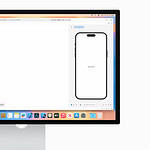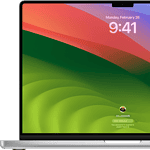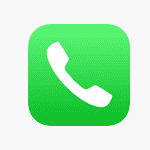Best Docking Stations for MacBooks
Docking stations can simplify your workspace and boost your productivity by expanding the limited ports on your MacBook. But with so many options available, finding the right one can be tough. This guide examines some of the top-rated docking stations for MacBooks, considering factors like port selection, charging capabilities, design, and price. Whether you need extra USB ports, display connectivity, or fast charging, we’ll help you find the perfect dock for your needs.

Top Picks for Thunderbolt Users
If you have a Thunderbolt-equipped MacBook, these docks offer the fastest speeds and most versatile connectivity.
- CalDigit TS4 Thunderbolt Dock: This powerful dock features numerous ports, including dual Thunderbolt 4 downstream ports, allowing you to connect multiple high-performance devices. It also provides up to 98W of power delivery to charge your MacBook.
- OWC Thunderbolt 4 Hub: A versatile option compatible with Macs, Windows PCs, and even USB-C devices. It offers multiple Thunderbolt 4 ports for high-resolution displays and fast data transfer.
- Anker Apex Thunderbolt 4 Docking Station: This compact dock packs a punch with Thunderbolt 4, USB-C, and HDMI ports. It supports high-resolution displays, fast data transfer, and charges your laptop at up to 90W.

Best Value and Versatile Docking Stations
These docks offer a good mix of features and affordability, making them suitable for most users.
- Plugable 4K USB-C Docking Station: This dock provides excellent value with various ports, including HDMI and DisplayPort, supporting triple 4K displays at 60Hz on Mac and Windows. It also offers 100W Power Delivery for charging your laptop.
- Belkin Connect USB-C 11-in-1 Pro GaN Dock: This compact dock uses GaN technology for efficient and fast charging. It features 11 ports, including triple monitor support for Windows and a built-in cord for convenience.
- Anker 575 USB-C Docking Station (13-in-1): This Anker dock balances features and affordability, offering various ports like USB-C, USB-A, HDMI, and Ethernet. It also supports high-resolution displays.

Portable Docking Stations
If you need a dock you can easily take with you, consider these portable options.
- Anker PowerExpand 5-in-1 Thunderbolt 4 Mini Dock: This compact and lightweight dock is perfect for users on the go. It offers essential ports, including Thunderbolt 4, USB-C, and HDMI.
Docking Stations for Specific Needs
These docks cater to specific requirements, such as compatibility with certain MacBook models or support for high-resolution displays.
- Ascrono Docking Station (for 15″ MacBook Air): Designed specifically for the 15″ MacBook Air, this dock seamlessly integrates with the laptop’s design and expands connectivity.
- TobenONE Thunderbolt 4 Docking Station: This dock supports 8K displays or triple 4K displays at 60Hz, making it ideal for users with demanding display needs.
- Kensington SD5700T Thunderbolt 4 Dock: This dock offers many ports and prioritizes security with a Kensington lock slot.
Comparison Table
| Feature | CalDigit TS4 | OWC Thunderbolt 4 Hub | Anker Apex Thunderbolt 4 | Plugable 4K USB-C | Belkin Connect 11-in-1 | Anker 575 13-in-1 | Anker PowerExpand 5-in-1 | Ascrono (15″ Air) | TobenONE Thunderbolt 4 | Kensington SD5700T |
|---|---|---|---|---|---|---|---|---|---|---|
| Type | Thunderbolt 4 | Thunderbolt 4 | Thunderbolt 4 | USB-C | USB-C | USB-C | Thunderbolt 4 | Thunderbolt 4 | Thunderbolt 4 | Thunderbolt 4 |
| Power Delivery | 98W | 100W | 90W | 100W | 100W | 60W | 60W | 60W | 90W | 90W |
| Video Outputs | Dual DisplayPort, HDMI | Dual DisplayPort, HDMI | Single DisplayPort, HDMI | Dual DisplayPort, HDMI | Single DisplayPort, Dual HDMI | Single DisplayPort, HDMI | Single HDMI | Single HDMI | Dual DisplayPort, HDMI | Single DisplayPort, Dual HDMI |
| USB Ports | Multiple USB-A and USB-C | Multiple USB-A and USB-C | Multiple USB-A and USB-C | Multiple USB-A and USB-C | Multiple USB-A and USB-C | Multiple USB-A and USB-C | Single USB-A, Single USB-C | Multiple USB-A and USB-C | Multiple USB-A and USB-C | Multiple USB-A and USB-C |
| Other Ports | Ethernet, SD card reader, audio | Ethernet, audio | Ethernet, audio | Ethernet, audio | Ethernet, SD card reader, audio | Ethernet, SD card reader, audio | None | Ethernet, SD card reader, audio | Ethernet, SD card reader, audio | Ethernet, SD card reader, audio |
| Special Features | Vertical orientation | Compact design | Compact design | Triple display support | GaN technology, built-in cord | Affordable | Portable | Designed for 15″ Air | 8K display support | Kensington lock slot |
Factors to Consider When Choosing a Docking Station
- Compatibility: Ensure the dock is compatible with your MacBook model and macOS version.
- Ports: Consider the types and number of ports you need, such as USB-A, USB-C, Thunderbolt, HDMI, DisplayPort, Ethernet, and SD card readers.
- Power Delivery: If you want to charge your MacBook through the dock, ensure it supports sufficient Power Delivery (PD) for your laptop’s requirements.
- Display Support: Check the maximum resolution and refresh rate supported by the dock if you plan to connect external displays.
- Design and Size: Consider the dock’s size and aesthetics, especially if desk space is limited.
- Price: Docking stations range in price, so set a budget and find a dock that offers the best value for your needs.
By considering these factors and exploring the options listed in this guide, you can find the best MacBook docking station to enhance your productivity and streamline your workflow.
Beyond the Dock: Optimizing Your MacBook Workspace
While a docking station is a great start, consider other accessories to maximize your MacBook’s potential and create a truly productive and comfortable workspace.
- External monitors: Extend your screen real estate and improve multitasking with an external monitor. Choose a monitor with the desired resolution, size, and refresh rate to suit your needs.
- Ergonomic keyboard and mouse: Invest in an ergonomic keyboard and mouse to promote comfort and prevent strain during long work hours.
- Vertical laptop stand: Elevate your MacBook to eye level with a vertical laptop stand, improving posture and freeing up desk space.
- External hard drive or SSD: Expand your storage capacity and back up important files with an external hard drive or SSD. Choose a drive with sufficient capacity and transfer speeds for your needs.
- High-quality webcam and microphone: Enhance your video conferencing experience with a high-quality webcam and microphone, ensuring clear audio and video during online meetings.
- Cable management solutions: Keep your workspace tidy and organized with cable management solutions like cable ties, sleeves, or organizers.
By incorporating these additional accessories, you can create a workspace that is both functional and comfortable, allowing you to work efficiently and maximize your productivity.
MacBook Docking Stations: Expanding Connectivity
MacBook docking stations offer a wealth of port options for users seeking to enhance their device’s connectivity. These accessories typically include Thunderbolt 4 ports, HDMI outputs, USB-C and USB-A connections, and SD card readers. Many docks support multiple external displays, with some capable of driving up to four 4K monitors at 60Hz.
High-end docks often feature Thunderbolt 4 technology, providing fast data transfer speeds and the ability to daisy-chain devices. Some models include 2.5Gbps Ethernet ports for speedy wired internet connections. Power delivery is another key feature, with many docks able to charge MacBooks at up to 96 watts.
Docking stations come in various sizes and designs. Some are compact and portable, while others are larger but offer more ports. Certain models incorporate wireless phone charging pads or SSD enclosures for added functionality.
When choosing a dock, users should consider their specific needs. Factors to weigh include the number and type of ports required, power delivery capabilities, and compatibility with their MacBook model. Price points vary widely, with more feature-rich options generally commanding higher prices.
Frequently Asked Questions
Choosing MacBook Pro Docks for Dual Monitors
When selecting a docking station for a MacBook Pro with dual monitor support, consider the number and types of ports. Look for Thunderbolt 4 or USB-C ports that can drive multiple displays. Check the maximum resolution and refresh rate supported. Ensure compatibility with your specific MacBook Pro model.
MacBook Air Docks Supporting Dual Displays
Many docking stations support dual monitors for MacBook Air. Look for models with DisplayPort or HDMI outputs. Some docks use DisplayLink technology to enable multiple displays on M1 and M2 MacBook Air models. Check the dock’s specifications for compatibility with your MacBook Air version.
Thunderbolt vs. Other MacBook Docks
Thunderbolt docks offer faster data transfer speeds, typically up to 40Gbps. They can support more external displays and daisy-chaining of devices. Thunderbolt docks usually provide more power delivery for charging laptops. Standard USB-C docks are often more affordable but may have lower bandwidth and fewer features.
Top Docks for MacBook Air Including M3
For MacBook Air models, including M3, consider docks with Thunderbolt 4 or USB4 support. Look for options from brands like CalDigit, OWC, or Anker. Ensure the dock provides sufficient power delivery for your MacBook Air model. Check for a mix of USB-A and USB-C ports to connect various peripherals.
Price Factors for MacBook Docking Stations
MacBook docking stations can be expensive due to several factors:
- High-speed data transfer capabilities
- Support for multiple high-resolution displays
- Advanced chipsets and components
- Power delivery capabilities
- Build quality and durability
- Brand reputation and support
Cheaper alternatives may lack some features or use lower-quality components.
Identifying Mac-Compatible Docking Stations
To find compatible docking stations:
- Check your Mac’s ports (Thunderbolt 3, 4, or USB-C)
- Verify the macOS version supported by the dock
- Look for “Mac compatible” or “Made for Mac” labels
- Read product descriptions for specific Mac model compatibility
- Check user reviews from Mac owners
- Consult Apple’s list of recommended third-party accessories