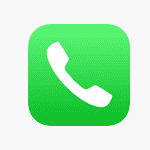While Android and iOS have their own distinct emoji styles, you might prefer the look of iPhone emojis on your Android device. You can get iPhone emojis on Android by downloading an app that installs an iPhone emoji keyboard:
- iOS Emojis For Android: This app offers a wide range of emoji faces, including new emojis like the heart, skull, laughing, sad, nerd, thumbs up, movie, shrugging, cute, crying, fire, star, high five, smile, love, salute, poop, eyes, discord, hug, thinking, happy, angry, smiley, kiss, and cursed emojis. It also offers customization options, including different emoji symbols, themes, styles, and variations.
- Green Apple Keyboard: This is a popular keyboard among iPhone emoji lovers. You can download it from the Google Play Store.
- FancyKey: This keyboard supports downloading and using different emoji sets.
You can also download and install the Google Keyboard to be sure you have emoji characters.
Get Apple Emojis on Your Android Device
Emoji Keyboard Apps
One way to get iPhone emojis on your Android is by using emoji keyboard apps. These apps replace your default keyboard and offer a wide variety of emojis, including those resembling the iOS style.
Some popular emoji keyboard apps include:
- Kika Keyboard: This app boasts a vast collection of emojis, stickers, and GIFs, including an iOS-style emoji pack.
- Facemoji: This keyboard offers various themes, including an iPhone emoji theme that mimics the look and feel of iOS emojis.
- Gboard: While not specifically designed for iPhone emojis, Gboard offers a diverse selection of emojis and allows for customization through themes and sticker packs.
Emoji Font Apps
Another method is to install an emoji font app. These apps change the font used for emojis on your device, giving them an iOS-like appearance.
Some popular emoji font apps include:
- zFont: This app provides a wide range of fonts, including several that closely resemble the iOS emoji font.
- Emoji Fonts for Flipfont 10: This app specifically focuses on emoji fonts and includes a variety of iOS-inspired options.
Steps to Get iPhone Emojis
- Download an emoji keyboard or font app: Choose a reputable app from the Google Play Store.
- Install the app: Follow the on-screen instructions to install the app.
- Enable the keyboard (if applicable): If you’re using a keyboard app, go to your device’s settings and enable it as your default keyboard.
- Change the font (if applicable): If you’re using a font app, follow the app’s instructions to change your system font.
- Enjoy your new emojis! Start using your new iPhone-style emojis in your messages and social media posts.
Table: Popular Emoji Apps for Android
| App Name | Type | Description |
|---|---|---|
| Kika Keyboard | Keyboard | Offers iOS-style emoji pack, stickers, and GIFs |
| Facemoji | Keyboard | Features an iPhone emoji theme |
| Gboard | Keyboard | Customizable with themes and sticker packs |
| zFont | Font | Provides various fonts, including iOS-like options |
| Emoji Fonts for Flipfont 10 | Font | Focuses on emoji fonts with several iOS-inspired choices |
How to Get iPhone Emojis on Android
| Method | Description |
|---|---|
| Third-party keyboard apps | Download a keyboard app from the Google Play Store that offers iPhone-style emojis. Popular options include: * Fleksy: Offers a wide range of emoji styles, including iPhone emojis. * Kika Emoji Keyboard: Provides a dedicated iPhone emoji keyboard alongside other fun themes. * SwiftKey: While not specifically offering iPhone emojis, SwiftKey’s extensive emoji library includes many similar designs. |
| Emoji font apps | These apps change the system-wide emoji font to resemble iPhone emojis. However, keep in mind that this might affect how emojis appear in certain apps: * Emoji Fonts 10: Offers various emoji fonts, including one that mimics iPhone emojis. * Facemoji Emoji Fonts: Provides different emoji styles, with an option similar to iPhone emojis. |
| Substratum themes (Android 10 and above, rooted devices only) | If you’re comfortable with advanced customization and have a rooted device running Android 10 or later, you can use Substratum themes to apply a system-wide theme that includes iPhone emojis. Note: This method requires technical knowledge and can potentially affect your device’s stability. Proceed with caution. |
| Considerations | Before choosing a method, consider these factors: * App compatibility: Some apps might not display emojis correctly when using third-party keyboard apps or font apps. * Customization: Keyboard apps often offer more customization options, while font apps provide a system-wide change. * Technical expertise: Substratum themes require more technical knowledge and come with potential risks. |
Understanding Emojis on Different Platforms
Emojis have become an essential part of online communication, adding emotion and clarity to our messages. They originated in Japan and have been widely adopted across different platforms. The appearance of emojis can change depending on the device you’re using, whether it’s an iPhone or an Android device. This variability often leads to a desire to standardize the emoji experience across different platforms, so that communication remains clear and consistent.
iOS Emojis
- Created by Apple
- Known for their detailed and colorful design
- Can display differently on non-Apple devices
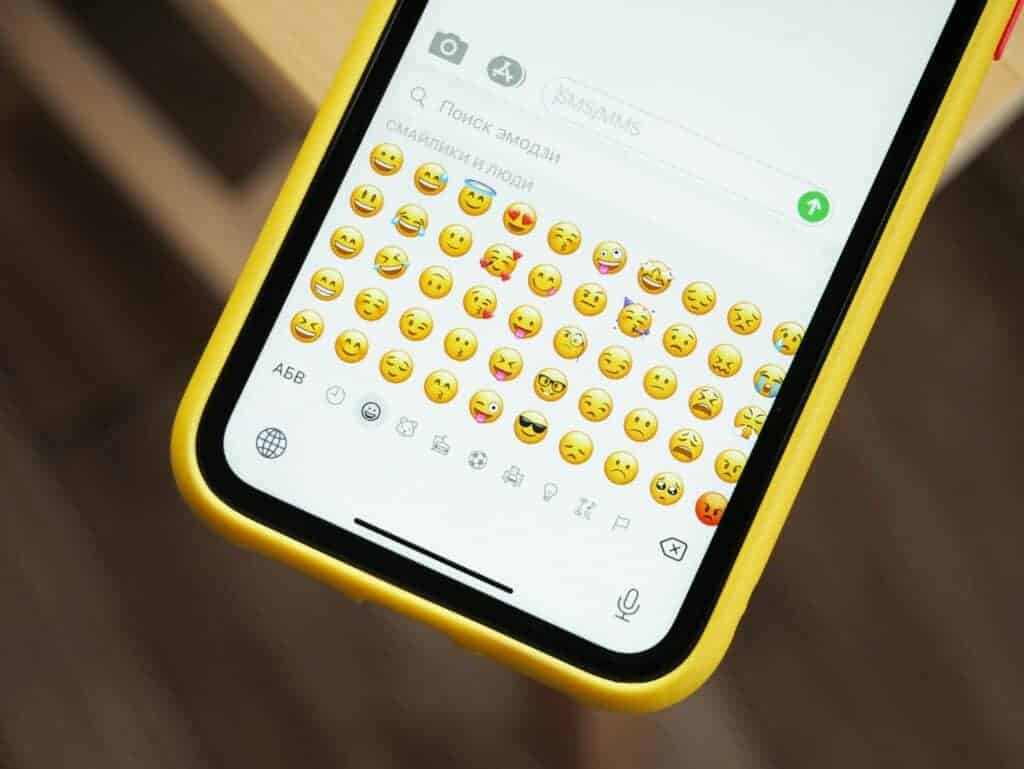
Android Emojis
- Created by various manufacturers
- Design can vary significantly between devices
- Some may not support all iOS emojis
When you send an emoji from an iPhone, the recipient’s device will translate it into its own version. This means that what you send may not look exactly the same on your friend’s Android phone. For instance, a smiley face on an iPhone might appear slightly different on an Android.
There are methods to get iOS emojis on an Android device, which usually involve installing a new keyboard or app that offers iPhone-style emojis. While no method is perfect, these solutions can help provide a similar emoji experience, helping to bridge the gap between the two operating systems, ensuring messages are conveyed as intended.
Preparation for Installing iPhone Emojis
Before leaping into the emoji switch, knowing the groundwork ensures a smooth transition. This preparation will let your Android phone showcase those coveted iPhone-style emojis without a hitch.
Determining Android Device Compatibility
First things first, check if your Android phone is compatible with the emoji change. Most modern Android devices running Android 8 (Oreo) or higher support emoji customization. To confirm, navigate to your phone’s Settings app and scroll to the section usually titled System, Language & input, or Display. If your device lists options such as Virtual keyboard, Font size and style, or Font style, chances are it’s fit for the job.
Assessing the Need for Root Access
Root access on an Android phone is like having a VIP pass to all its systems. It lets you get up close and personal with the device’s software, down to the system font. But here’s the kicker: rooting can be risky business. It might void your warranty or cause security issues. Luckily, for just changing emojis, rooting is often unnecessary. Some apps can change emojis without it; however, if you’re set on tweaking your emojis on a deeper level, tools like Magisk provide a safer rooting option with a systemless approach that’s easier to reverse if needed.
Steps to Install iPhone Emojis on Android
To get the coveted iPhone emojis on your Android device, explore these tried-and-true methods. They offer straightforward solutions without the need for complex procedures like rooting your phone.
Using Emoji Fonts for FlipFont
One accessible approach involves utilizing Emoji Fonts for FlipFont. These apps are available on the Google Play Store and let you change the default font to one that includes iPhone style emojis. To use them, simply:
- Download a FlipFont app like Emoji Font 3.
- Navigate to Settings > Display > Font Size and Style.
- Tap on Font Style and select the iOS emoji font from the list.
Utilizing Emoji Switcher Apps
Emoji Switcher apps are another popular choice. These apps, once given root access, allow you to swap out your phone’s default emojis with the iOS versions. Here’s how to do it:
- Download an Emoji Switcher app from the Google Play Store.
- Open the app and grant it root permission.
- Choose the iOS emoji pack and apply it.
Note: This method requires root access, which can be risky and may void your warranty.
Installing Through Keyboard Apps
Alternatively, you can use a variety of keyboard apps that include built-in iPhone emojis. Here’s how you can integrate these into your messaging experience:
- Install an iOS emoji keyboard app such as Gboard, FancyKey, or Kika Emoji Keyboard from the Google Play Store.
- Go to Settings > System > Languages & Input > Virtual Keyboard > Manage Keyboards.
- Enable the installed keyboard.
- When messaging, switch to the new keyboard to use the iPhone emojis.
This method provides a seamless messaging experience with the desired emojis right at your fingertips.
Frequently Asked Questions
Getting iPhone emojis on an Android device involves a few simple methods such as installing third-party apps or emoji keyboards, and tweaking default settings without the need for rooting the device.
What are the steps to use iPhone emojis on Samsung devices?
To use iPhone emojis on Samsung devices, users can install a third-party keyboard from the Google Play Store that offers the iOS emoji experience. Once installed, set the new keyboard as the default input method in Settings.
Is there a way to obtain iPhone emojis on Android for use on social platforms like Instagram?
Yes, users can get iPhone emojis on Android for platforms like Instagram by installing a compatible emoji keyboard app from the Google Play Store that supports iOS-style emojis.
How can I access iOS emojis on my Android device without rooting it?
Android users can access iOS emojis without rooting by using emoji replacement apps or by installing an iOS emoji keyboard from the Play Store which seamlessly integrates with their device’s system.
Can I get iPhone emojis on my Android without installing any additional applications?
Without installing any additional apps, obtaining iPhone emojis on an Android device might be challenging. However, some devices allow changing emojis by altering the font settings if the feature is supported.
What methods are available for using iOS emojis on Android for free?
For free iOS emoji usage on Android, users can download third-party keyboard apps that offer a wide range of emoji styles, including those similar to iPhone emojis, from the Google Play Store.
How can I enable the iOS Emoji keyboard on my Android device?
To enable an iOS Emoji keyboard on an Android device, download and install a keyboard app that includes iPhone-style emojis. Then, switch to the new keyboard by adjusting the keyboard settings on the device.