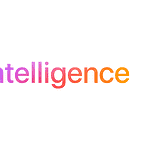Getting a new iPhone is exciting, but activation issues can quickly dampen that enthusiasm. Many users face challenges when trying to set up their devices. Common reasons for activation problems include network issues, Apple server outages, or software glitches. These obstacles can prevent users from accessing their new devices.
Simple solutions often resolve activation problems. Checking internet connections, restarting the iPhone, or updating software can fix many issues. In some cases, users may need to contact their carrier or Apple Support for assistance. Understanding these potential hurdles helps users navigate the activation process more smoothly.
Troubleshooting iPhone Activation Issues
Activating a new iPhone is usually a straightforward process. However, sometimes things don’t go as planned. If you’re facing issues activating your new iPhone, don’t worry. Here’s a breakdown of common problems and their solutions.
Common iPhone Activation Issues
- No Service or “Searching”
- Cause: This often indicates a problem with your carrier’s network or your SIM card.
- Solution:
- Check your carrier’s network coverage in your area.
- Ensure your SIM card is correctly inserted and compatible with your iPhone model.
- Contact your carrier to verify your account status and troubleshoot network issues.
- “Activation Server Unavailable”
- Cause: Apple’s activation servers might be temporarily down or experiencing high traffic.
- Solution:
- Wait a few minutes and try activating again later.
- Check Apple’s System Status page to see if there are any known issues with activation servers.
- “Invalid SIM” or “SIM Not Supported”
- Cause: This error suggests an issue with your SIM card or your iPhone’s compatibility with your carrier.
- Solution:
- Ensure your SIM card is correctly inserted and not damaged.
- Contact your carrier to ensure your SIM card is compatible with your iPhone and your account is active.
- Activation Lock
- Cause: Activation Lock is a security feature that prevents unauthorized use of your iPhone if it’s lost or stolen. If you’re buying a used iPhone, ensure the previous owner has removed Activation Lock.
- Solution:
- If you’re the original owner, you can remove Activation Lock through iCloud or Find My iPhone.
- If you’re buying a used iPhone, ask the seller to remove Activation Lock before you purchase it.
- Software Issues
- Cause: Outdated or corrupted software can sometimes interfere with activation.
- Solution:
- Ensure your iPhone is running the latest version of iOS.
- If you’re using a computer to activate, make sure iTunes or Finder is updated to the latest version.
- Consider restoring your iPhone to factory settings as a last resort.
Troubleshooting Steps
If you’re facing activation issues, try these general troubleshooting steps:
- Restart your iPhone: A simple restart can often resolve minor software glitches.
- Check your internet connection: Ensure you have a stable Wi-Fi or cellular data connection.
- Remove and reinsert your SIM card: Make sure your SIM card is properly inserted in the SIM tray.
- Try activating through iTunes or Finder: If you’re unable to activate wirelessly, try connecting your iPhone to a computer and activating through iTunes or Finder.
- Contact Apple Support: If you’ve exhausted all other options, contact Apple Support for assistance.
Additional Tips
- Check Apple’s System Status: Before troubleshooting, check Apple’s System Status page to see if there are any known issues with activation servers.
- Keep your iPhone updated: Ensure your iPhone is running the latest version of iOS to avoid software-related issues.
- Backup your data: If you need to restore your iPhone, back up your data first to avoid losing important information.
By following these troubleshooting steps and tips, you can overcome most iPhone activation issues and start enjoying your new device.
Transferring Data to Your New iPhone
Once you’ve activated your new iPhone, you’ll want to transfer your data from your old device. Here are the common methods for transferring data:
- iCloud Backup: If you have an iCloud backup, you can restore your new iPhone from that backup during the setup process.
- Direct Transfer: You can transfer data directly from your old iPhone to your new iPhone using Quick Start. This method uses Bluetooth to establish a connection between the devices.
- Computer: You can also transfer data by backing up your old iPhone to a computer and then restoring your new iPhone from that backup.
Choose the method that best suits your needs and preferences. Each method has its own advantages and disadvantages in terms of speed, convenience, and storage requirements.
Key Takeaways
- Network issues and software glitches are common causes of iPhone activation problems
- Simple troubleshooting steps like restarting the device often resolve activation issues
- Contacting the carrier or Apple Support may be necessary for persistent problems
Understanding Activation Issues
Activating a new iPhone can sometimes present challenges. Users may encounter various errors or obstacles during the process, but most issues have straightforward solutions.
Initial Activation Process
The activation process begins when you turn on your new iPhone. You’ll need a Wi-Fi network or cellular data connection to complete this step. Apple servers verify your device and prepare it for use.
If you have an existing Apple ID, you’ll sign in during setup. New users can create an Apple ID at this stage. The iPhone will prompt you to choose between setting up as new or restoring from a backup.
Some carriers require you to insert a SIM card before activation. Check that your SIM is properly installed if you encounter issues.
Common Activation Errors and Solutions
“No SIM” or “Invalid SIM” errors often indicate a problem with the SIM card. Try removing and reinserting the SIM. If issues persist, contact your carrier for a replacement.
“Activation server unavailable” usually means Apple’s servers are busy. Wait a few minutes and try again. This error can also occur if your internet connection is unstable.
“Activation Lock” appears when the iPhone is still linked to someone else’s Apple ID. Ask the previous owner to remove the device from their account.
If you forget your Apple ID password, use the “Forgot Password” option on the sign-in screen. Apple Support can help if you can’t reset it yourself.
Technical Troubleshooting Steps
Ensure your iPhone has the latest iOS version. Go to Settings > General > Software Update to check.
Try activating using iTunes on a computer. Connect your iPhone with a USB cable and follow the on-screen instructions.
A forced restart can sometimes resolve activation issues. For most iPhones, press and quickly release the volume up button, then volume down, then hold the side button until you see the Apple logo.
Reset network settings if you’re having connectivity problems. Go to Settings > General > Reset > Reset Network Settings.
If all else fails, put your iPhone in recovery mode and restore it using iTunes or Finder. This should be a last resort, as it erases all data on the device.
Frequently Asked Questions
Activating a new iPhone can sometimes present challenges. These common questions address specific issues users may encounter during the activation process.
What steps should be taken when the message ‘an update is required to activate your iPhone’ appears?
Connect the iPhone to a computer with iTunes installed. Ensure iTunes is up to date. Plug in the iPhone using the provided cable. iTunes will detect the device and prompt for an update. Follow the on-screen instructions to complete the update process. Once finished, try activating the iPhone again.
What can be done when you’re unable to activate an iPhone 13 Pro Max?
Check the SIM card is properly inserted. Ensure a stable internet connection is available. Restart the iPhone by pressing and holding the side button and either volume button until the power off slider appears. Slide to power off, wait 30 seconds, then turn it back on. If issues persist, contact Apple Support or visit an Apple Store.
How do you resolve the error ‘the activation server cannot be reached’ on a new iPhone?
Verify the internet connection is stable. Try switching between Wi-Fi and cellular data. Wait a few minutes and attempt activation again. If the problem continues, perform a force restart. For iPhone 8 or later: quickly press and release volume up, then volume down, then hold the side button until the Apple logo appears.
How do you fix activation failure after a factory reset on an iPhone?
Make sure the iPhone is connected to a strong Wi-Fi network. Remove and reinsert the SIM card. Try activating using a different Wi-Fi network or cellular data. If unsuccessful, connect the iPhone to a computer and use iTunes or Finder to restore the device. Choose the option to set up as a new iPhone during the restoration process.
What should you do if your iPhone is unable to activate and requests a shutdown?
Power off the iPhone completely. Wait for a few minutes, then turn it back on. If the issue persists, try resetting network settings by going to Settings > General > Reset > Reset Network Settings. This will erase saved Wi-Fi passwords, so have them ready. After the reset, attempt activation again.
Is there a way to bypass the activation process if unable to activate an iPhone?
There is no official way to bypass iPhone activation. The activation process is a crucial security measure. If activation fails repeatedly, contact your carrier to ensure the SIM card is properly registered. For persistent issues, reach out to Apple Support for further assistance. They may provide additional troubleshooting steps or arrange for in-person support at an Apple Store.