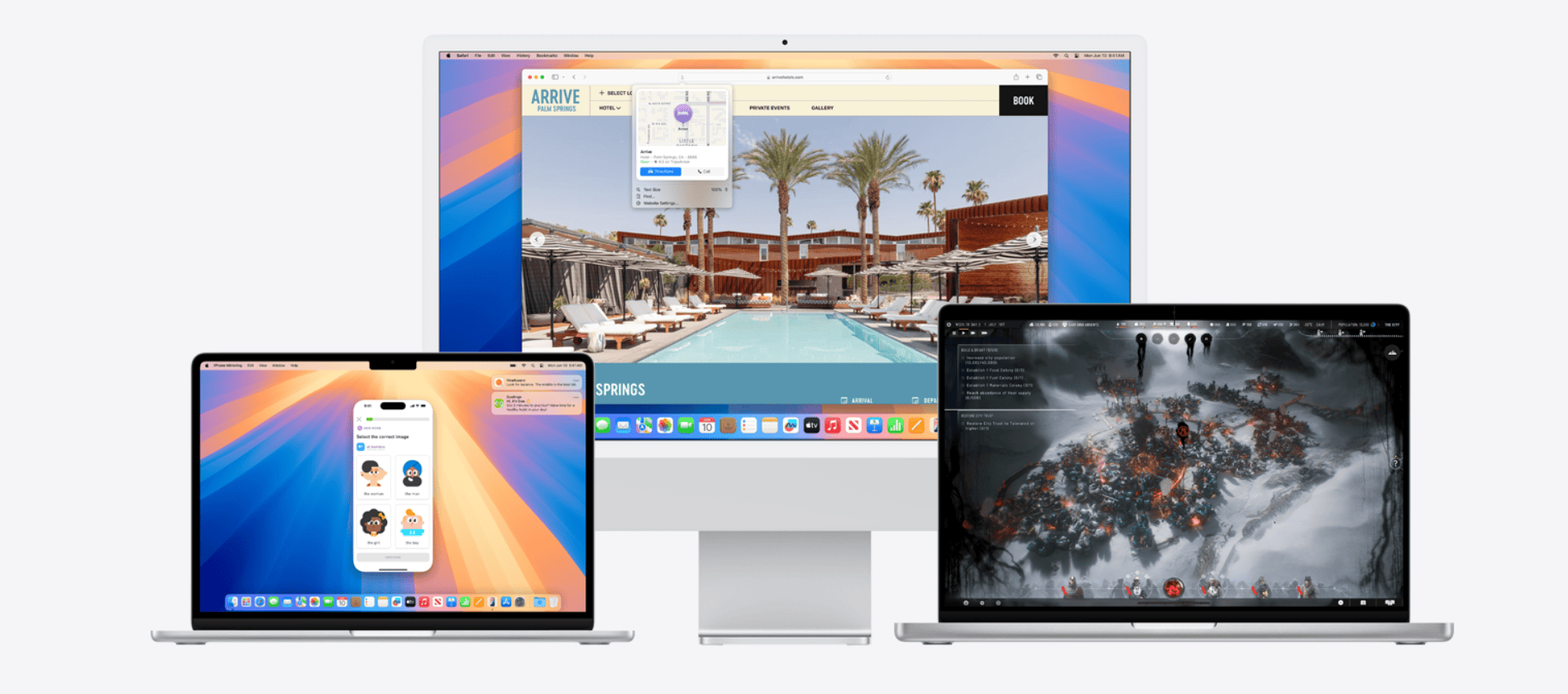Apple released macOS Sequoia 15.1.1 on November 19, 2024. This update addresses important security issues and bug fixes for Mac users. The new version patches a vulnerability in WebKit that could allow cross-site scripting attacks.
Users experiencing problems with macOS Sequoia 15.1.1 can take several steps to resolve issues. Checking System Settings for available updates and restarting the device often solves minor glitches. For persistent problems, users may need to clear caches or perform a clean installation.
The update also introduces visual changes to the Low Power Mode indicator in the Menu Bar. Users can now see a colored dot with a lightning bolt icon when the feature is active. This enhancement improves the visibility of the power-saving mode status.
Troubleshooting macOS Sequoia 15.1.1
While macOS Sequoia 15.1.1 mainly focuses on security updates, some users may encounter unexpected issues after installing it. Here are some common problems and how to solve them:
1. Installation Problems
If you’re having trouble installing the update:
- Check Internet Connection: Make sure you have a stable internet connection.
- Free Up Space: Ensure you have enough free storage space on your Mac.
- Restart and Try Again: A simple restart can sometimes resolve installation issues.
- Download the Update Manually: Try downloading the update directly from the Apple website.
2. Performance Issues
If your Mac feels slower after the update:
- Restart Your Mac: This can often clear up temporary performance hiccups.
- Check Activity Monitor: Identify any apps that are consuming excessive resources.
- Run Disk Utility: Repair disk errors and optimize your storage.
3. App Compatibility
Some apps might not work correctly with the new update.
- Check for App Updates: Make sure your apps are up to date.
- Contact App Developers: If an app is still having problems, contact the app developer for support.
4. Battery Life Issues
If you notice a decrease in battery life:
- Check Battery Health: Go to System Settings > Battery to see your battery’s health status.
- Optimize Battery Settings: Adjust settings like screen brightness and energy saver to conserve battery.
5. Wi-Fi or Bluetooth Problems
If you’re experiencing connectivity issues:
- Toggle Wi-Fi/Bluetooth: Turn Wi-Fi or Bluetooth off and then on again.
- Restart Network Devices: Restart your router and modem.
- Forget and Rejoin Network: Try forgetting your Wi-Fi network and rejoining it.
6. Other Unexpected Issues
For other problems not listed here:
- Safe Mode: Start your Mac in Safe Mode to see if the issue persists. This can help identify if a third-party app is causing the problem.
- Reinstall macOS: As a last resort, you can reinstall macOS Sequoia. Make sure to back up your data first.
| Problem | Solution |
|---|---|
| Installation problems | Check internet, free up space, restart, manual download |
| Performance issues | Restart, check Activity Monitor, run Disk Utility |
| App compatibility | Check for app updates, contact developers |
| Battery life issues | Check battery health, optimize settings |
| Wi-Fi/Bluetooth problems | Toggle, restart devices, forget/rejoin network |
| Other issues | Safe Mode, reinstall macOS |
Key Takeaways
- macOS Sequoia 15.1.1 fixes critical security vulnerabilities
- Restarting and checking for updates can resolve common issues
- The update includes visual improvements to system indicators
Troubleshooting Common Issues
MacOS Sequoia 15.1.1 users may encounter various problems. These issues can affect system performance, software updates, security, and device connectivity. Let’s explore effective solutions for these common challenges.
Resolving Software Update Problems
Software update issues can prevent users from getting the latest features and security fixes. If updates fail to install:
- Check internet connection
- Restart the Mac
- Clear cache files
- Use Safe Mode to install updates
For persistent problems, try resetting the NVRAM or SMC. These steps often resolve update-related issues without data loss.
Optimizing System Performance
Slow performance in Sequoia 15.1.1 can stem from various causes. To improve speed:
- Close unused apps and browser tabs
- Clear temporary files and cache
- Disable unnecessary startup items
- Use Activity Monitor to identify resource-heavy processes
Enable Low Power Mode on MacBooks to extend battery life. For older Macs, consider upgrading RAM or switching to an SSD for better performance.
Enhancing Security and Privacy
Sequoia 15.1.1 includes important security updates. To maximize protection:
- Keep software up-to-date
- Use strong, unique passwords
- Enable FileVault disk encryption
- Review app permissions regularly
Apple’s built-in security features like Gatekeeper and XProtect provide robust protection. For added security, consider using a reputable third-party antivirus program.
Refining Accessibility and AirPods Connectivity
Sequoia 15.1.1 offers improved accessibility features and AirPods integration. To optimize these:
- Update AirPods firmware
- Adjust AirPods settings in Bluetooth preferences
- Use Hearing Protection feature for safer listening
For accessibility, explore Voice Control and improved dictation features. These tools enhance usability for users with various needs.
Check AirPods Pro 2 compatibility with the latest firmware version 7B19 for optimal performance. This update improves connection stability and audio quality.
Frequently Asked Questions
MacOS Sequoia 15.1.1 users may encounter various issues. These common problems have solutions that can help restore system functionality and improve performance.
What are common troubleshooting steps for macOS Sequoia 15.1.1 startup issues?
Restart the Mac and hold Command+R to enter Recovery Mode. Use Disk Utility to check and repair the startup disk. If issues persist, try Safe Mode by holding Shift during startup.
Reset the NVRAM by pressing Option+Command+P+R at startup. This can resolve boot problems related to system settings.
How can one resolve the ‘failed to personalize the software update’ error on macOS Sequoia 15.1.1?
Delete the existing update file from the Software Update folder. Open Terminal and type “sudo softwareupdate –clear-catalog” to reset the update catalog.
Ensure sufficient free disk space is available. At least 20GB is recommended for smooth updates.
What should be done to improve macOS Sequoia 15.1.1 stability?
Keep all apps updated to their latest versions. Remove unused apps and clear cache files regularly. Use CleanMyMac X or similar tools for thorough system cleanup.
Consider performing a clean install of macOS Sequoia 15.1.1 if instability persists after trying other solutions.
Are there known compatibility issues with iOS apps on macOS Sequoia 15.1.1?
Some iOS apps may not function correctly on macOS Sequoia 15.1.1. Check the app’s description for macOS compatibility before installation.
Update problematic apps to their latest versions. Contact the app developers for specific compatibility information if issues continue.
What solutions exist for frequent macOS Sequoia 15.1.1 system crashes?
Check system logs in Console app to identify crash causes. Update all drivers and firmware to the latest versions compatible with Sequoia 15.1.1.
Run Apple Diagnostics to check for hardware issues. Hold D key at startup to access this tool.
How do I address networking problems in macOS Sequoia 15.1.1?
Reset the Mac’s network settings by deleting preferences in /Library/Preferences/SystemConfiguration/. Restart the computer after deletion.
Try creating a new network location in System Preferences > Network. This can resolve issues caused by corrupted network configurations.