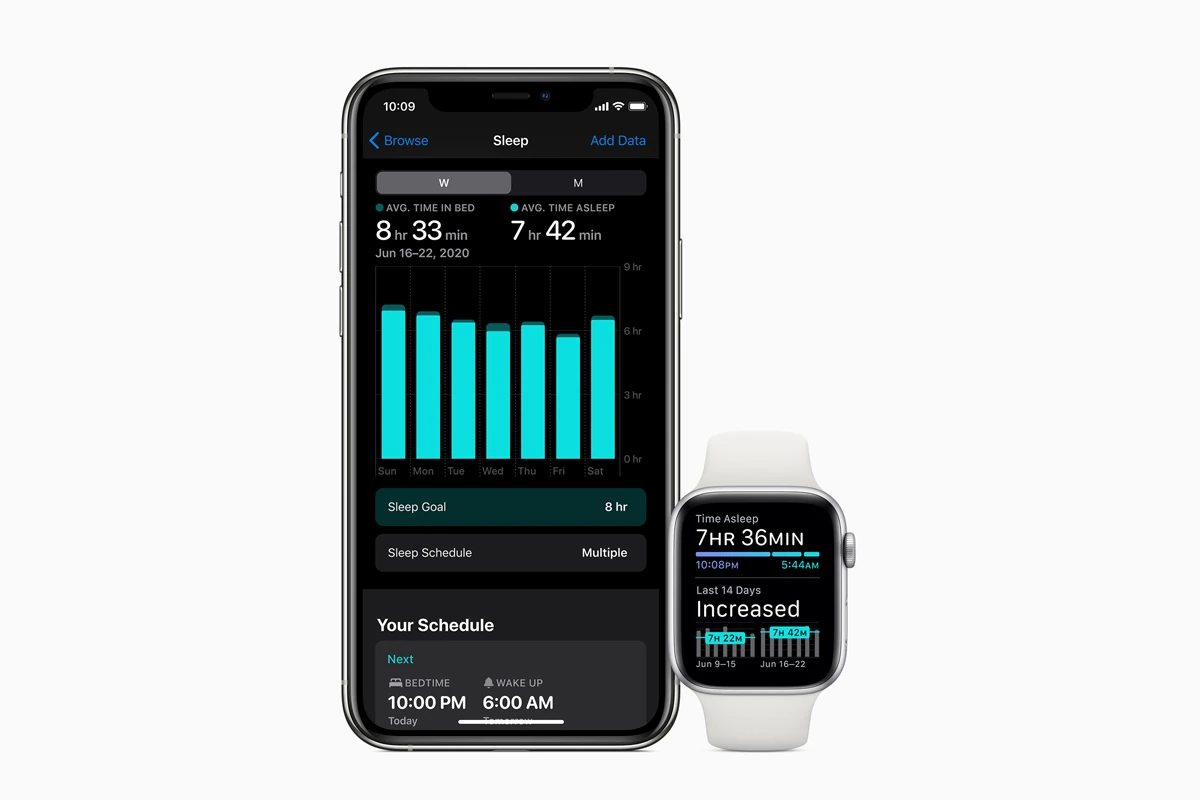The Apple Watch is a powerful tool for tracking your sleep. It allows you to monitor your sleep patterns, stages, and habits directly from your wrist. The Sleep app on your Apple Watch displays your total sleep duration, the time spent in each sleep stage, and your 14-day average sleep data. To use your watch for sleep tracking, first set up a sleep schedule in the Health app on your iPhone.
This schedule helps your watch know your planned sleep times. Ensure you turn on the “Track Sleep with Apple Watch” setting to begin monitoring your rest. The Apple Watch utilizes its sensors to detect your movements and breathing patterns during sleep. Additionally, it can help identify signs of sleep apnea by tracking interruptions in your breathing throughout the night. This information can be valuable for enhancing your sleep health.
| Sleep Feature | Description |
|---|---|
| Sleep Stages | Tracks REM, core, and deep sleep |
| Sleep Average | Shows 14-day sleep trend |
| Sleep Schedule | Sets bedtime and wake-up goals |
| Sleep Apnea Detection | Monitors for breathing interruptions |
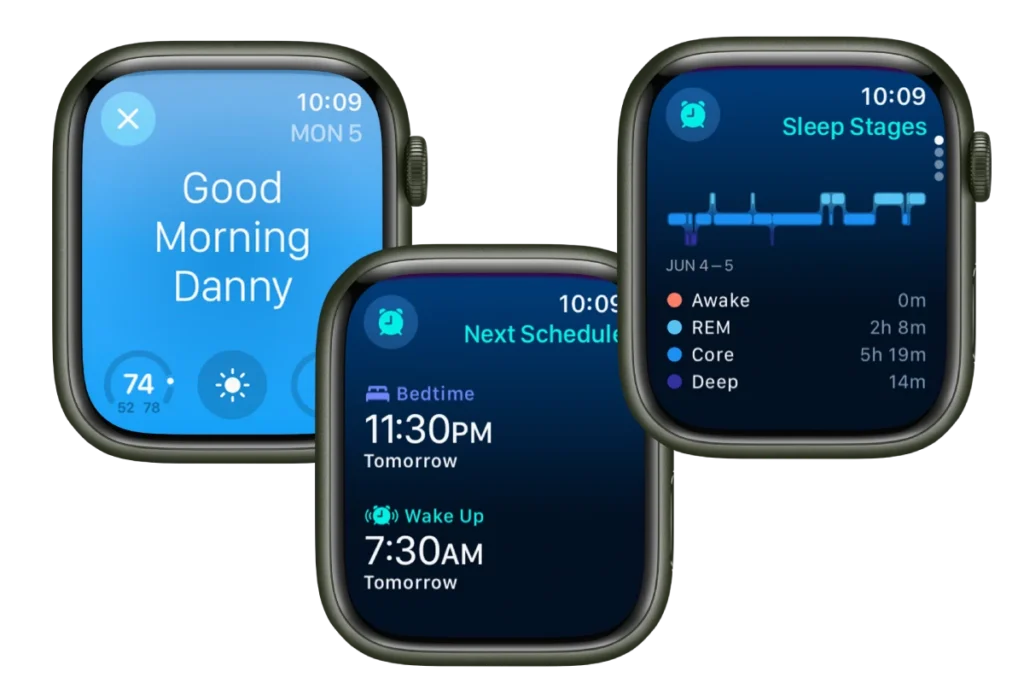
Sleep Tracking with Apple Watch
Your Apple Watch can track your sleep. This helps you learn about your sleep patterns. You can use this data to make changes and sleep better.
How It Works
The Apple Watch uses sensors to track your sleep. These include its accelerometer and heart rate monitor. It can estimate how long you sleep. It can also tell if you are in REM, Core, or Deep sleep.
Using Sleep Mode
Sleep Mode is a helpful feature. It dims the screen and silences notifications. This helps you avoid distractions while you sleep. You can also set a sleep schedule. This reminds you when it’s time for bed.
Viewing Your Sleep Data
You can see your sleep data in the Health app on your iPhone. This shows you how long you slept and your sleep stages. You can also see trends over time.
Tips for Better Sleep Tracking
- Wear your watch to bed every night.
- Charge your watch before you go to sleep.
- Set a sleep schedule in the Health app.
- Make sure your watch fits snugly but isn’t too tight.
Benefits of Sleep Tracking
Sleep tracking can help you:
- Learn about your sleep habits.
- See how different factors affect your sleep.
- Set goals and track your progress.
- Identify potential sleep problems.
| Feature | Benefit |
|---|---|
| Sleep Stage Tracking | See how much time you spend in each sleep stage (Awake, REM, Core, Deep). |
| Sleep Schedule | Establish a regular sleep routine. |
| Sleep Mode | Minimize distractions and improve sleep quality. |
| Heart Rate Monitoring | Track your heart rate variability during sleep. |
Other Health Features on Apple Watch
The Apple Watch has other health features besides sleep tracking. It can track your activity levels and workouts. It can also measure your heart rate and blood oxygen levels. You can use this information to improve your overall health and fitness.
The Apple Watch is a powerful tool for tracking and improving your sleep. By using its features and reviewing your sleep data, you can make changes to get a better night’s rest.
Understanding Sleep Tracking on Apple Watch
Apple Watch offers comprehensive sleep tracking capabilities. It monitors various aspects of your sleep to provide insights into your rest patterns and quality.
Key Features of Apple Watch Sleep Tracking
The Apple Watch tracks several important sleep metrics. It records your total sleep time and breaks it down into different sleep stages. These stages include REM, core, and deep sleep.
Your watch also monitors your heart rate and respiratory rate during sleep. This data helps you understand your body’s state during rest.
The Sleep app on your watch displays your sleep history. You can view your average sleep time over the past 14 days. This feature helps you spot trends in your sleep patterns.
How the Watch Monitors Sleep
Your Apple Watch uses advanced sensors to track your sleep. It detects micro-movements from the watch’s accelerometer. These movements signal when you’re asleep or awake.
The device also uses your heart rate data to determine sleep stages. Changes in heart rate variability help identify different phases of sleep.
To use sleep tracking, you need to wear your watch to bed. Set up a sleep schedule in the Health app on your iPhone. This schedule tells your watch when to expect you to sleep.
| Sleep Metric | How It’s Measured |
|---|---|
| Total Sleep Time | Accelerometer |
| Sleep Stages | Heart Rate Variability |
| Heart Rate | Optical Heart Sensor |
| Respiratory Rate | Accelerometer |
Setting Up Sleep Features on Your Devices
Apple Watch and iPhone offer powerful tools to track and improve your sleep. These features help you establish healthy sleep habits and monitor your progress over time.
Configuring Sleep Goals and Schedules
To set up sleep tracking on your Apple Watch, open the Sleep app and tap the Turn On button. You’ll be prompted to create a sleep schedule. Choose your bedtime and wake-up times for each day of the week. You can set different schedules for weekdays and weekends.
Next, define your sleep goal. This is the amount of sleep you aim to get each night. Most adults need 7-9 hours of sleep. The Watch will use this goal to remind you when it’s time to start winding down for bed.
You can adjust Wind Down time in the settings. This feature activates before your scheduled bedtime to help you relax and prepare for sleep.
| Feature | Purpose |
|---|---|
| Sleep Schedule | Set bedtime and wake times |
| Sleep Goal | Target hours of sleep per night |
| Wind Down | Pre-bedtime relaxation period |
Integrating with Health App and iPhone
Your Apple Watch syncs sleep data with the Health app on your iPhone. This integration provides a comprehensive view of your sleep patterns and overall health.
To set up Sleep in the Health app:
- Open the Health app
- Tap Get Started under Set Up Sleep
- Follow the prompts to establish your sleep schedule and goals
The Health app displays detailed sleep analytics. You can view your sleep stages, time asleep, and trends over time. It also offers tips to improve your sleep quality based on your data.
Enable sleep mode on your devices to reduce distractions at night. This feature dims your screen and silences notifications during your set sleep hours.
Enhancing Sleep Quality
The Apple Watch offers powerful tools to improve your sleep habits and track important health metrics. Wind Down and Sleep Focus modes help prepare you for rest, while sleep data analysis provides insights to optimize your nightly routine.
Using Wind Down and Sleep Focus Modes
Wind Down mode on your Apple Watch eases you into bedtime by reducing distractions. It activates automatically at a set time before your scheduled sleep, dimming your watch face and turning on Do Not Disturb. This creates a calming environment to help you relax.
Sleep Focus takes over when your bedtime arrives. It silences notifications and simplifies your watch face to show only essential information like the time and your next alarm. You can customize which apps and contacts can still reach you during Sleep Focus.
To set up these features:
- Open the Sleep app on your Apple Watch
- Tap “Full Schedule & Options”
- Adjust your sleep schedule and Wind Down duration
Understanding Sleep Data for Improved Sleep Health
Your Apple Watch tracks various sleep metrics to help you understand your rest patterns. It monitors:
- Total sleep time
- Time spent in each sleep stage (REM, core, and deep sleep)
- Heart rate and blood oxygen levels during sleep
This data appears in the Health app on your iPhone. Review it regularly to spot trends and areas for improvement. For example, if you notice low deep sleep percentages, you might try adjusting your bedtime or room temperature.
The watch also measures your respiratory rate and blood oxygen levels during sleep. These can indicate potential health issues if they consistently fall outside normal ranges. Discuss any concerns with your doctor.
Maximizing Battery Life and Device Performance
Optimizing your Apple Watch for sleep tracking requires balancing power consumption with functionality. By adjusting settings and using the device efficiently, you can extend battery life without sacrificing sleep monitoring capabilities.
Charging Reminders and Optimal Usage Tips
Enable Low Power Mode on your Apple Watch to conserve energy during sleep tracking. This feature turns off power-hungry functions while maintaining core sleep monitoring capabilities.
Set up charging reminders to ensure your watch has enough power for overnight use. Schedule these alerts before your typical bedtime to avoid interruptions.
Turn off unnecessary notifications and complications to reduce battery drain. Limit the always-on display feature, especially during sleep hours.
Use the following table to prioritize battery-saving settings:
| Setting | Action | Impact on Battery Life |
|---|---|---|
| Low Power Mode | Enable | High |
| Always-On Display | Disable | Medium |
| Wake Screen on Wrist Raise | Disable | Low |
| Background App Refresh | Limit | Medium |
Hardware Considerations for Sleep Tracking
The Apple Watch Ultra offers extended battery life, making it ideal for multi-day sleep tracking without daily charging. Its larger battery capacity allows for more consistent long-term monitoring.
For other Apple Watch models, consider using a nightstand charging mode. This lets you track sleep while the device charges, ensuring full battery in the morning.
Choose a comfortable, breathable band for overnight wear. Opt for lightweight materials to reduce wrist fatigue and improve sleep quality.
Regularly update your watchOS to benefit from the latest battery optimizations and sleep tracking improvements. These updates often include power management enhancements.
Frequently Asked Questions
Apple Watch sleep tracking offers various features to monitor and analyze your sleep patterns. Users can access detailed information about their sleep stages, enable automatic tracking, and interpret sleep data.
How can deep sleep stages be tracked using an Apple Watch?
Apple Watch tracks deep sleep stages as part of its sleep analysis. The device uses sensors to detect movement and heart rate during sleep. It then estimates time spent in each sleep stage, including deep sleep.
To view this data, open the Health app on your iPhone. Tap Browse, then Sleep. You’ll see a breakdown of your sleep stages, including deep sleep.
Is sleep monitoring automatic on the Apple Watch?
Sleep monitoring on Apple Watch is automatic once you set it up. To enable it:
- Open the Watch app on your iPhone
- Tap Sleep
- Turn on “Track Sleep with Apple Watch”
Your watch will now automatically track your sleep when worn to bed.
What is the process to enable Sleep Focus on the Apple Watch?
To enable Sleep Focus:
- Open the Settings app on your Apple Watch
- Tap Focus
- Tap Sleep
- Turn on Sleep Focus
This mode reduces distractions and dims your watch screen during bedtime.
How does one interpret sleep analysis data from the Apple Watch?
Apple Watch provides several metrics to help you understand your sleep:
- Time asleep
- Sleep stages (REM, Core, Deep)
- Heart rate during sleep
- Respiratory rate
Look for patterns in these metrics over time. Consistent sleep duration and regular sleep stages often indicate good sleep quality.
What functionality does Sleep Mode offer on the Apple Watch?
Sleep Mode on Apple Watch includes:
- Do Not Disturb to silence notifications
- Screen dimming to reduce light exposure
- Wake-up alarm with gentle haptic feedback
- Sleep tracking activation
These features work together to create a distraction-free sleep environment.
How accurate is the sleep tracking feature of the Apple Watch?
Apple Watch sleep tracking is generally reliable for estimating sleep duration and patterns. However, it may not be as precise as medical-grade sleep monitoring devices.
Factors that can affect accuracy include:
- Watch fit on your wrist
- Battery life
- Individual sleep habits
For most users, it provides useful insights into sleep trends over time.
| Sleep Metric | Accuracy Level | Notes |
|---|---|---|
| Sleep Duration | High | Reliable for most users |
| Sleep Stages | Moderate | May vary between individuals |
| Heart Rate | High | Consistent with other Apple Watch measurements |
| Respiratory Rate | Moderate | Can be affected by watch position |
Can the Apple Watch track your sleep?
Yes, your Apple Watch can definitely track your sleep. It uses a combination of sensors like the accelerometer and heart rate monitor to detect when you’re asleep and estimate the duration and quality of your sleep.
Is it recommended to sleep with Apple Watch on?
Absolutely! It’s designed to be worn comfortably during sleep. Just make sure the band is snug but not too tight. Many people find it helpful for tracking their sleep and using features like the silent alarm.
Is there a sleep mode on the Apple Watch?
Yes, there’s a feature called Sleep Mode (it was called Sleep Focus in earlier versions of watchOS). Here’s what it does:
- Simplified Lock Screen: Reduces distractions by dimming the display and showing only essential information.
- Do Not Disturb: Silences notifications and calls, but you can customize it to allow certain contacts or apps to get through.
- Sleep Schedule: Helps you establish a regular sleep routine by reminding you when it’s time for bed and waking you up with a gentle haptic tap.
To enable Sleep Mode, you can either schedule it in the Health app on your iPhone or turn it on manually from the Control Center on your Apple Watch.
What are the stages of sleep on the Apple Watch?
Your Apple Watch can now identify different sleep stages (since watchOS 9):
- Awake: Time spent awake in bed.
- REM: Rapid eye movement sleep, associated with vivid dreams.
- Core: Deep sleep, important for physical restoration.
- Deep: The deepest sleep stage, crucial for memory consolidation and feeling refreshed.
You can view your sleep stage data in the Health app on your iPhone.
To get the most out of your Apple Watch’s sleep tracking features:
- Wear your watch to bed consistently.
- Charge it before you sleep.
- Set up a sleep schedule.
- Review your sleep data in the Health app.
If you have any more questions about using your Apple Watch for sleep tracking, feel free to ask!