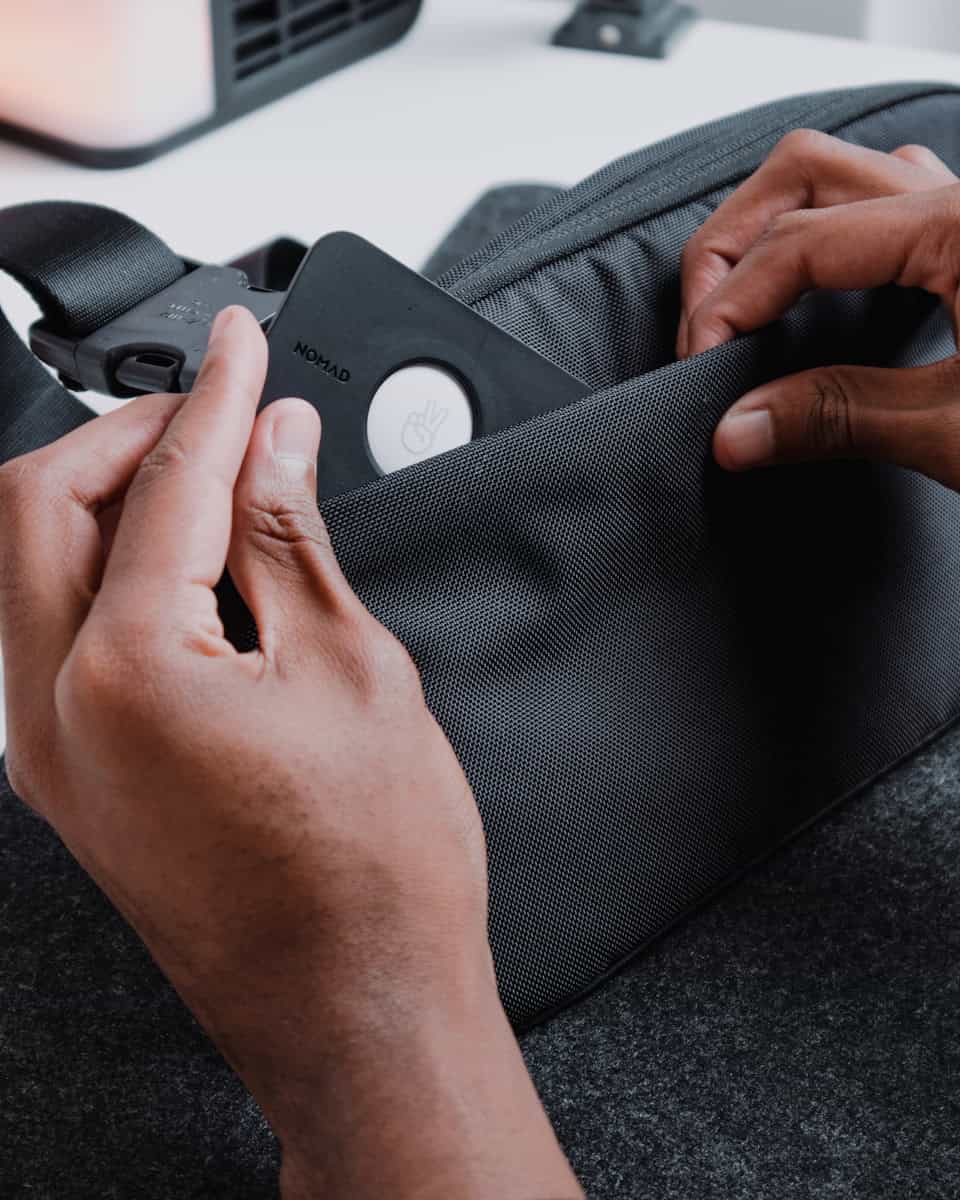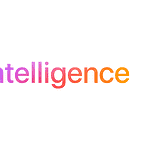Apple’s AirTag is a handy device for tracking your belongings. With iOS 17, you can now share your AirTag with family members. You can share an AirTag or other item with up to five borrowers using the Find My app.
This new feature lets you and your loved ones keep tabs on shared items like house keys or a family pet’s collar. It’s easy to set up and manage. You simply invite people to share the AirTag through the Find My app on your iPhone.
Sharing AirTags brings peace of mind when lending items to family or friends. You’ll all be able to locate the shared item if it gets misplaced. The table below shows key benefits of AirTag sharing:
| Benefit | Description |
|---|---|
| Multiple users | Up to 5 people can track the item |
| Easy setup | Share through Find My app |
| Privacy | Owner controls sharing permissions |
| Convenience | Great for shared household items |
Sharing AirTags with Family
AirTags are a great way to keep track of your belongings, and they can be especially useful for families. Here’s how to share AirTags with your family:
Family Sharing
- If you have Family Sharing set up with your family members, you can easily share your AirTags with them.
- Go to the Find My app, select the Items tab, and choose the AirTag you want to share.
- Tap “Share Item” and select the family members you want to give access to.
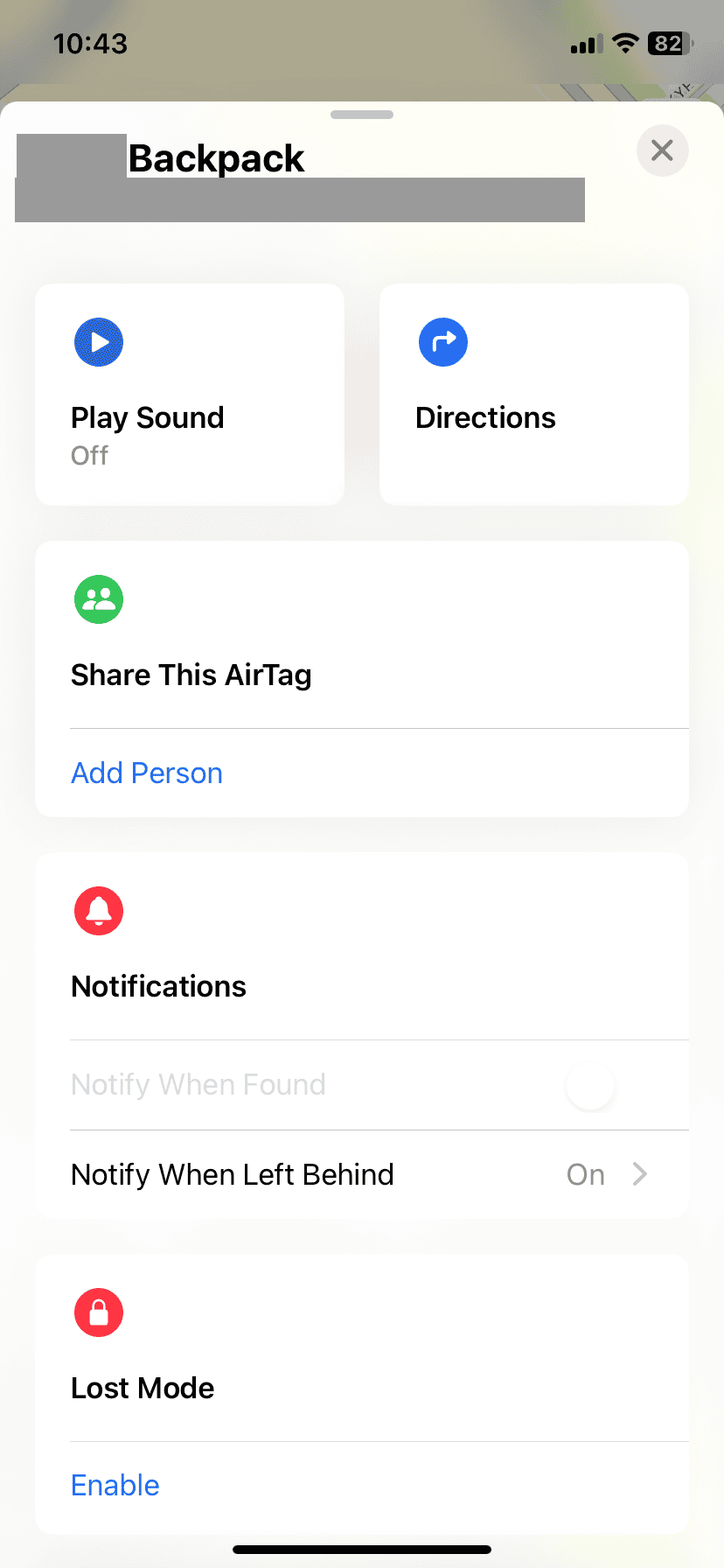
Benefits of Sharing
- Everyone in the family can help locate a shared item.
- If one person misplaces an item, others can use their Apple devices to help find it.
- Shared AirTags can be used to track things like shared car keys, a family pet’s collar, or a remote control.
Things to Keep in Mind
- Only the original owner of the AirTag can remove it from the Find My network.
- Shared AirTags will not trigger unwanted tracking notifications for family members.
- Everyone who has access to a shared AirTag can see its location history.
Alternatives to Sharing
- If you don’t want to share an AirTag, you can simply give it to a family member and have them set it up with their own Apple ID.
- This gives them full control over the AirTag, but they won’t be able to share its location with you.
Sharing AirTags with family can be a convenient way to keep track of shared items and help each other find misplaced belongings.
Setting Up AirTag Sharing Features
AirTag sharing enables you to let family members track your items. This feature integrates with Find My and Family Sharing for seamless item location sharing.
Adding Your AirTag to Find My
To share an AirTag, you first need to add it to Find My. Open the Find My app on your iPhone and tap the Items tab. Tap “Add New Item” and select “AirTag” from the list. Follow the on-screen instructions to pair your AirTag with your iPhone.
Once paired, your AirTag will appear in the Items list. You can customize its name and emoji for easy identification. Make sure your AirTag is up to date with the latest firmware for optimal performance and compatibility with sharing features.
Share This AirTag and Family Sharing
To share your AirTag, open Find My and select the AirTag you want to share. Scroll down to find the “Share This AirTag” option. Tap “Add Person” to begin the sharing process. You’ll need to have Family Sharing set up on your device to use this feature.
You can share your AirTag with up to five people. Each person must have an Apple ID and be signed in to iCloud. They also need to have two-factor authentication enabled for their Apple ID.
Inviting Family Members to Track Your AirTag
To invite family members, tap their name in your contacts list or enter their Apple ID email. You can add multiple people at once. After selecting the recipients, tap “Share” to send the invitation.
The invited family members will receive a notification to accept the shared AirTag. Once accepted, they can view its location in their Find My app under the Items tab. They can also play a sound on the AirTag to locate it if needed.
| Feature | Limit |
|---|---|
| Max people to share with | 5 |
| Required account | Apple ID |
| Authentication | Two-factor |
| App needed | Find My |
Remember to only share AirTags with trusted family members to protect your privacy and security.
Managing Access and Permissions
AirTag sharing settings allow you to control who can see and track your items. You can add or remove people, adjust permissions, and enhance security through two-factor authentication.
Editing AirTag Sharing Settings
To edit AirTag sharing settings, open the Find My app on your iPhone. Tap “Items” and select the AirTag you want to manage. Under “Share This AirTag,” you’ll find options to add or edit people.
You can change permissions for each person you’ve shared with. Options include:
- View location
- Play sound
- Mark as lost
To modify these settings, tap the person’s name and adjust the toggles as needed.
| Permission | Description |
|---|---|
| View location | Allows the person to see the AirTag’s current position |
| Play sound | Enables the person to trigger the AirTag’s audio alert |
| Mark as lost | Lets the person activate Lost Mode for the AirTag |
Removing Access for Individuals
If you need to stop sharing your AirTag with someone, the process is straightforward. Open the Find My app and select the shared AirTag. Scroll to the person you want to remove and swipe left on their name. Tap “Remove” to confirm.
Alternatively, you can tap the person’s name and select “Stop Sharing” at the bottom of the screen. This action is immediate and the person will lose access to your AirTag’s location.
Remember that removing someone’s access doesn’t notify them. If needed, you might want to inform them separately.
Two-Factor Authentication for Security
Two-factor authentication is crucial for securing your Apple ID and AirTag sharing. It adds an extra layer of protection to your account.
To enable two-factor authentication:
- Go to Settings on your iPhone
- Tap your name at the top
- Select “Password & Security”
- Turn on “Two-Factor Authentication”
Once activated, you’ll need to enter a code sent to your trusted devices when signing in or making changes to your account. This helps prevent unauthorized access to your AirTags and other shared items.
For shared AirTags, two-factor authentication ensures that only verified users can access your item’s location. It’s a simple yet effective way to boost your privacy and security.
Safety, Privacy, and Anti-Stalking Measures
AirTag sharing with family offers convenience but requires careful consideration of privacy and safety. Apple has implemented features to protect users and prevent misuse.
Understanding Tracking Notifications
AirTags are designed to alert users when an unknown tag is moving with them. This feature helps prevent unwanted tracking. Notifications appear on your iPhone if an AirTag not linked to your Apple ID is detected nearby for an extended period.
You’ll receive these alerts even if the AirTag belongs to a family member you’re not sharing with. This ensures you’re always aware of potential tracking attempts.
To distinguish between shared and unknown AirTags, familiarize yourself with the tags you’ve agreed to share. Keep a list of shared AirTags to avoid unnecessary concern when notifications appear.
Avoiding Misuse of AirTag Sharing
When sharing AirTags with family, it’s crucial to establish clear boundaries and usage guidelines. Discuss the purpose of shared tags and agree on how they’ll be used.
Never use AirTags to track family members without their knowledge or consent. This violates privacy and can damage trust within relationships.
| Do’s | Don’ts |
|---|---|
| Share AirTags for shared items | Track family members without consent |
| Discuss usage guidelines | Use AirTags for surveillance |
| Respect privacy boundaries | Share AirTags with untrusted individuals |
Regularly review shared AirTags and remove access for those who no longer need it. This helps maintain control over your privacy and prevents potential misuse.
Anti-Stalking Features and Personal Safety
Apple has implemented several anti-stalking measures to enhance personal safety when using AirTags. These features work even with shared tags to ensure protection for all users.
If an unknown AirTag moves with you, it will make a sound after a certain period. This audible alert helps you locate the tag if it’s hidden.
You can use the Find My app to scan for nearby AirTags. This allows you to detect any tags in your vicinity, whether they’re shared or unknown.
If you find an unknown AirTag, you can tap it with your NFC-capable device to view its serial number and disable it. This information can be useful if you need to report misuse to authorities.
Frequently Asked Questions
AirTag sharing allows multiple people to track the same item. This feature enables families to keep tabs on shared belongings and helps friends locate borrowed items easily.
How can I share an AirTag with members of my family on iPhone?
To share an AirTag with family members, open the Find My app on your iPhone. Tap the Items tab and select the AirTag you want to share. Scroll down and tap “Add Person” under “Share This AirTag.”
Choose the family member from your contacts list. They’ll receive an invite to accept the shared AirTag.
What should I do if AirTag sharing is not working?
If AirTag sharing isn’t working, first ensure both devices are running the latest iOS version. Check that Find My and Bluetooth are enabled on both devices.
Restart your iPhone and the AirTag by removing and reinserting its battery. If issues persist, sign out of iCloud and sign back in on both devices.
How do you add an AirTag to a second phone?
To add an AirTag to a second phone, the original owner must share it through the Find My app. The second user can’t directly add the AirTag to their device.
The owner sends an invite, and the recipient accepts it in their Find My app. This process links the AirTag to both phones.
Why is the option to share an AirTag not appearing?
If the share option isn’t visible, verify that your iPhone runs iOS 16.5 or later. Ensure the AirTag’s firmware is up to date.
Check that you’re signed into iCloud and have Find My enabled. If problems continue, reset the AirTag and set it up again.
Is it possible to share an AirTag with a child account?
Yes, you can share an AirTag with a child account if it’s part of your Family Sharing group. The process is the same as sharing with any other family member.
Invite the child account through the Find My app. The child or parent managing the account can then accept the invitation.
Can an AirTag be recognized by multiple iPhones?
Yes, an AirTag can be recognized by up to five iPhones. This limit ensures security while allowing families to track shared items.
Each iPhone user receives updates on the AirTag’s location. All shared users can play a sound to locate the item when nearby.
| Feature | Limit |
|---|---|
| Max Shared Users | 5 |
| iOS Requirement | 16.5+ |
| Sharing Method | Find My app |
| Account Type | Apple ID |