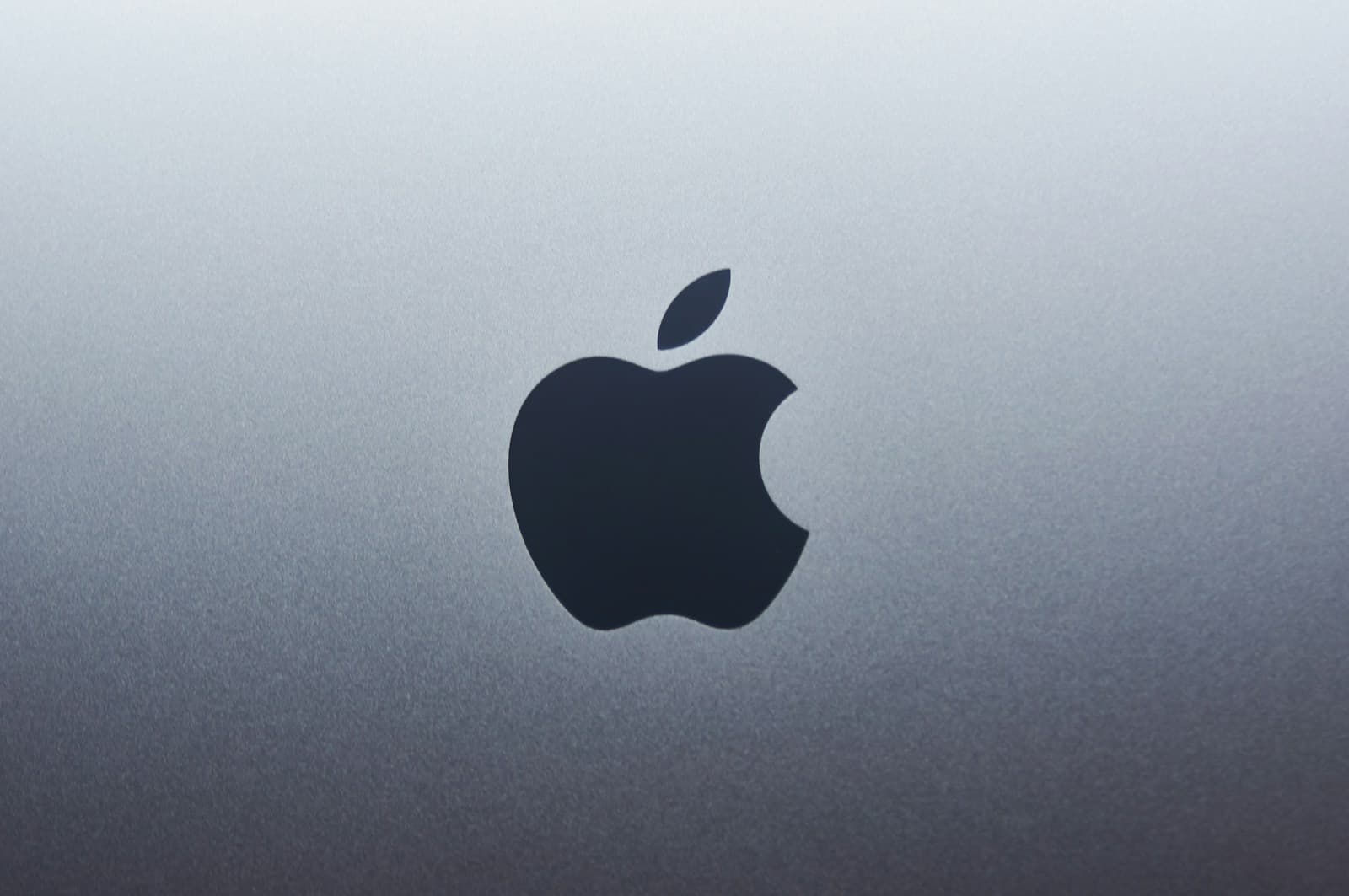Phishing scams pose a serious threat to your online security. These deceptive tactics aim to steal your personal information, including Apple ID credentials and financial details. To report phishing attempts to Apple, forward suspicious emails to reportphishing@apple.com.
Recognizing phishing schemes is crucial for protecting your digital identity. Scammers often impersonate Apple through emails, text messages, or even fake websites. They may ask you to verify account information or claim there’s an issue with your Apple ID. Be wary of urgent requests or threats to suspend your account.
If you receive a suspicious message, don’t click any links or download attachments. Instead, go directly to Apple’s official website to check your account status. For text messages, you can take a screenshot and email it to Apple’s reporting address. By staying vigilant and reporting phishing attempts, you help Apple combat fraud and keep users safe.
| Phishing Red Flags | How to Report |
|---|---|
| Urgent requests | Email suspicious messages |
| Spelling errors | Forward to reportphishing@apple.com |
| Suspicious links | Screenshot SMS and email Apple |
| Threats to account | Don’t click links or download files |
Understanding Phishing and Its Impact on Apple Users
Phishing poses a significant threat to Apple users, targeting their personal information and device security. The tactics employed by scammers can be sophisticated, making it crucial to understand the nature of these attacks and their potential consequences.
Definitions and Types of Phishing
Phishing is a form of social engineering that aims to trick you into revealing sensitive data. Common types include:
- Email phishing: Fake messages mimicking Apple or other trusted entities
- SMS phishing (smishing): Deceptive text messages
- Voice phishing (vishing): Fraudulent phone calls
- Website spoofing: Fake sites that look like legitimate Apple pages
Scammers often impersonate Apple support, claiming issues with your account or device. They may use urgency or fear to pressure you into action.
Common Tactics Used by Scammers
Phishers employ various strategies to manipulate Apple users:
- Urgent requests to update account information
- Fake security alerts about compromised devices
- Offers of free products or gift cards
- Impersonation of Apple customer support
- Suspicious links or attachments in emails
These tactics often exploit your trust in the Apple brand. Scammers may use official-looking logos and language to appear legitimate.
The Consequences of Falling for Phishing
Falling victim to phishing can have serious repercussions:
- Compromised Apple ID: Allows attackers to access your iCloud data and make purchases
- Financial loss: Unauthorized charges or identity theft
- Device security breach: Malware installation on your iPhone, iPad, or Mac
- Data theft: Loss of personal photos, documents, and sensitive information
To protect yourself, be vigilant and report suspicious emails to Apple. Enable two-factor authentication on your Apple ID and keep your devices updated with the latest security features.
| Phishing Type | Warning Signs | How to Report |
|---|---|---|
| Urgent requests, generic greetings | Forward to [email protected] | |
| SMS | Unexpected links, pressure to act quickly | Screenshot and email to [email protected] |
| Voice Call | Unsolicited calls, requests for personal info | Report to local authorities |
How to Recognize and Report Phishing on Apple Devices
Protecting your Apple devices from phishing attempts is crucial for safeguarding your personal information. Learn to spot suspicious messages and take action to report them effectively.
Identifying Suspicious Emails and Messages
Phishing attempts often mimic legitimate Apple communications. Look for telltale signs of fraud:
- Unexpected requests for personal information or passwords
- Urgent or threatening language
- Incorrect spelling or grammar
- Mismatched or suspicious sender email addresses
Be wary of messages asking you to click links or download attachments. Legitimate Apple emails never request your Apple ID password or full credit card number.
Check the sender’s email address carefully. Phishers may use slight misspellings or add extra characters to appear genuine.
Steps to Report Phishing to Apple
If you receive a suspicious message, don’t interact with it. Instead:
- For emails, forward the entire message to [email protected]
- For SMS texts, take a screenshot and email it to [email protected]
- For iCloud spam, mark messages as Junk or move them to your Junk folder
When forwarding emails from your Mac, include header information by selecting the message and choosing “Forward as Attachment” from the Message menu.
Apple reviews reported messages to improve their anti-phishing measures.
Protection from Phony Support Calls and Messages
Scammers may pose as Apple Support representatives. Remember:
- Apple never calls you unsolicited about your account
- Don’t share personal info or remote access to your devices
- Hang up on suspicious calls and contact Apple directly
If you’re unsure about a call or message, visit Apple’s official support page or call Apple Support yourself using a number you trust.
| Phishing Type | How to Report |
|---|---|
| Forward to [email protected] | |
| SMS Text | Screenshot to [email protected] |
| iCloud Spam | Mark as Junk in iCloud |
| Phone Calls | Hang up, report to local authorities |
Stay vigilant and trust your instincts. If something seems off, it probably is.
Preventing Phishing Scams and Securing Personal Information
Protecting your personal and financial data requires a mix of secure practices and vigilant behavior. By enhancing your device security and following smart data protection habits, you can significantly reduce your risk of falling victim to phishing scams.
Enhancing Device and Account Security
Enable two-factor authentication on all your accounts. This adds an extra layer of security beyond just a password. Update your devices and apps regularly to patch security vulnerabilities. Use strong, unique passwords for each account. Consider a password manager to help create and store complex passwords securely.
Set up automatic software updates on your devices. This ensures you have the latest security patches. Install reputable antivirus software and keep it current. Be cautious when connecting to public Wi-Fi networks. Use a VPN for added security when accessing sensitive information in public.
| Security Feature | Benefit |
|---|---|
| Two-factor authentication | Prevents unauthorized access |
| Regular updates | Patches security vulnerabilities |
| Antivirus software | Detects and removes malware |
| VPN | Encrypts data on public networks |
Best Practices for Personal Data Protection
Be wary of unsolicited messages asking for personal information. Legitimate companies rarely request sensitive data via email or text. Don’t click on links in suspicious messages. Instead, go directly to the company’s official website by typing the URL in your browser.
Block unwanted messages on your devices to reduce exposure to potential scams. Be cautious when sharing personal information online. Check privacy settings on social media accounts to limit what others can see.
Use Apple Cash or other secure payment methods for transactions. These often offer better fraud protection than traditional methods. Review your financial statements regularly for any suspicious activity. Report any unauthorized charges immediately to your bank or credit card company.
Collaboration with Law Enforcement and Apple’s Anti-Phishing Efforts
Apple works closely with law enforcement agencies to combat phishing attacks. The company provides tools and guidance to help identify and report scams targeting Apple users.
Reporting to Authorities and Apple
You can report phishing attempts to both Apple and law enforcement. For suspicious emails claiming to be from Apple, forward them to reportphishing@apple.com. This helps Apple’s security team track and combat new phishing tactics.
For more serious cases involving financial loss or identity theft, contact your local police. The Federal Trade Commission also accepts reports on phishing and other scams.
If you’ve fallen victim to a phishing scam, act quickly:
- Change your Apple ID password
- Enable two-factor authentication
- Check your account for unauthorized changes
- Monitor your financial statements
Understanding Apple’s Role in Anti-Phishing
Apple takes a proactive approach to fight phishing. The company uses advanced algorithms to detect and block suspicious emails before they reach your inbox. Apple’s Mail app includes built-in phishing protection features.
Apple also collaborates with law enforcement agencies to improve their ability to investigate cyber crimes. The company has hosted events like the Global Police Summit to train officers on using Apple products in investigations.
| Apple’s Anti-Phishing Measures |
|---|
| Email filtering algorithms |
| Built-in Mail app protection |
| Law enforcement training |
| User education resources |
By working with authorities and improving its products, Apple aims to create a safer digital environment for its users.
Frequently Asked Questions
Identifying and reporting phishing attempts is crucial for protecting your Apple account and personal information. These questions cover key aspects of recognizing and responding to potential threats.
How can I identify a legitimate email from Apple?
Genuine Apple emails come from @apple.com or @email.apple.com domains. They address you by name and don’t ask for personal information. Apple never requests your Apple ID password, credit card details, or other sensitive data via email.
Check for official Apple logos and branding. Be wary of urgent language or threats to close your account. If unsure, go directly to Apple’s website instead of clicking links in the email.
What are the steps to report a suspected phishing email to Apple?
To report a phishing email, forward the entire message to reportphishing@apple.com. Include the full email headers for better analysis. Don’t alter the subject line or message content.
Apple will investigate the report but may not respond individually. Your report helps protect other users from similar scams.
How can I report phishing attempts received via text message to Apple?
For SMS phishing (smishing), you can report the message as junk. On your iPhone, tap “Report Junk” under the suspicious message. This action notifies Apple and your carrier about the potential threat.
You can also block the sender to prevent future messages from that number.
What should be done if one suspects their iCloud account has been targeted by a phishing scam?
If you think your iCloud account is compromised, change your Apple ID password immediately. Enable two-factor authentication if it’s not already active.
Review your account for any unauthorized changes or purchases. Contact Apple Support directly if you notice suspicious activity or need further assistance.
After reporting a phishing attempt to Apple, what follow-up actions are taken?
Apple analyzes reported phishing attempts to improve their detection systems. They may update their filters to block similar scams in the future. While you might not receive a personal response, your report contributes to overall user safety.
Keep monitoring your accounts for any unusual activity. Stay vigilant against future phishing attempts.
What are the distinguishing features of a false Apple security alert?
False Apple security alerts often create a sense of urgency. They may claim your account is locked or compromised. These alerts typically include links to fake websites mimicking Apple’s design.
Legitimate Apple security alerts appear in your Apple ID settings or on trusted Apple websites. They don’t ask you to provide sensitive information through email or text messages.
| Feature | Legitimate Apple Alert | False Alert |
|---|---|---|
| Source | Apple ID settings, official website | Unexpected emails, texts |
| Tone | Informative, not urgent | Creates panic or urgency |
| Links | Direct to apple.com | Suspicious or shortened URLs |
| Request | View info on Apple’s site | Asks for immediate action |