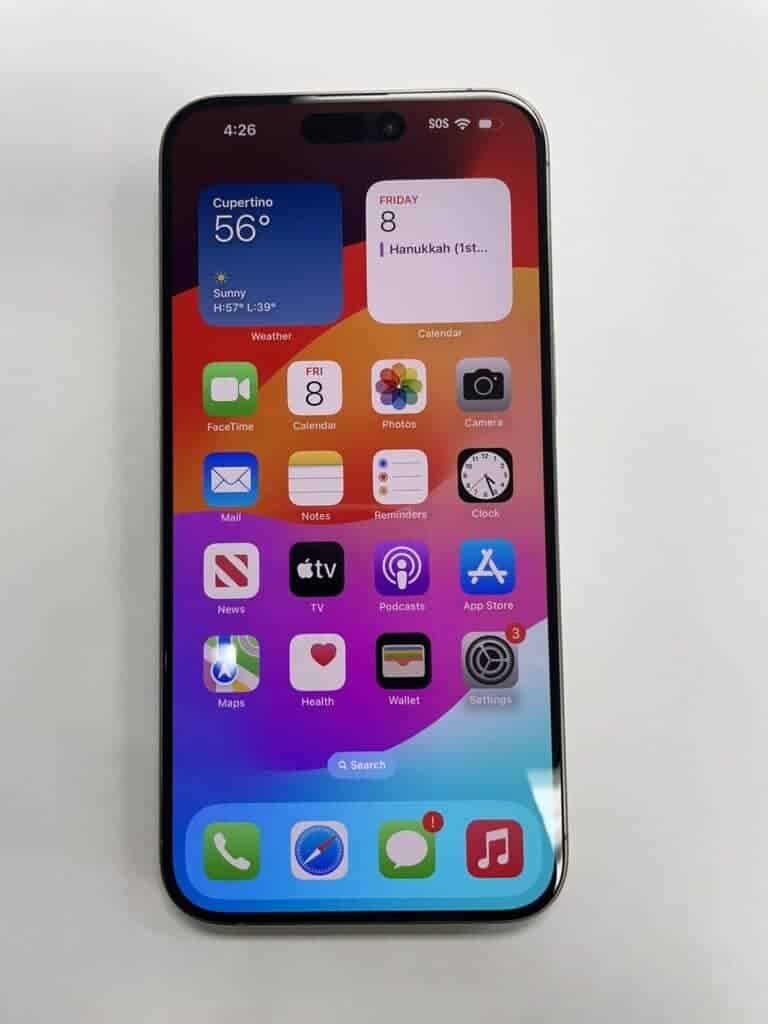The iPhone 15 brings a significant change to how you manage your cellular connection. For users in the United States, the iPhone 15 does not have a physical SIM card slot and relies solely on eSIM technology. This move away from traditional SIM cards marks a shift in how phones connect to cellular networks.
eSIM offers several benefits. It allows you to store multiple carrier profiles on your device and switch between them easily. You can have two active lines on one phone, which is great for separating work and personal numbers. eSIM also makes it simpler to change carriers or add a local line when traveling abroad.
If you’re outside the U.S., your iPhone 15 may still have a physical SIM slot alongside eSIM support. This gives you more flexibility in how you set up your cellular service. Whether you prefer the convenience of eSIM or the familiarity of physical SIM cards, the iPhone 15 aims to meet your needs.
| Feature | U.S. iPhone 15 | Non-U.S. iPhone 15 |
|---|---|---|
| Physical SIM | No | Yes |
| eSIM | Yes | Yes |
| Max eSIMs stored | 8+ | 8+ |
iPhone 15: SIM Card, eSIM, and Slot Information
The iPhone 15 series uses eSIM technology. This applies to all models, including the iPhone 15, iPhone 15 Plus, iPhone 15 Pro, and iPhone 15 Pro Max. The eSIM is a digital SIM embedded in the phone. It replaces the need for a physical SIM card.
eSIM-Only in the US
In the United States, all iPhone 15 models are eSIM-only. This means they do not have a physical SIM card slot. If you purchase an iPhone 15 in the US, you’ll need to activate it using an eSIM.
Dual eSIM Support
The iPhone 15 series supports Dual eSIM. This lets you have two active eSIMs at the same time. This can be useful for people who travel internationally or have separate phone numbers for work and personal use.
International Models
Outside of the United States, iPhone 15 models may have a nano-SIM card slot in addition to eSIM support. This varies by country and region.
Benefits of eSIM
- Convenience: You don’t need to physically swap SIM cards.
- Flexibility: You can easily switch between carriers and plans.
- Space-saving: Eliminates the need for a physical SIM card slot.
How to Activate an eSIM
Activating an eSIM on an iPhone 15 is a simple process. You can typically do it by scanning a QR code provided by your carrier or by manually entering the eSIM information.
Compatibility
Most major carriers in the US and around the world support eSIM functionality. It’s essential to check with your carrier to ensure they offer eSIM service before purchasing an iPhone 15.
Overview of the iPhone 15 Sim Card Slot
The iPhone 15 marks a shift in SIM card technology. It uses eSIM, eliminating the physical SIM card slot found in earlier models. This change impacts how you set up and manage your cellular service.
Design and Location
The iPhone 15 lacks a traditional SIM card slot. Instead, it uses an embedded SIM (eSIM) built into the device. This design choice creates a sleeker profile and improves water resistance. The eSIM is integrated into the phone’s motherboard, so there’s no physical location to insert or remove a SIM card.
You’ll find no exterior evidence of a SIM slot on the iPhone 15’s frame. This change allows for a more streamlined appearance. It also removes a potential point of entry for dust and water, enhancing the phone’s durability.
Sim Card Specifications
The iPhone 15 supports dual eSIM functionality. This means you can have two active eSIMs at once. The device can store eight or more eSIM profiles, allowing you to switch between multiple carriers or plans easily.
eSIM technology offers several advantages:
- Quick activation of new plans
- Easy switching between carriers
- No need for physical SIM cards when traveling
| Feature | Specification |
|---|---|
| SIM Type | eSIM |
| Active eSIMs | 2 |
| Stored eSIMs | 8+ |
To set up an eSIM, you’ll typically scan a QR code or use your carrier’s app. This process is often faster than inserting a physical SIM card.
Inserting and Removing the Sim Card
The iPhone 15 uses a nano-SIM card. Proper handling of the SIM card and tray is crucial to avoid damage to your device.
Tools and Techniques Required
To insert or remove a SIM card from your iPhone 15, you’ll need a SIM eject tool. This small metal pin comes with your iPhone. If you can’t find it, a paper clip works too.
Hold your iPhone carefully when working with the SIM tray. Avoid using excessive force. The SIM tray is on the left side of your device.
Keep your SIM card and tray clean. Avoid touching the metal contacts on the SIM card. This helps maintain a good connection.
Step-by-Step Instructions
- Locate the SIM tray on the left side of your iPhone 15.
- Insert the SIM eject tool into the small hole next to the tray.
- Apply gentle pressure until the tray pops out.
- Remove the tray completely.
To insert a SIM card:
- Place the nano-SIM in the tray. The notched corner guides correct placement.
- Slide the tray back into the iPhone until it’s flush with the side.
To remove a SIM card:
- After ejecting the tray, carefully lift the SIM card out.
- Replace the empty tray in your iPhone.
Always power off your iPhone before changing SIM cards. This prevents potential software issues.
| Action | Tool Needed | Time Required |
|---|---|---|
| Insert SIM | SIM eject tool | 1-2 minutes |
| Remove SIM | SIM eject tool | 1-2 minutes |
If you face difficulties, seek help from your carrier or an Apple Store. Don’t force the SIM tray if it’s stuck.
Troubleshooting and Common Issues
iPhone 15 users may encounter SIM card issues. These problems can disrupt your cellular service. Let’s explore solutions for common SIM-related problems.
SIM Card Not Recognized
If your iPhone 15 displays a “No SIM” or “Invalid SIM” message, try these fixes:
- Restart your iPhone
- Check for iOS updates
- Remove and reinsert the SIM card
- Reset network settings
To reset network settings:
- Go to Settings > General > Transfer or Reset iPhone
- Tap “Reset” then “Reset Network Settings”
If these steps don’t work, contact your carrier to verify your account status. They can check if your SIM card needs replacement.
Sometimes, updating carrier settings helps. To do this:
- Connect to Wi-Fi
- Go to Settings > General > About
- If an update is available, you’ll see a prompt to update
Physical SIM Card Damages
SIM cards can get damaged. This may cause connection issues. Look for these signs of damage:
- Visible scratches or cracks
- Bent or warped edges
- Discoloration or corrosion
If you spot damage, get a replacement SIM from your carrier. Handle your SIM card carefully when removing or inserting it.
To properly insert a SIM card:
- Locate the SIM tray on your iPhone 15
- Use the SIM eject tool to open the tray
- Place the SIM card in the tray, matching the notched corner
- Gently push the tray back in
Keep your SIM card clean and dry. Avoid exposing it to extreme temperatures. If problems persist after trying these solutions, visit an Apple Store or authorized service provider for help.
Frequently Asked Questions
The iPhone 15’s SIM card situation differs depending on the region and model. Many users have questions about SIM compatibility and usage.
How can I unlock the SIM card slot on an iPhone 15?
You can’t unlock a SIM card slot on an iPhone 15 sold in the USA. These models don’t have physical SIM slots. They use eSIM technology instead.
Are iPhone 15 models sold in Europe equipped with a SIM card slot?
Yes, iPhone 15 models sold in Europe have physical SIM card slots. This allows for easier carrier switching and travel convenience.
Does the iPhone 15 Pro Max model include a physical SIM card slot?
The iPhone 15 Pro Max follows the same rules as other models. In the USA, it has no physical SIM slot. In other countries, it includes a physical SIM tray.
How do I access the SIM card slot in an iPhone 15 if there is one?
If your iPhone 15 has a SIM slot, you’ll find it on the side. Use the SIM eject tool to open it. Insert or remove the SIM card carefully.
Is the SIM slot on the iPhone 15 compatible with carriers in the USA?
US iPhone 15 models don’t have physical SIM slots. They use eSIM technology compatible with major US carriers.
What are the steps for transferring an existing SIM card to the iPhone 15?
For US users, you can’t transfer a physical SIM. You’ll need to set up an eSIM. Contact your carrier for help transferring your number to the eSIM.
| Region | Physical SIM Slot | eSIM Support |
|---|---|---|
| USA | No | Yes |
| Europe | Yes | Yes |
| Asia | Yes | Yes |