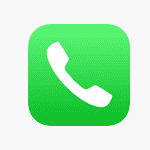If your iPad is having trouble charging, start by using an Apple charging brick and cable to eliminate any issues with third-party adapters. Let your iPad sit on the charger for 1-2 hours, especially if the battery is completely depleted, as it may take additional time to begin charging. If the problem persists, follow the troubleshooting guide below to diagnose and fix the issue.
Charging problems with iPads can be complex, involving potential issues with accessories, ports, software, and hardware. User experiences can vary widely, and solutions may range from simple fixes, like cleaning the charging port, to more complicated measures, such as hardware repairs. Understanding these aspects can help iPad users identify the best course of action for their specific situation.
To resolve iPad charging issues, check the basics first, such as cables and adapters, ensure the charging port is clean, and keep the device at safe operating temperatures. If these steps don’t resolve the issue, seeking professional help is advisable.
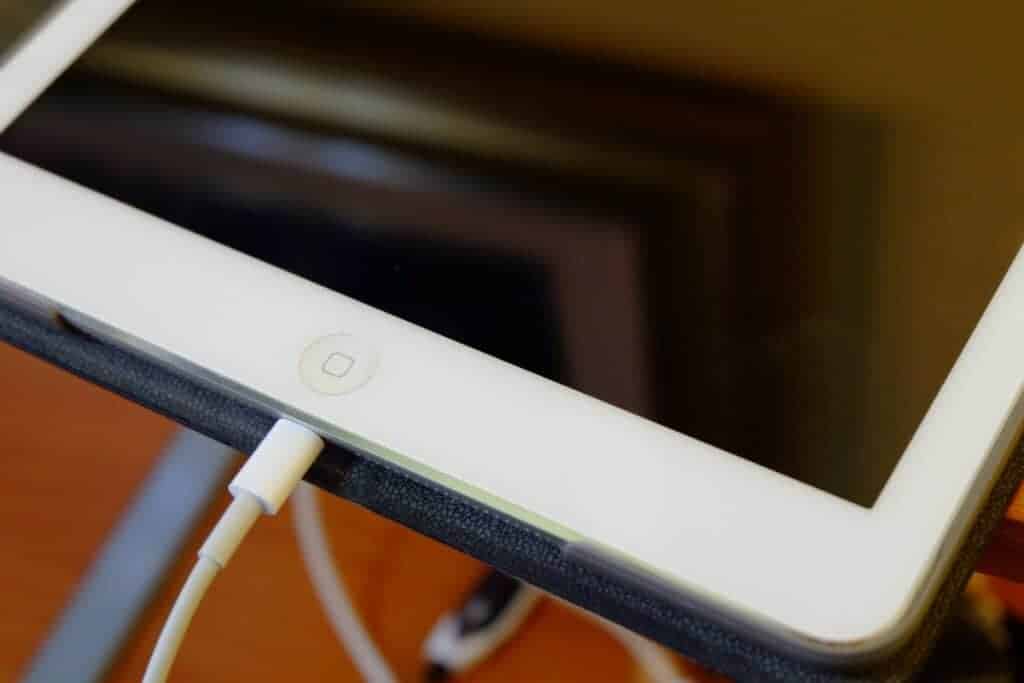
iPad Not Charging: Troubleshooting Guide
Here’s a table outlining troubleshooting steps for an iPad that’s not charging:
| Issue | Troubleshooting Steps |
|---|---|
| Charging cable or adapter is damaged | – Check for visible signs of damage (e.g., frayed wires, bent prongs). – Try a different Apple-certified cable and adapter. |
| Power source is not working | – Try a different wall outlet. – If using a computer, make sure it’s on and not in sleep mode. – Avoid using USB hubs or extension cords. |
| Charging port is clogged with debris | – Use a soft, dry toothbrush to gently clean the port. – Avoid using compressed air or sharp objects. |
| iPad is too hot or too cold | – Move the iPad to a location with a normal temperature range (50°F to 95°F). – Allow it to cool down or warm up before charging. |
| Software issue | – Force restart the iPad: – Without Home button: Press and quickly release Volume Up, then Volume Down, then hold the Top button until the Apple logo appears. – With Home button: Hold both the Top button and Home button until the Apple logo appears. |
| Battery is faulty | – If the above steps don’t work, contact Apple Support for battery service. |
Additional tips:
- Use Apple-certified accessories. Third-party chargers and cables may not be compatible or meet safety standards.
- Keep your iPad’s software up to date. Updates often include bug fixes and performance improvements.
- Back up your iPad regularly. This ensures you won’t lose data if you need to have your iPad serviced.
Key Takeaways
- Common Causes: Damaged cables, dirty ports, software glitches, and hardware issues.
- Troubleshooting Steps: Use original chargers, clean charging ports, reset the device, and check for software updates.
- User Experiences: Varied issues from Reddit users, including charging only via specific methods like Magic Keyboard or Mac Mini.
- Check the Charging Port: Regularly inspect and clean the port for lint or debris.
- Use the Right Accessories: Always opt for Apple-certified chargers and cables.
- Expert Advice: Apple Support suggests using the right accessories and considering temperature factors.
- Real-World Solutions: Insights from Apple Community discussions on different charging scenarios and cable types.
Understanding the Problem
The issue of iPads not charging can be confusing. Users all over the web have shared diverse experiences, from iPads charging only when connected to a Mac Mini to others finding success with specific chargers like the Magic Keyboard. These anecdotes highlight the complexity of the problem, which can stem from various sources.
The Role of Accessories

Check Your Cable
Always check your iPad charging cable and adapter (brick) before moving on to other troubleshooting methods. Start by visually inspecting the entire length of the cable, paying close attention to the ends. Look for any signs of physical damage, such as fraying, kinks, cuts, or exposed wires. These are all red flags, indicating potential breaks in the internal cabling that could hinder proper charging.
Next, focus on the connector ends. The Lightning connector on the iPad side should be free of debris or corrosion, and the pins should be straight and unbent. Any burn marks or discoloration around the connector are a definite no-no, as they hint at overheating or electrical issues.
Finally, gently bend the cable along its length, feeling for any stiff spots or unusual resistance. This could indicate internal damage to the wires, which again, would impede proper charging. When in doubt, replace the cable.
Choosing the Right Charger and Cable
Using the correct charger and cable is vital. Apple’s 20W power adapter is recommended for modern iPads. Non-Apple chargers can be used if they are certified and compatible. However, using uncertified accessories might lead to slower charging or potential damage. GadgetMates offers insights into choosing safe and compatible charging accessories.
3rd Party Power Adapters / Chargers
Apple’s Official Stance:

- Use Correct Accessories: Apple emphasizes using the right chargers and cables, preferably those that come with the device (Apple Support).
- Port Maintenance: Keeping the charging port clean is crucial. Lint or debris can hinder the connection, so a gentle cleaning might be necessary.
Community Insights:
- Users have found that sometimes only specific adapters or cables work, indicating potential compatibility or hardware issues (Apple Support Community).
Software and Hardware Considerations
Software Glitches
Software issues can sometimes prevent iPads from charging correctly. Keeping your iPad updated with the latest iOS version can resolve many of these issues. If a software glitch is suspected, a force restart might help. For iPads without a Home button, press and quickly release the volume buttons, then hold the top button until the device restarts. For iPads with a Home button, press and hold the top and Home buttons until the Apple logo appears.
- A common recommendation is to reset the device. This can resolve software-related charging issues.
- Keeping the iPad updated is also advised to ensure all software-related charging mechanisms function correctly.
Hardware Issues
Battery Health
Over time, the iPad’s battery health can degrade, affecting its charging capacity. While iPads don’t have a built-in battery health feature like iPhones, third-party tools can help assess the battery’s condition. GadgetMates provides a guide on checking your iPad’s battery health.
Charging Port Maintenance
A common culprit for charging issues is a dirty or obstructed charging port. Lint, dust, and debris can accumulate, hindering the connection between the charger and the iPad. Regular cleaning of the port, using tools like a toothpick or a soft brush, can prevent such problems. Apple Support recommends careful cleaning to avoid damaging the sensitive internal components.
- In some cases, hardware failures, like a damaged charging port, might be the culprit. This requires professional assessment and possibly repair.

Temperature Considerations
iPads have an optimal operating temperature range (32º to 95º F). Charging the device outside this range can lead to issues. If your iPad is too hot or too cold, it may not charge efficiently. Apple’s guidelines provide more information on maintaining the right temperature for your device.
- Charging in Different Environments: The iPad’s charging behavior can vary based on the environment. For instance, high temperatures can prevent charging to protect the battery.
- Using Alternative Charging Methods: Some users have found success with unconventional methods like charging through a laptop or using a different type of cable.
Advanced Troubleshooting Techniques
If basic troubleshooting doesn’t resolve the issue, consider these advanced steps:
Force Restart
A force restart can resolve many charging issues. For iPads with Face ID, quickly press and release the volume up and down buttons, then press and hold the top button. For iPads with a Home button, press and hold both the top (or side) button and the Home button until the Apple logo appears.
Checking for Software Updates
Ensure your iPad is running the latest version of iOS. Software updates often include fixes for charging and battery issues.
Using Different Power Sources
Try charging your iPad with different power sources, including

Unique Experiences & User Scenarios
Many users have shared their experiences on forums and discussion boards. Common issues include charging cables not working after a period of use and confusion about whether to use third-party charging accessories.
Imagine you’re about to leave for a trip, and your iPad won’t charge. You check the cable and adapter, ensure the charging port is clean, and even try a force restart. Despite these efforts, the iPad still won’t charge. In such cases, professional help from Apple might be the best course of action.
- Charging with Mac Mini: One Reddit user noted their iPad only charged when connected to a Mac Mini, suggesting a unique compatibility or hardware issue.
- Magic Keyboard as a Solution: Another user found that their iPad charged only when connected to a Magic Keyboard, hinting at possible issues with the iPad’s charging port.
Expert Advice and Solutions
- Apple’s Diagnostic Approach: Apple suggests a series of steps to diagnose charging issues, including checking the charging accessories, performing a force restart, and seeking professional help if needed (Apple Support).
- Community Solutions: Discussions in the Apple Community reveal various solutions, from using different cable types (USB-C to USB-A) to considering the power source’s compatibility (Apple Community).
FAQs
Why won’t my iPad charge with its original charger?
This could be due to a damaged charger, a dirty charging port, or a software glitch. Try cleaning the port and resetting the device.
Can software updates affect iPad charging?
Yes, always ensure your iPad is updated to the latest version as software updates can resolve charging issues.
Is it safe to charge my iPad with a non-Apple charger?
While third-party chargers can work, it’s safest to use chargers and cables certified by Apple to avoid potential damage.
What should I do if my iPad only charges in specific scenarios, like with a Magic Keyboard?
This might indicate a hardware issue with the iPad’s charging port. Consider getting it checked by a professional.
Can extreme temperatures affect iPad charging?
Yes, iPads may not charge in very hot or cold conditions to protect the battery. Ensure your device is in a moderate temperature environment when charging.