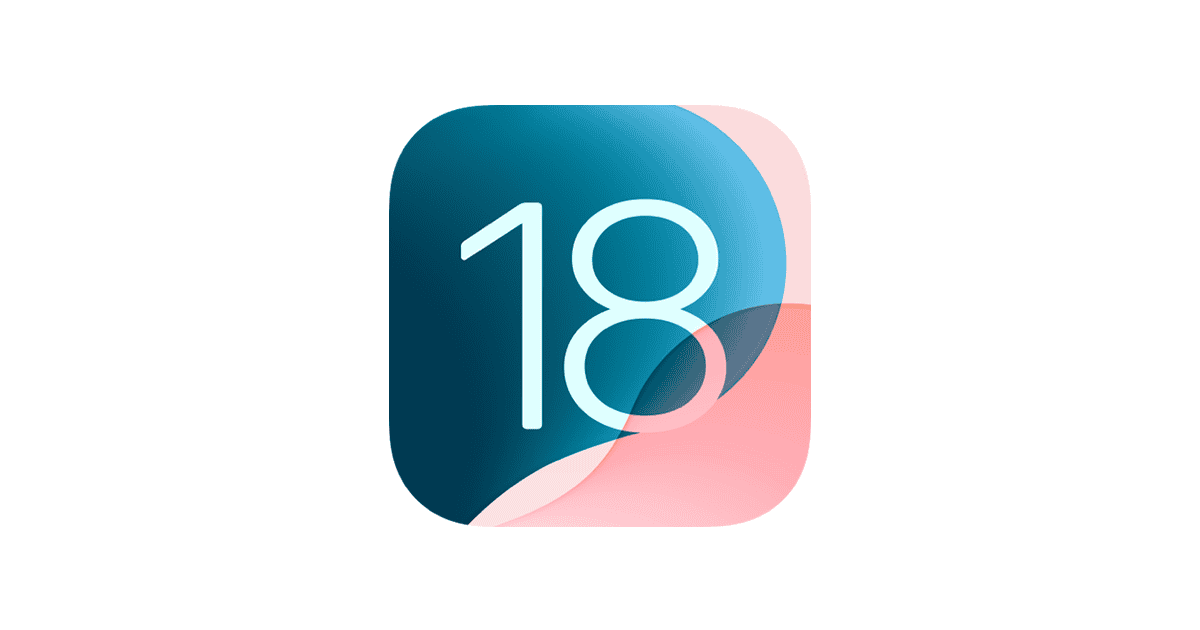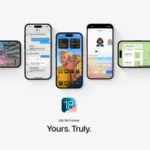iOS 18.1 brings new features and fixes to iPhones. But some users face problems after updating. iOS 18.1, while introducing the innovative Apple Intelligence, has unfortunately brought along some unwelcome guests: bugs. Users are reporting issues ranging from unexpected restarts, particularly on iPhone 16 Pro models, to increased battery drain and Wi-Fi connectivity woes. This article provides a comprehensive guide to troubleshooting these common problems, offering solutions like ensuring your iOS is updated to the latest version, checking battery usage for power-hungry apps, and resetting network settings for Wi-Fi issues. If these fixes don’t resolve your problem, we also advise contacting Apple Support for further assistance.
The best way to fix most iOS 18.1 problems is to restart your iPhone. To do this, turn your iPhone off and on again. This simple step often solves many glitches and bugs. If that doesn’t work, try other fixes like checking your internet connection or freeing up storage space.
Apple released iOS 18.1 on October 28, 2024. It adds new AI features for newer iPhones like the iPhone 15 Pro. It also fixes some bugs from earlier iOS 18 versions. But no update is perfect, and some users may still have trouble. Don’t worry – there are ways to solve most iOS 18.1 issues.
Troubleshooting iOS 18.1 Issues
Common Problems in iOS 18.1
While iOS 18.1 brought exciting new features like Apple Intelligence, it also introduced some unexpected problems for some users. These issues range from random restarts to battery drain and Wi-Fi connectivity problems. Let’s take a closer look at these common issues and how to fix them.
Random Restarts
Some users, particularly those with iPhone 16 and 16 Pro models, have reported that their devices are randomly restarting after updating to iOS 18.1. Apple has acknowledged this issue and claims to have fixed it in the latest update. If you’re still experiencing this problem, make sure your iPhone is updated to the very latest version of iOS 18.1.
Battery Drain
Many users have noticed increased battery drain after installing iOS 18.1. This is a common issue with new iOS updates, as the software performs background tasks and optimizations. It usually resolves itself after a few days. However, if the problem persists, you can check your battery usage in Settings to see which apps are consuming the most power.
Wi-Fi Connectivity Issues
Some users have reported problems connecting to Wi-Fi networks or experiencing slower Wi-Fi speeds after the update. This could be due to various factors, including network congestion or compatibility issues with your router. Try restarting your iPhone and your router. If the problem continues, you might need to reset your network settings.
Safari Problems
There have been reports of Safari becoming unresponsive or crashing after the update. Clearing your Safari history and website data might help resolve this issue.
Podcast App Issues
Some users have reported that the Podcasts app is incorrectly marking unplayed episodes as played.
General Troubleshooting Tips
If you’re experiencing any problems after updating to iOS 18.1, here are a few things you can try:
- Restart your device: This can often resolve minor software glitches.
- Check for a newer update: Apple frequently releases minor updates to address bugs.
- Reset your network settings: This can help resolve Wi-Fi connectivity problems.
- Contact Apple Support: If you’re experiencing a persistent problem, Apple Support can help.
Table: Common iOS 18.1 Problems and Solutions
| Problem | Possible Solutions |
|---|---|
| Random restarts | Update to the latest iOS version, contact Apple Support |
| Battery drain | Wait a few days, check battery usage, contact Apple Support |
| Wi-Fi issues | Restart device and router, reset network settings |
| Safari problems | Clear history and website data |
| Podcast issues | Contact Apple Support |
Download Problems
Some users have reported issues with the iOS 18.1 download itself. The download may freeze, fail to complete, or the update may not show up at all. If you’re encountering these problems, try the following:
- Check your internet connection: Make sure you have a stable Wi-Fi or cellular connection.
- Restart your device: This can often resolve minor software glitches.
- Free up storage space: You’ll need enough free space on your device to download and install the update.
- Update through iTunes (on a computer): If the over-the-air update isn’t working, you can try updating your device through iTunes on a Mac or PC.
Apple Intelligence Waitlist
Apple Intelligence is a major new feature in iOS 18.1, but it’s currently in beta and only available to a limited number of users. If you want to try it out, you’ll need to join the waitlist. Here’s how:
- Open the Settings app on your iPhone or iPad.
- Go to Apple Intelligence and Siri.
- Toggle on Apple Intelligence.
- If you’re eligible, you’ll see an option to join the waitlist. Tap on it and follow the instructions.
Apple will notify you when you’ve been granted access to Apple Intelligence. In the meantime, you can explore other new features and improvements in iOS 18.1.
Other Reported Issues
Aside from the common problems mentioned above, some users have reported a few other issues with iOS 18.1. These include:
- Face ID problems: Some users have reported that Face ID is not working reliably after the update.
- Bluetooth connectivity issues: Some users have reported problems connecting to Bluetooth devices or experiencing dropped connections.
- App crashes: Some users have reported that certain apps are crashing more frequently after the update.
- Apple Intelligence waitlist delays: Some users are experiencing long wait times to access Apple Intelligence after joining the waitlist.
If you’re experiencing any of these issues, the general troubleshooting tips mentioned earlier might help. You can also try checking for app updates or contacting the app developer if a specific app is causing problems.
Key Takeaways
- Restarting your iPhone often fixes many iOS 18.1 problems
- iOS 18.1 adds new AI features and fixes bugs from earlier versions
- There are solutions for most common iOS 18.1 issues
Troubleshooting Common iOS 18.1 Issues
iOS 18.1 brings new features but also some problems. Users may face issues with apps, battery life, and system performance. Here are ways to fix these common problems.
Connectivity Problems and Solutions
Wi-Fi and cell network troubles can pop up after updating to iOS 18.1. To fix these, try turning off Wi-Fi and turning it back on. If that doesn’t work, reset your network settings. Go to Settings > General > Transfer or Reset iPhone > Reset > Reset Network Settings. This will erase saved Wi-Fi passwords, so have them ready.
For cell network issues, toggle Airplane Mode on and off. If problems persist, contact your carrier. They may need to update your account for the new iOS.
Performance and Stability Fixes
Slow phones and app crashes can bug iOS 18.1 users. To speed things up, close unused apps. Double-tap the home button or swipe up from the bottom on newer iPhones. Then swipe apps off the screen.
Restart your iPhone to clear its memory. Hold the power button and volume down button until “slide to power off” appears. Wait 30 seconds, then turn it back on.
If apps keep crashing, check for updates in the App Store. Developers often fix bugs quickly after a new iOS release.
Battery and Resource Management
Battery drain is a common gripe with new iOS versions. To save power, lower screen brightness and turn off Background App Refresh. Find this in Settings > General > Background App Refresh.
Check which apps use the most battery. Go to Settings > Battery. If an app uses too much, consider deleting it or limiting its use.
Turn off location services for apps that don’t need it. This saves battery and stops overheating. Go to Settings > Privacy > Location Services.
App Update and System Support
Some apps may not work right away with iOS 18.1. Check the App Store for updates daily in the first week after updating. Developers rush to fix compatibility issues.
If an app won’t open, delete and reinstall it. Tap and hold the app icon, then tap Remove App. Go to the App Store to download it again.
For system-wide issues, check if a new iOS update is out. Apple often releases quick fixes for major bugs. Go to Settings > General > Software Update.
Accessibility Features and Fixes
iOS 18.1 may change some accessibility settings. Check VoiceOver, zoom, and display settings if you use them. Go to Settings > Accessibility to adjust these.
If Siri isn’t working well, try retraining it. Go to Settings > Siri & Search. Turn off “Listen for ‘Hey Siri'” then turn it back on. Follow the setup steps again.
For issues with new features like Apple Intelligence, make sure your iPhone model supports them. Not all older phones can use every new feature.
Frequently Asked Questions
iOS 18.1 brings new features but also some issues. Users may face problems with connectivity, battery life, app stability, and device responsiveness. Here are answers to common questions about fixing these issues.
What steps can I take to resolve connectivity issues after updating to iOS 18.1?
Try these steps to fix Wi-Fi or cellular problems:
- Turn off Wi-Fi and cellular data, then turn them back on.
- Restart your iPhone.
- Reset network settings in the Settings app.
- Check for carrier updates in Settings > General > About.
If these don’t work, contact your internet provider or cell carrier for more help.
How can I fix battery drain problems on my device with iOS 18.1?
To improve battery life:
- Check which apps use the most power in Settings > Battery.
- Turn off Background App Refresh for apps you don’t need updating.
- Lower screen brightness or use auto-brightness.
- Turn off location services for apps that don’t need it.
- Update all your apps to versions made for iOS 18.1.
What should I do if I encounter app crashes and instability on iOS 18.1?
For app issues:
- Force close the app and reopen it.
- Update the app to the latest version.
- Delete and reinstall the app.
- Restart your iPhone.
If problems continue, contact the app’s maker for support.
How can I revert to a stable version if I’m experiencing issues with the iOS 18.1 beta?
To go back to a stable iOS version:
- Back up your iPhone using iCloud or iTunes.
- Download the latest stable iOS version for your iPhone model.
- Put your iPhone in recovery mode.
- Use iTunes or Finder to restore your iPhone with the stable iOS version.
Note that you can’t restore from a backup made on a newer iOS version.
Are there any known patches for security vulnerabilities in iOS 18.1?
Apple often releases security updates for iOS. To stay safe:
- Check for updates in Settings > General > Software Update.
- Install any new updates as soon as they’re available.
- Turn on automatic updates to get fixes quickly.
If you hear about a security issue, visit Apple’s security updates page for info.
What troubleshooting methods are recommended for frozen screen or unresponsiveness post iOS 18.1 update?
If your screen freezes or doesn’t respond:
- Try a force restart. On newer iPhones, press volume up, volume down, then hold the side button.
- If that doesn’t work, plug your iPhone into a charger and wait 30 minutes.
- Update to the latest iOS version if one is available.
- If problems continue, try resetting all settings in the Settings app.
For ongoing issues, contact Apple Support or visit an Apple Store.