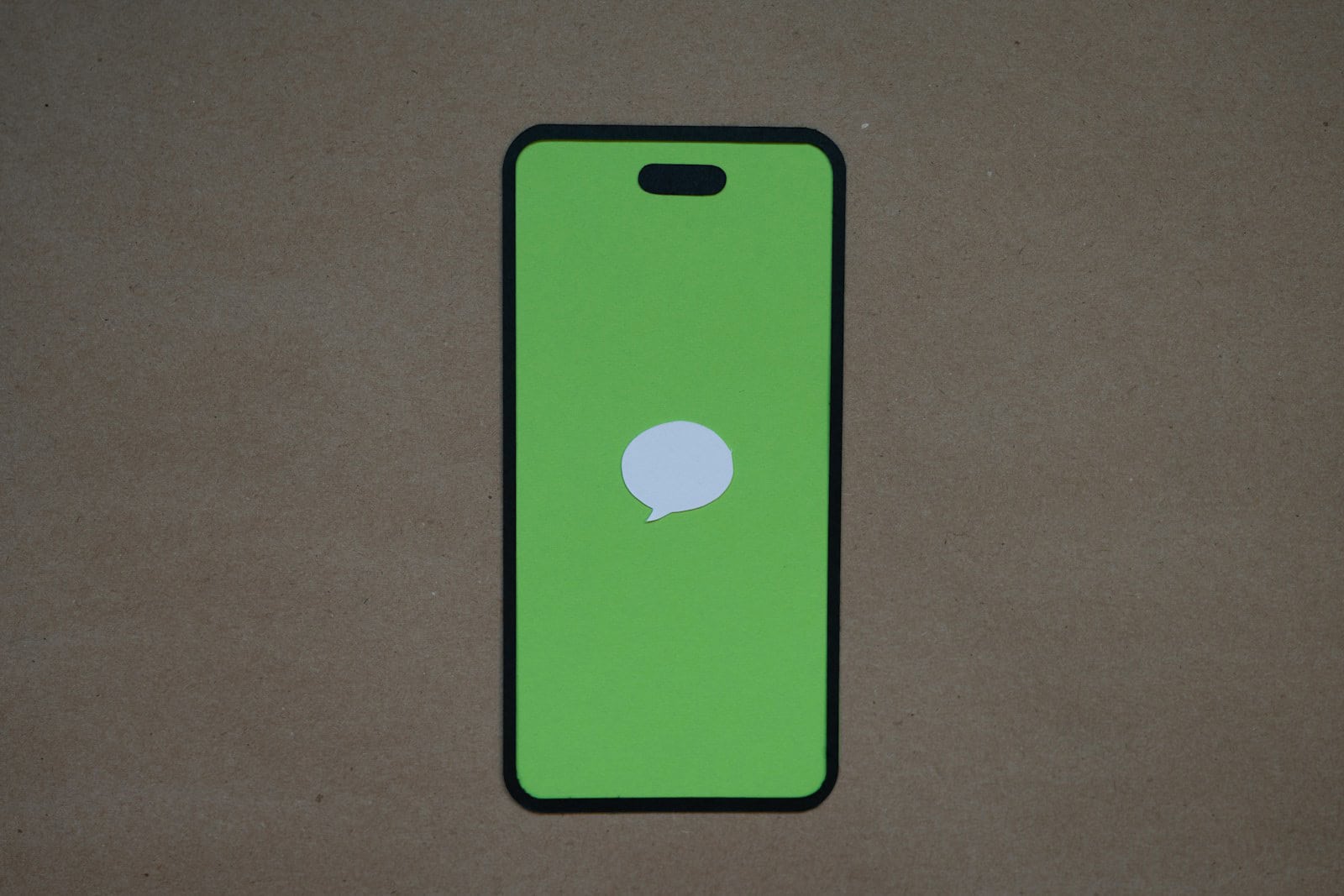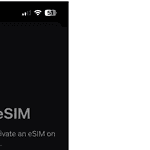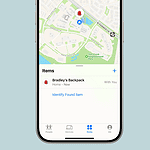When you need to send a text message to someone else, you don’t have to retype it. Phones today have a feature that lets you quickly send messages to another person. This feature is called message forwarding. It’s an important part of digital communication because it’s convenient and saves time. Knowing how to forward texts is essential for effective phone use. The steps for forwarding text messages can vary slightly depending on the type of smartphone you have. Generally, you hold down the message bubble, select the forwarding option, and then choose the recipient. Whether you’re using an iPhone with the Messages app or an Android device with multiple messaging apps, knowing the right steps can make communication easier.
Easy ways to share texts from your phone
Sometimes, you need to share a text message with someone else. Maybe it’s funny, useful information, or something you need to discuss with someone who wasn’t in the original conversation. Here’s how to forward a text message on iPhone and Android devices.
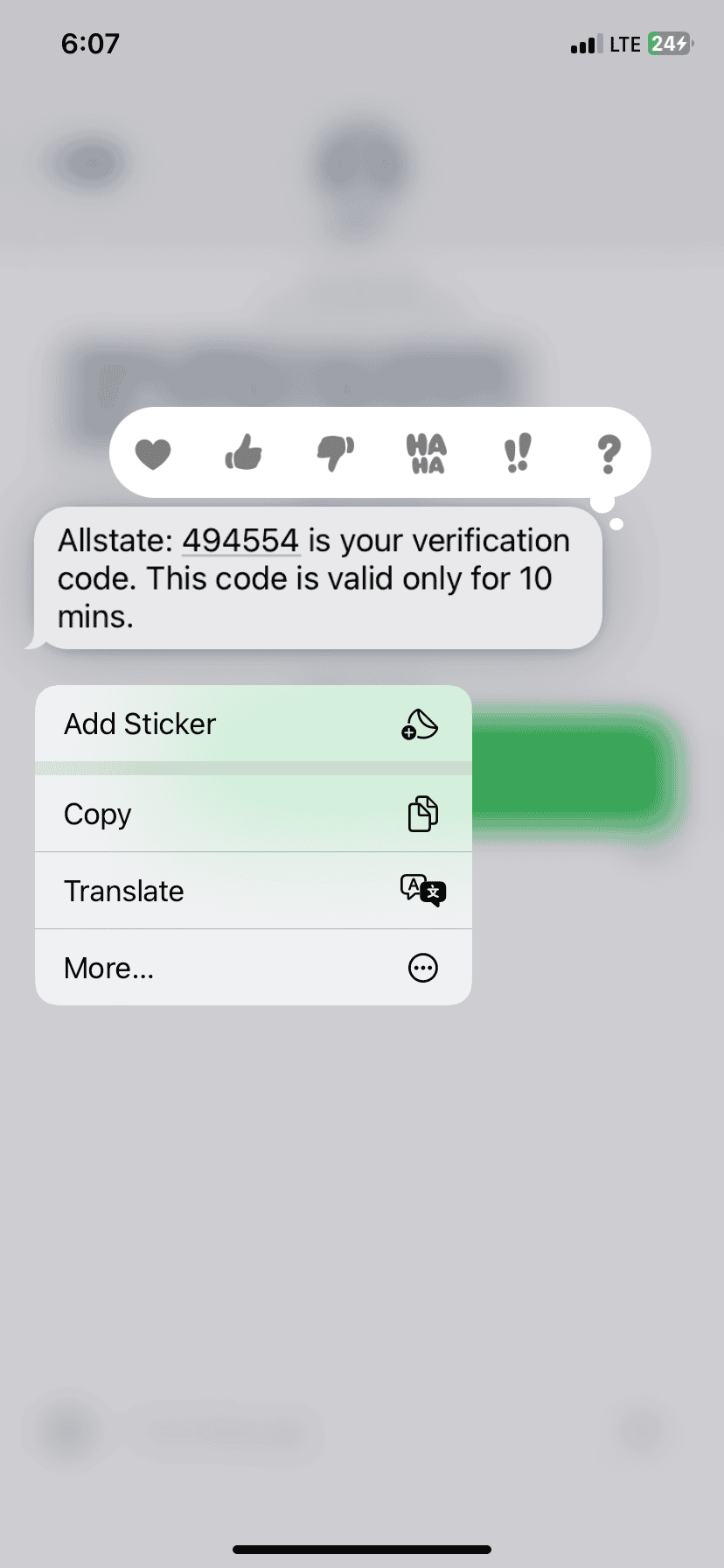
How to forward a text message on an iPhone
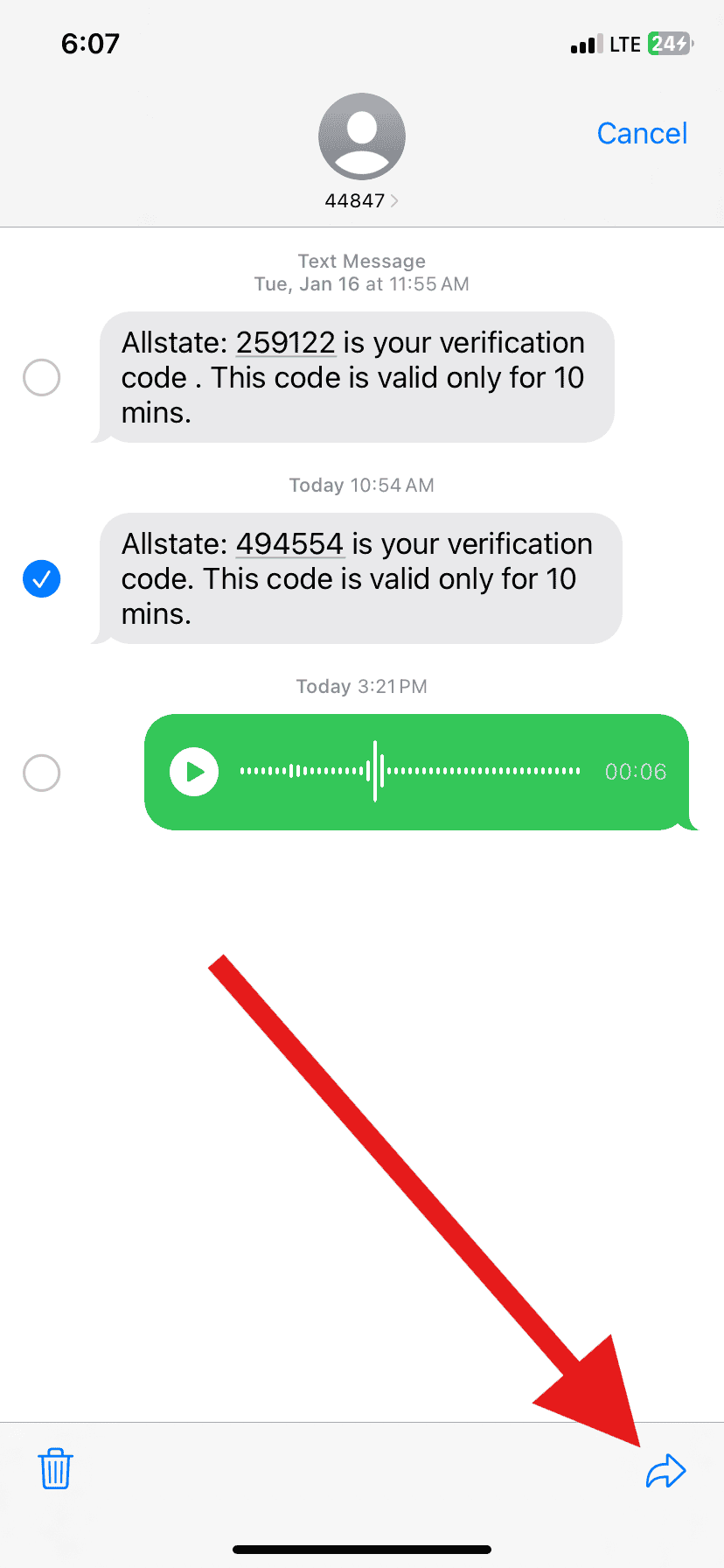
- Open your Messages app.
- Find the conversation with the message you’d like to forward
- Tap and hold the specific message.
- Select More from the menu that pops up.
- Tap the arrow icon in the lower right corner.
- Enter the contact you want to receive the forwarded message in the To: field.
- You can add a comment of your own if you’d like.
- Tap the blue arrow to send your message.
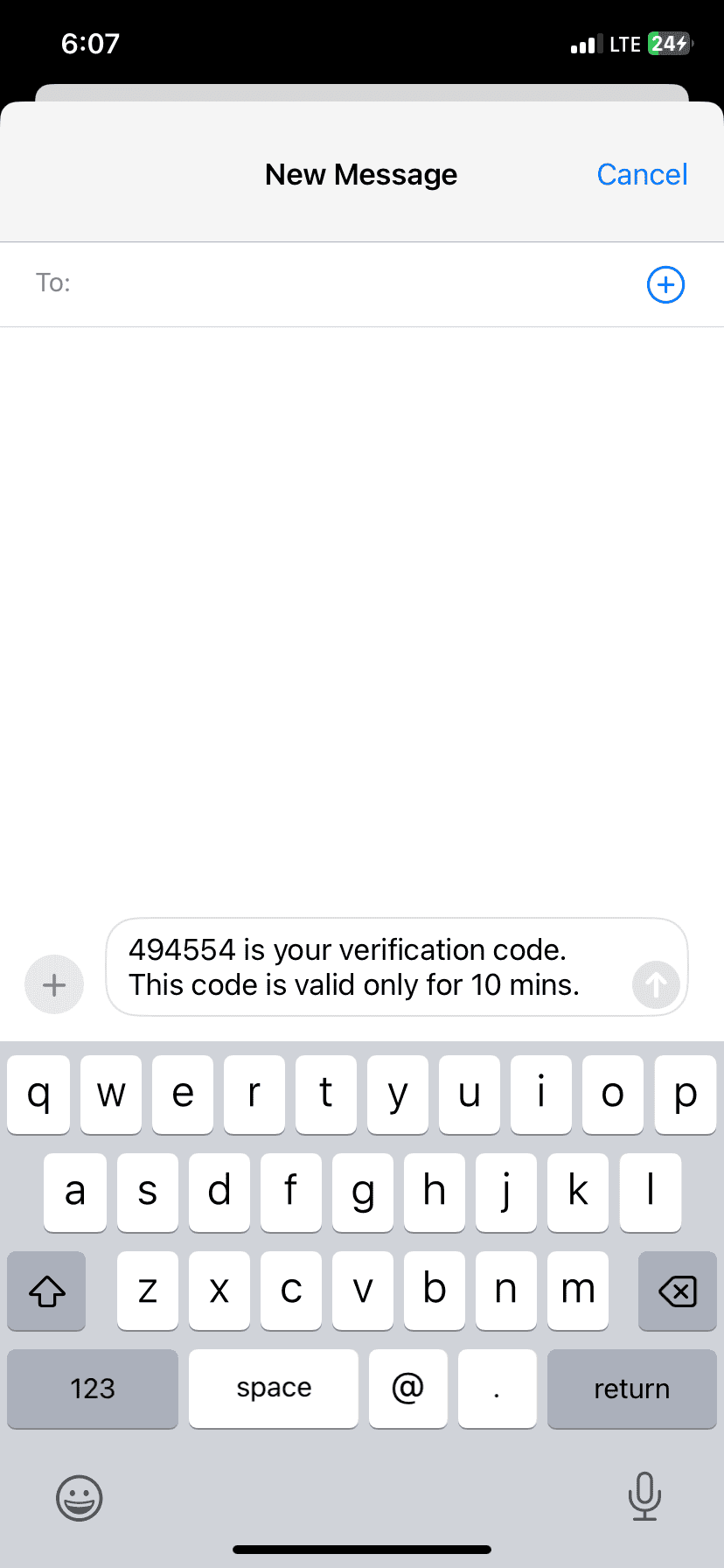
How to forward a text message on an Android phone
- Open your Messages app.
- Locate the conversation containing the message you wish to forward.
- Tap and hold the specific message.
- Tap the three-dot icon in the upper right corner of the screen.
- Select Forward from the menu.
- Choose the contact to receive the forwarded message. If you don’t see them in the recent contacts list, tap New Message and choose or search for the contact.
- Add a comment of your own if desired.
- Tap the right arrow icon to send your message.
Things to remember
Here’s a table outlining the basic steps for each type of phone, as well as some additional tips:
| Phone Type | Basic Steps | Additional Notes |
|---|---|---|
| iPhone | Long press the message -> More -> Arrow -> Contact | Can also forward multiple messages at once |
| Android | Long press message -> Three Dots -> Forward -> Contact | Process may vary slightly on different Android models |
Key Takeaways
- Forwarding texts saves time and avoids retyping.
- The process varies slightly between iPhone and Android.
- Holding the message bubble is a universal first step.
Understanding the Basics of Message Forwarding
Message forwarding lets you send a text message you received to other contacts or devices. This capability is common on smartphones today.
Overview of Text Messaging on Different Platforms
Smartphones use different systems for their operation. Android phones use a Google-based operating system. iPhones use Apple’s iOS. Each type of device has its own messaging app for sending and receiving text messages. On Android, this app is often called Google Messages. On iPhones, the Messages app is used. Both apps support message forwarding.
Android:
- Open the messaging app.
- Press and hold a message in a conversation.
- Tap the “Forward” option.
iPhone (using iOS 17 or newer):
- Access the Messages app.
- Touch and hold a text bubble.
- Choose “More” and then the forwarding symbol.
Common Terms Related to Message Forwarding
When we talk about message forwarding, several terms are key.
- Text Message: It is a simple message sent between mobile devices.
- Forward: This action allows you to send a message to someone not in the original conversation.
- Conversation: A series of messages exchanged between two or more users.
- Apps: Applications on your phone for various tasks, including messaging.
Forwarding messages is helpful when sharing information. It’s quick and efficient on both Android and iPhone platforms.
Step-By-Step Guides for Forwarding Messages
In this section, you’ll find clear steps to forward messages on different devices. The instructions are tailored for both Android and Apple users, as well as alternative methods.
Forwarding Text Messages on Android Devices
To forward a text on an Android device, start by opening your texting app. The Google Messages app is common. Find the message thread with the text you want to send on. Touch and hold the specific message. A menu will appear. Choose the “Forward” option. Type in the recipient’s phone number or select their contact name from your list. Tap the send button, often an arrow icon, to forward the message.
Forwarding Texts on iPhones and Other Apple Devices
For Apple devices, such as the iPhone or iPad, open the Messages app. Select the conversation and press the text you want to forward. Tap “More” when the menu pops up. A small circle appears next to texts. Tap to mark the message you’re sending on. Then, press the arrow icon at the bottom right. Now, type a contact name or phone number. Once done, hit the send arrow to share the text message.
Alternative Ways to Forward Messages
If the standard methods don’t work, try copying and pasting the text into a new message. Press and hold the text, choose “Copy,” start a new conversation, and “Paste” the text. Send it just like a new text to whoever you want. You can also use email to send the message. Start a new email, paste the copied text and send it to the recipient’s email address.
Screenshots or screen recordings are other alternatives. Take a screenshot or record your screen and share it via social media apps like Facebook Messenger or WhatsApp. Remember, when forwarding messages, avoid sharing sensitive personal info without consent.
Frequently Asked Questions
This section provides you with answers to common questions about forwarding text messages on different types of phones.
What are the steps to forward a message on an iPhone?
To forward a message on an iPhone, open the Messages app and tap the conversation thread containing the message. Press and hold the specific message, tap “More,” select the message by tapping the checkbox, and then tap the forward button, which looks like an arrow.
How do I share a text message with another phone?
Sharing a text from one phone to another involves selecting the message, choosing the forward option, and then entering the recipient’s contact information or selecting them from your contact list. On iPhones, use the Messages app, and on Android devices, use the messaging app and look for a share or forward icon.
Can you forward a text message to a different number?
Yes, you can forward a text message to a different phone number. After selecting the forward option, simply type in the new number or pick it from your contacts and send the message.
What is the process to forward messages on Samsung devices?
On Samsung devices, open the messaging app and tap and hold the message you want to forward. Select the “Forward” option from the menu, choose a recipient from your contacts or enter a new number, and then hit send.
How can I forward a text message on an Android phone?
To forward a text message on an Android phone, press and hold the message in the chat until the forwarding options appear. Select “Forward,” choose your recipient from contacts, or enter a phone number manually, then send.
What could be the reason for the inability to forward messages on Android devices?
If you can’t forward messages on an Android phone, it could be due to a lack of service or a problem with the messaging app. Make sure you have a good signal and that the app is updated. If issues persist, try restarting your device or checking for deeper software issues.